In this SAP MM tutorial, you will learn how to assign plant to company code in SAP step by step using transaction code “OX18”.
How to assign plant to company code in SAP
The link between plant and company code in SAP is established through the assignment of plant to company code. A plant can only belong to one company code.
Configuration
| Transaction code | OX18 |
| SAP Menu Path | SPRO > IMG > Enterprise Structure > Assignment > Logistics – General > Assign plant – company code. |
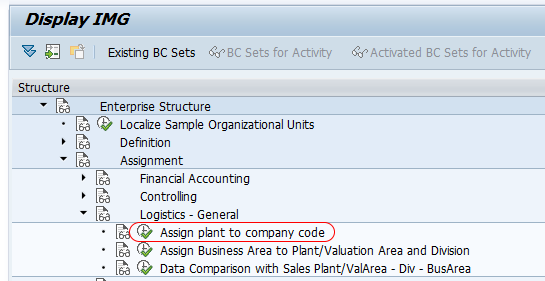
Step 1 : – Execute t-code “OX18” in command field from SAP easy access screen.
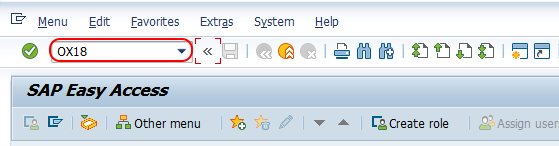
Step 2 : – On change view “Assignment plant – company code” overview screen, choose new entries button for assignment of company code to plant in SAP.
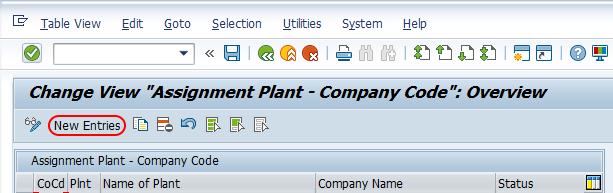
Step 3 : – On new entries overview added entries screen, update the following details.
- CoCd : – Update the company code “TK01”.
- Plnt : – Update the plant key “TKBL” for assigning to company code.
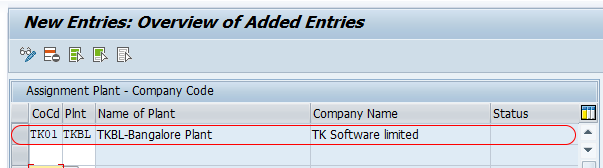
After maintaining all the required details, choose save icon and save the configured assignment details in SAP. Now you are prompted for customizing request number, choose request and save the configured data.
Successfully we have assigned plant to company code in SAP MM.
