How to create functional location in SAP PM
In this activity, you create a functional location in SAP PM. A functional location is a SAP technical object, upon which information can be stored and maintenance can be carried out. The requirements for a functional location comes from the necessity to have equipment associated with sites for maintenance planning.
Functional locations should be installed in a hierarchy level. The user creating the functional location manually assigns functional location labels using the relevant structure code.
Prerequisites
Navigation
| Transaction code | IL01 |
| SAP Menu Path | Logistics > Plant Maintenance > Management of technical objects >Functional location > Create |
Configuration steps
Perform the following configuration steps to create the functional location in SAP.
Step 1 : – Execute t-code “IL01” in command field from SAP easy access screen.
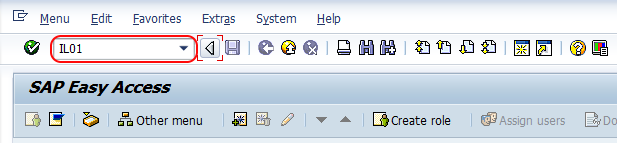
Step 2 : – On create functional location initial screen, update the following details.
- FunctLocCat : – Enter the functional location key based on the edit mask hierarchy structure.
- StrIndicator : – The structure indicator defines the type of hierarchy structure of the numbering system for the type of functional location.
- Copy from : – You can also create functional location by choose existing functional location.
After updating the correct structure indicator and functional location category, press enter to continue.
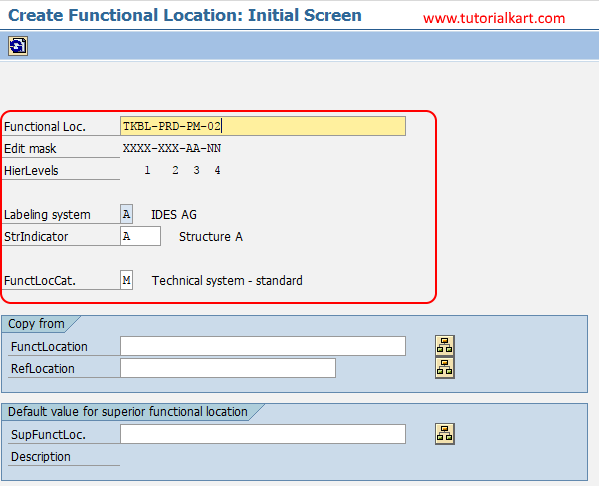
Step 3 : – On Create Functional location: master date screen, choose general tab and update the following details.
- Description : -Update the descriptive text of functional location in SAP.
- General date : -Under general date, update the all the required details of Size/Dimension, Reference data (Acquistion date) and manufacturer date.
- Object type : Object type as functional location can be a production location, or it can be a machine or any longer assembly line, where which part can be designed as a separate location. So you can choose type of sort functional location that is being created.
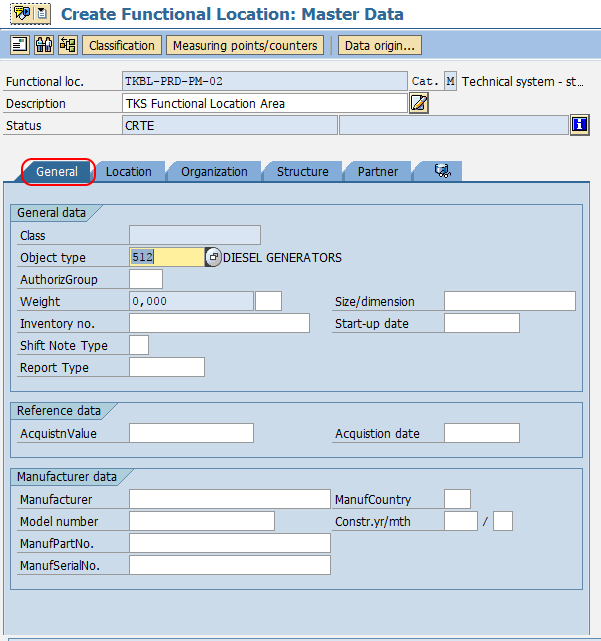
Step 4 : – Choose the location tab and update the following details.
- MaintPlant : – Update the maintaining planning plant key for an functional location.
- Work Center : – Work center is defined that any activity done in this functional location will be done by this resource.
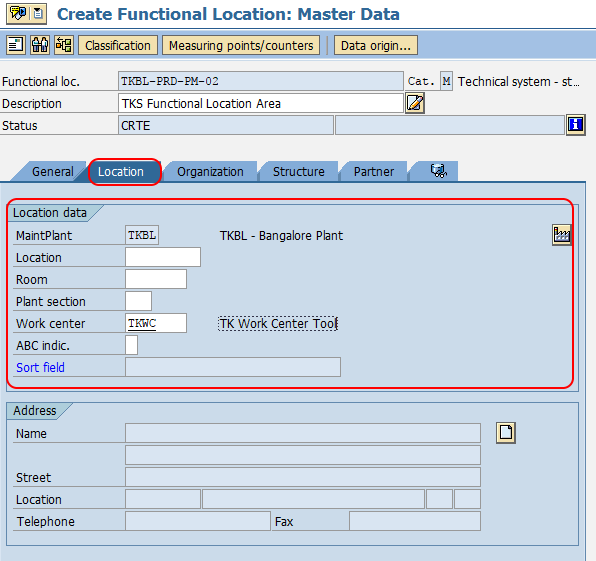
Step 5 : Choose organization tab and update the required details like business area, cost center, WBS elements, planner group, planning plant, responsibilities, etc.
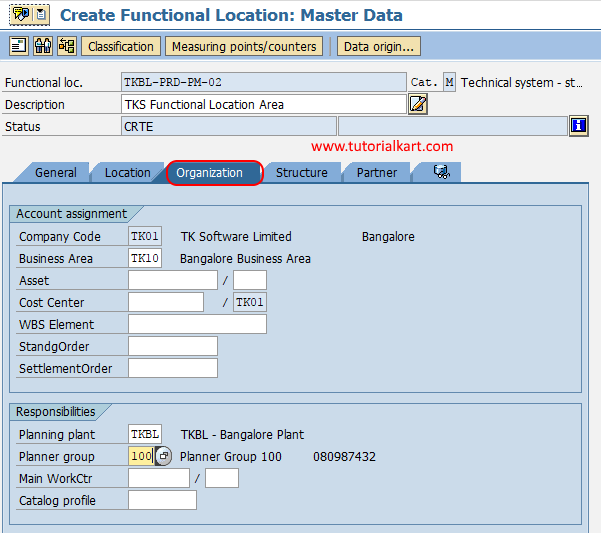
Step 6 : Choose structure tab and update the required details as per requirements of project.
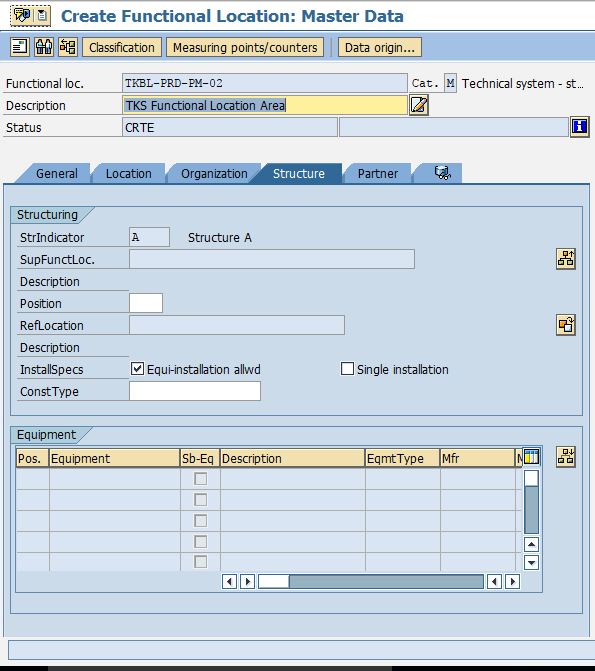
Choose save icon and save the configured functional location in SAP.
Successfully we have created functional location in SAP PM.

