How to create measuring point in SAP
In this activity you create measuring point in SAP for capturing the monitored data for various equipments as configured in SAP PM module.
Navigation
You can create measuring point in SAP by using the following navigation method.
| Transaction Code | IK01 |
| SAP Menu Path | Logistics > Plant Maintenance > Management of Technical objects > Environment > Measuring points > Create. |
Configuration steps
Perform the following configuration steps for creating the new measuring point in SAP PM.
Step 1 :Execute t-code “IK01 From SAP easy access screen or follow the navigation menu node Logistics – Plant Maintenance – Management of Technical objects – Environment – Measuring points and click on activity “create”.
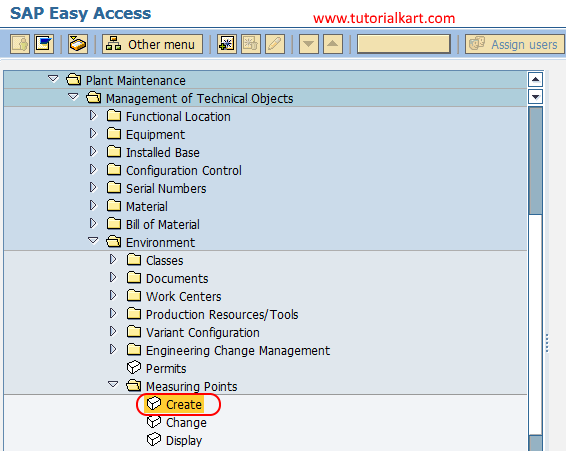
Step 2 : On create measuring point initial screen, update the following details.
- Measurement point object : Update the IEQ if measuring point is equipment or update IFQ if measuring point is functional location.
- Equipment : Update the equipment number
- Measurement point category : Keep this field as M (measurement point general).
- Choose the check box MeasPoint is counter if this is for measuring point counter.
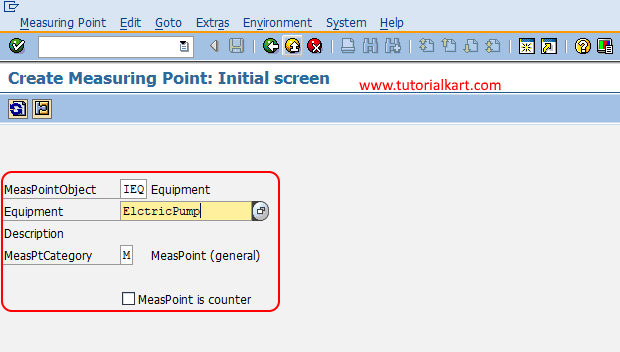
After enter the details, press enter to continue.
Step 3 : On create measuring point general data screen, update the following details.
- Measuring position : Update the description of measuring position such as operating hours.
- Description : Update the descriptive text of measuring position.
- Characteristic : Update the corresponding characteristic of measuring position from the drop down list.
- Target Value : Update the target value by choose the addition data tab. Here you need to update the lower range and upper range values for the character.
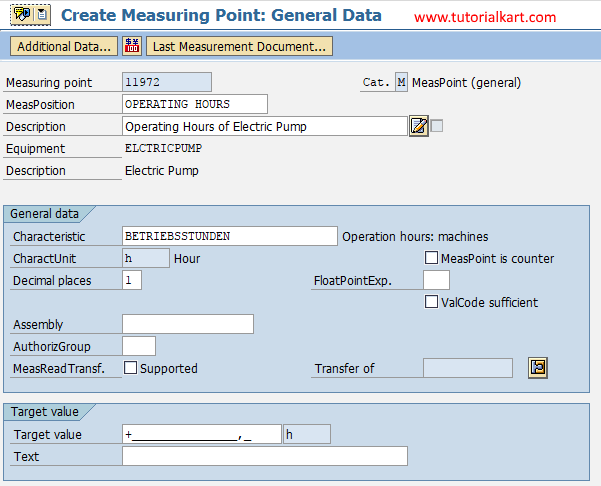
After maintaining all the required details for measuring points in SAP, choose save icon and save the configured details.

Successfully we have created measuring point in SAP PM module.
