How to create work centres in SAP
In this activity you create work centres in SA using transaction code CR01.
Perquisites
Before you create work centres in SAP, you need to configure basic enterprise structure of an organization and the important configuration steps are:
- Define company
- Define company code
- Assign company code to company
- Create chart of accounts
- Assign company code to chart of accounts
- Maintain fiscal year variant
- Assign fiscal year variant to company code
- Define posting period variant
- Assign posting period variant to company code
- Maintain open and close posting period variants
- Maintain controlling area
- Create cost centers
Generally the above configurations will be done by the SAP FICO consultants.
Navigation
You can maintain work centres in SAP, by using one of the following navigation method.
| Transaction code | CR01 |
| SAP Menu Path | Logistics > Production > Master Data > Work centres > Create. |
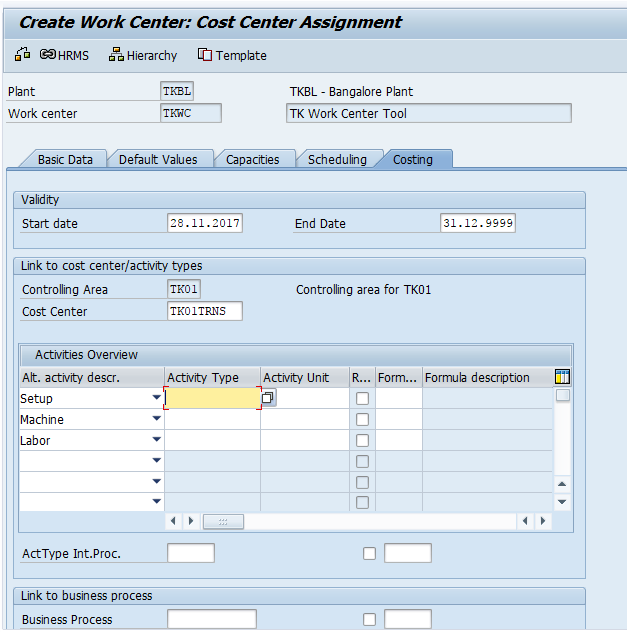
Configuration steps
Perform the following configuration steps for creating the work centres in SAP system.
Step 1 : – Execute t-code “CR01” in command field from SAP easy access screen.
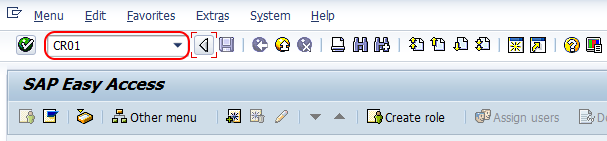
Step 2 :- On Create work center: initial screen, update the following details.
- Plant : – Update the plant key where this work center is located.
- Work Centre : – Enter the new key that defines as work centre in SAP.
- Work Center Category : – Select the work center category from the drop down.
After updating all the required details, press enter to continue.
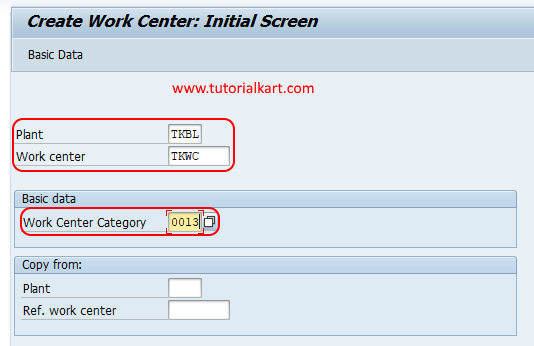
Step 3 : – On create work center : basic data screen, update the following details.
- Description : – Update the descriptive text of work centre.
- Person responsible : – Person who is responsible for maintain work centre activities.
- Location : –Update the work center location.
- Usage : – Update the usage key by choosing from drop down list. This is for maintenance, so we have updated as 004 (Only maintenance task list).
- Standard value key : – As this is a machine station, it requires some time to set up and so you need to assign standard value key. Here we have updated key as SAP1 (Normal Production). Press enter to continue.
- Standard values overview : – Here you will get with three options i.e. Setup, Machine and Labor. Update the valid rule maintenance for key word and key for performance.
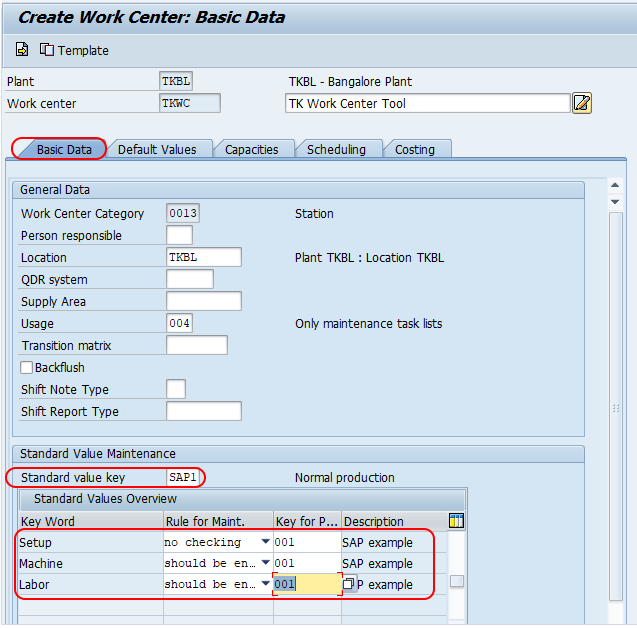
Step 4 : – Choose default values tab and update the following details.
- Control key : – Choose the control key from the list (press F4). Choose PMO1 ( Plant Maintenance internal).
- Update the other required details like wage type, wage group, Suitability, Standard text type, no of tickets, ref. indicator, etc.
- Unit of measurement of standard values:- Update the unit of measurements of standard values, here we have updated as HR (Hours).
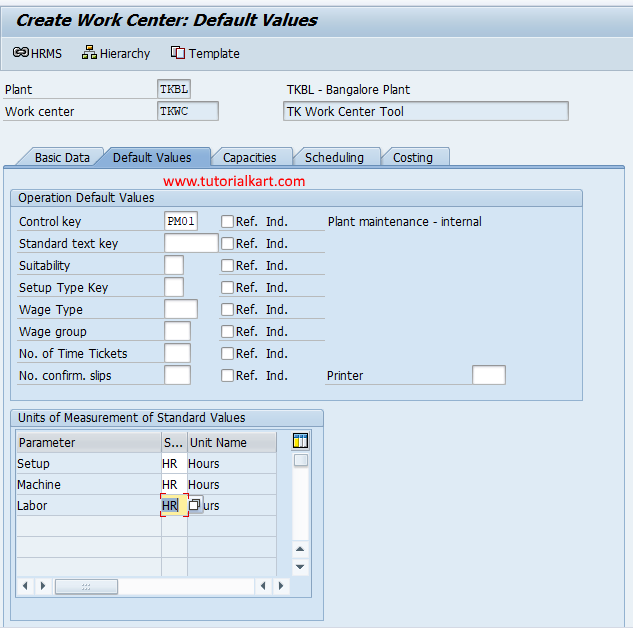
Step 5 : – Choose Capacities tab and update the required details for set up, machine setup and labour.
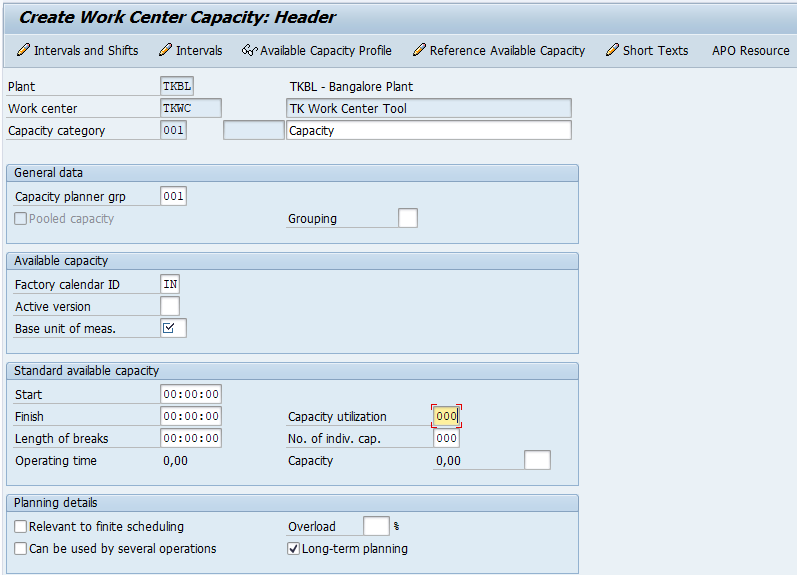
- Capacity category : – Choose the capacity category type i.e. 001 (Machine), 002 (Labour), etc.
- Set up formula : – Update the formula in set up formula and processing formula.
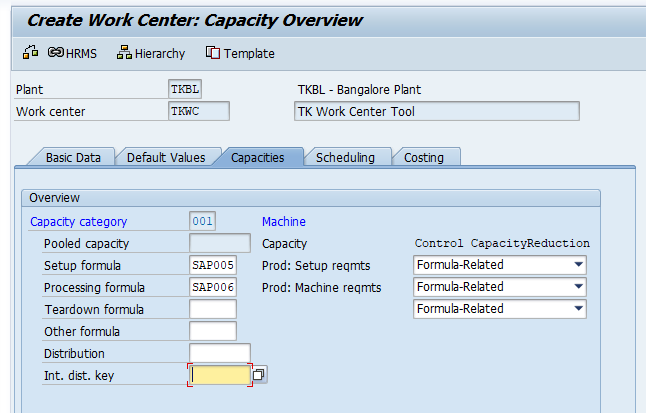
Step 6 : – Choose scheduling tab and update the required details of capacity category, setup formula.
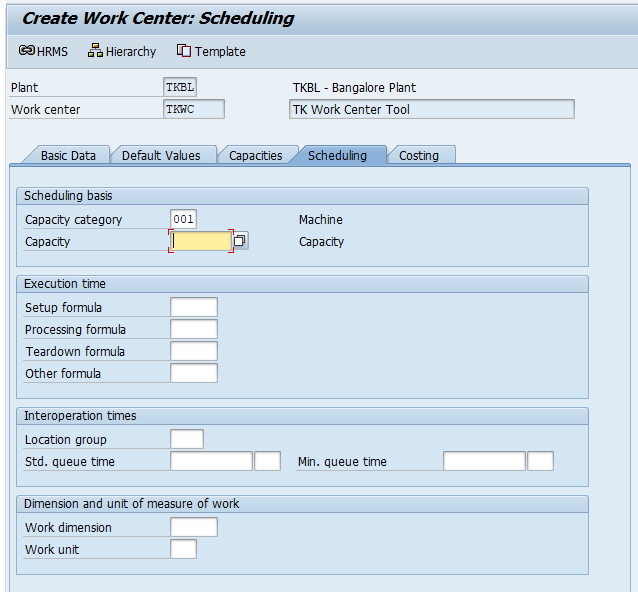
Step 7 : – Choose the costing tab and update the required details of cost center, Activities overview details, etc.
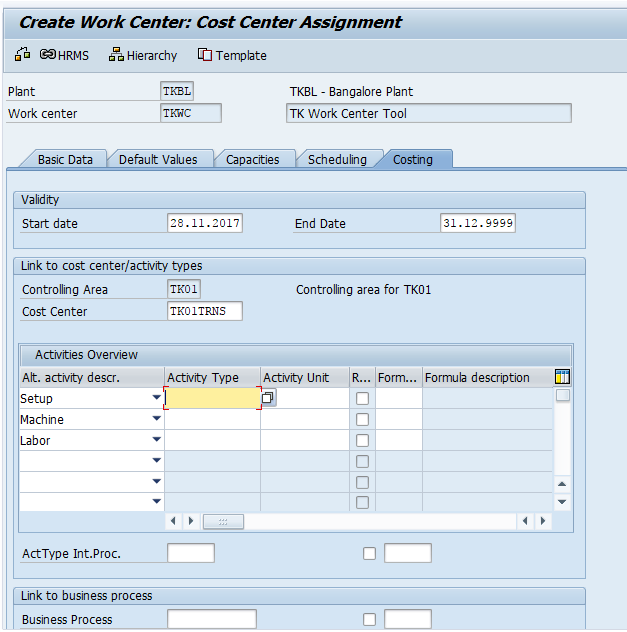
After updating all the required details, choose save icon and save the configured details.
Successfully we have created work centre in SAP.

