In this Tableau Tutorial, we are going to learn about how to build views in Tableau manually and automatically. Follow the steps given below:
Building Views in Tableau Manually
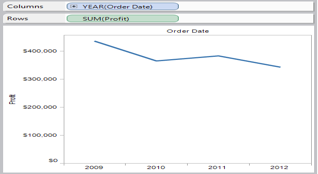
Building Views in Tableau can be done by dragging fields from the Data window and dropping them onto the shelves that are part of every Tableau worksheet.
Nested Table
You will modify the view from – Basic View: To show quarters in addition to years. Drill down on the Year (Order Date) field by clicking the plus button on the right side of the field.

Drag the Order Date field from the Data window and drop it on the Columns shelf to the right of the Year (Order Date) field.

The new dimension divides the view into separate panes for each year. Each pane has columns for the quarters of the given year. This view is called a nested table because it displays multiple headers, with quarters nested within years.
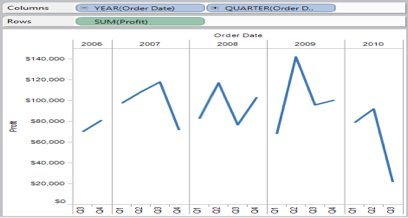
Building Views in Tableau Automatically.
Show Me!
Rather than building views by dragging and dropping fields, you can use Show Me! ™ To create views automatically.
- In the Show Me! Dialog box, select the type of view you want to create and click OK.
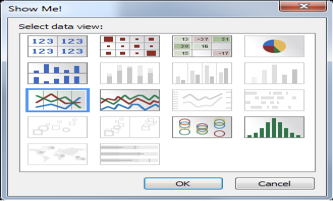
Save your Work
After you have created all the desired views of your data, you should save the results in a Tableau Workbook. Saving a Tableau workbook allows you to save all your worksheets for later use. It also allows you to share your results using a convenient file. Follow the steps below to save your workbook.
- Select File > Save or press Ctrl + S on your keyboard.
- Browse to a file location to save the workbook. By default, Tableau saves workbooks in the Workbooks directory in the Tableau Repository.
- Specify a file name for the workbook.
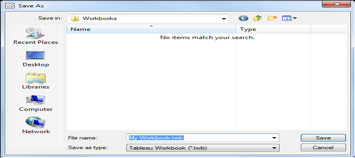
4. Specify a file type.
You can select from the following options:
- Tableau Workbook (.twb) – Saves the all the sheets and their connection information in a workbook file. The data is not included.
- Tableau Packaged Workbook (.twbx) – Saves all the sheets, their connection information and any local resources (e.g., local file data sources, background images, custom geocoding, etc.).
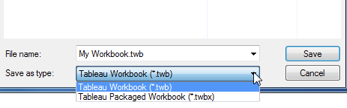
- When finished, click Save.
