Connecting to Data Source in Tableau: Welcome to the tutorial on how to create and manage both basic and advanced connections to all of the supported data sources in Tableau.
Connecting to Data Source in Tableau
To begin analyzing your data first connect Tableau to one or more data sources. A data source in Tableau can be as simple as an Excel workbook, Text file, JSON File, PDF file, Spatial file, Statistical file or as elaborate as a SQL Server or Oracle data warehouse.
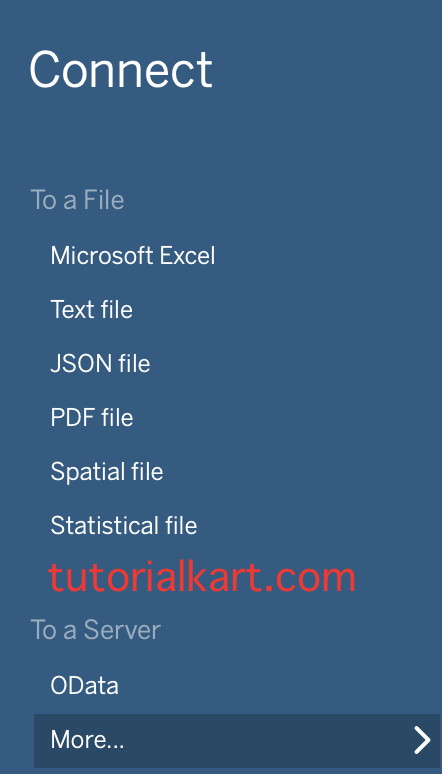
After connecting, the data fields become available in the Data window on the left side of the workbook. This section describes the types of data supported and how to create and maintain a basic connection.
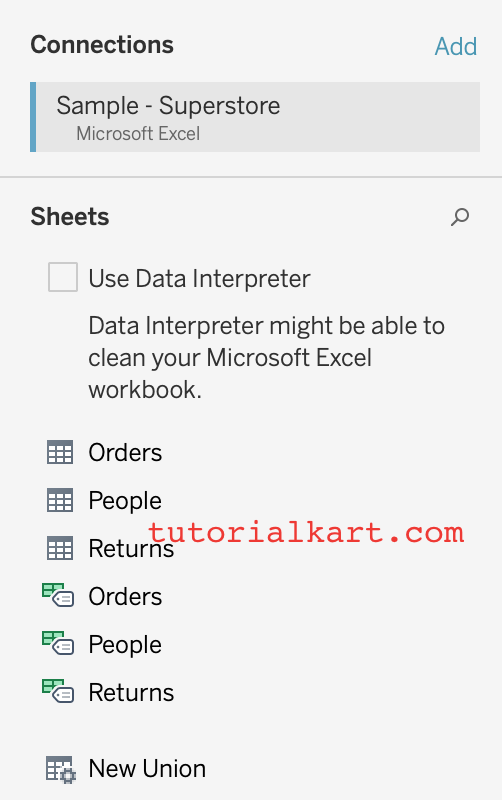
Supported Data Sources
Tableau supports a wide variety of data sources, including Microsoft Office files, SQL databases, comma delimited text files, and multi-dimensional databases
Connecting to Data Source in Tableau
To build views of your data, you must first connect Tableau to a data source. Let us connect to data source in Tableau. Follow the steps given below.
You can connect to any supported data source with the Connect to Data dialog box.
- Go Select Data > Click on New Data Source or press Ctrl + D on your keyboard. You can also select the Connect to Data option on the start page.
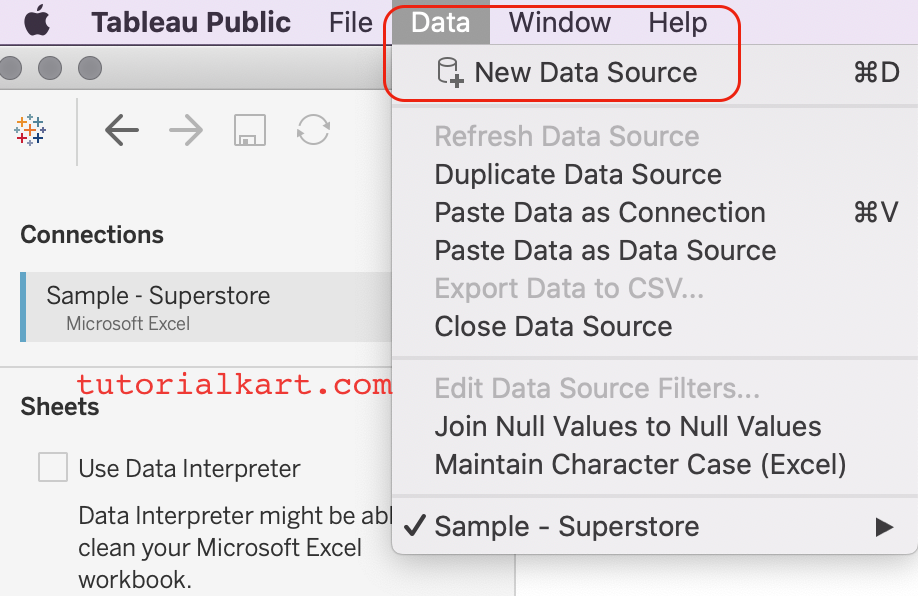
After the connection is established, the data source fields display on the left side of the workbook in the Data window.
Conclusion
Another way to connect to DataSource in Tableau is to import from a workbook. A workbook can contain multiple worksheets, each of which can be connected to a different data source. To import a connection from a workbook, click the Import from Workbook button at the bottom of the Select Saved Connection tab in the Connect to Data dialog box.
