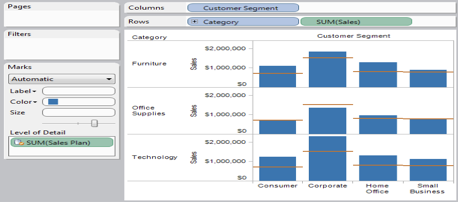What is Data Blending in Tableau?
Data Blending is one of the most powerful features provided in Tableau. Data Blending in Tableau is that when we join data from multiple data sources on a single worksheet in Tableau, the data is Joined on common dimensions. It is only used when we have related data in multiple data sources that we need to analyze together in a single view.
So how to integrate data?
To integrate data using Data Blending in Tableau, first, we must add one of the common dimensions from the primary data source to the view. Then when we switch to the secondary data source in the Data window, Tableau automatically links fields that have the same common name. If we don’t have common fields, we must define a custom relationship that create a mapping between the fields.
For each data source that is used on the sheet, a query is sent to the database and the results are processed. Then all the results are left joined on the common dimensions. The join is done on the member aliases of the common dimensions so if the underlying values aren’t an exact match, you can fix it up in Tableau.
Data Blending in Tableau example
In this tutorial, we are going to learn about Data Blending in Tableau. Here we have to use two data sources (Superstore Sales and auxiliary Excel file). Let us learn how to connect two data sources on a Tableau Worksheet.
Connect to Sample – Superstore Sales (Excel) and build a view that shows Sales by Customer Segment and Product Category.
Select Data > Connect to Data and connect to the Sales Plan spreadsheet.
Drag the Sales Plan measure to the Level of Detail shelf.
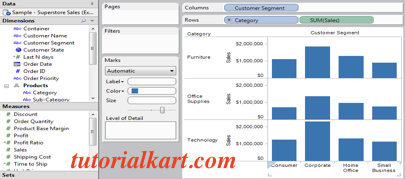
- Right-click the Sales axis and select Add Reference Line.
- In the Reference Line dialog box, add a reference line that shows Sales Plan per cell. When finished, click OK.
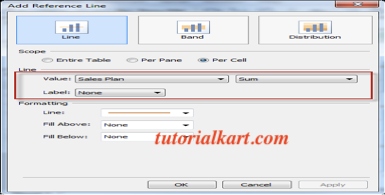
- The Worksheet is now pulling data from the secondary data source (Sales Plan) to show how actual sales compared to the forecasted sales.