Flutter Row
Flutter Row widget is used to display its widgets in a horizontal array.
In this tutorial, we will get introduced to Row class, and how to use it to display a Row layout in our Application.
Syntax
The syntax to display a Row widget with children is shown in the following.
</>
Copy
Row(
children: const <Widget>[
//some widgets
],
)Example
In the following Flutter Application, we shall display a Row widget with four children widgets of which two are Text widgets and two are Icon widgets.
main.dart
</>
Copy
import 'package:flutter/material.dart';
void main() => runApp(const MyApp());
/// main application widget.
class MyApp extends StatelessWidget {
const MyApp({Key? key}) : super(key: key);
static const String _title = 'Flutter Tutorial';
@override
Widget build(BuildContext context) {
return const MaterialApp(
title: _title,
home: MyStatefulWidget(),
);
}
}
/// stateful widget that the main application instantiates
class MyStatefulWidget extends StatefulWidget {
const MyStatefulWidget({Key? key}) : super(key: key);
@override
State<MyStatefulWidget> createState() => _MyStatefulWidgetState();
}
/// private State class that goes with MyStatefulWidget
class _MyStatefulWidgetState extends State<MyStatefulWidget> {
@override
Widget build(BuildContext context) {
return Scaffold(
appBar: AppBar(
title: const Text('Row Widget Tutorial'),
),
body: Row(
children: const <Widget>[
Text('Text 1', style: TextStyle(fontSize: 24.0,), ),
Icon(
Icons.beach_access,
color: Colors.pink,
size: 90.0,
),
Text('Text 2', style: TextStyle(fontSize: 20.0),),
Icon(
Icons.audiotrack,
color: Colors.green,
size: 90.0,
),
],
)
);
}
}Screenshot – Android Emulator
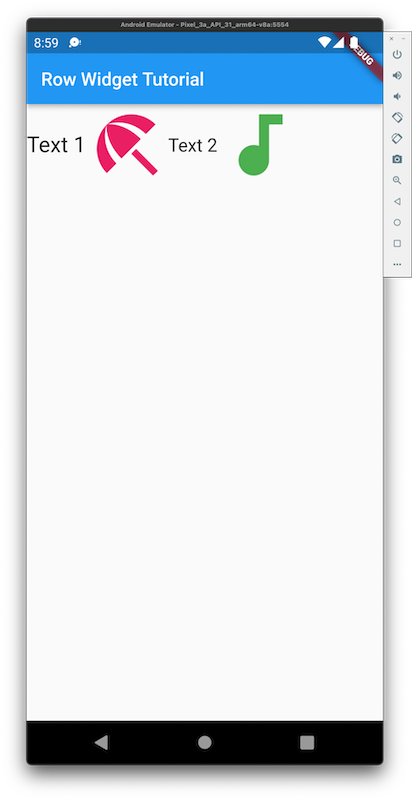
Screenshot – iPhone Simulator
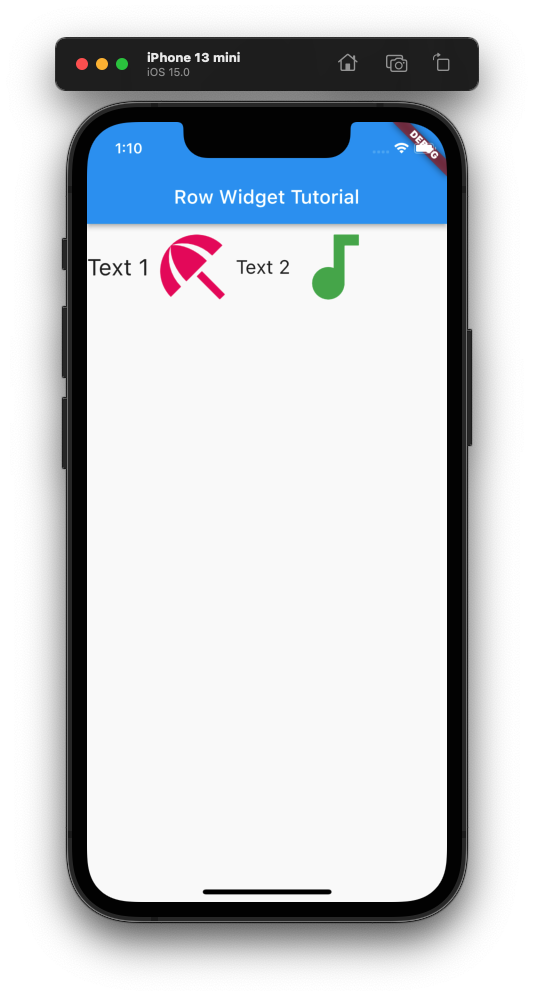
Conclusion
In this Flutter Tutorial, we learned how to display a Row widget in our Flutter Application, with examples.
