Slider Widget – Active Color, Inactive Color, Thumb Color
We can change the active area of slider, inactive area of slider, and thumb color using activeColor, inactiveColor, and thumbColor properties of Slider class respectively.
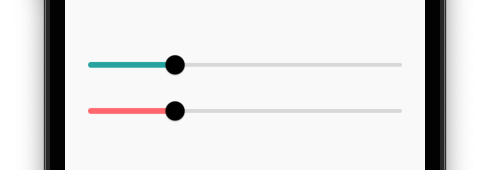
Syntax
The syntax of Slider widget with different color properties is
</>
Copy
Slider(
activeColor: Color.black,
inactiveColor: Color.black12,
thumbColor: Color.black38,
),Example
In the following example, we create a Flutter Application, with active slider color, inactive slider color, and thumb color set with different Color values.
main.dart
</>
Copy
import 'package:flutter/material.dart';
void main() => runApp(const MyApp());
class MyApp extends StatelessWidget {
const MyApp({Key? key}) : super(key: key);
static const String _title = 'Flutter Slider Tutorial';
@override
Widget build(BuildContext context) {
return MaterialApp(
title: _title,
home: Scaffold(
appBar: AppBar(title: const Text(_title)),
body: const MyStatefulWidget(),
),
);
}
}
class MyStatefulWidget extends StatefulWidget {
const MyStatefulWidget({Key? key}) : super(key: key);
@override
State<MyStatefulWidget> createState() => _MyStatefulWidgetState();
}
class _MyStatefulWidgetState extends State<MyStatefulWidget> {
double sliderValue = 0.2;
@override
Widget build(BuildContext context) {
return Column(
mainAxisAlignment: MainAxisAlignment.center,
children: [
Slider(
value: sliderValue,
onChanged: (double value) {
setState(() {
sliderValue = value;
});
},
activeColor: const Color.fromARGB(255, 69, 173, 168),
inactiveColor: Colors.black12,
thumbColor: Colors.black,
),
]
);
}
}Screenshot
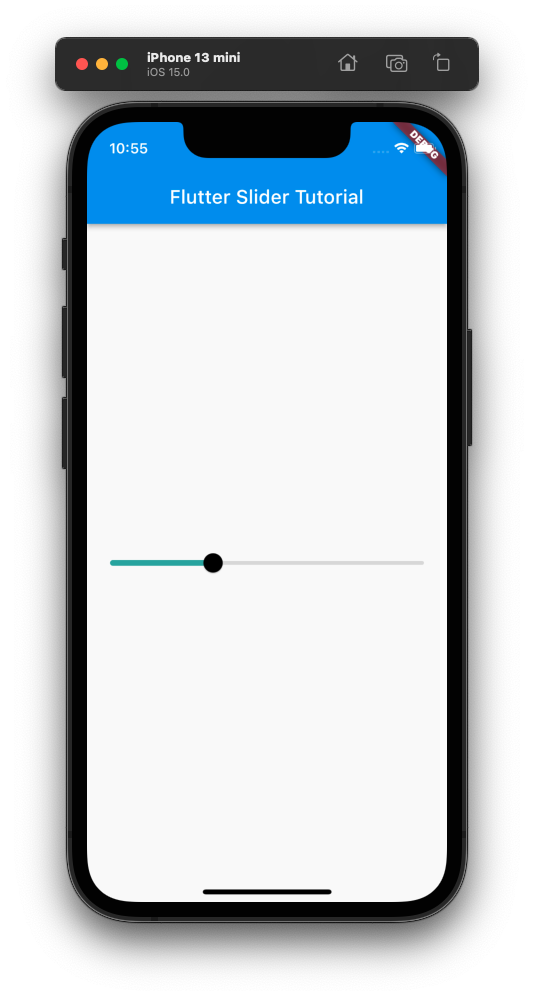
Conclusion
In this Flutter Tutorial, we learned how to change the colors of active area, inactive area, and thumb color of Slider widget, with examples.
