Configurations in Tally ERP 9: The F12: Configuration in Tally.ERP 9 is applicable for all the companies that located in Tally.ERP 9 data directory. The F12:Configurations may vary from menu to menu, for example if you press F12: Configuration from voucher screen the respective screen displays on the screen.
How open Configurations in Tally ERP 9
Gateway of Tally –> Press function key F12 or click on F12:Configure
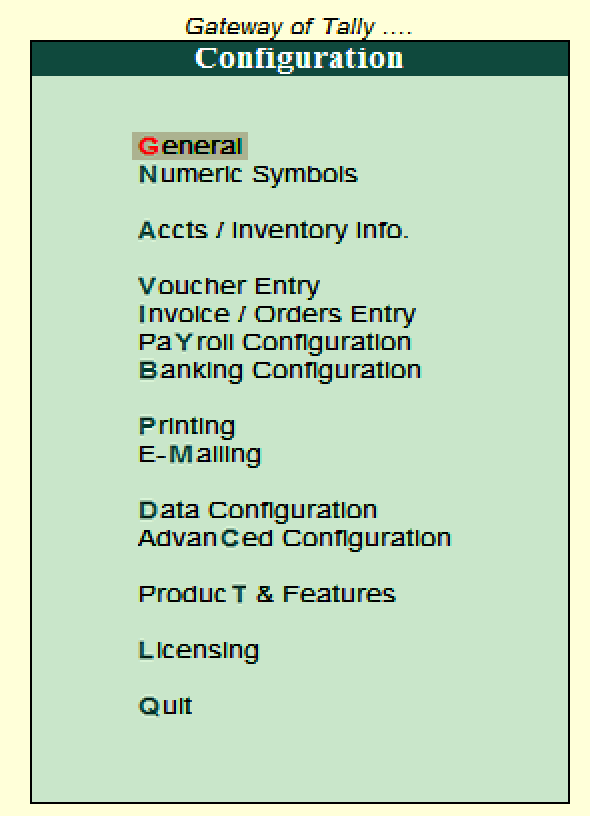
The configuration screen contains multiple settings that helps to configure the required information for master creation, voucher entry, banking, printing, etc. The important settings that available on configurations screen are
- General
- Numeric Symbols
- Accts/ Inventory info
- Voucher entry
- Invoices / Orders entry
- Payroll Configuration
- Banking Configuration
- Printing
- Data configuration
- Advanced configuration
- Product T & Features
- Licensing
General: Under General configuration screen, you can configure the details of country, name style, format of dates, format of number, Table configuration, Import/export configuration and other options.
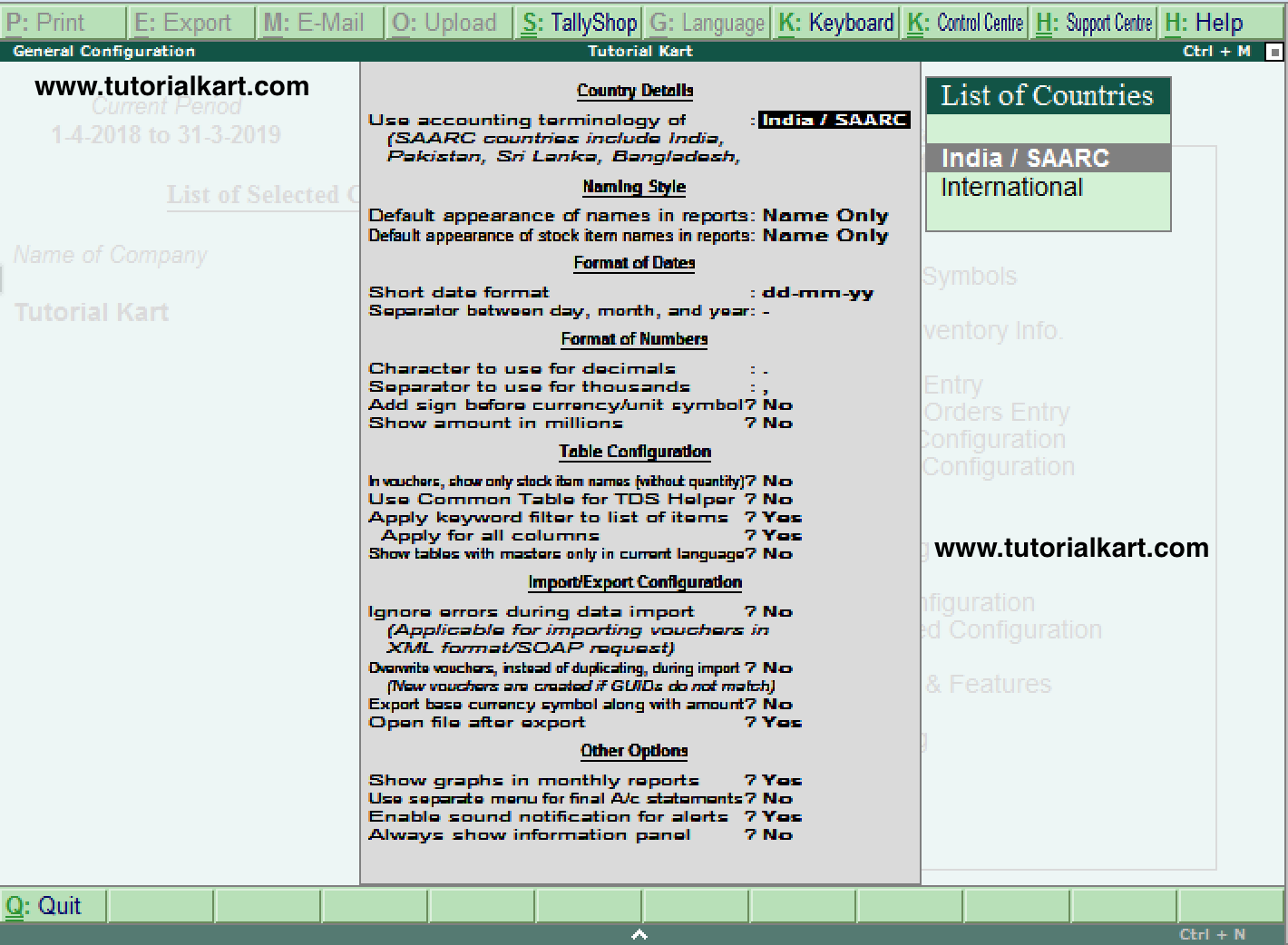
Numerical Symbols: Numerical symbols contains configurations of
- Symbols to use for positive numbers
- Symbols to use for negative numbers
- Symbols to use for debit amount
- Symbols to use for credit amount
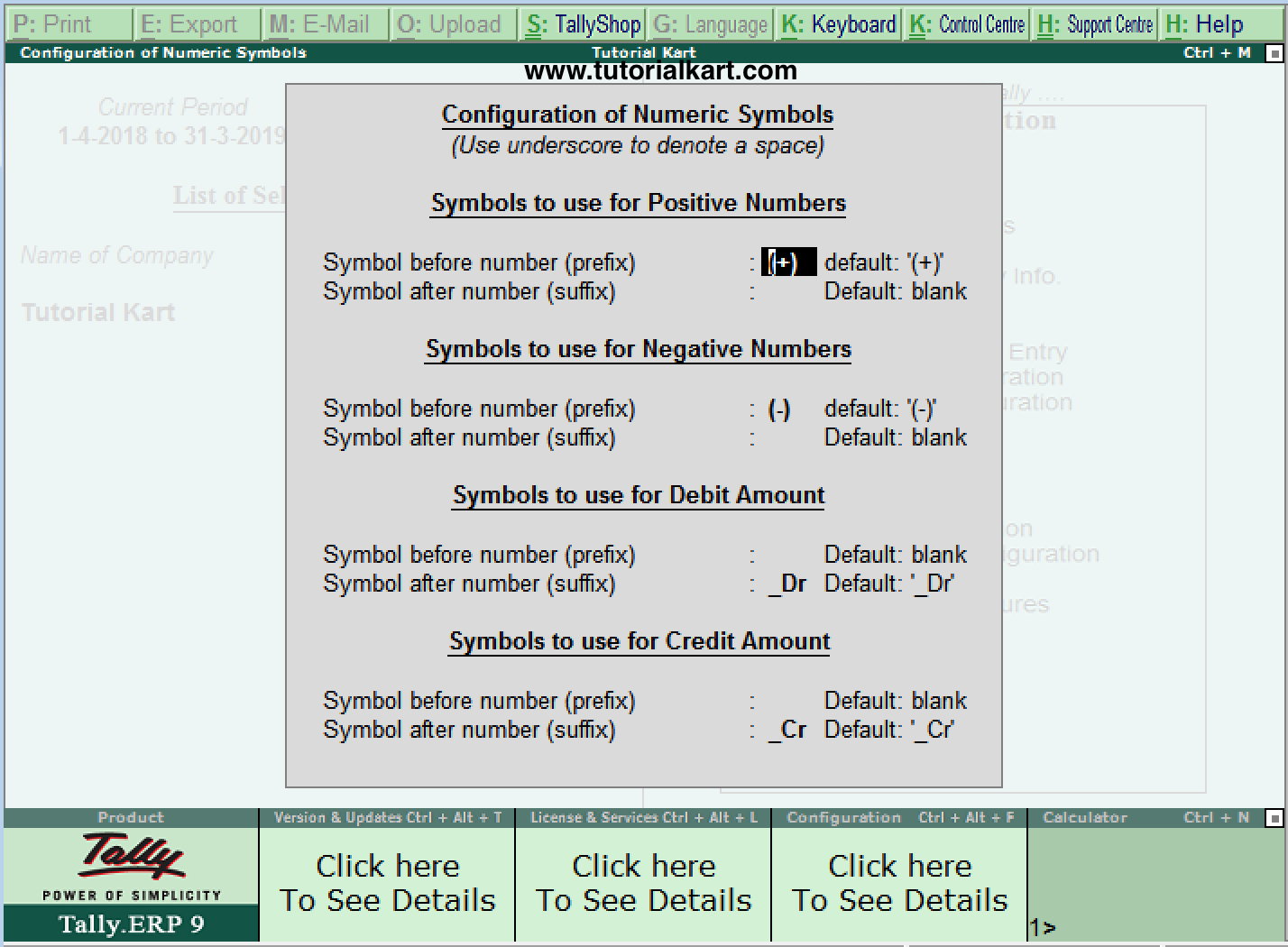
Accts/ Inventory Info: Accounts and Inventory information contains the configuration details of
- Master data
- Accounts and
- Inventory
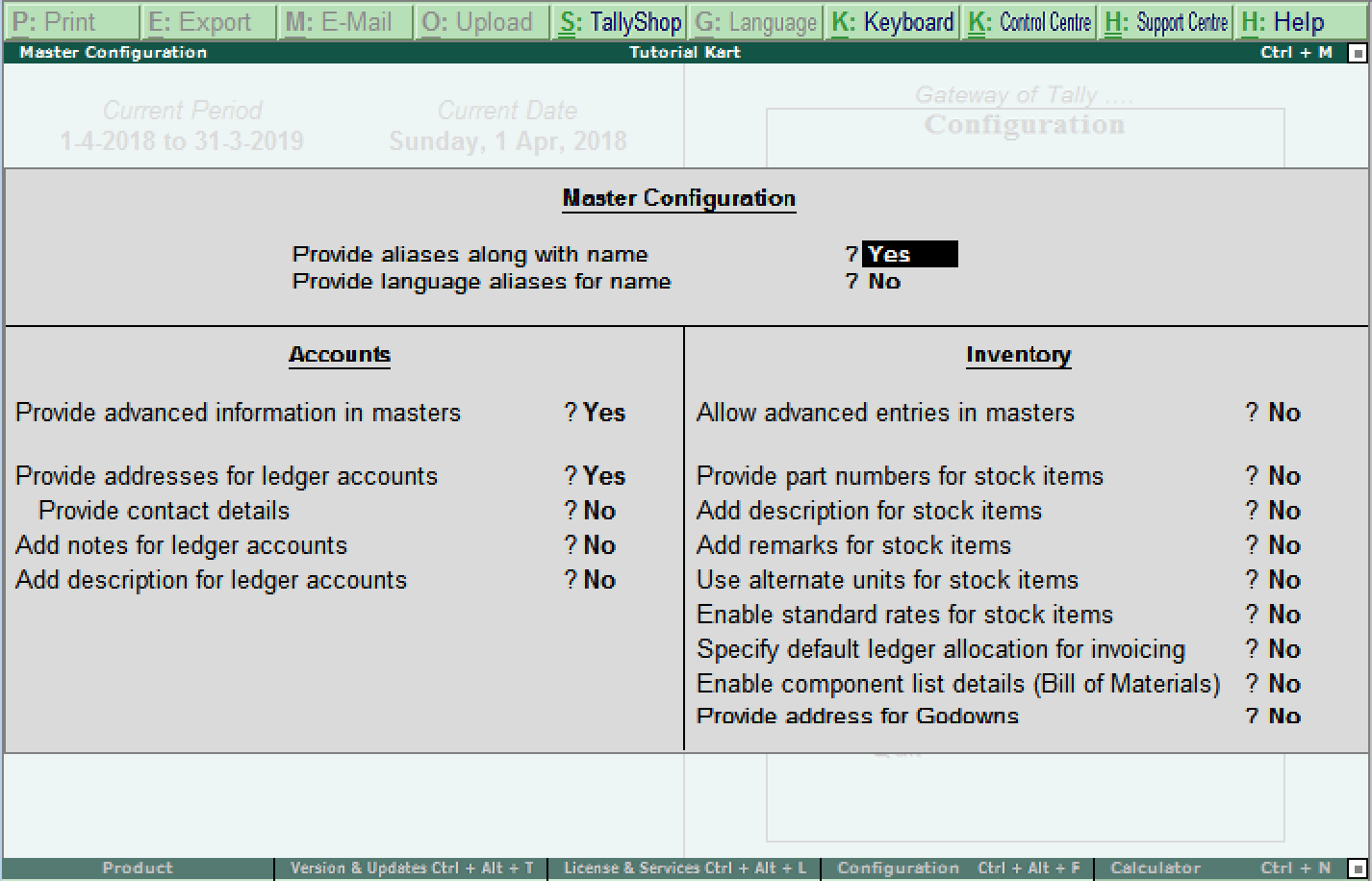
Voucher Entry: Voucher entry contains the configuration details of
- Accounts
- Inventory
- Statutory
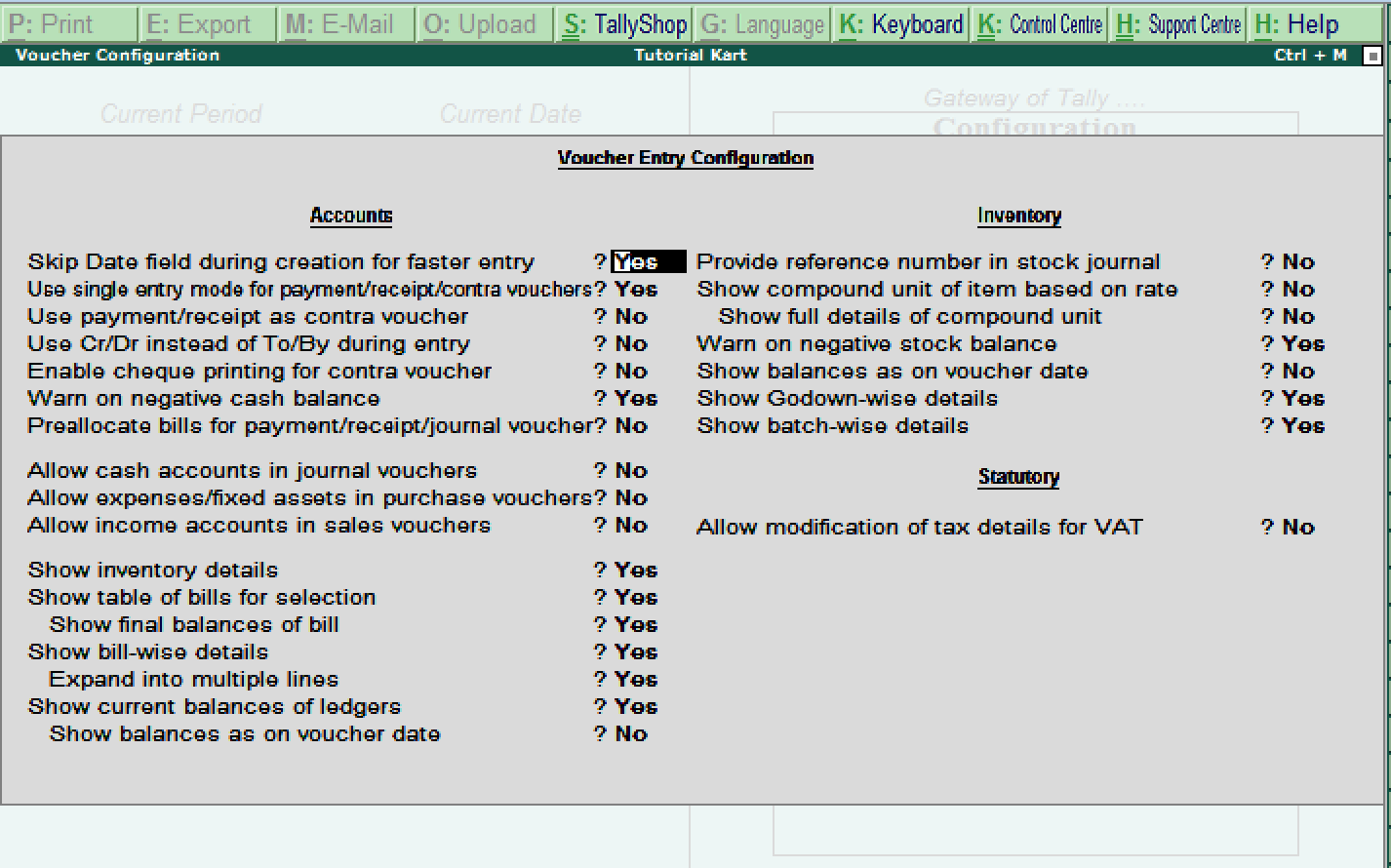
Invoice / Order Entry: Invoice and order entry contains the configuration details of voucher entry for
- Accounts
- Inventory
- Statutory
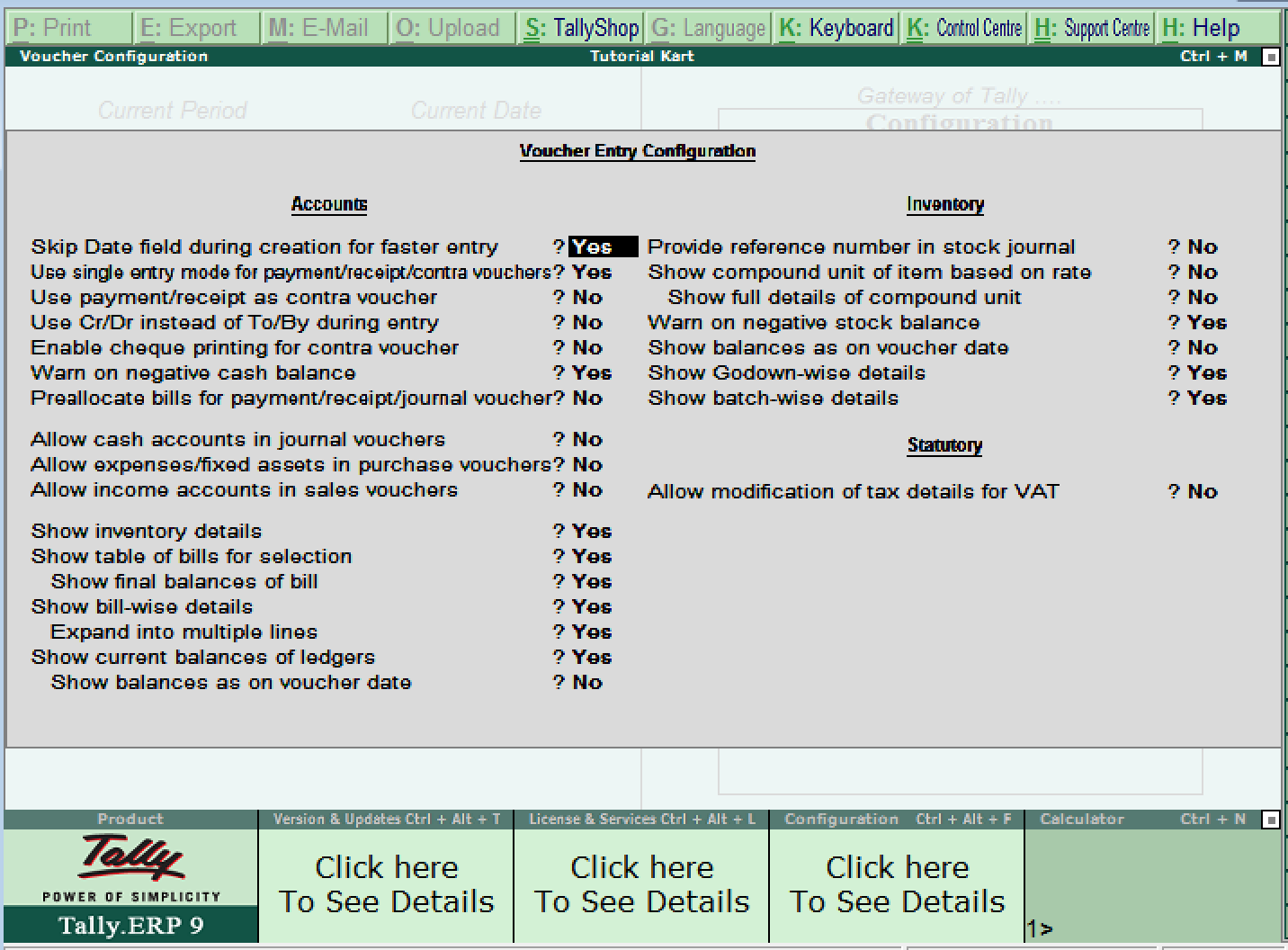
Payroll Configuration:Payroll configuration contains the details of
- Add notes for employees
- Show statutory details
- Provide passport and visa details
- Provide contract details
- Show resigned/retired employees
- Show employee display name
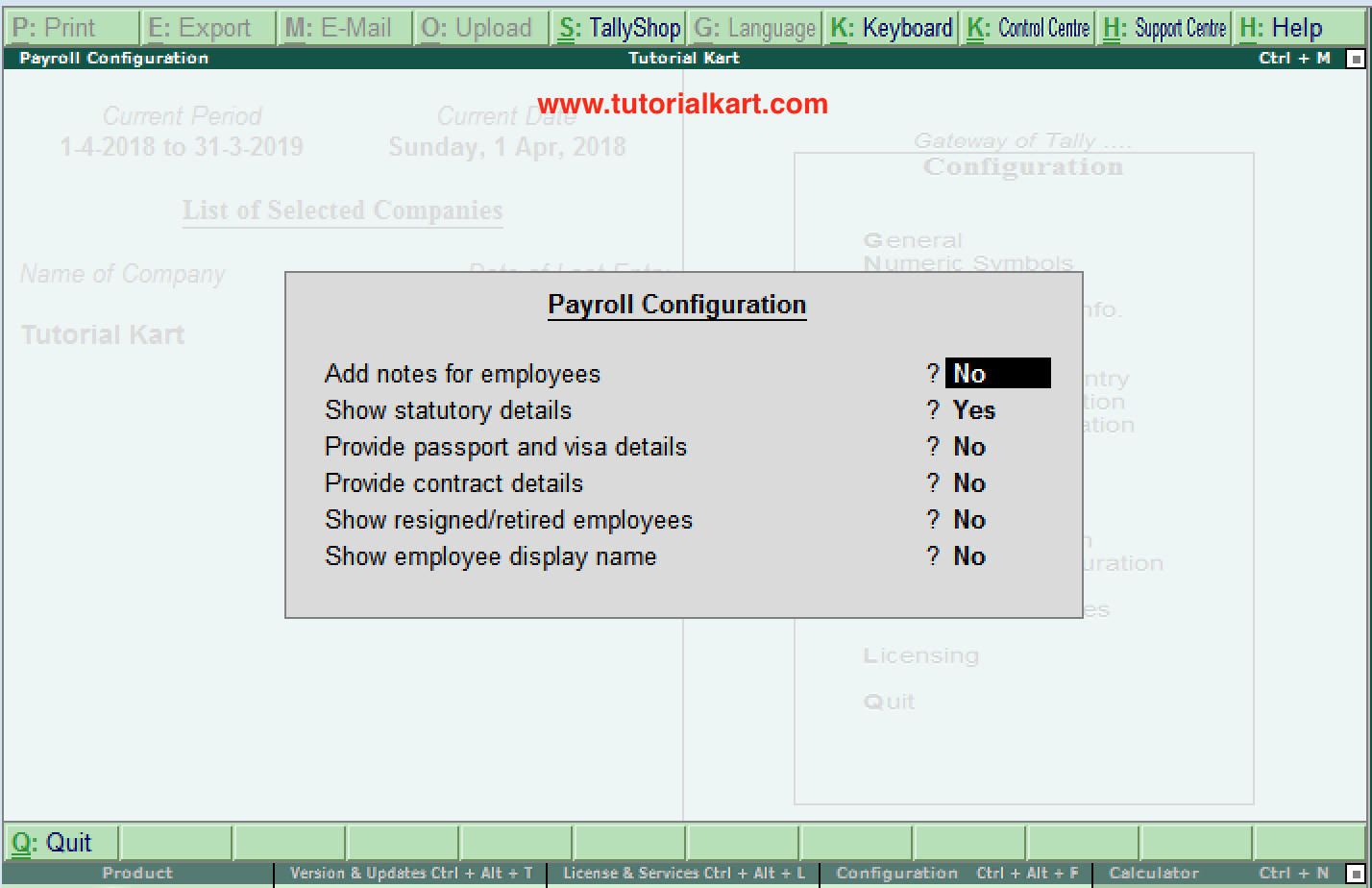
Banking Configuration: It contains the configuration details of
- Show all reconciled transactions in BRS till date
- Remove bank date on altering reconciled voucher
- Location of new bank statements
- Location of imported bank statements
- Location of payment instructions
- Show details before export/upload
- Allow reset on the upload transactions
- Location of new intermediate files
- Location of imported intermediate files
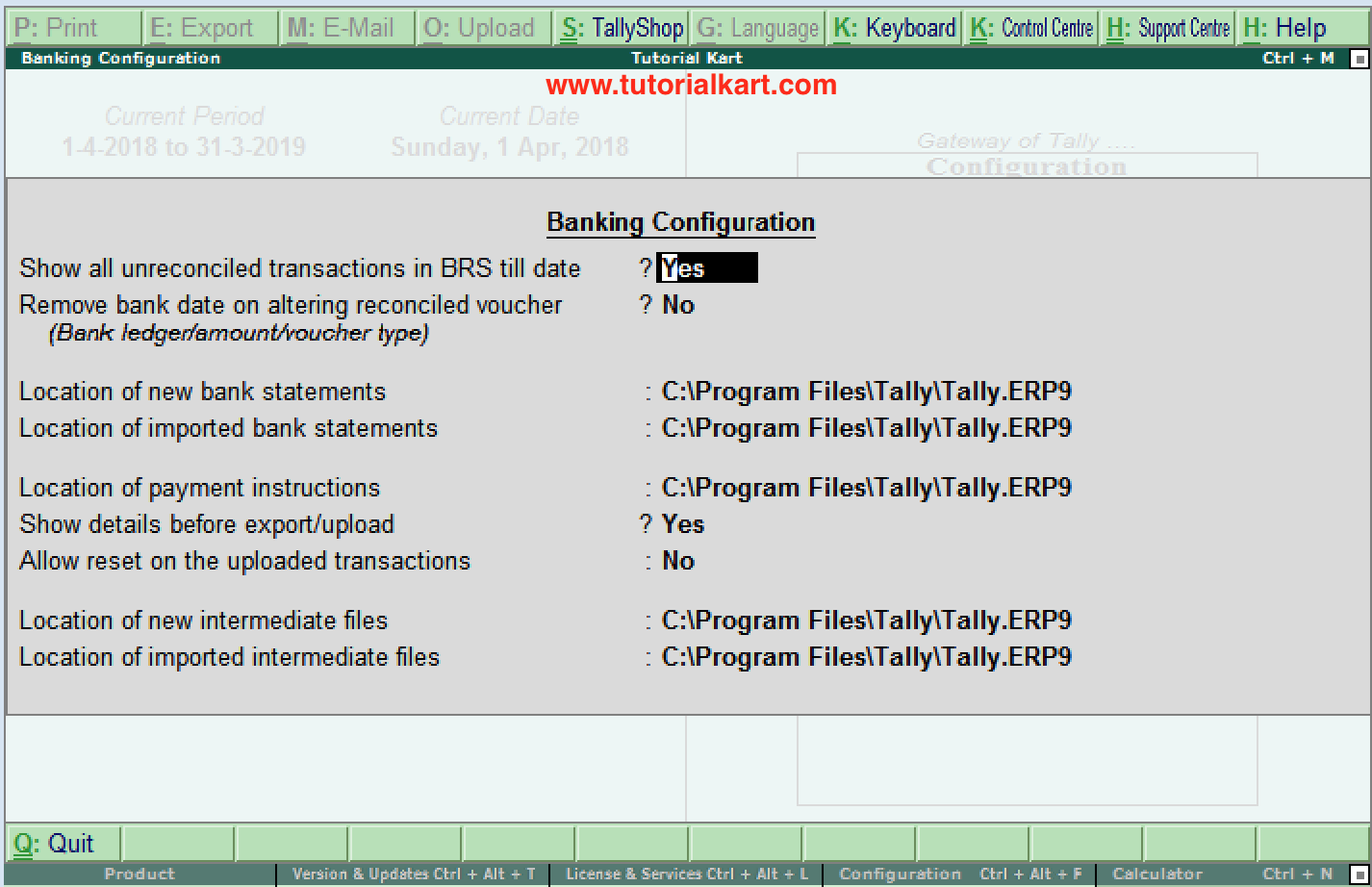
Printing: This configuration helps to configure the printing screens for
- Purchase transaction
- Payment Vouchers
- Sales transactions
- Receipt Vouchers
- Journal / Contra
- Debit / Credit note
- Reminding letters
- Confirmation statements
- Payment advice configuration
- Payroll
- Advanced configurations
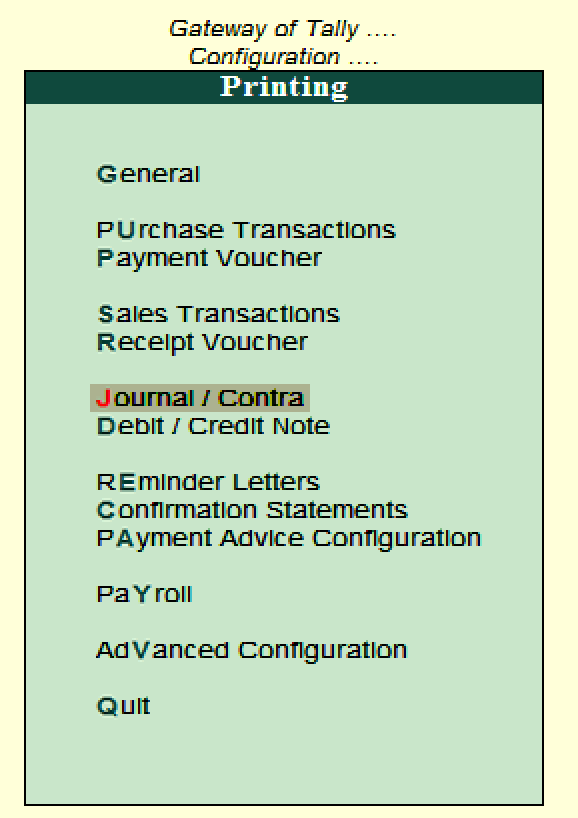
E-Mail: This configuration helps to setup the e-mail server of company.
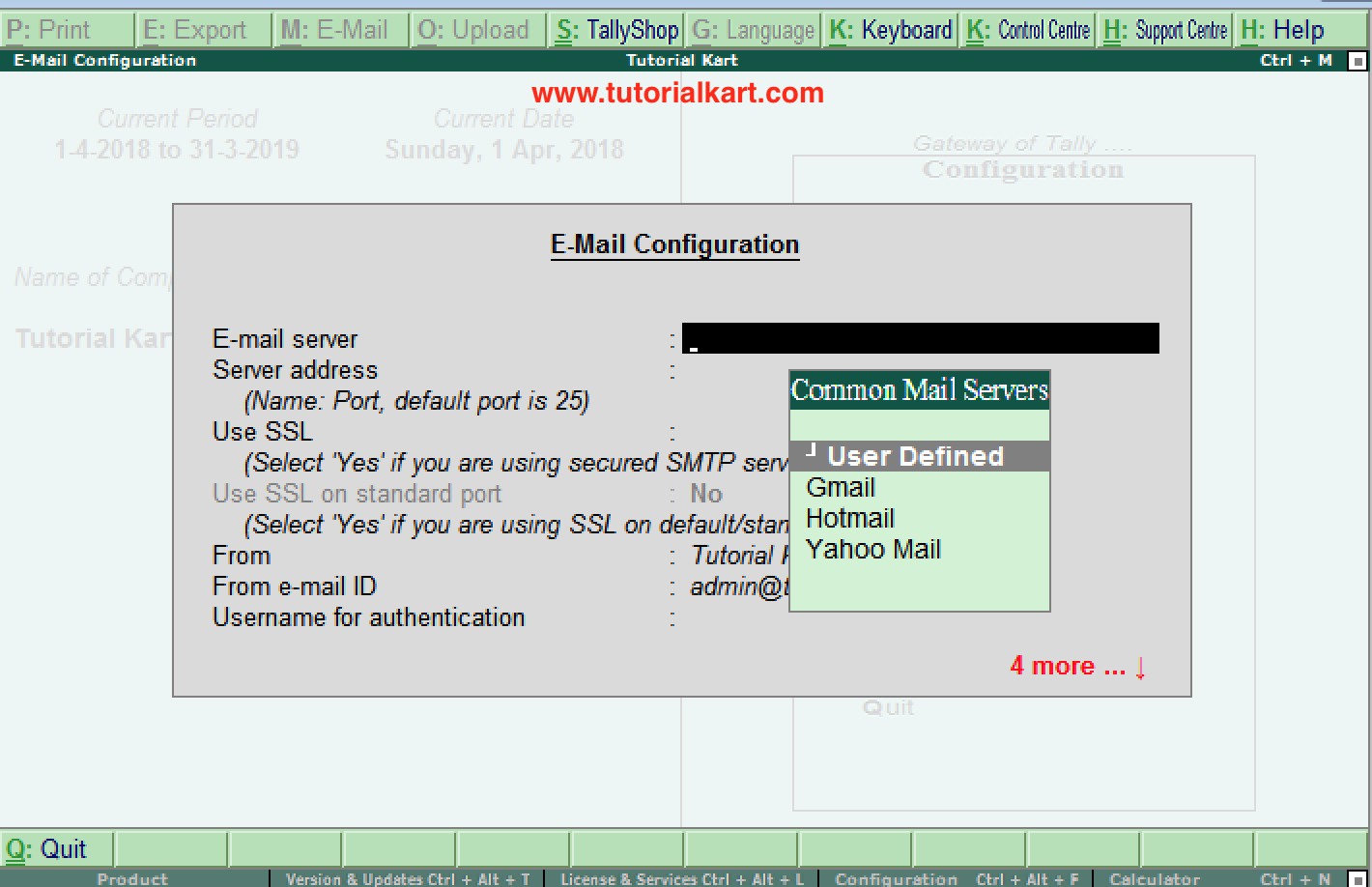
Data configuration: This configuration helps to define
- Location of data files
- Location of export files
- Load companies on start up
- Select companies to preload on startup
- Location of language file
- Location of configuration file
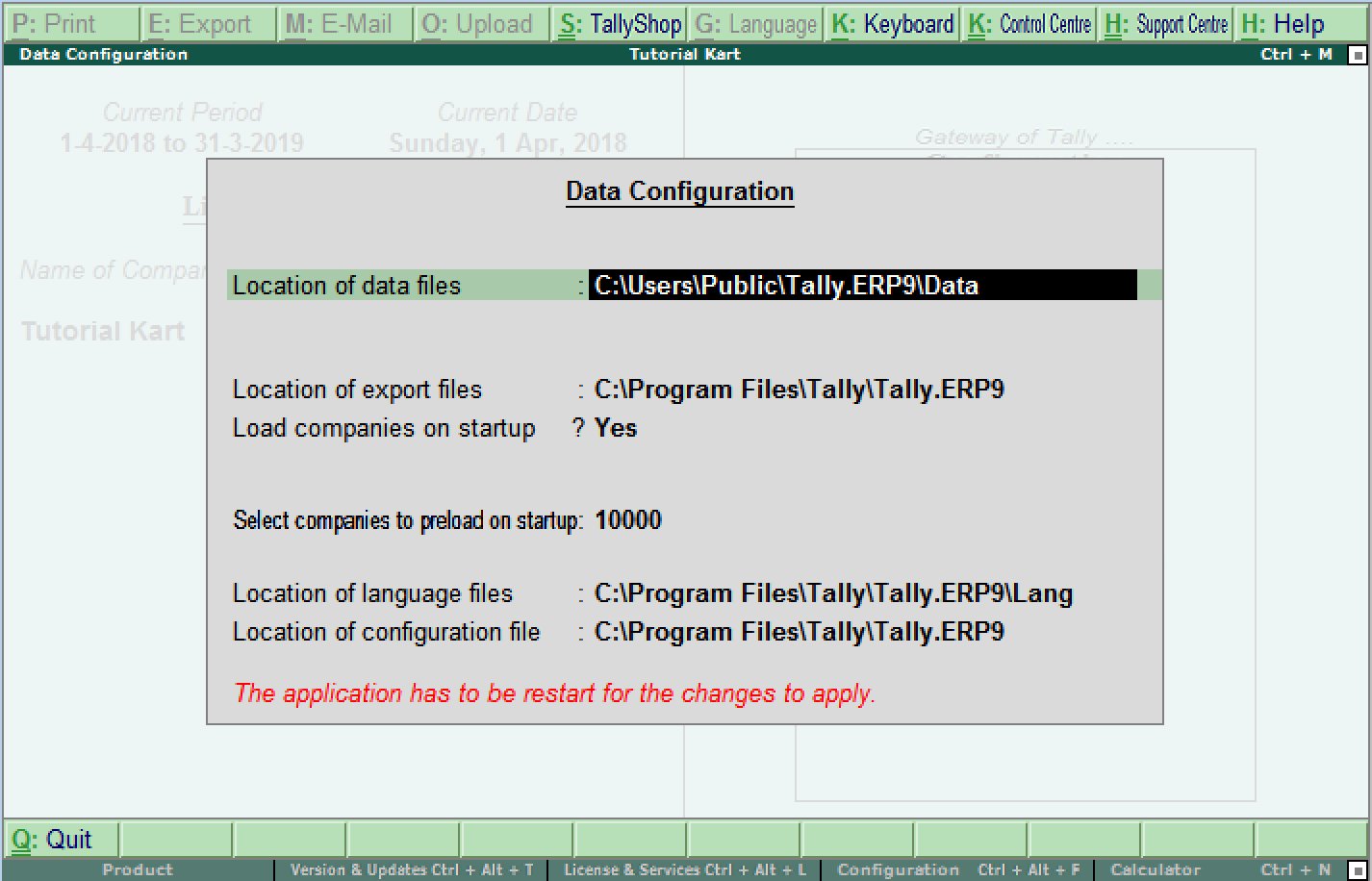
Advanced Configuration: This configuration helps to define the client / server configuration such as
- Tally.ERP 9 acting as
- Enable OBDC server
- Port number
- Connection Configurations
- Log Configuration
- Tally.server 9 configuration
- Tally.Net server proxy configuration
- Gateway proxy configuration
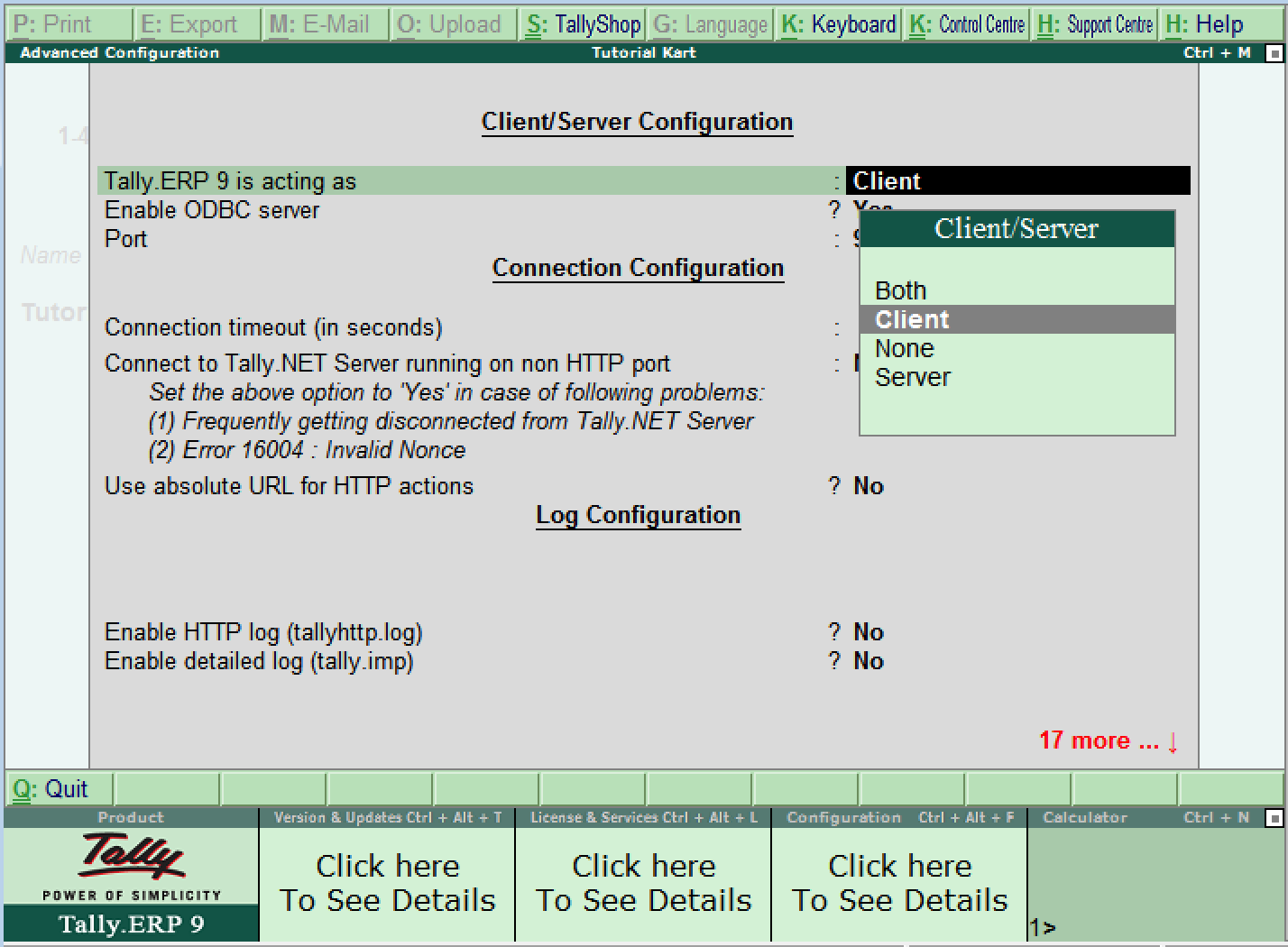
Licensing: This configuration helps to update the details of Tally license
- Activate License
- Reactivate License
- Configure existing License
- Get a Rental License
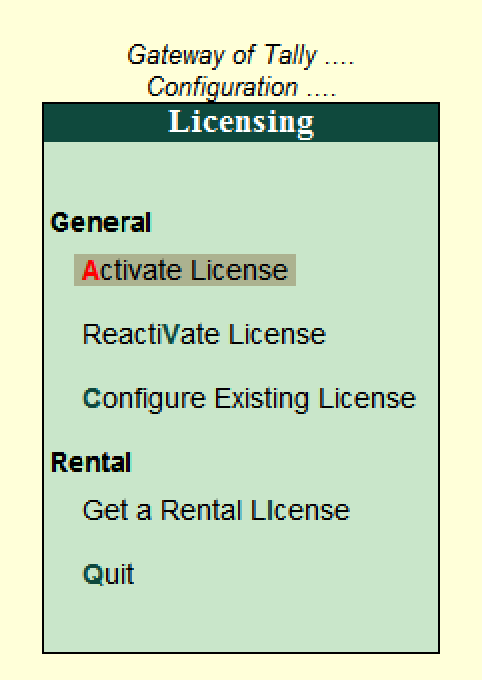
After configuring all the required details, restart the Tally application to reflect the settings based on the updated configurations in Tally.
