Create single stock group in Tally
Stock groups in Tally are used to classifies the products according their common behavior. To create single stock group in Tally ERP 9 use the following navigation paths: Gateway of Tally > Inventory Info > Stock Groups > Single Stock Group > Create.
Refer below step by step procedure for creation of single stock group in Tally ERP 9.
Step 1: From Gateway of Tally screen, choose Inventory Info.
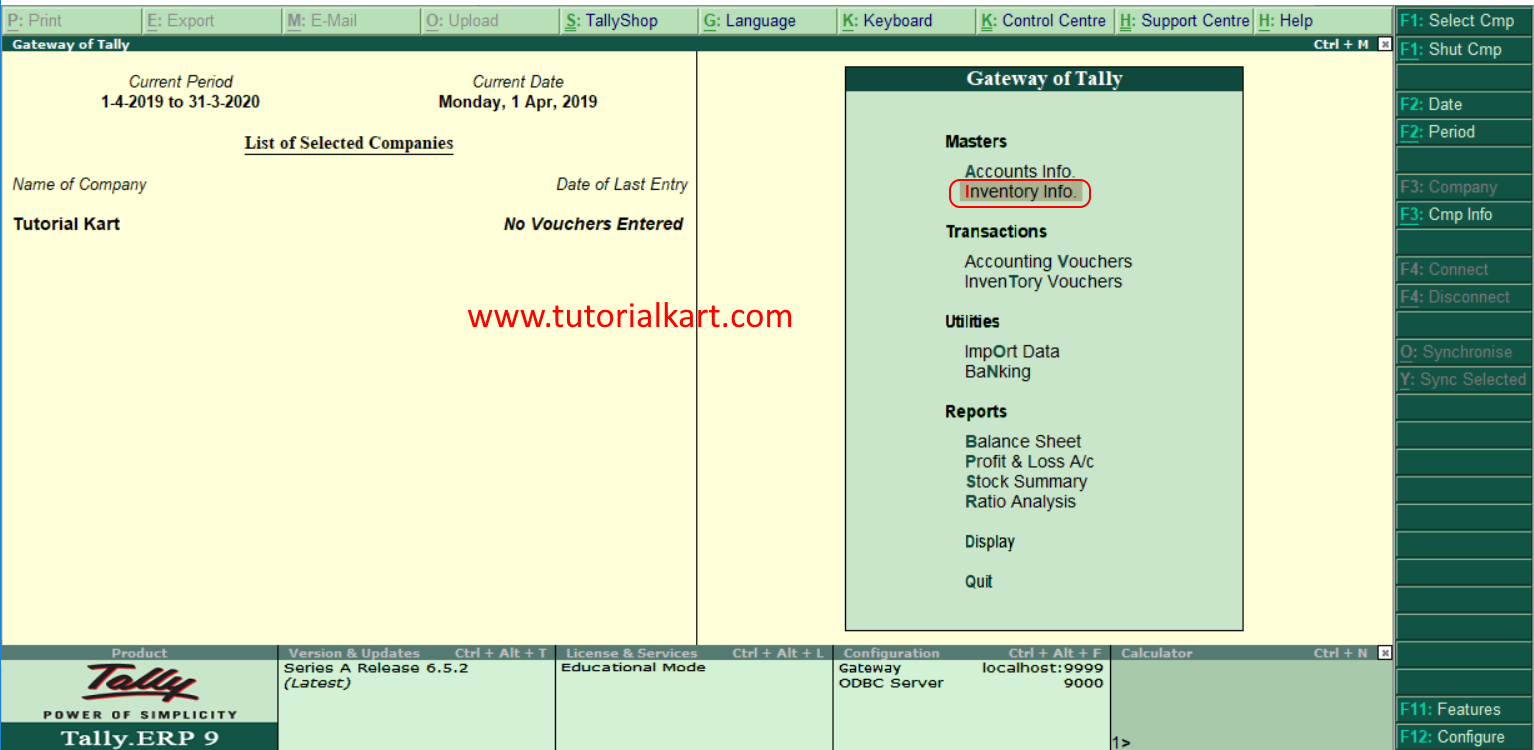
Step 2: In next screen, under inventory info choose stock groups.
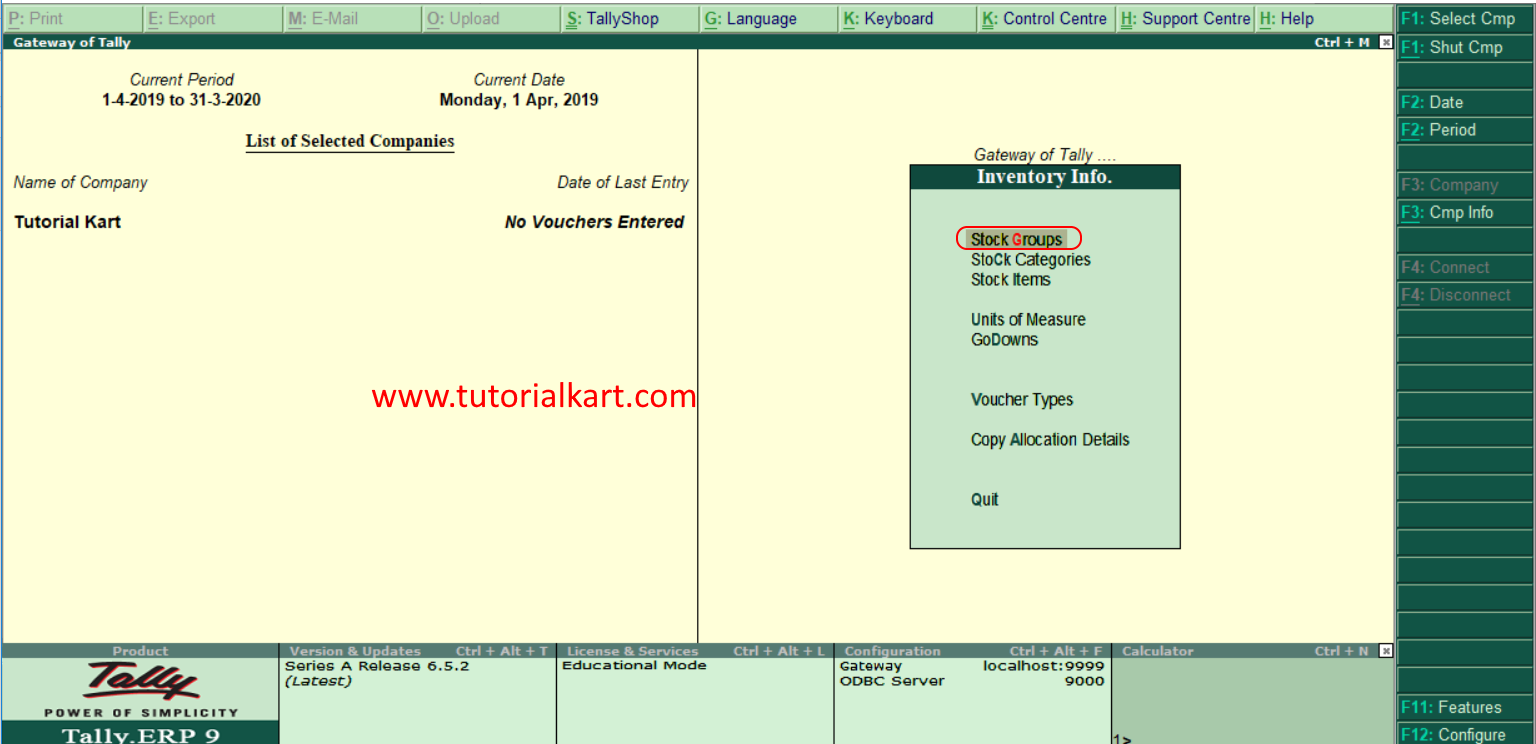
Step 3: Under single stock group, choose create option to create single stock group in as per requirements of company.
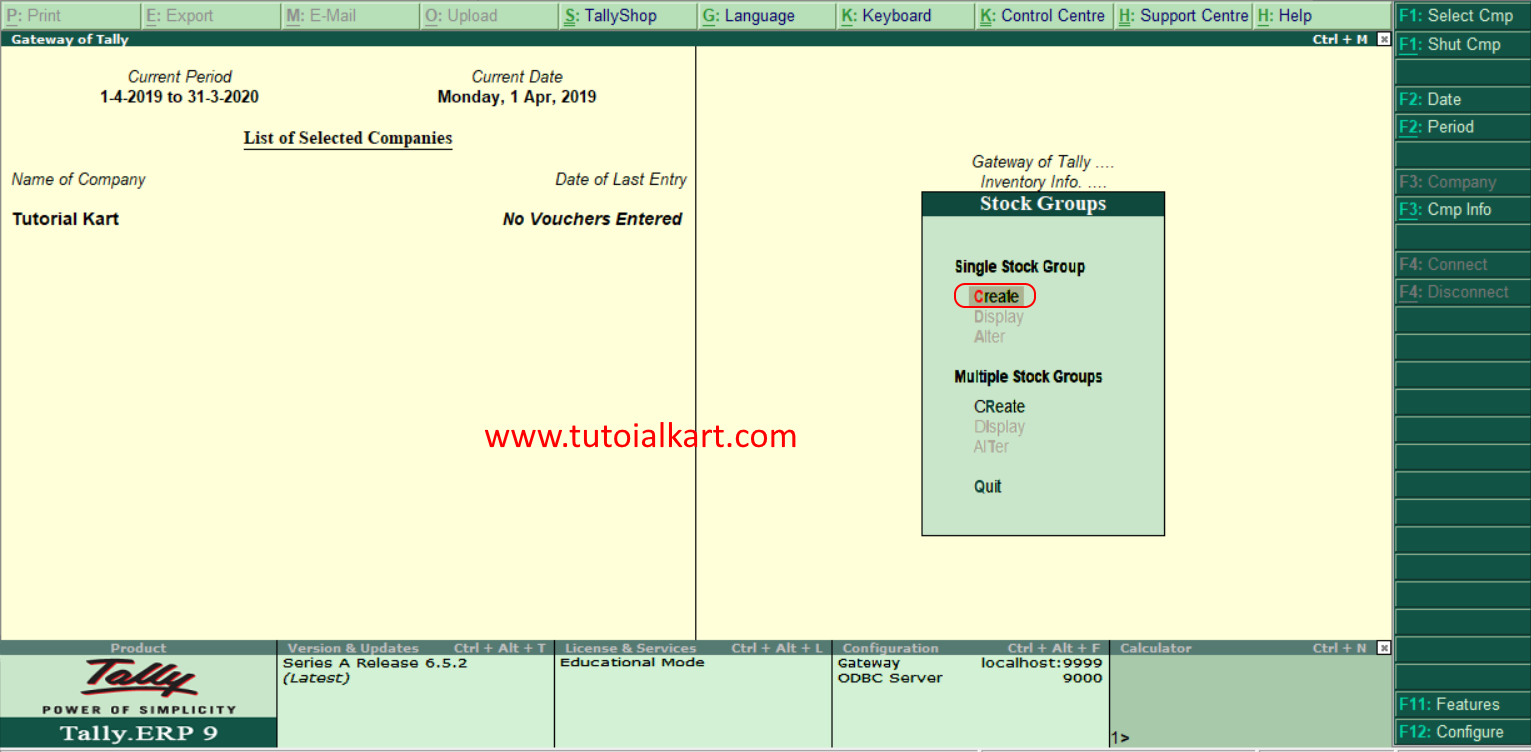
Step 4: In next screen “Single Stock Group Creation” enter the following details.
- Name: Enter the name of stock group that has to be created in Tally. Here we have given “Television” as a new single stock group.
- Under: Choose stock group as Primary
- Should quantities of items to be added: Choose options as Yes
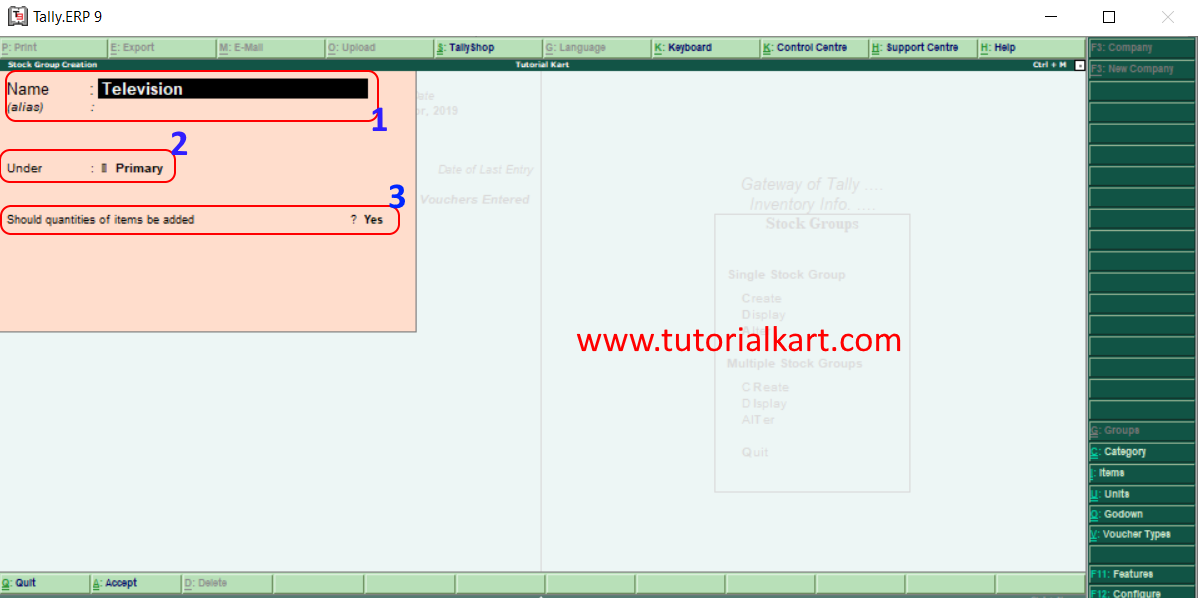
After entering all the required details, choose “A:Accept” to accept the updated details.
Now successfully we have created single stock group in Tally.
Continue to read how to create multiple stock group in Tally.
