Create multiple stock groups in Tally
After creation of single stock group, the next step is creation multiple stock groups in SAP. To create multiple stock groups in Tally, follow the navigation Gateway of Tally > Inventory Info > Stock groups > Multiple stock groups > Create.
Refer below step by step procedure of creation of multiple stock groups in Tally ERP 9.
Step 1: From Gateway of Tally Screen, choose the option Inventory info.
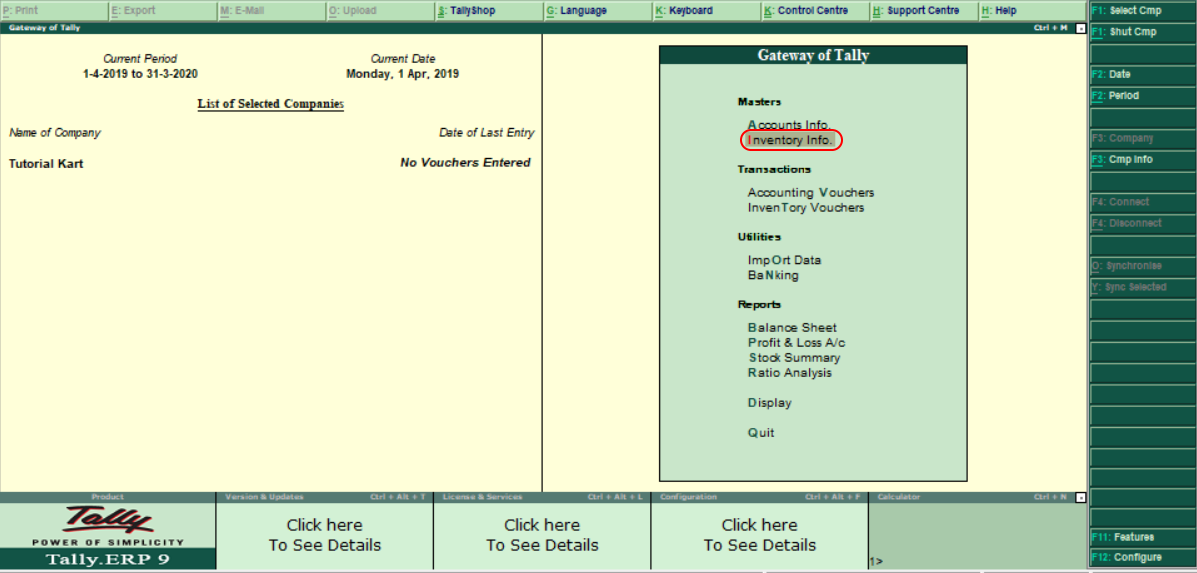
Step 2: Choose the option stock groups under Inventory Information.
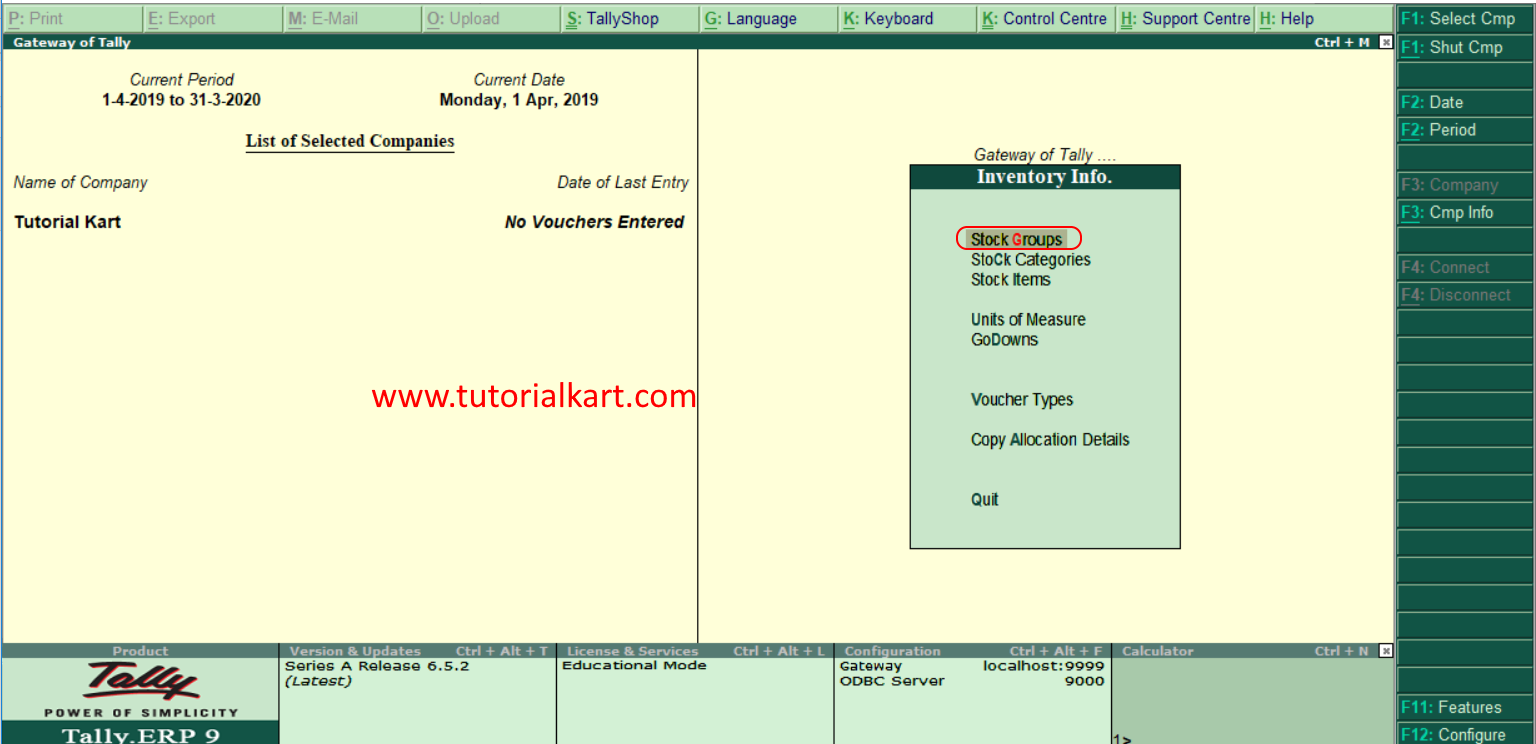
Step 3: Under stock groups, it displays two types of groups
- Single stock group
- Multiple stock group
We already created single stock group in Tally, here we are going to create multiple stock groups. Now choose “Create” option under multiple stock groups.
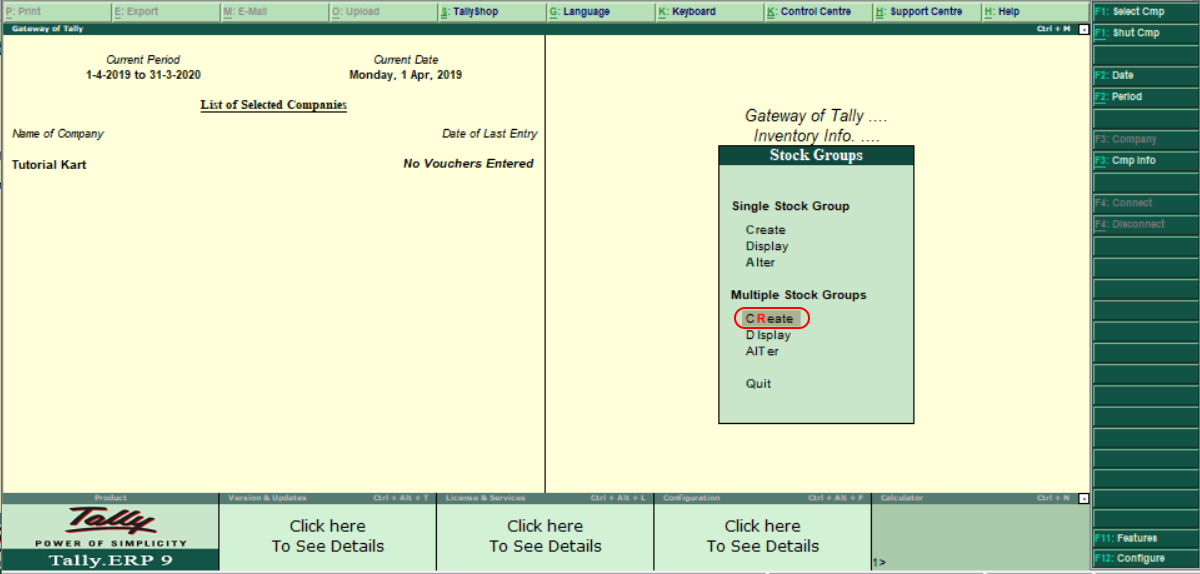
Step 4: In the next screen multi stock group creation, you need to choose the group under the list of groups for under group. Here we have given Television (double click on Television to choose) as under group.
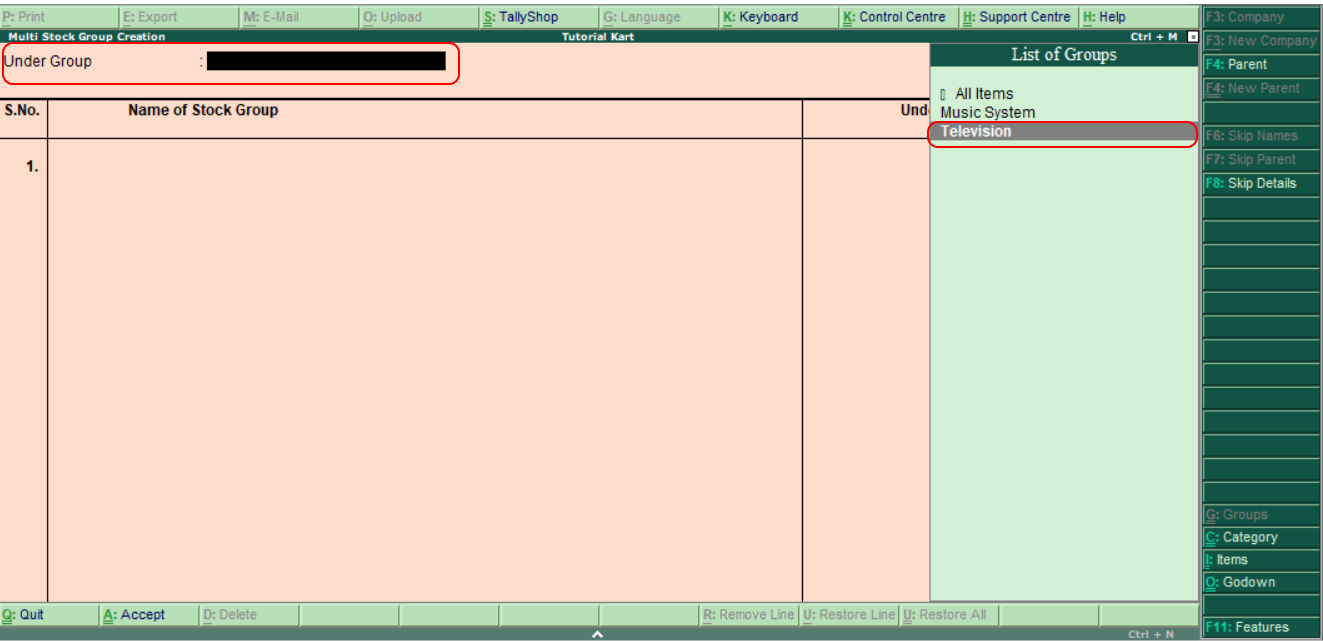
Step 5: Now update the Stock group as shown below .
| Name of Stock Group | Under | Should Quantities of Items be Added |
| Sony Tv | Television | Yes |
| Samsung Tv | Television | Yes |
| Xiami Tv | Television | Yes |
| Philips Tv | Television | Yes |
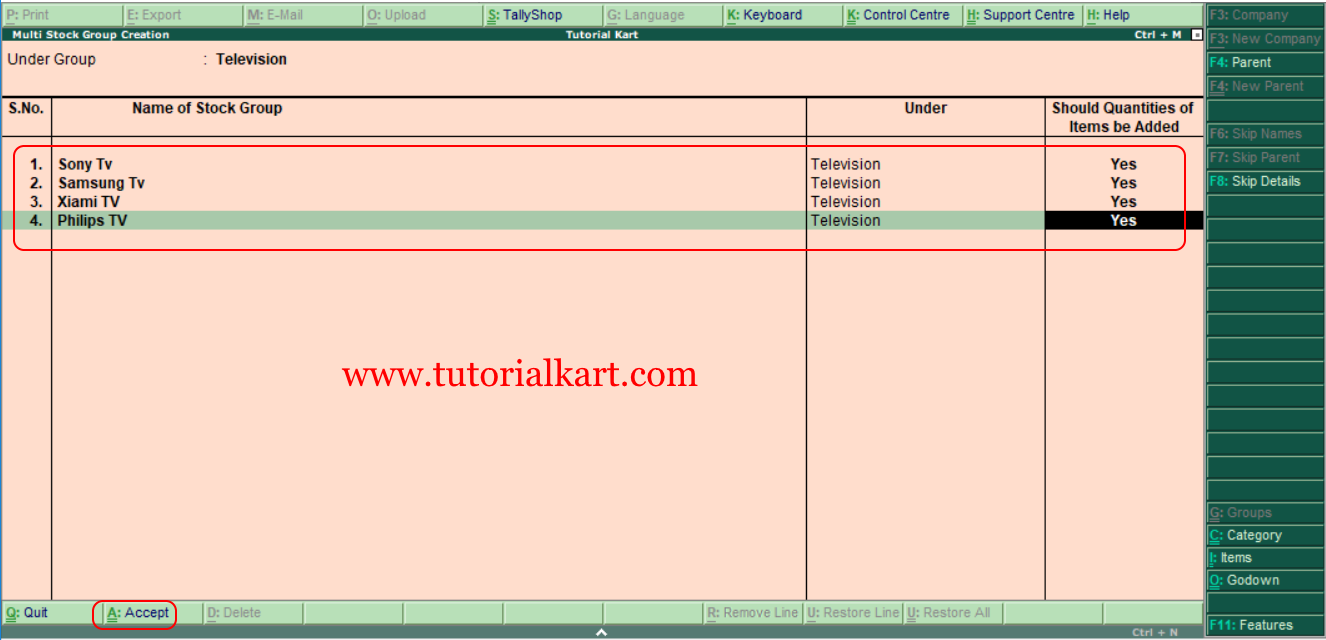
After maintaining required details for multi stock group creation, choose A:Accept to save the configured details in Tally.
