How to Create Stock Category in Tally
Stock category in tally can be created by using two methods, i.e
Before creation stock category in tally, you need to set “Yes” for Maintain Stock Categories in F11: Features. Gateway of Tally > F11: Features > Inventory Features
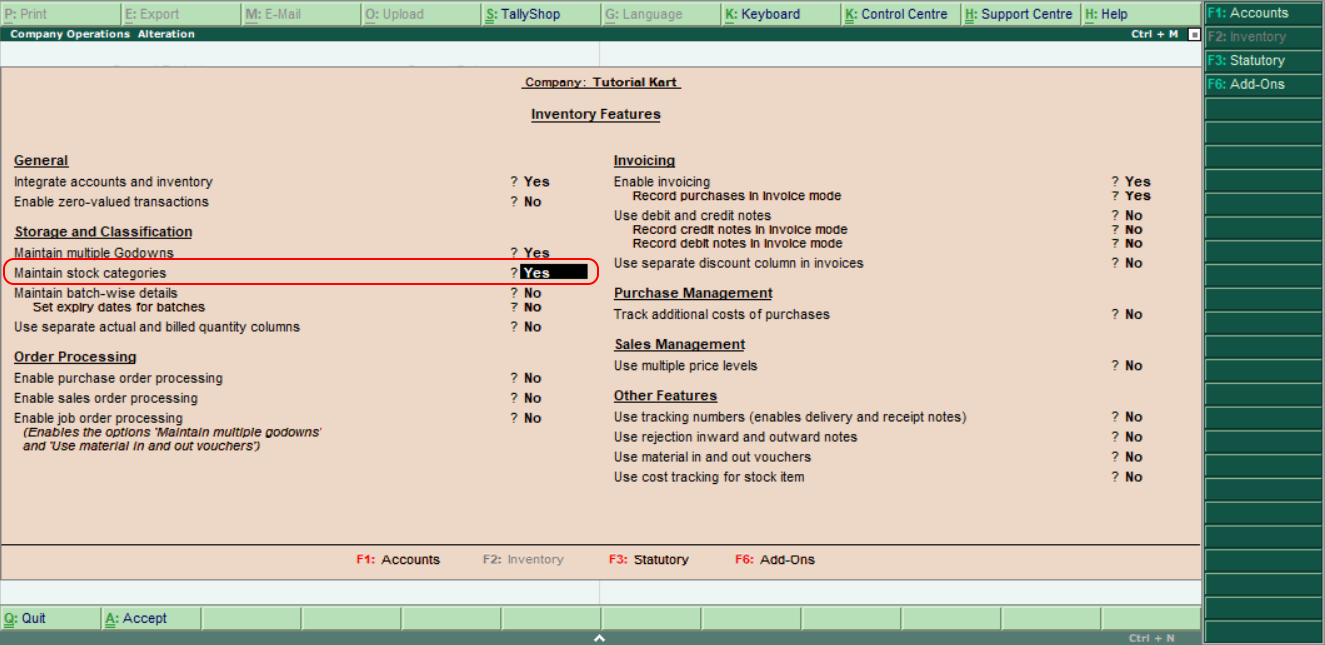
How to Create Single Stock Category in Tally
Step 1: Navigation to Gateway of Tally and than choose the option Inventory Info
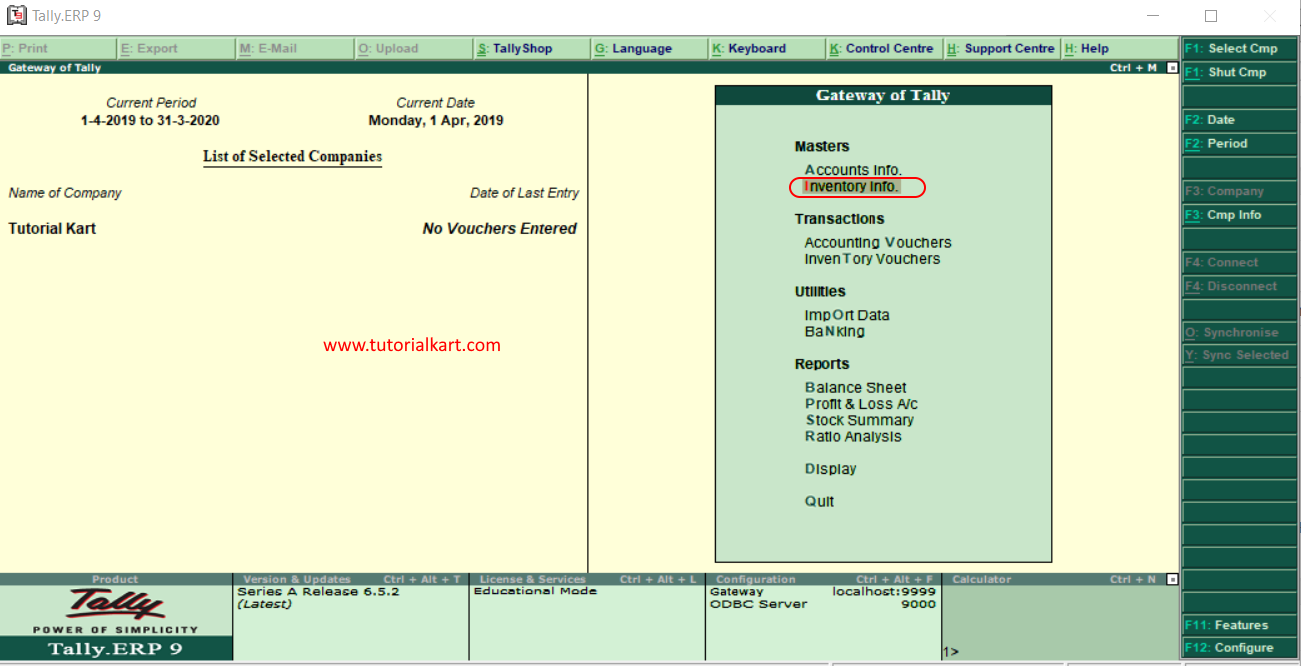
Step 2: Under inventory info, choose Stock Categories option to create stock category in Tally.ERP 9.
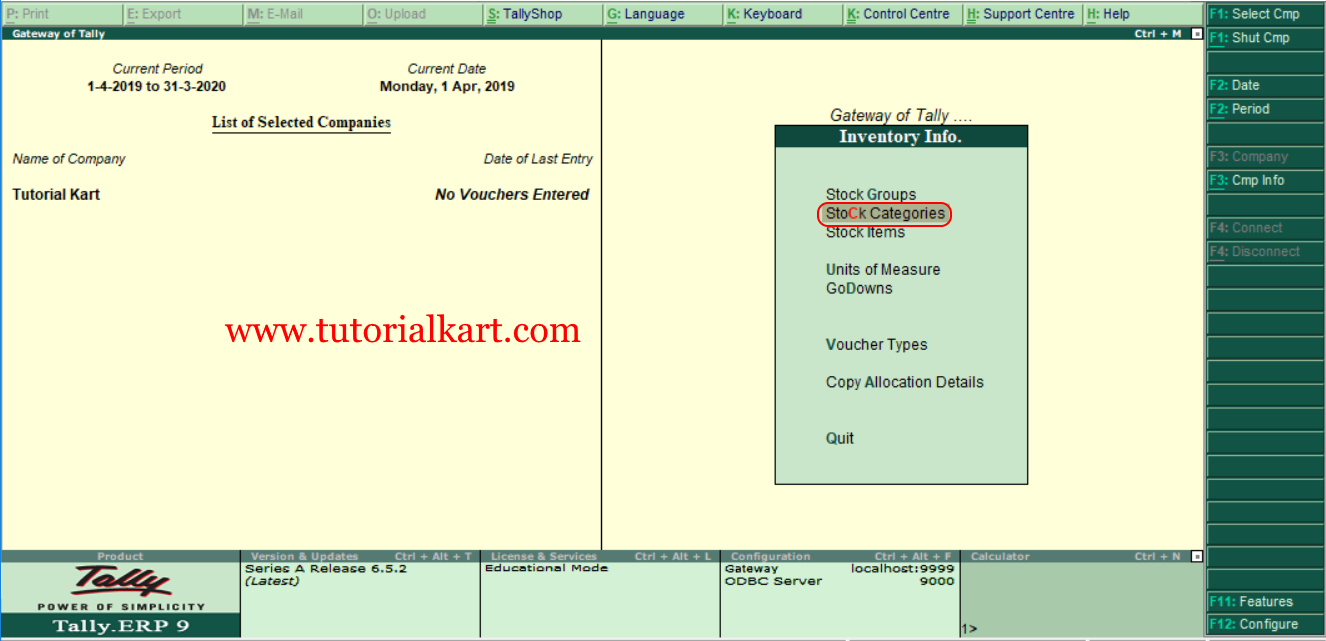
Step 3: Under Single stock category, choose “Create” option to create single stock category in Tally.
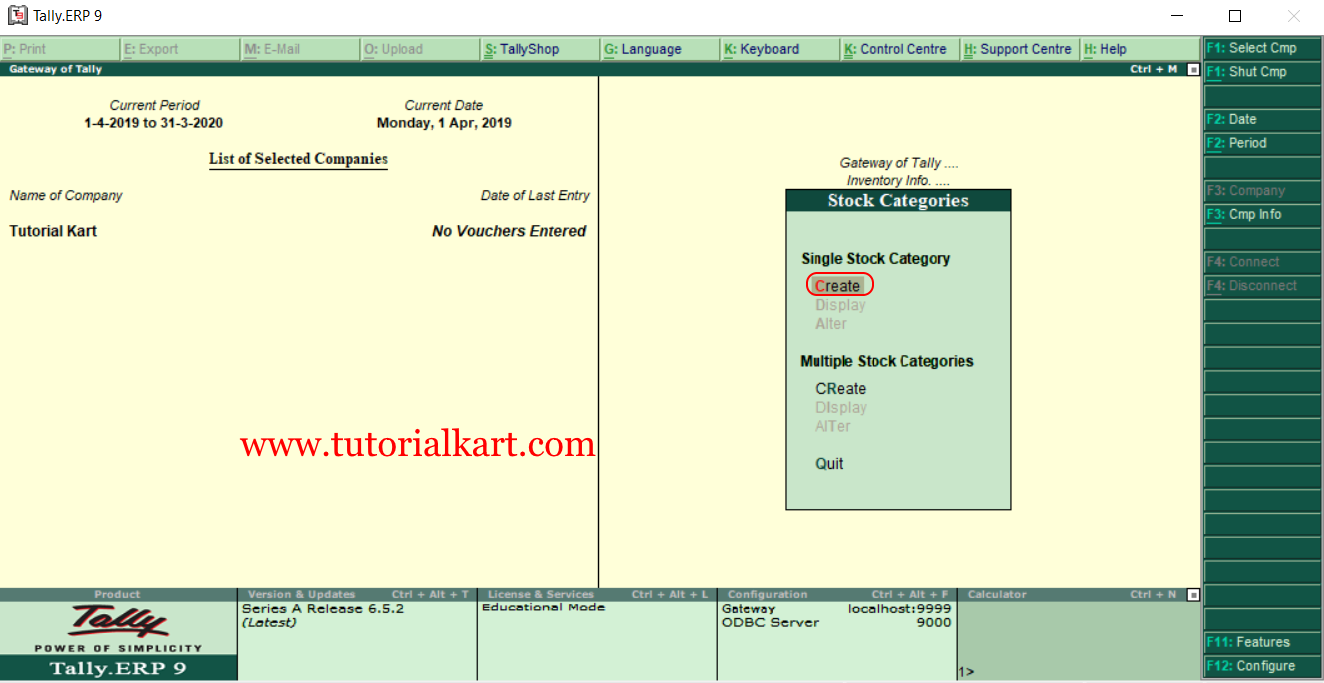
Step 4: In next screen “Sintock creation” update the following details.
- Name: Enter the name of stock category that has to be created in Tally, here we have given name of stock category as “32 Inches TV”
- Under: By default choose “Primary”
- Press enter to continue and click on Yes to accept the data.
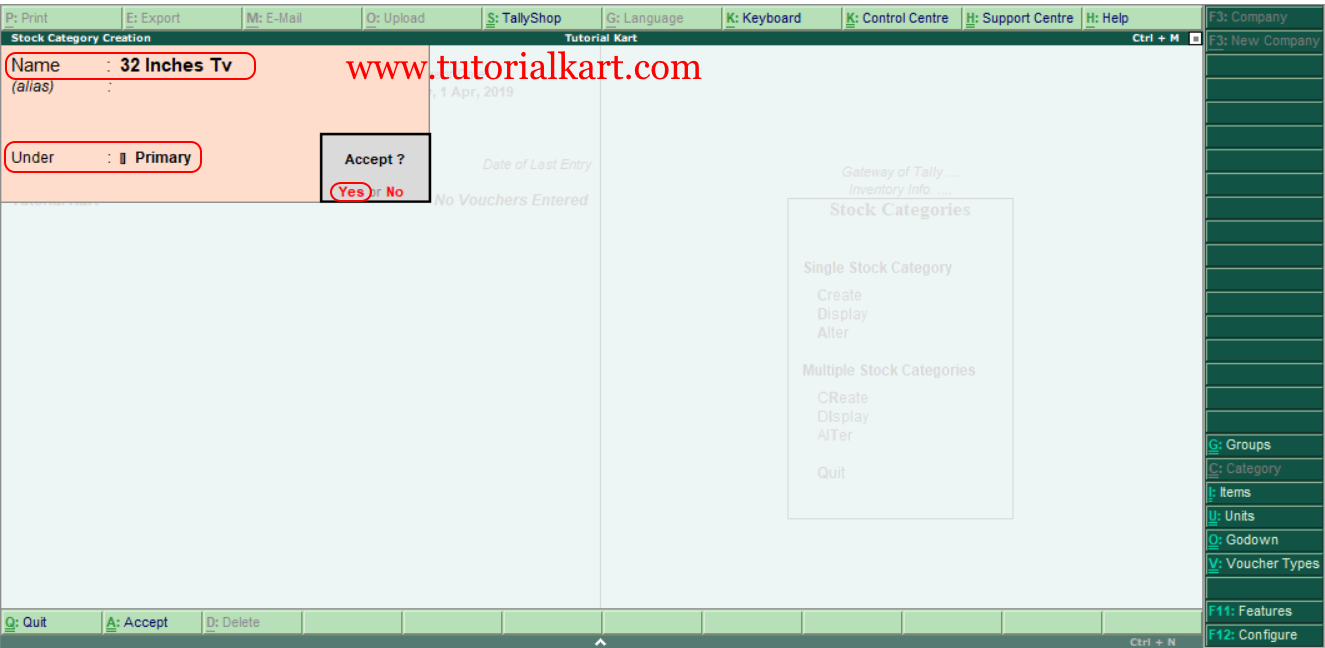
How to create multiple stock categories
Step by step procedure to create multiple stock categories in Tally.
Step 1: – Choose the option “Create”under multiple stock categories to create multiple stock categories in Tally.ERP 9.
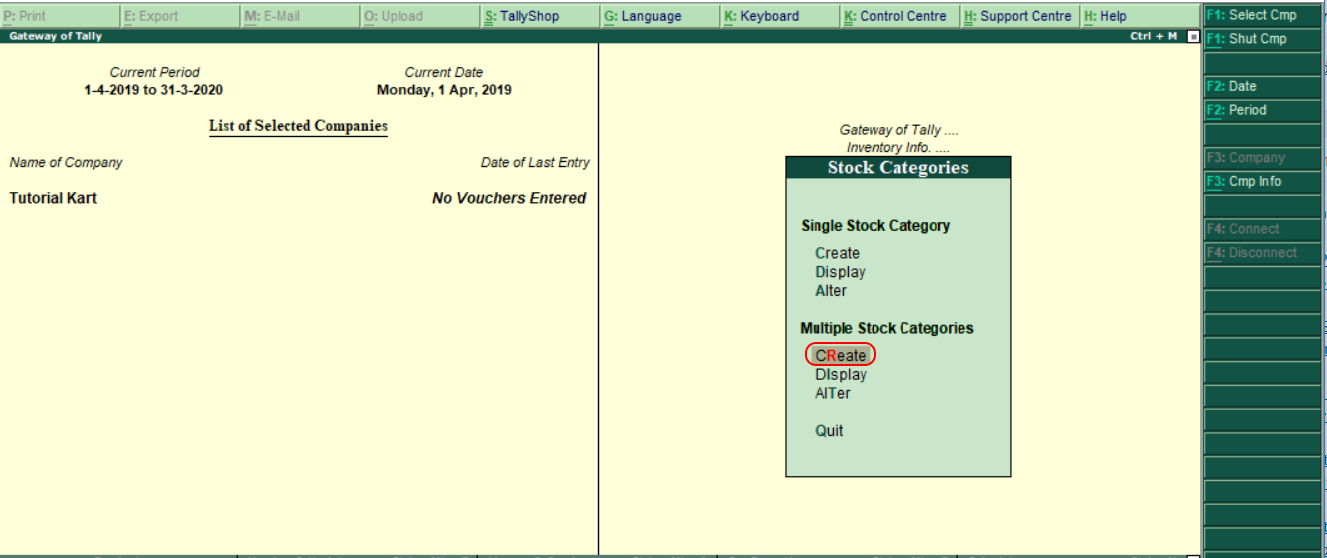
Step 2: In next screen multi stock category creation, choose under category as “All Items” by choosing all items, you can assigned under Prime category.
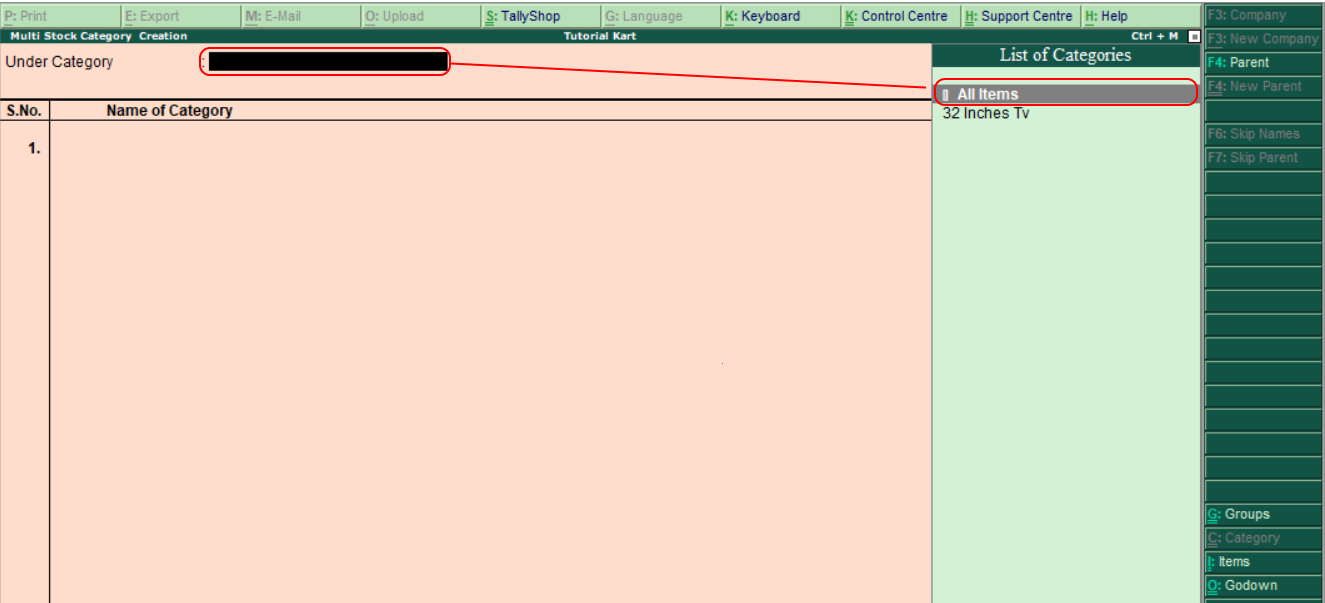
Step 3: Now enter name of category and press enter to continue. Choose under category as “Primary“.

After maintaining all the required details, press A:Accept to save the configured details in Tally ERP 9.
