Stock Items in Tally
In Tally, stock items are referred to goods or services that a company manufactures or trade.
Stock items in Tally can be created by two methods, i.e.
- Single stock item
- Multiple stock items
| Groups | Name of Items | Unit | Opening Qty | Rate | Amount |
| Music System | Sony Blue Ray Player | Nos | 10 | 25,000 | 250,000 |
| Philips DVD player | Nos | 5 | 15,000 | 75,000 | |
| Sony 5.1 Music System | Nos | 2 | 20,000 | 40,000 | |
| Television | Sony 32 Inch Tv | Nos | 3 | 25,000 | 75,000 |
| LG 32 Inch Tv | Nos | 4 | 20,000 | 80,000 | |
| MI 32 Inch Tv | Nos | 2 | 15000 | 30,000 | |
| MI 42 Inch TV | Nos | 2 | 20000 | 40,000 |
How to create single stock item in Tally
Path: Gateway of Tally.ERP 9 > Inventory Info > Stock Items > Single stock item > Create
Step 1: From the initial screen of Tally, i.e. Gateway of Tally, choose inventory info.
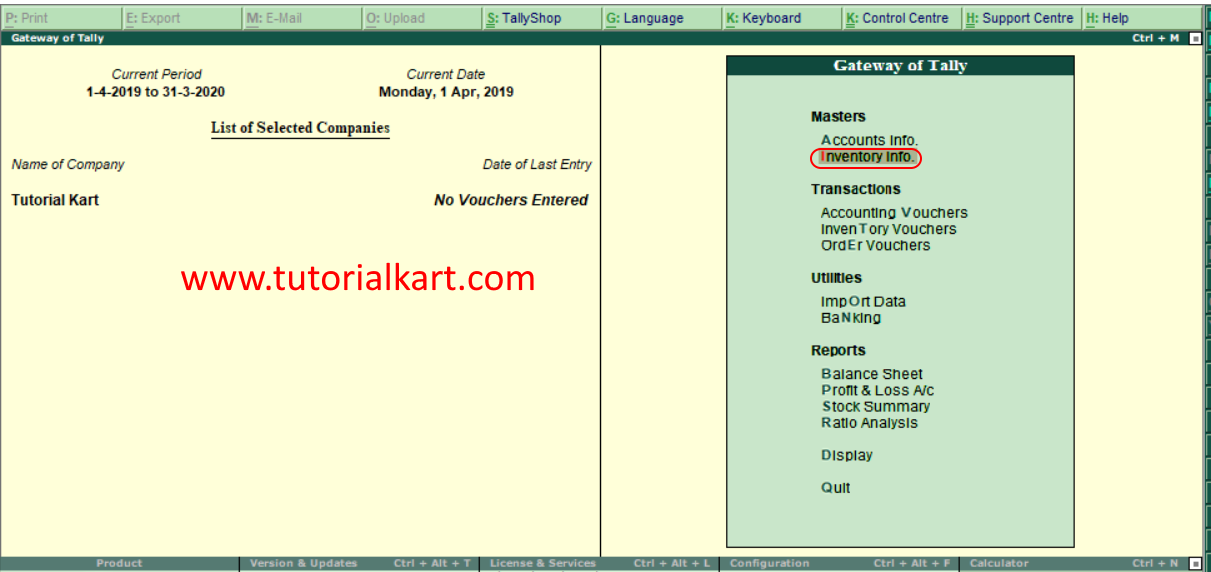
Step 2: Next screen, choose “Stock items”
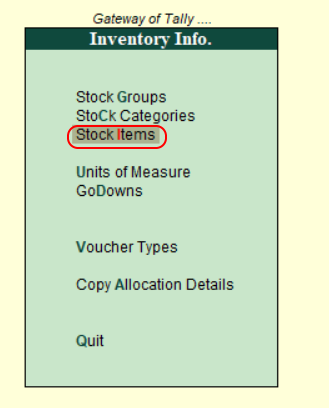
Step 3: Under single stock item, choose create.
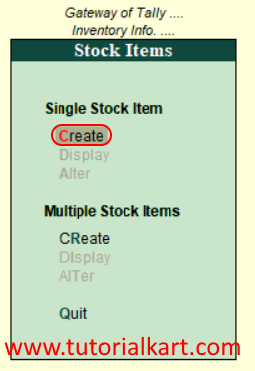
Step 4: In next screen, single stock creation enter the following details.
- Name: Enter the name of stock item
- Alias: It can be short name of stock item or another name or product id.
- Under: Enter the stock group under which this stock item to be specified
- Category : Enter the stock category of stock item
- Units: Units of measure to count the stock item
- Opening Balance: Enter the opening balance of stock item
- Quantity: Enter quantity of stock item
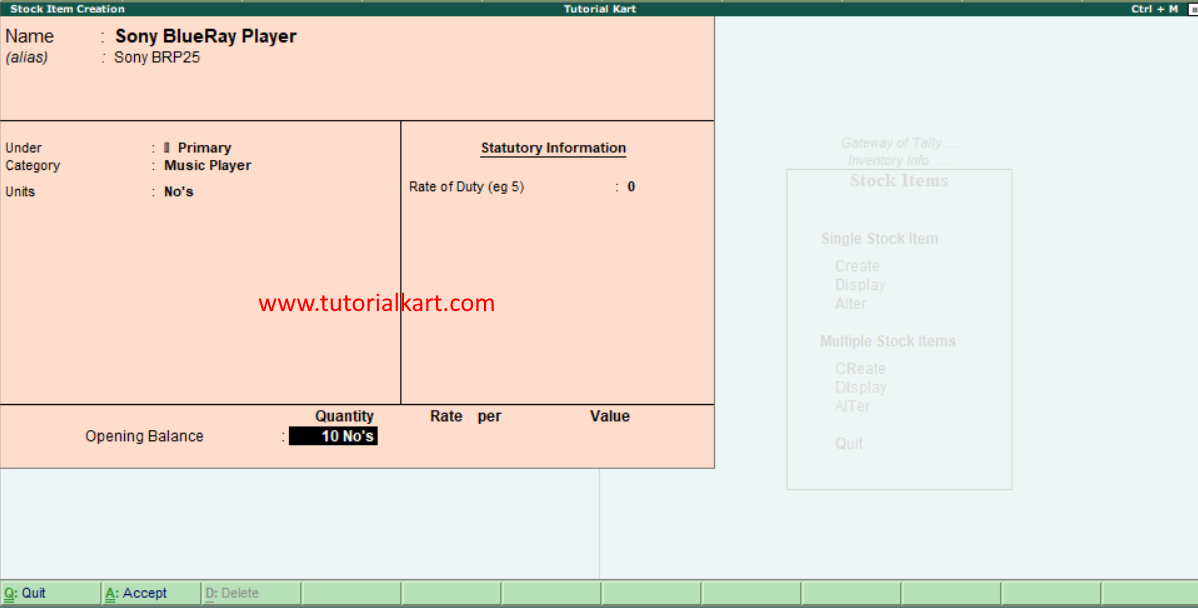
- Rate: When you are entering the rate values for stock item, a new window opens as shown below. Update the following details.
- Godown: Choose Godown from the list of Godowns.
- Rate: Enter the rate of stock item
- Per & Amount values are automatically calculated based on quantity and rate amount.
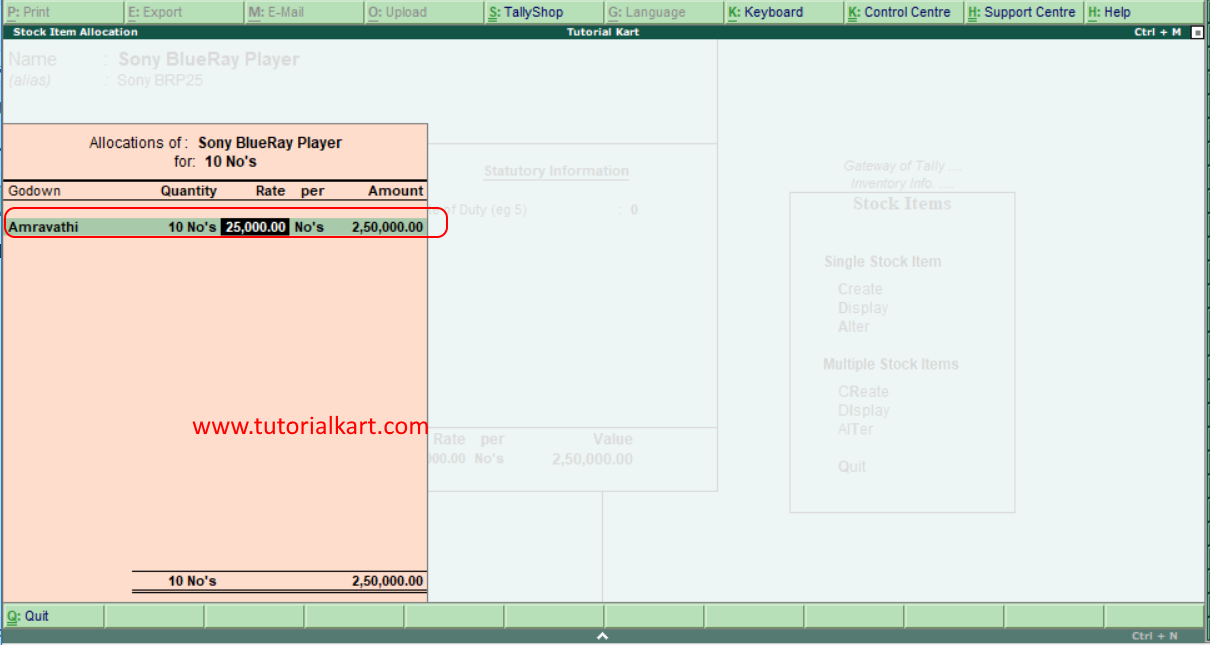
After entering the required details, press enter to continue. Choose “yes” to save the details in Tally.ERP 9.
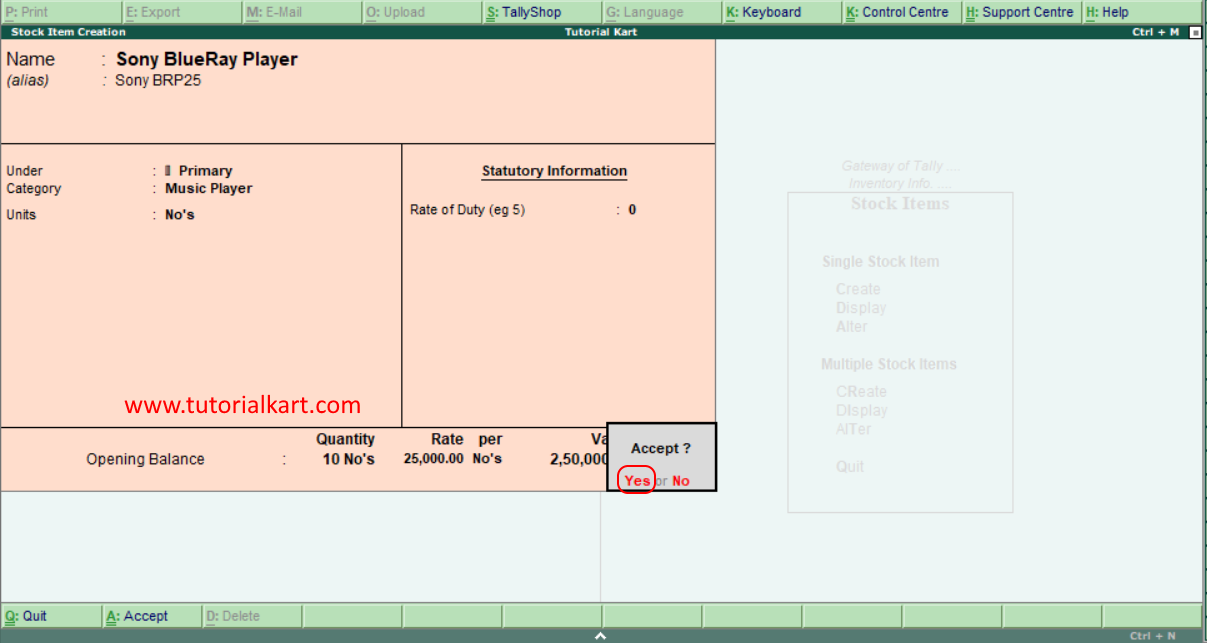
How to create multiple stock items
Path: Gateway of Tally.ERP 9 > Inventory Info > Stock Items > Multiple stock items > Create
Step 1: Under multiple stock items, choose create option as shown below image.
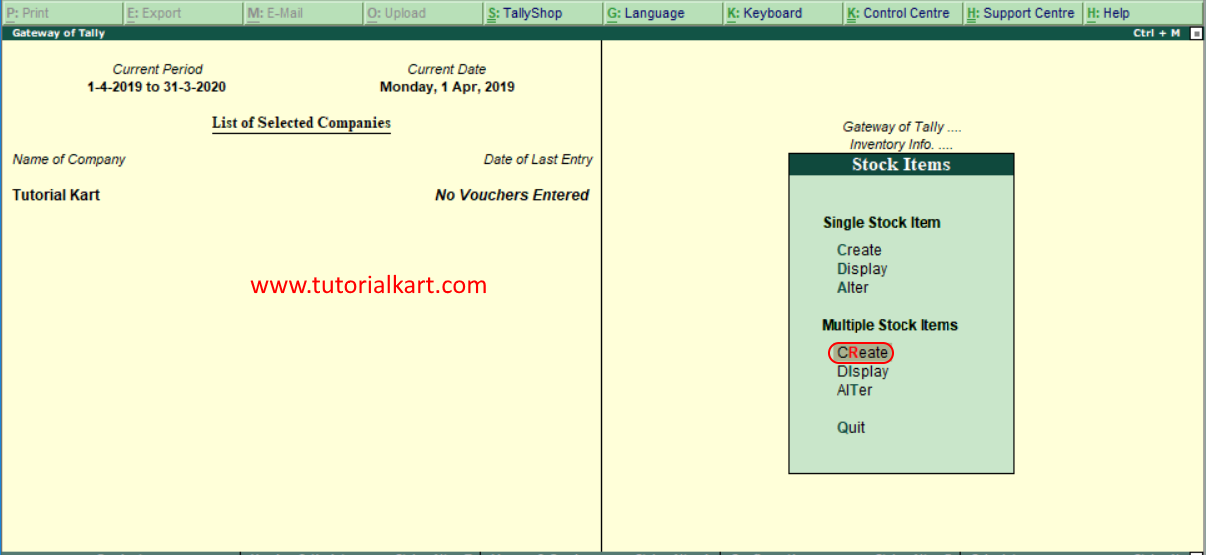
Step 2: In next screen multi Stock item creation, enter the following details.
- Under group: To update the different types of stock items with different category groups, choose under group as all items.
- Now update all the required details – Name of item, stock group, stock category, units, opening qty and rates.
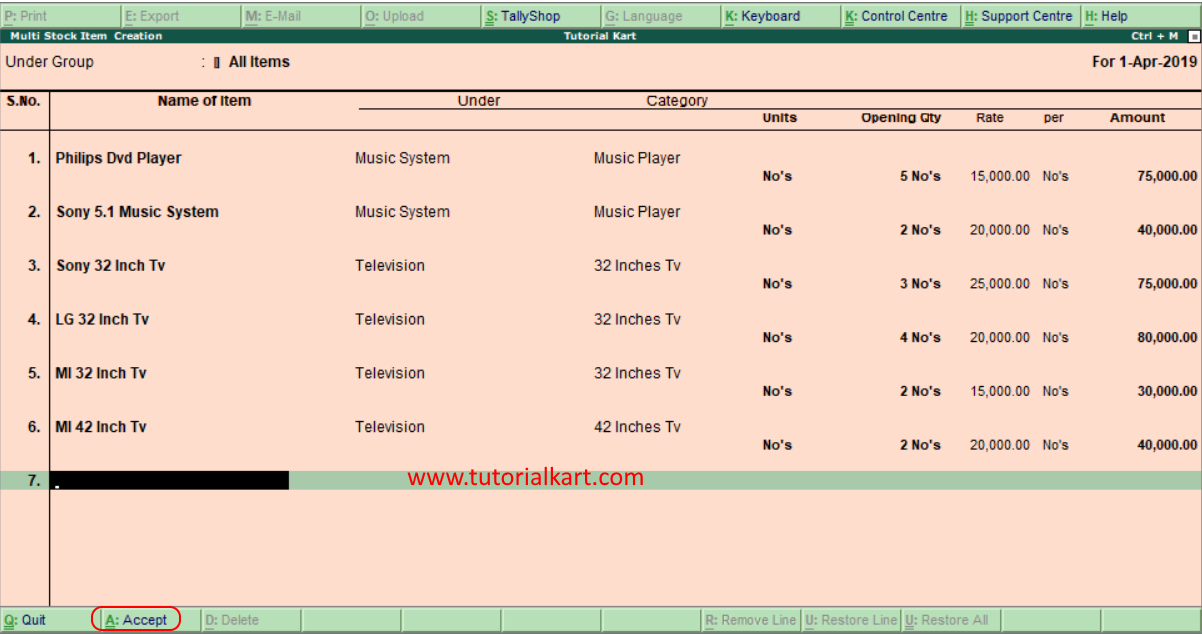
Click on A:Accept to save the entered details in Tally.ERP 9 system.
