How to activate GST in Tally ERP 9
To use GST (Goods and Services Tax) features in Tally, it is mandatory to enable or activate GST in Tally. After activation of GST feature in Tally.ERP 9, all the GST related features are available for all general ledgers, stock items and transactions in Tally.
Refer below step by step procedure to activate GST in Tally.
Step 1: From Gateway of Tally, click on F11: Features or press function key F11.
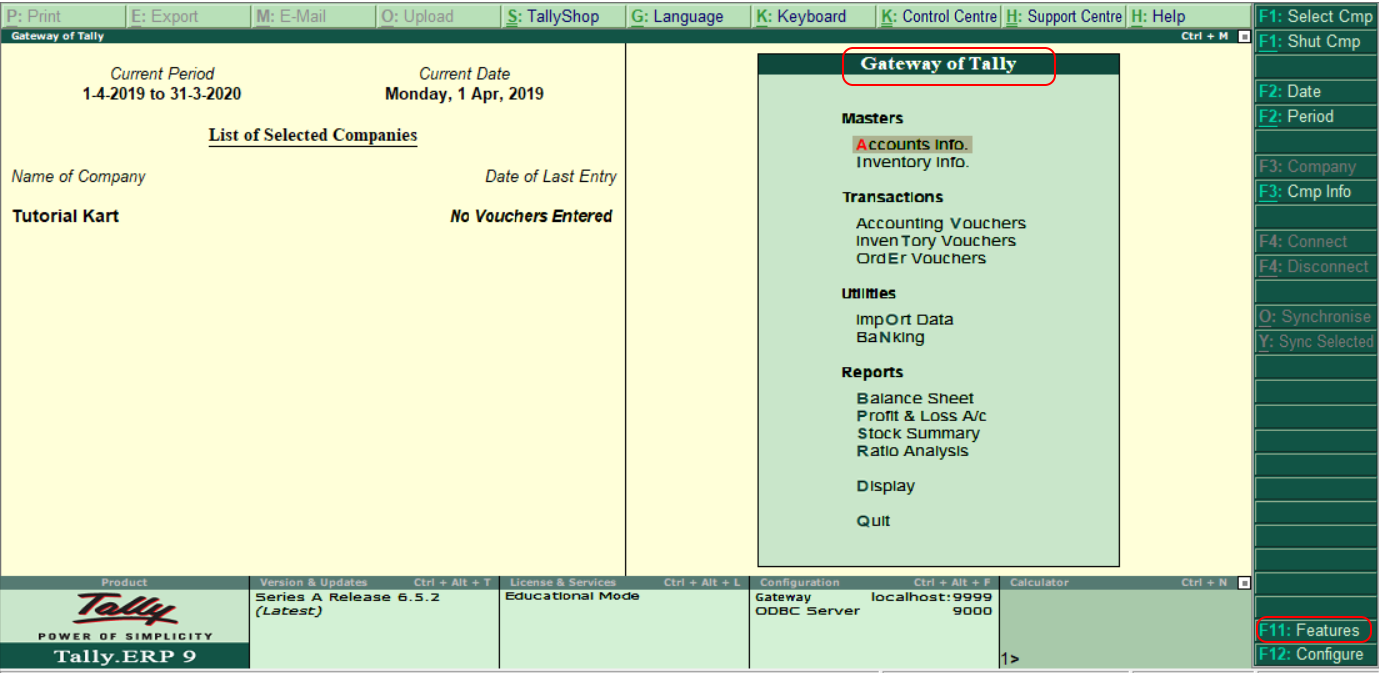
Step 2: Under company features options, choose Statutory & Taxation or press function key F3.
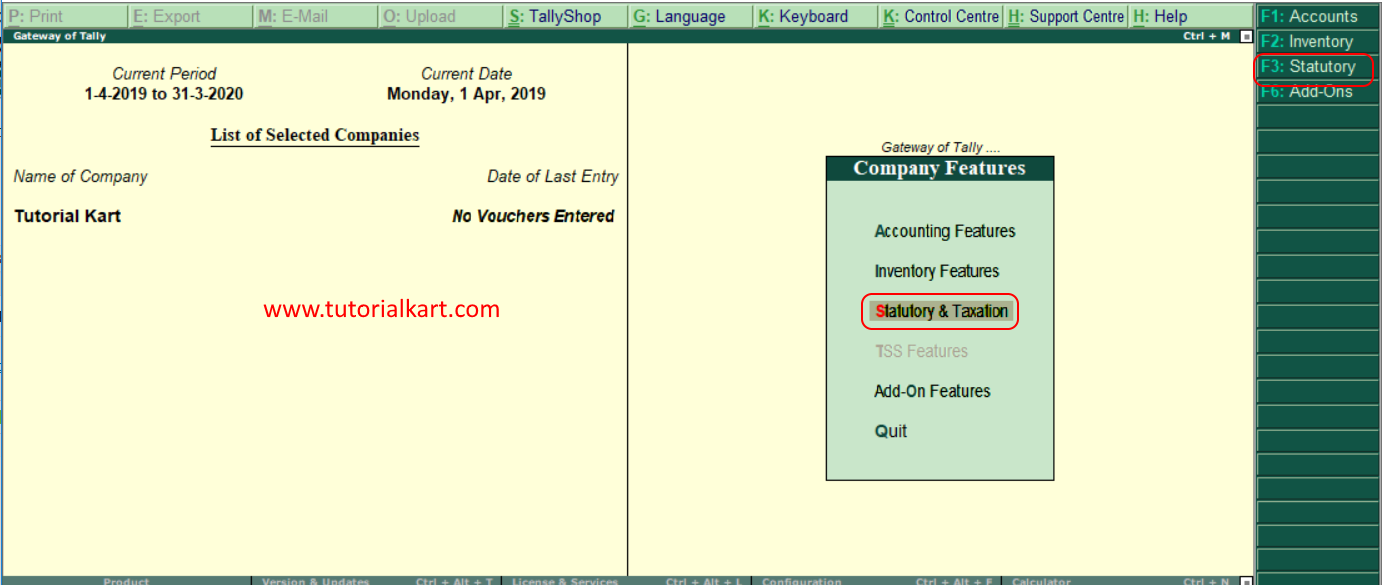
Step 3: In next screen company operation alteration, enter the following details.
- Enable Goods and Services Tax (GST: Yes
- Set/alter GST details: Yes
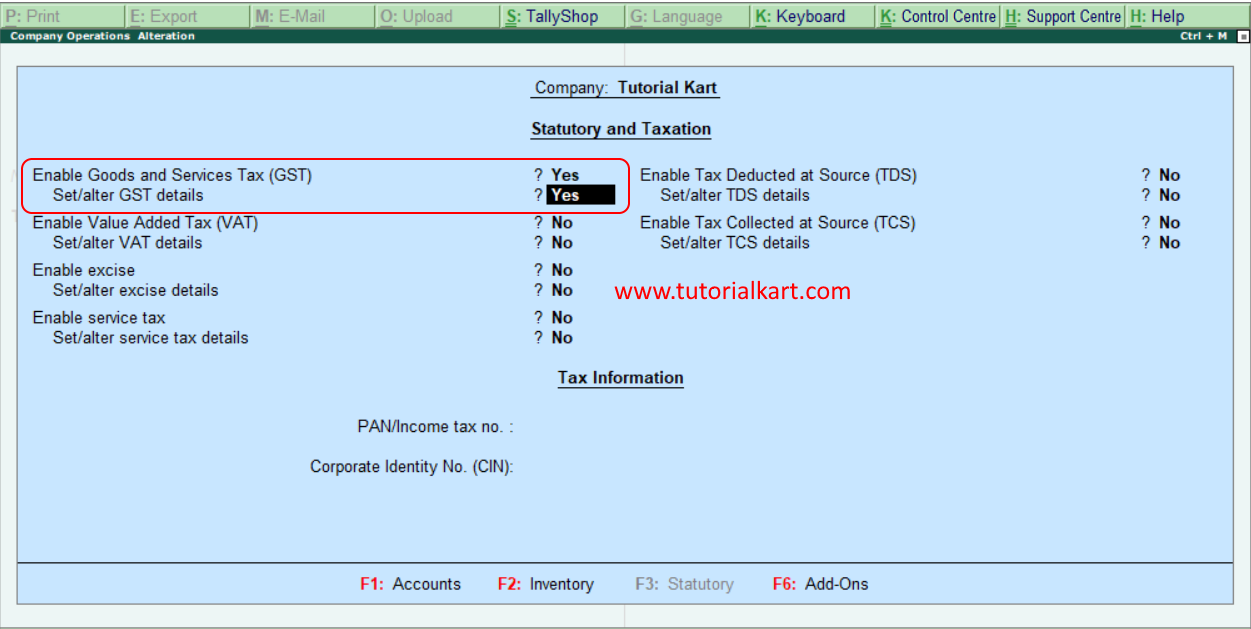
Step 3: When you enable “Yes” for Set/alter GST details, the following screen appears.
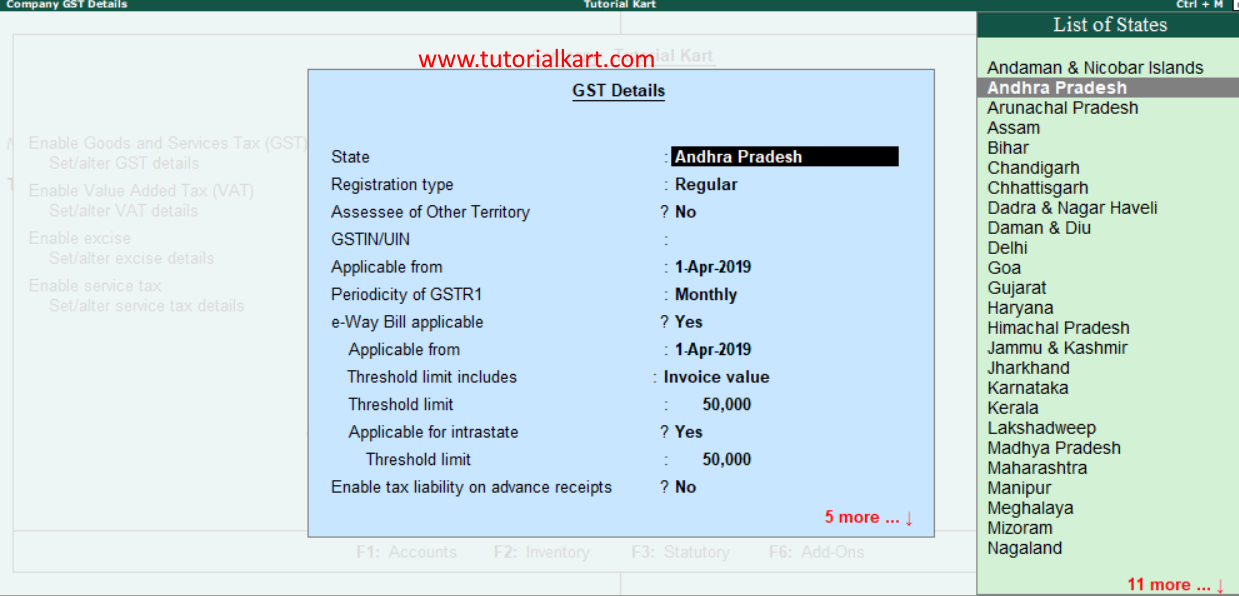
Step 4: Now you need to update all the required details of GST.
- State: It automatically displays state name based on the state you have updated in company.
- Registration Type: Choose GST registration type as “Composition” or “Regular.
- GSTIN/UIN: Update the Goods and Services Tax India (GSTIN) number, this GSTIN can be printed on invoices.
- Applicable from: Enter the date that GST will be applicable from for transactions.
- Periodicity of GST: Enter the periodicity of GST as Monthly or Quarterly as per requirements of company.
- e-Way bill applicable: Choose this option as “Yes”
- Applicable from: Enter the date that e-way bill to be applicable from
- Threshold limit includes: It can be based on invoice value / taxable and exempt goods value / taxable goods value
- Threshold limit: Enter the amount value of threshold limit allowed
- Applicable for intrastate: Choose option as “Yes”, if it is applicable to your state
- Threshold limit: Enter threshold limit for intraste
- Enable tax liability on advance receipts: Choose “Yes” to activate tax liability on advance receipts
- Set/alter GST rate details: Choose Yes to set or alter GST rate details at company level.
- Enable GST classifications: Choose Yes to activate GST classifications.
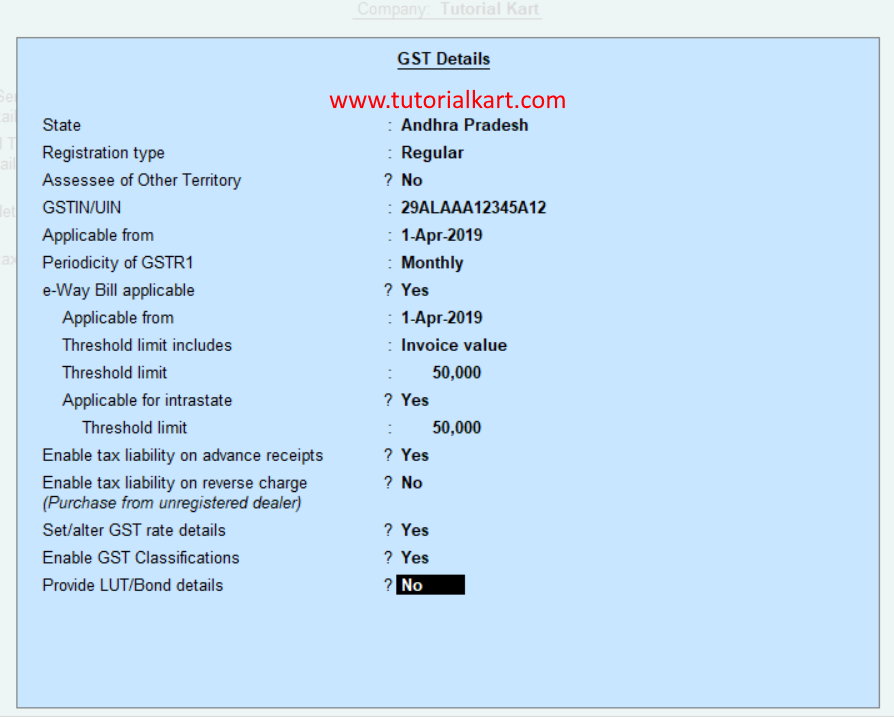
After entering all the required details for activation of GST in Tally, choose “Yes” to accept the data and save the details in Tally.
