In this Tally ERP 9 tutorials, you will learn how to alter company, delate company and shut company in Tally software.
How to Alter Company in Tally
After creation of company in tally, the given company information can be alter/ modify/ change as per requirements.
Step 1: To Alter company in Tally: Gateway of Tally >> Press Alt+F3 > Alter
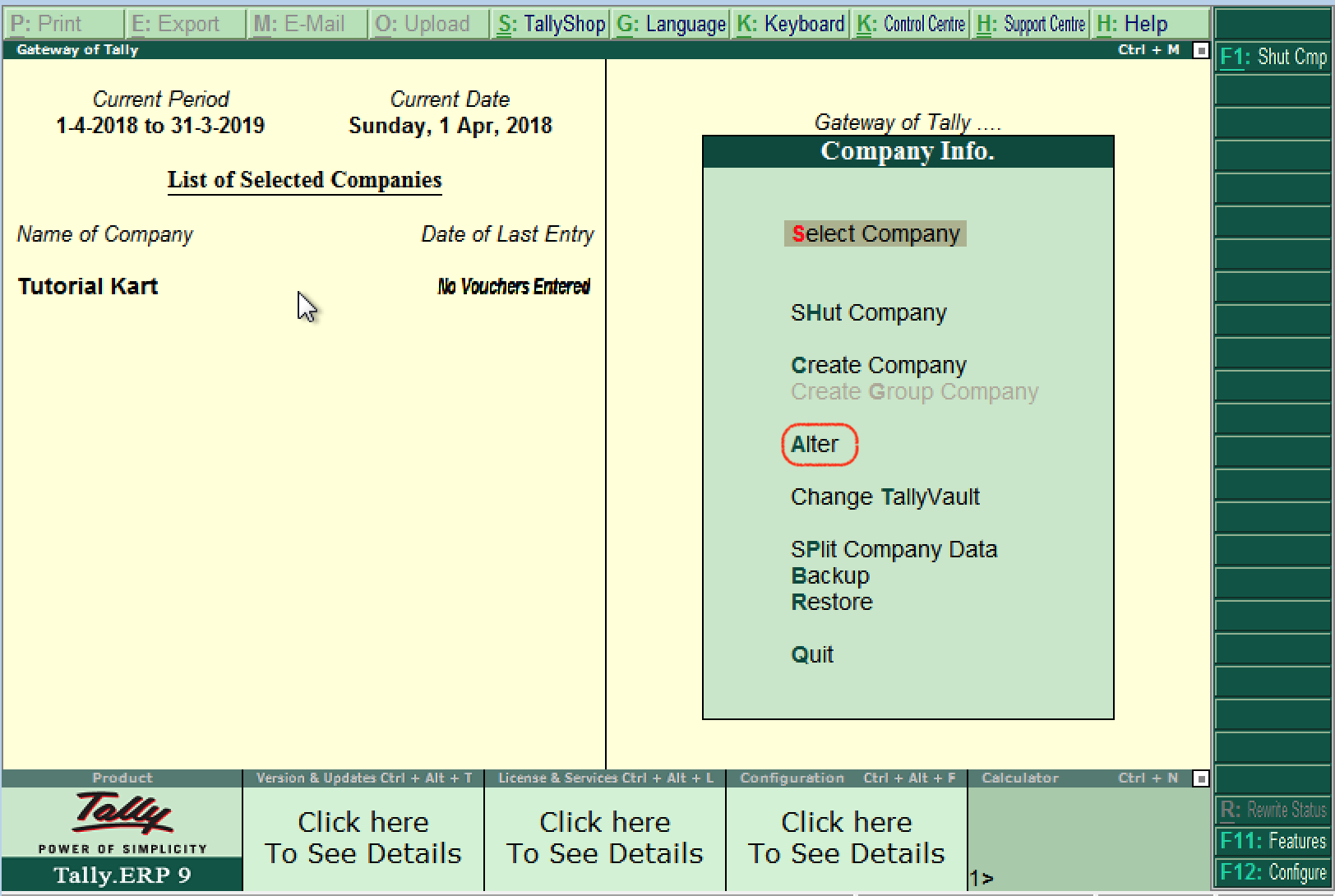
Step 2: Under list of companies, choose the company name (Tutorial Kart) and click on name of company to alter. slot spaceman
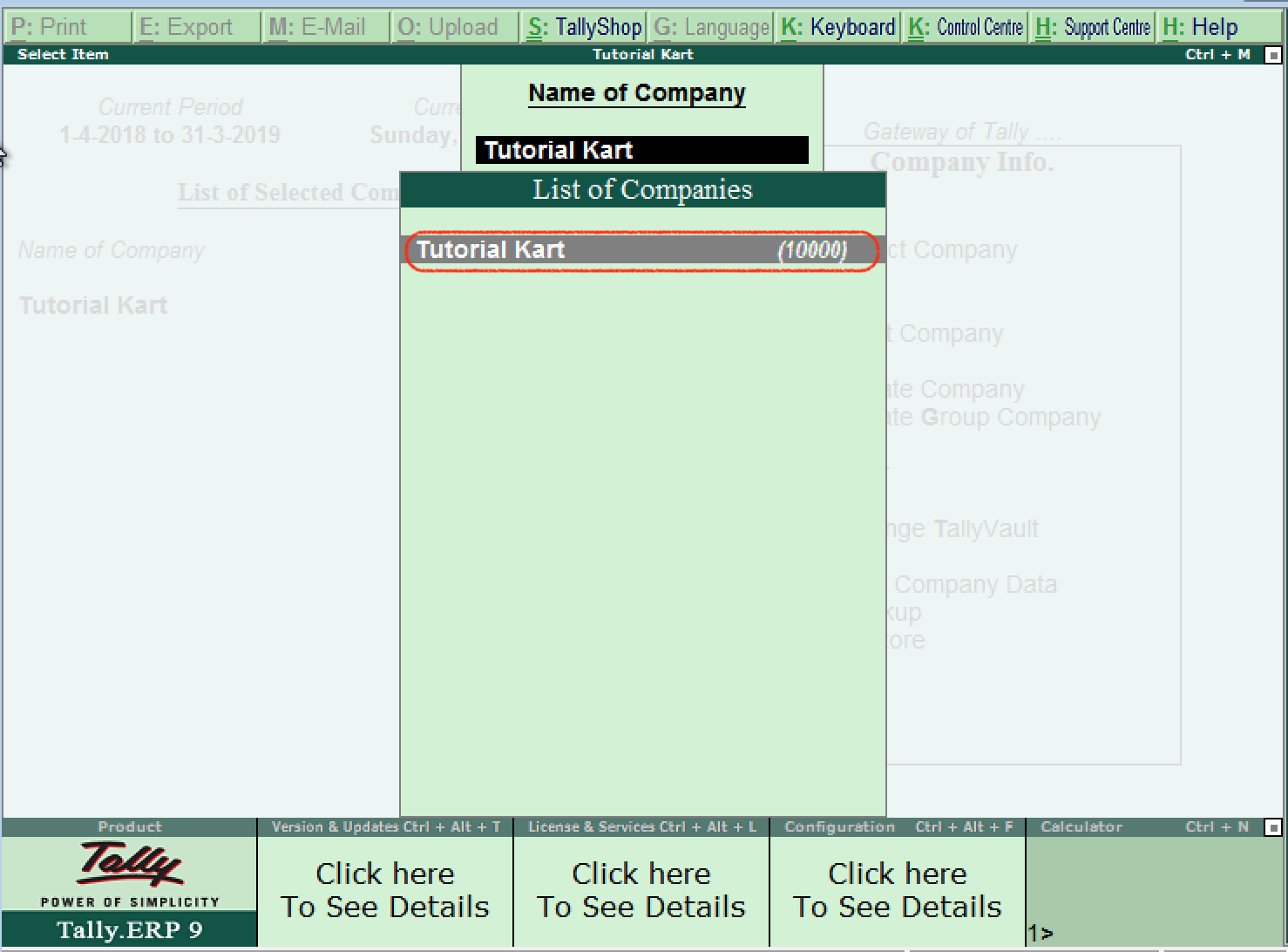
Step 3: On company alteration screen, add and modify the required details and use Ctrl+ A options to save the details. Here we have added contact details of phone number.
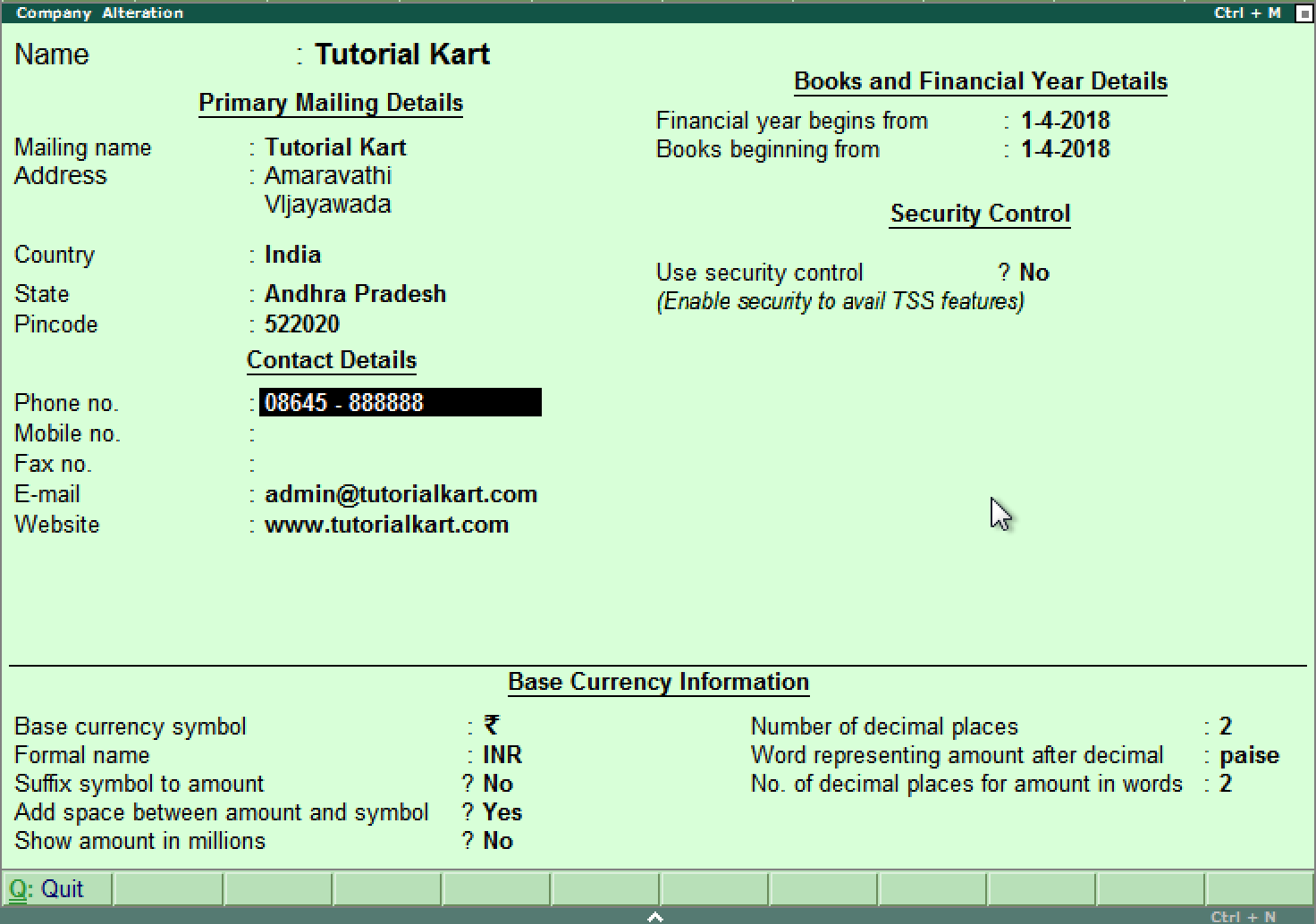
How to delete company in Tally ERP 9
If you delate company in Tally, it removes the complete information of company from Hard drive, all the files and directories that are associated with company will be deleted permanently and it can not be reversed.
To delete company in Tally ERP 9: Gateway of Tally > Alt+F3 > Alter > Alt+D.
Step 1: After using Alt+F3 keys, the company information screen displays on the screen. Here the delete option will be not available. Click on alter option. slot garansi kekalahan 100 modal kembali
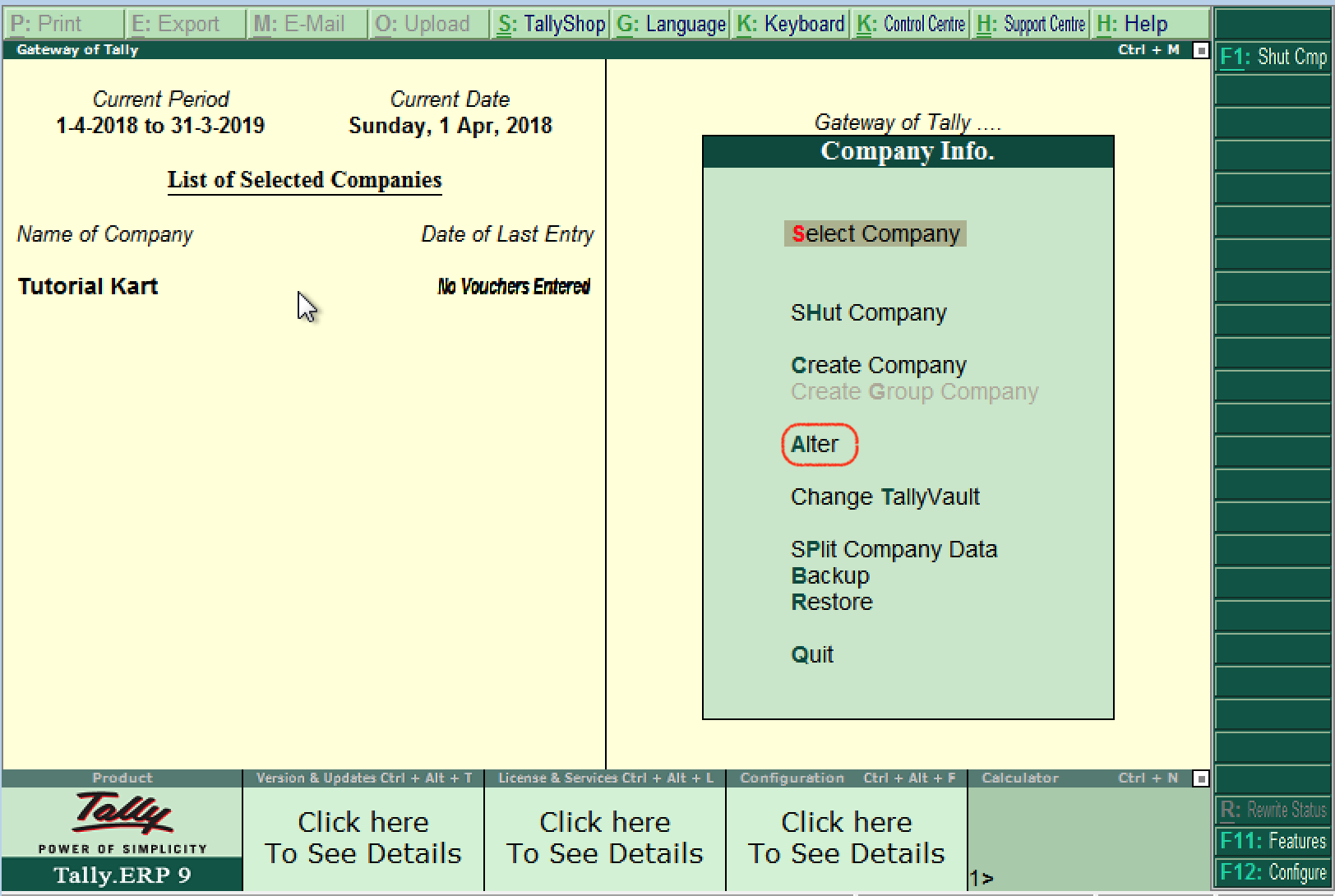
Now selection company and click Alt+D and click on YES option to delete the company in Tally ERP 9.
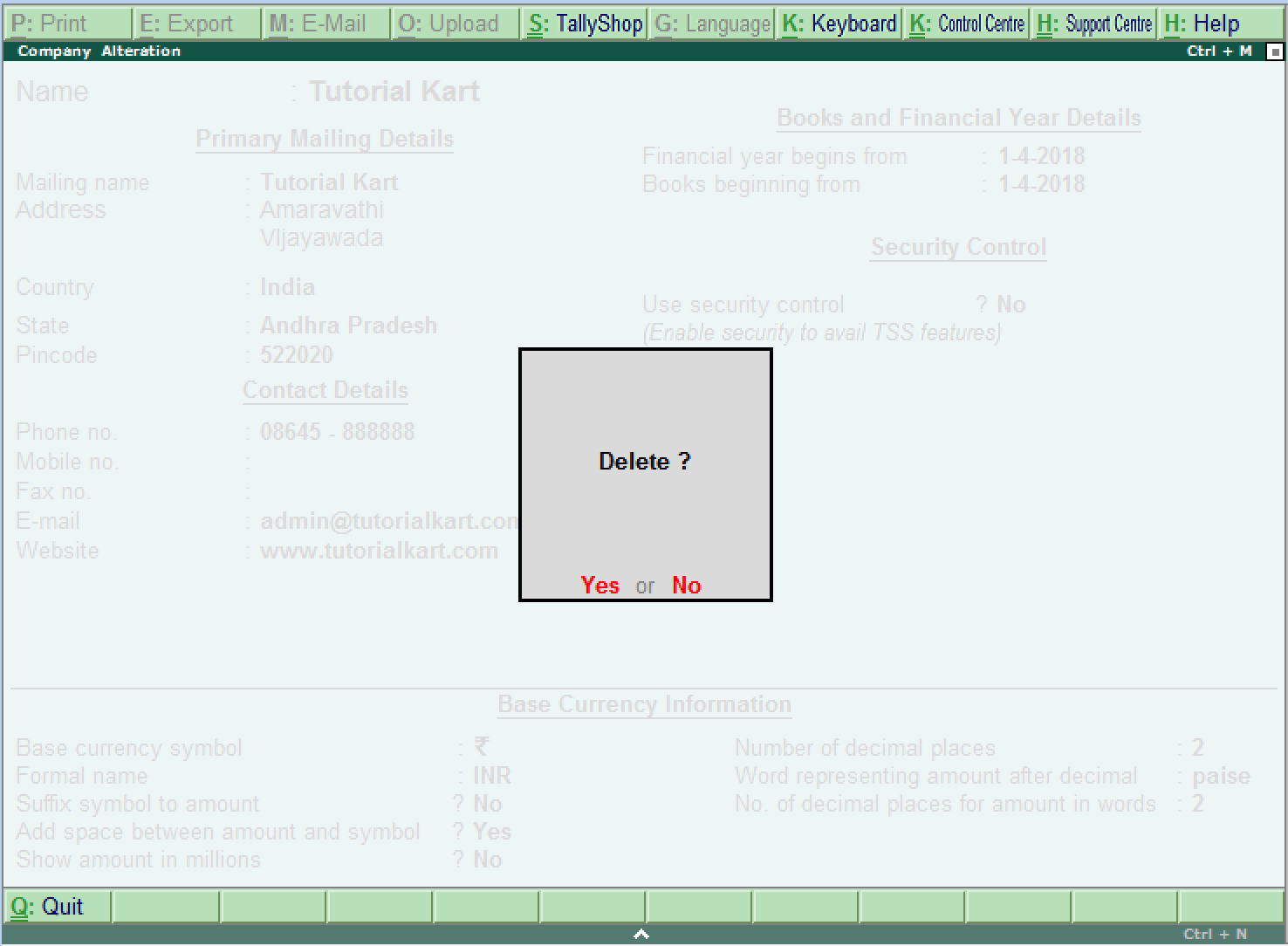
How to shut company in Tally ERP 9
Shut a company in tally does not mean that delete a company, it means close. After you work with company, press Alt+F1 if you choose more than one company or choose Quit button to close the present company.
