In this Tally Tutorial, we shall learn how to create group in Tally ERP 9 and how to alter and display created groups.
If you are creating groups in Tally for the first time, it is recommended to enable
- Provide advanced information in masters
- Allow advanced entries in masters
Path: Gate way of Tally –> F12: Configure –> Accts / Inventory Info –> Accounts
How to create Group in Tally
Maintain the following Sundry Debtors Ledgers Accounts in Tally.ERP 9
- Main Groups: South India Debtors Group and North India Debtors Group under Sundry Debtors
- Sub-Groups: Bangalore debtors, Vijayawada debtors and Hyderabad Debtors under South India Debtors
- ABC limited & Tech solutions grouped under North India Debtors.
Step 1: Go to Gateway of Tally and click on accounts Info
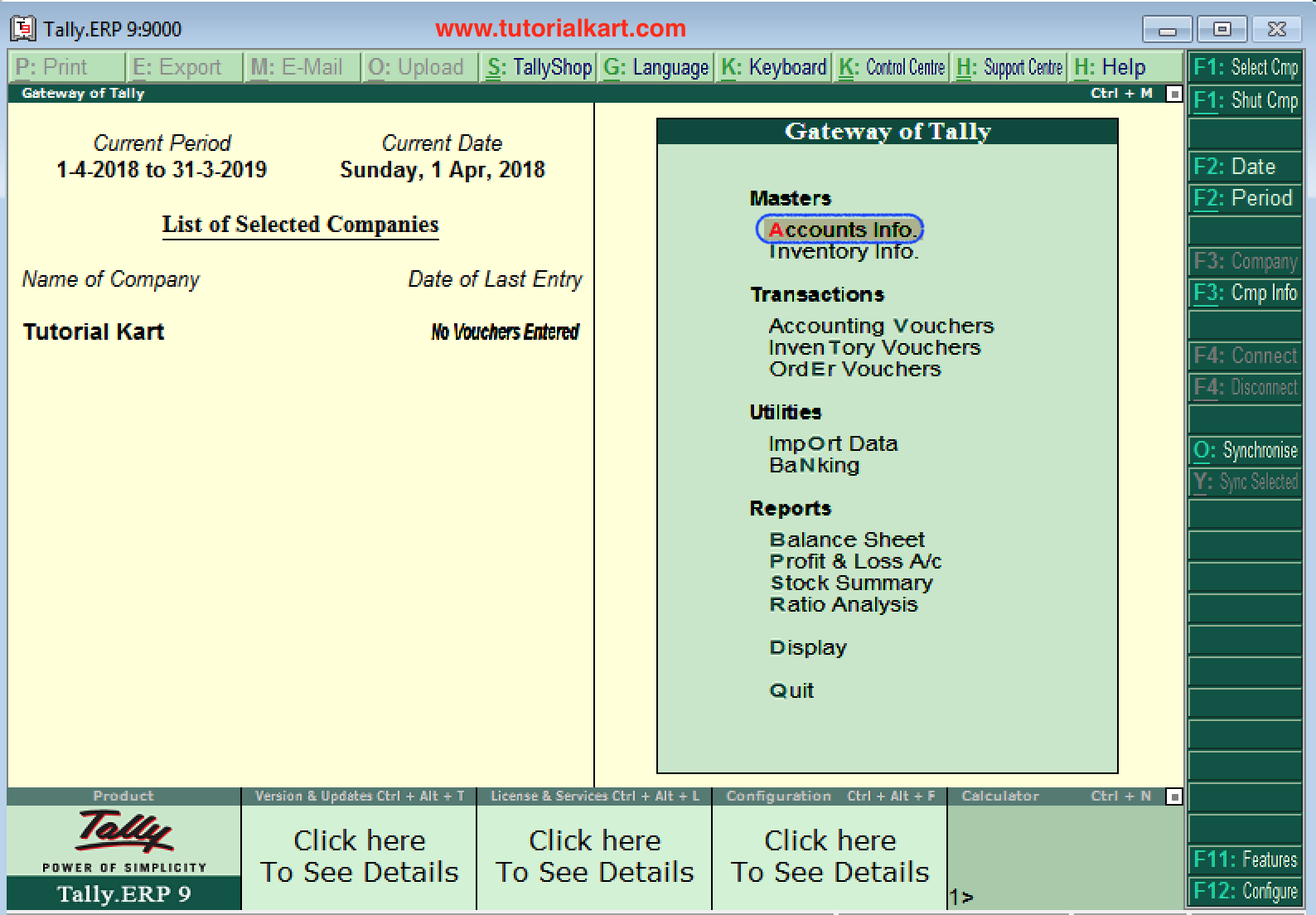
Step 2: Under Accounts info, choose the option Groups.
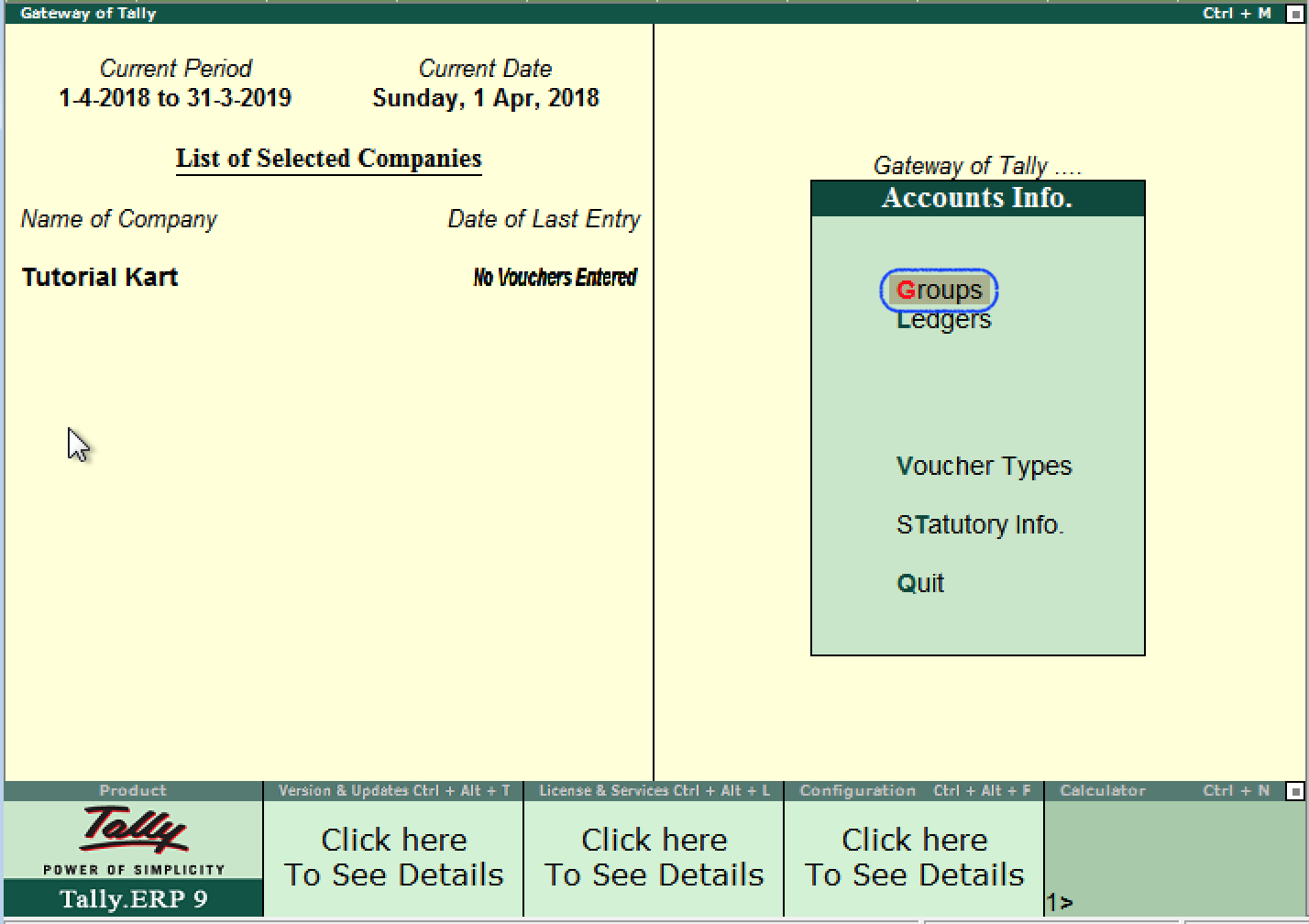
Step 3: Under Single Group menu, choose the option create to create single group in Tally ERP 9
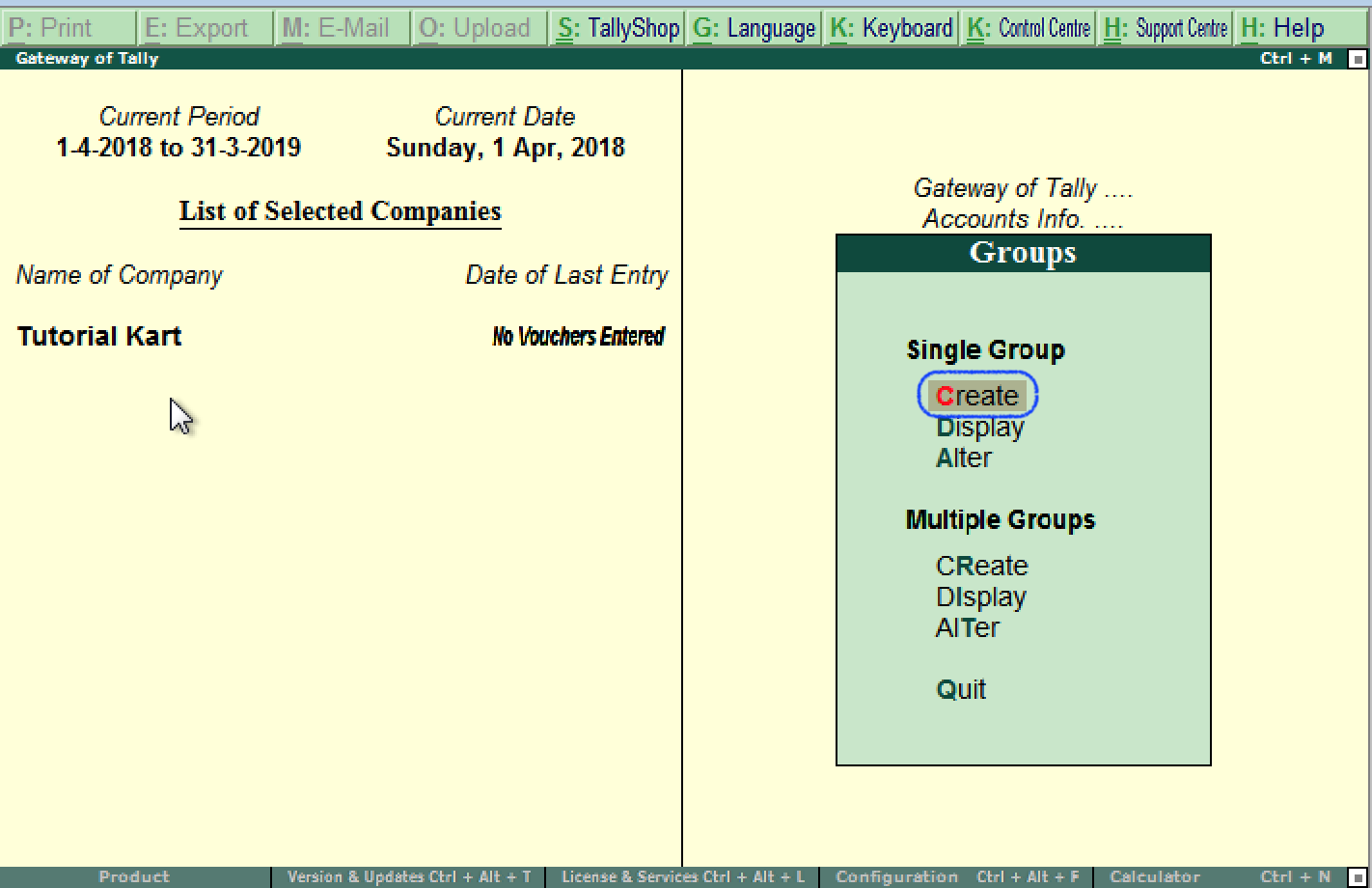
Step 4: On Group creation screen, update the following details.
- Name: Enter the name of group and press enter to continue
- Under: Choose the group name from list of groups as Sundry debtors (You can move to group name pressing upper or lower key).
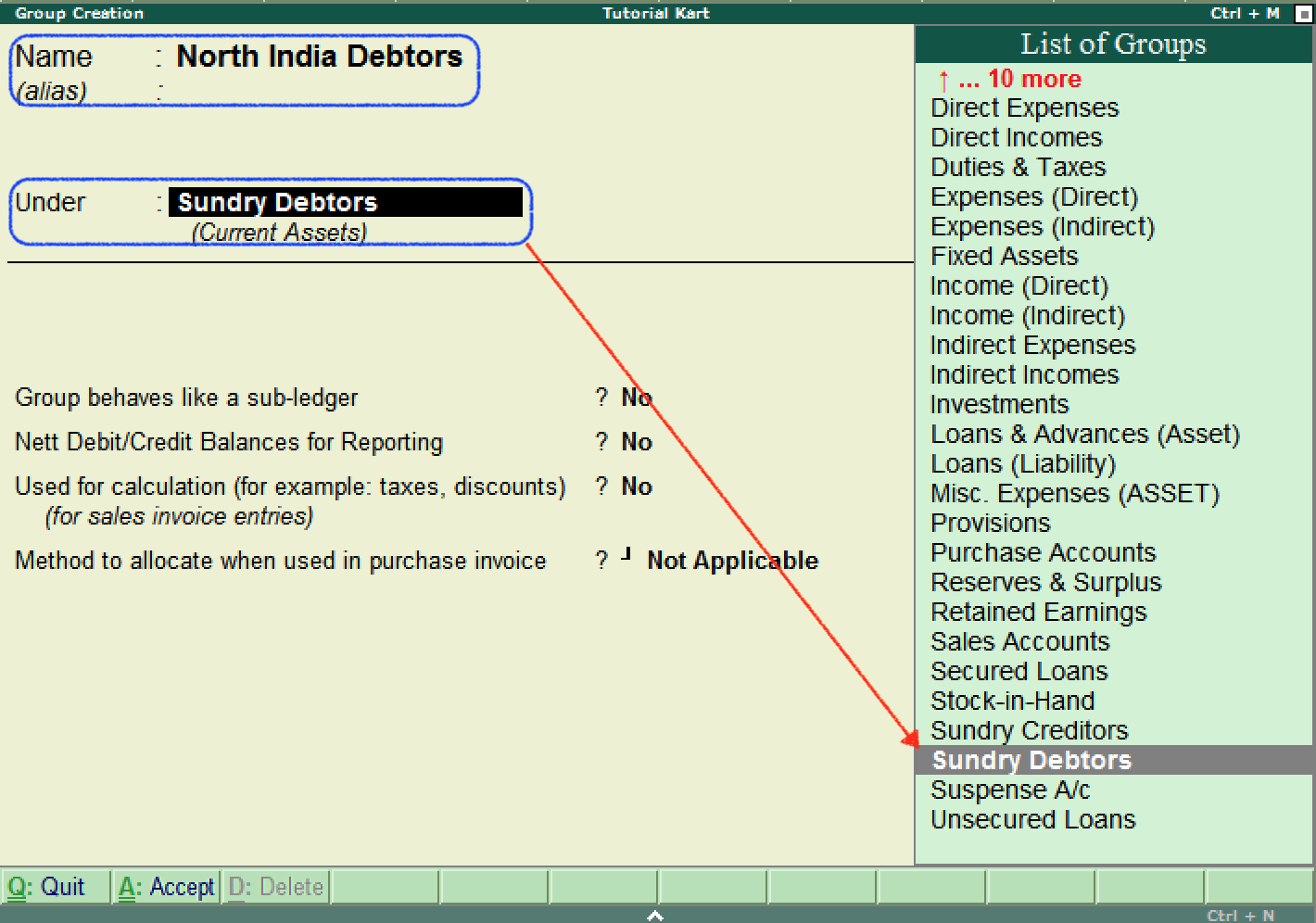
After entering the required details, press enter or Ctrl+A / A:Accept to save the details.
Note: After creation of new group in Tally, created group displays under the list of groups.
Also create other groups using above procedure
- South-India-debtors under Sundry Debtors
- Bangalore debtors, Vijayawada debtors and Hyderabad Debtors under South India Debtors
- ABC limited and Tech Solutions under Bangalore Debtors.
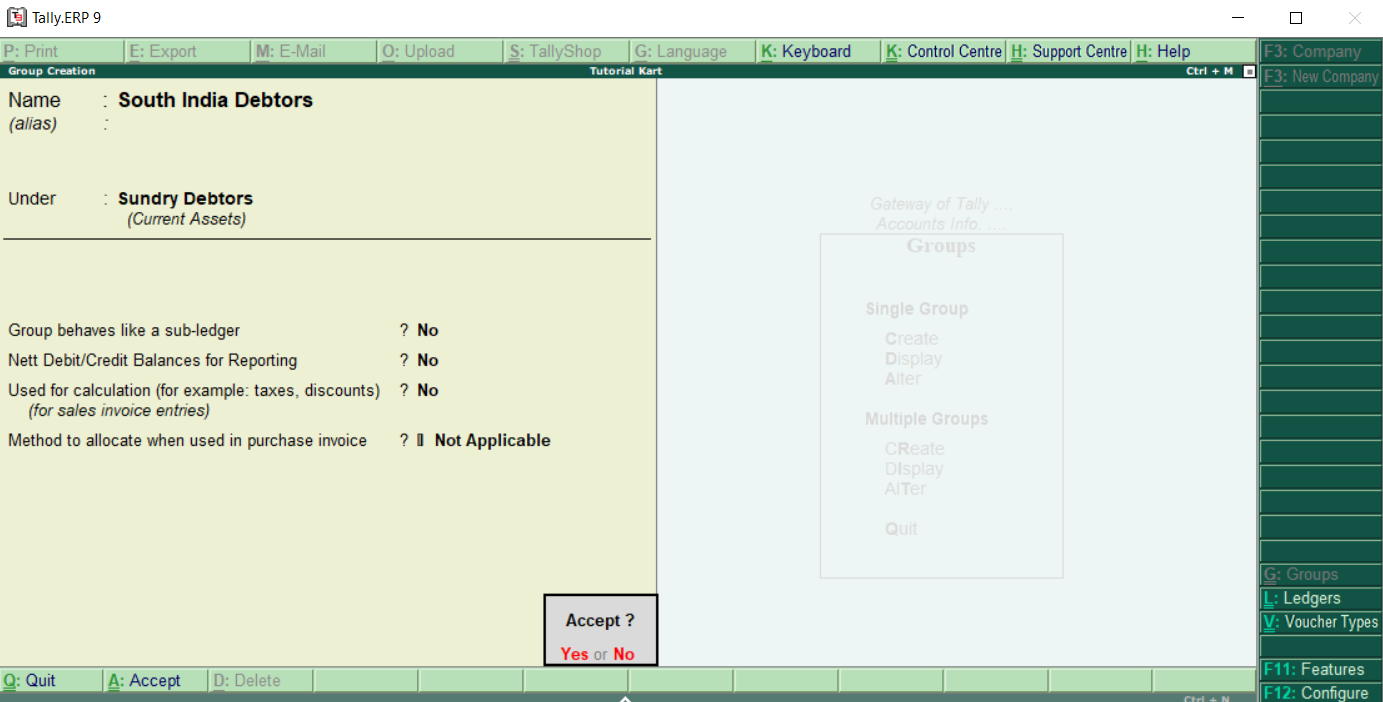
Tally.ERP 9 allows to create any number of groups under all default groups. Here we have created two groups under Sundry Debtors i.e. South India Debtors and North India Debtors. And three sub-groups (Bangalore debtors, Vijayawada debtors and Hyderabad Debtors) created under South India Debtors.
How to Display a Group in Tally
After groups are created in Tally ERP 9, you can display all the created groups with details. However in display mode, users are not allowed to edit/ alter the data.
Step 1: Path: Gateway of Tally > Accounts Info > Groups.
Step 2: Click on the option display under single group to displays groups in Tally.
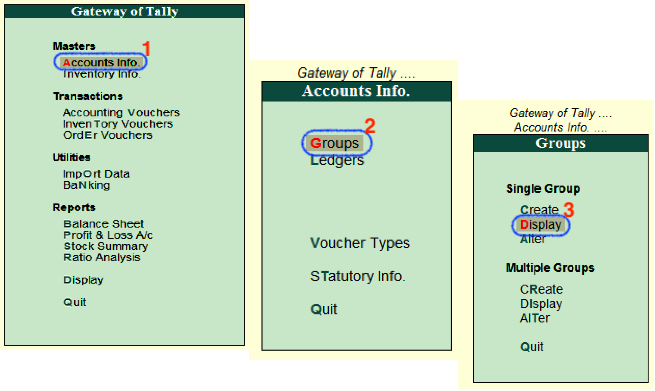
Step 3: Under list of groups names, choose the required group name and click on that particular group to display on the screen.
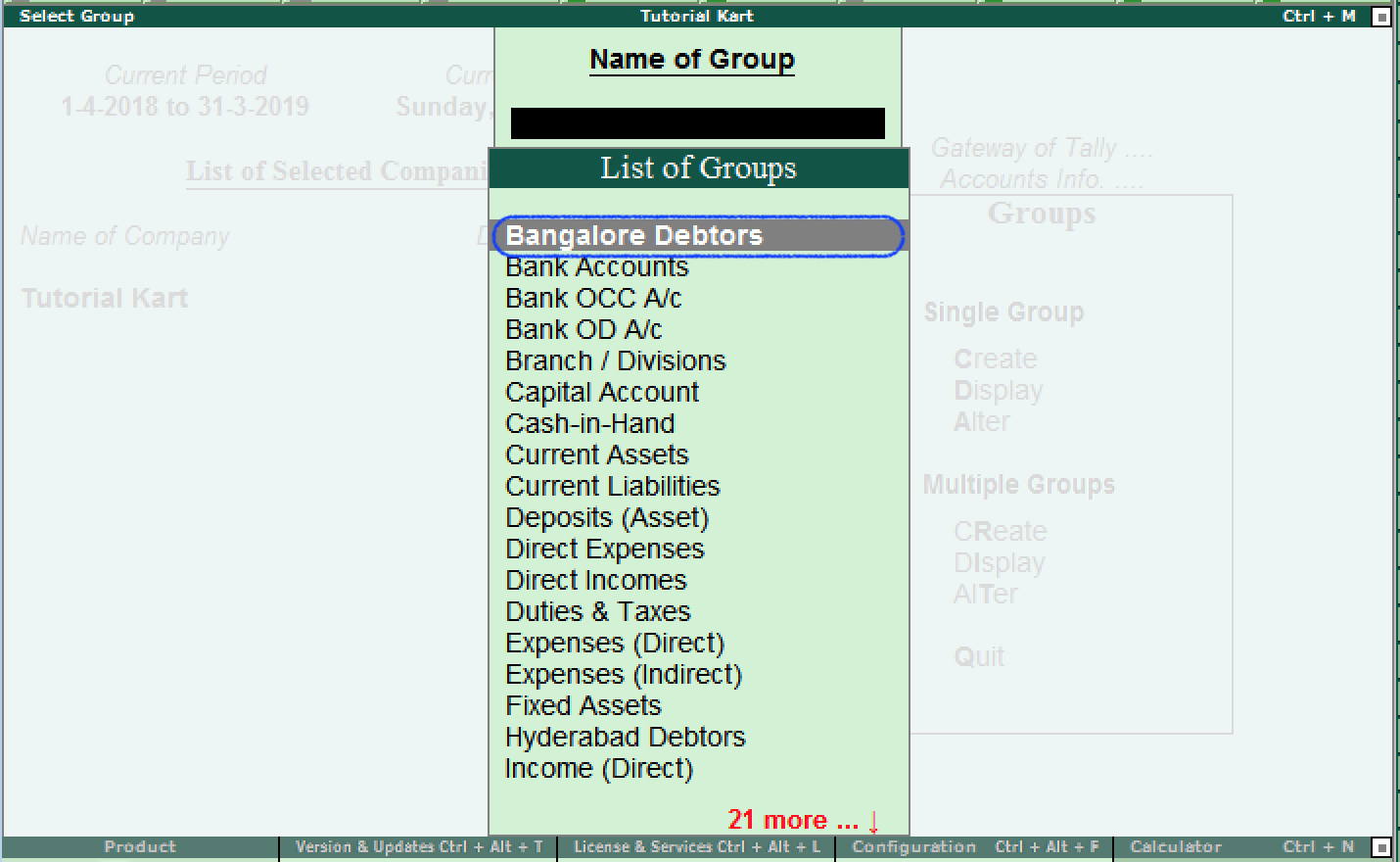
Now the ledger (Bangalore Debtors) display on the screen as
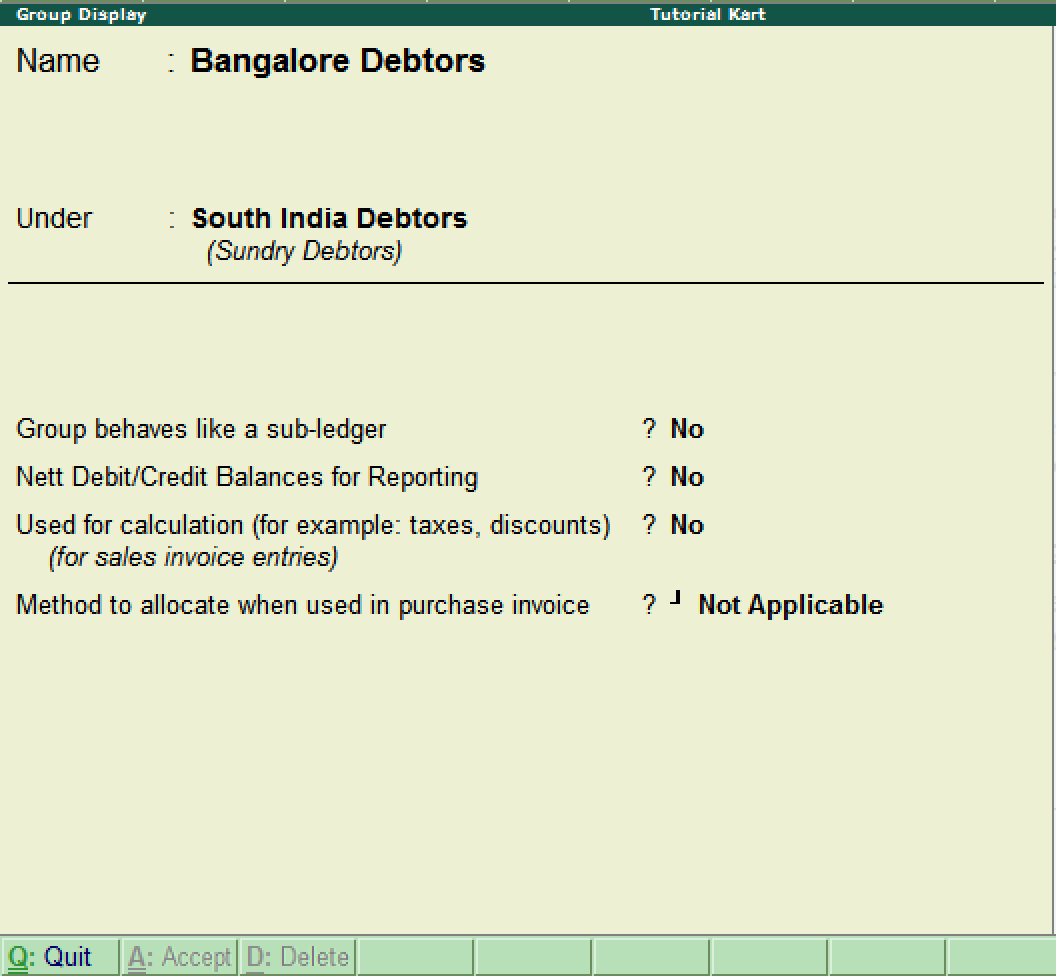
Click on Q: Quit to close the screen.
How to Alter Group in Tally ERP 9
After groups are created in Tally.ERP 9 application, the details can be alter as per the requirements. To modify/ alter group in tally, refer below steps:
Step 1: Goto Gateway of Tally -> Accounts Info –> Groups.
Step 2: Under single group, click on alter option.
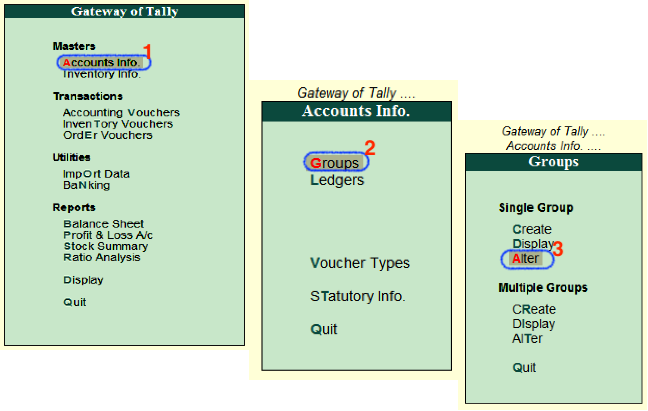
Step 3: You can search the group from the given search field and click on that group name to modify the details.
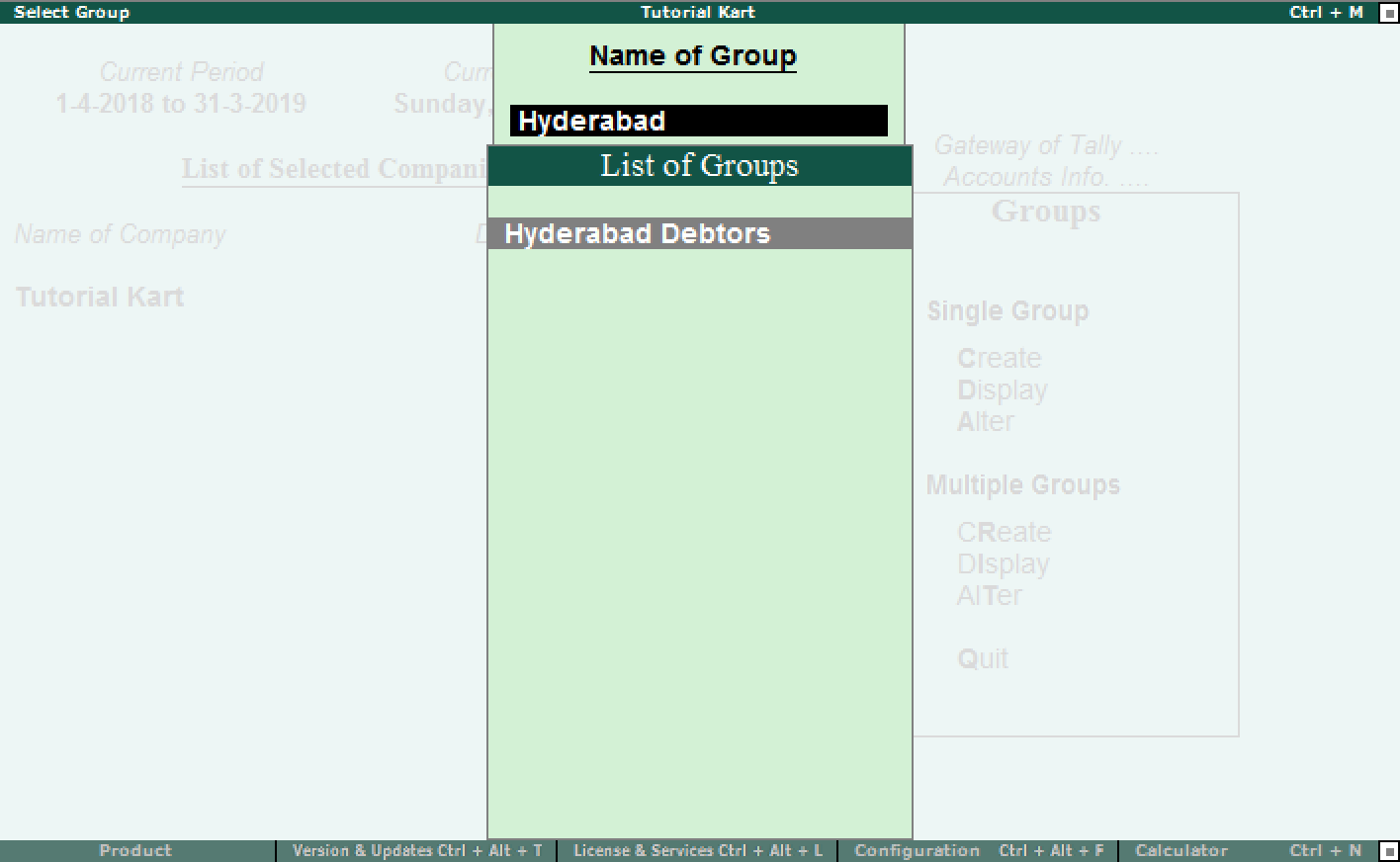
Step 4: On Group Alteration screen, update the required details and click A: Accept to save the details.
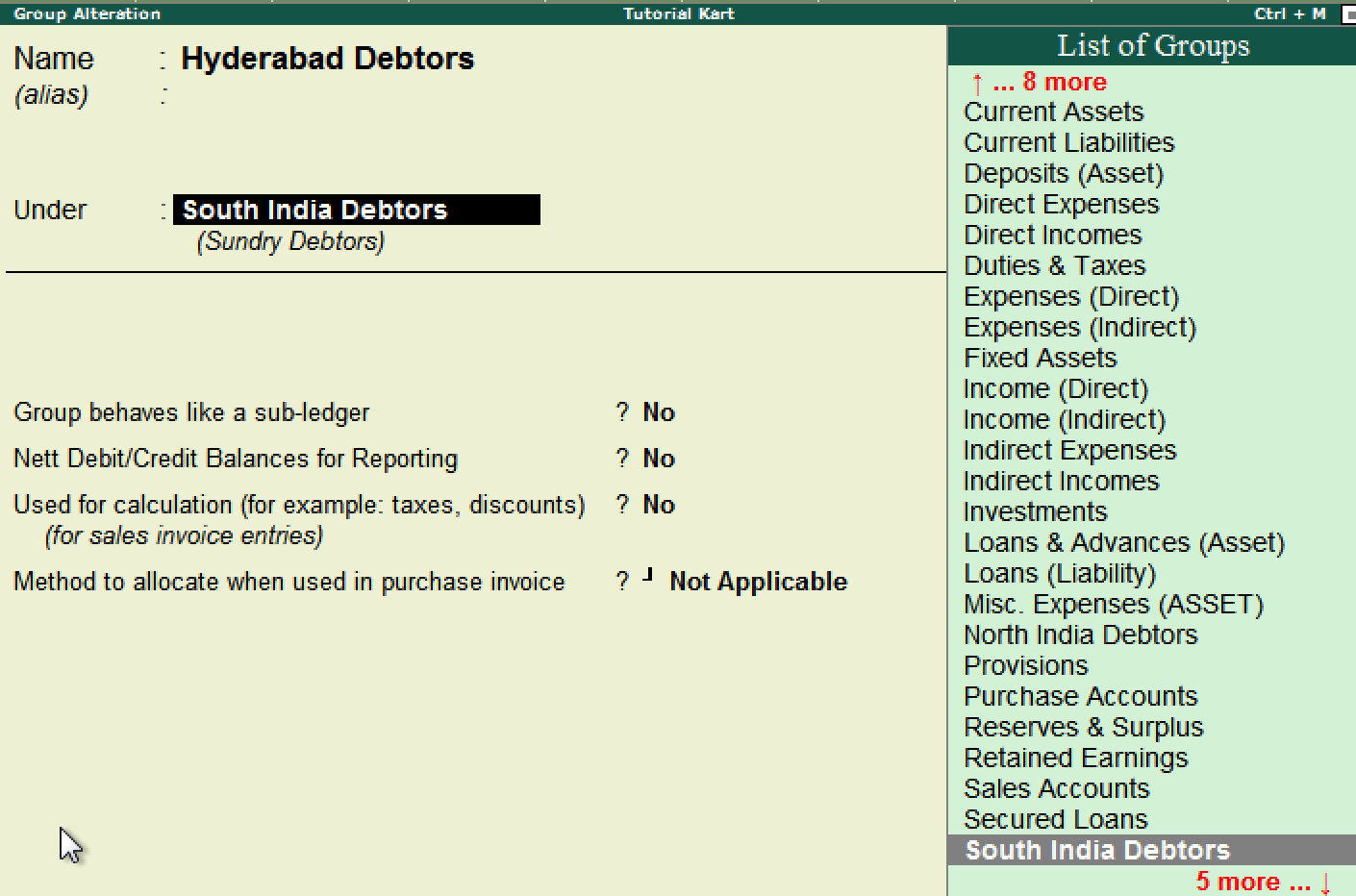
Now learn how to create ledgers for ABC limited and Tech Solutions under Bangalore Debtors.
