Create ledgers in Tally
In this Tally tutorials, we shall learn how to create ledgers (multiple ledgers) in Tally.ERP 9. After creation of groups, you can create ledgers under groups in Tally.
Step 1: Goto Gateway of Tally and Choose Accounts Info.
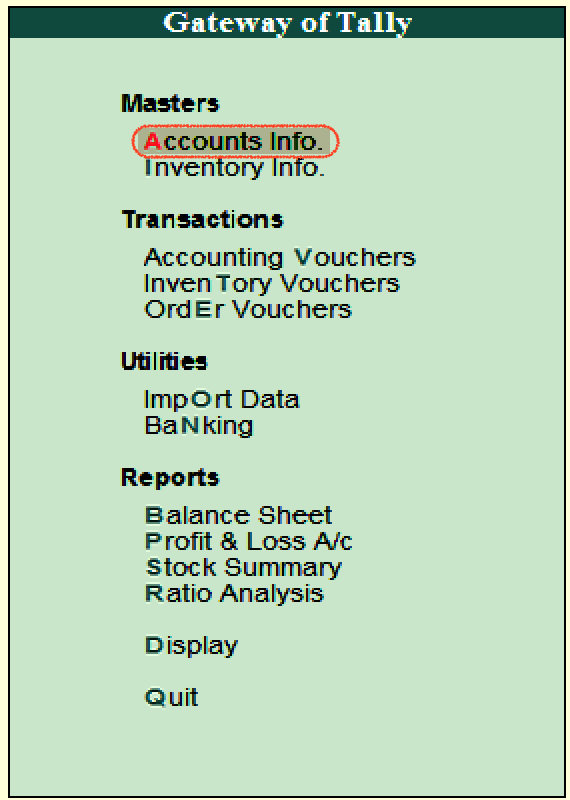
Step 2: Under account info, choose the option Ledgers
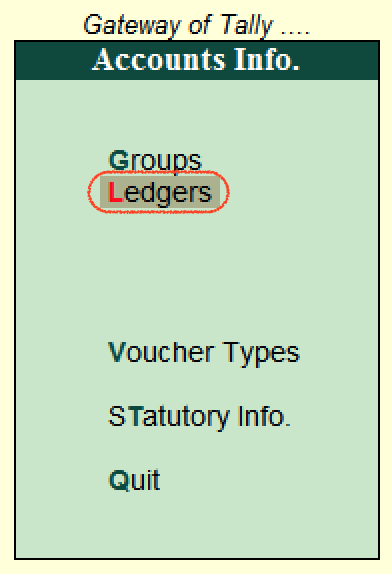
Step 3: Click on create under multiple ledgers option to create multi ledgers in Tally
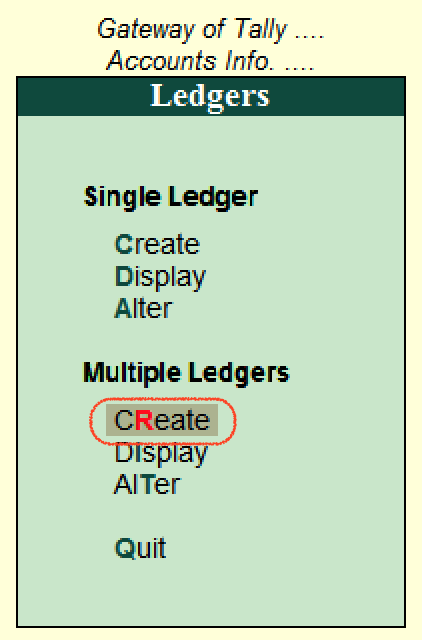
Step 4: On multi ledger creation screen, enter the following details
Under Group: Choose the Bangalore Debtors under the list of groups, however you can search group by entering the group name in the given under group text field.
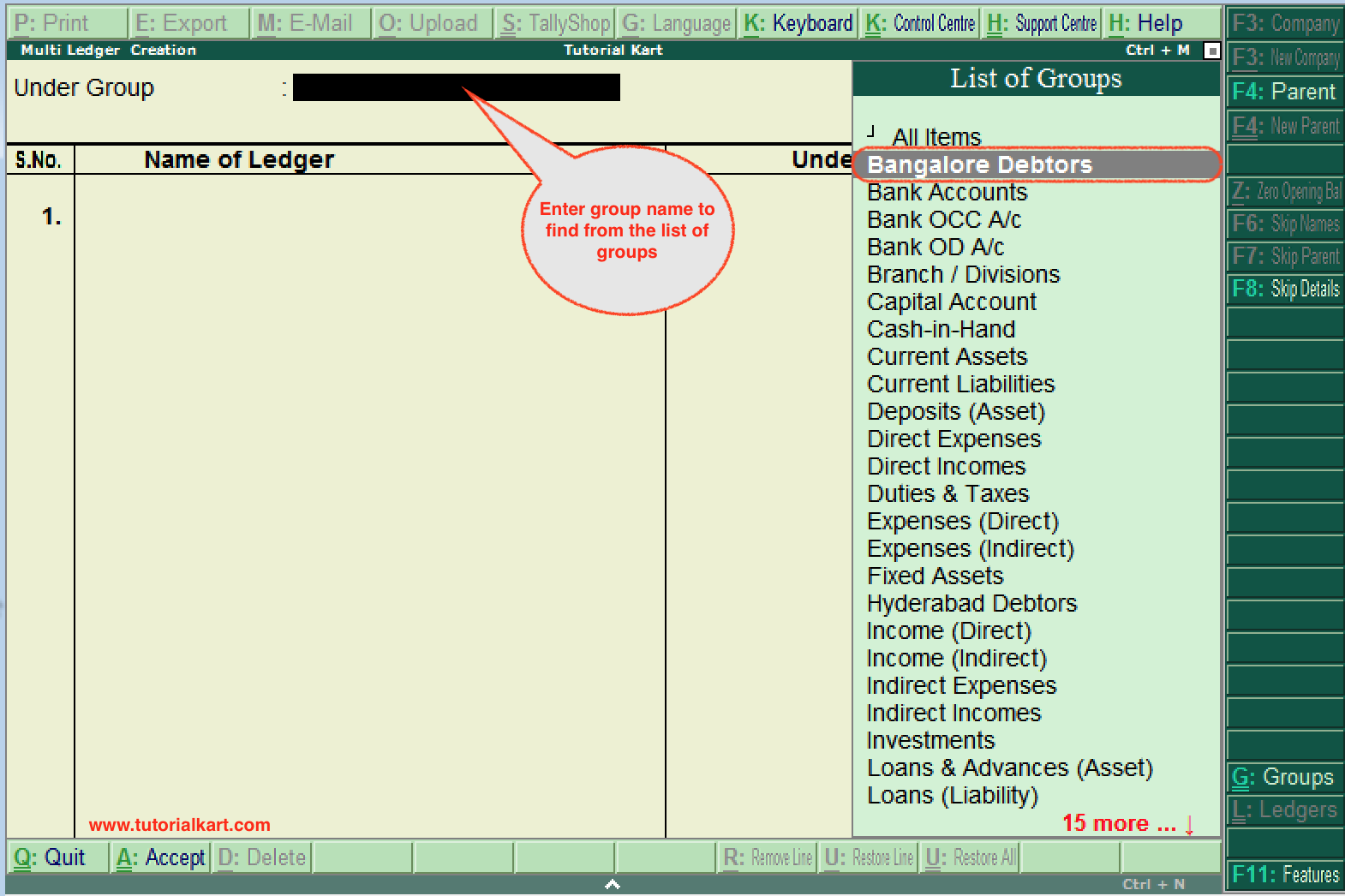
Step 5: Under Group: Bangalore Debtors screen, update the following details.
- Name of Ledgers: Enter the name of ledger that you like to create in Tally
- Under: The under group field will be automatically filled by Tally as Bangalore Debtors ( As we are creating ledgers under Bangalore Debtors).
- After entering the details, press enter to continue. You will get messages as Accept: Yes or No, choose Yes to accept the updated details in Tally.ERP 9.
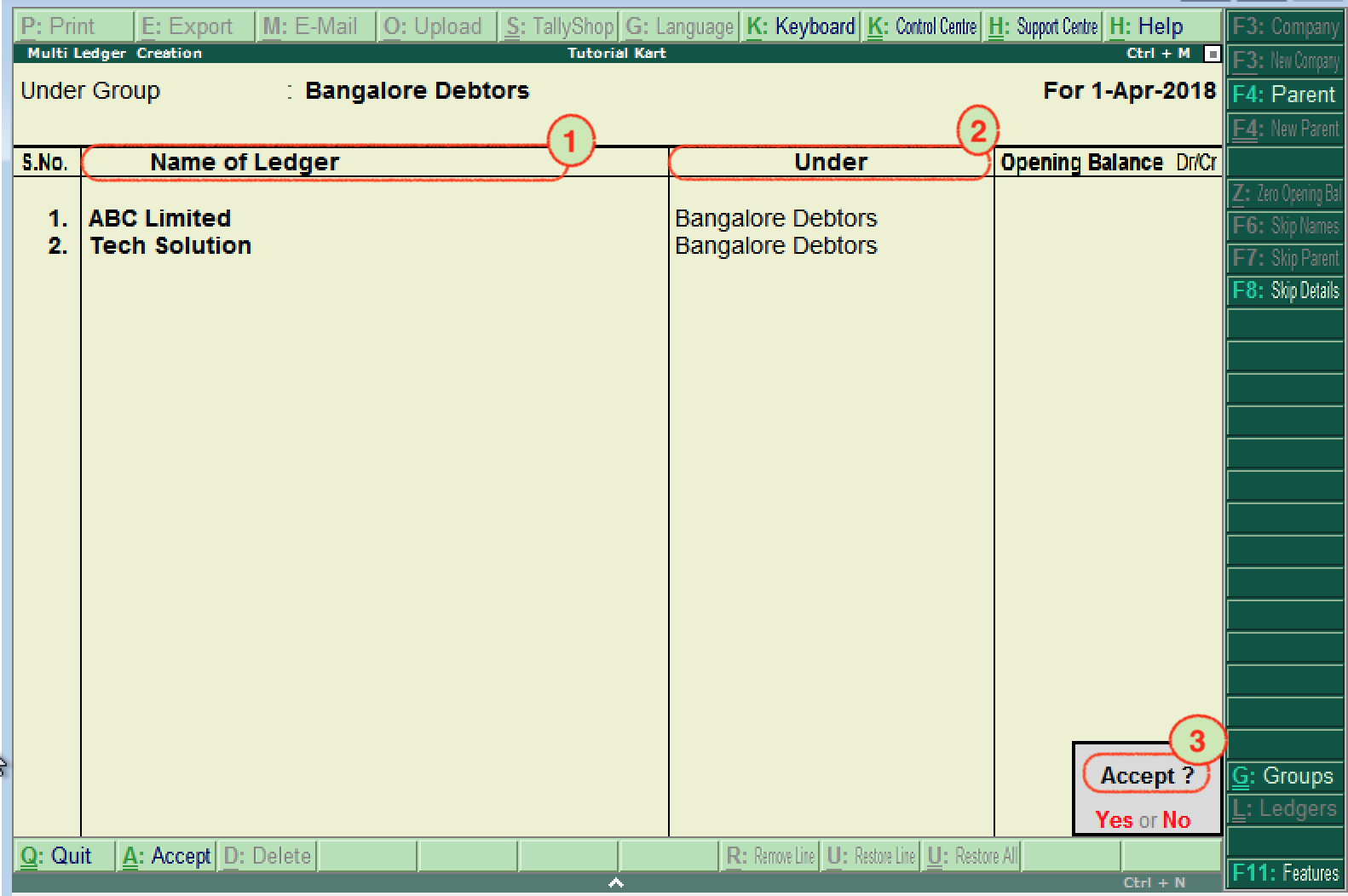
Successfully we have created multiple ledgers in Tally ERP 9.
How to display Multiple Ledgers in Tally.ERP 9
After ledgers are created in Tally application, we can check multiple ledger by choosing the display option.
Path : Gateway of Tally –> Accounts Info –> Ledgers –> Multiple Ledgers (Display).
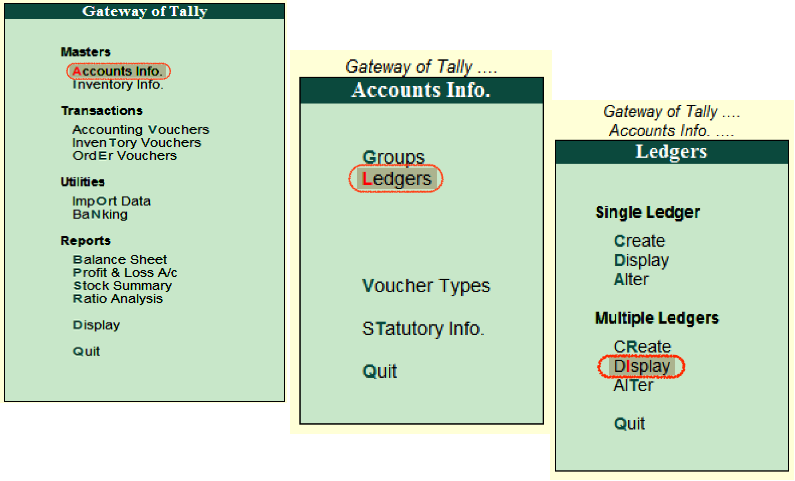
On select group screen, choose the group name “Bangalore Debtors” from the list of groups.
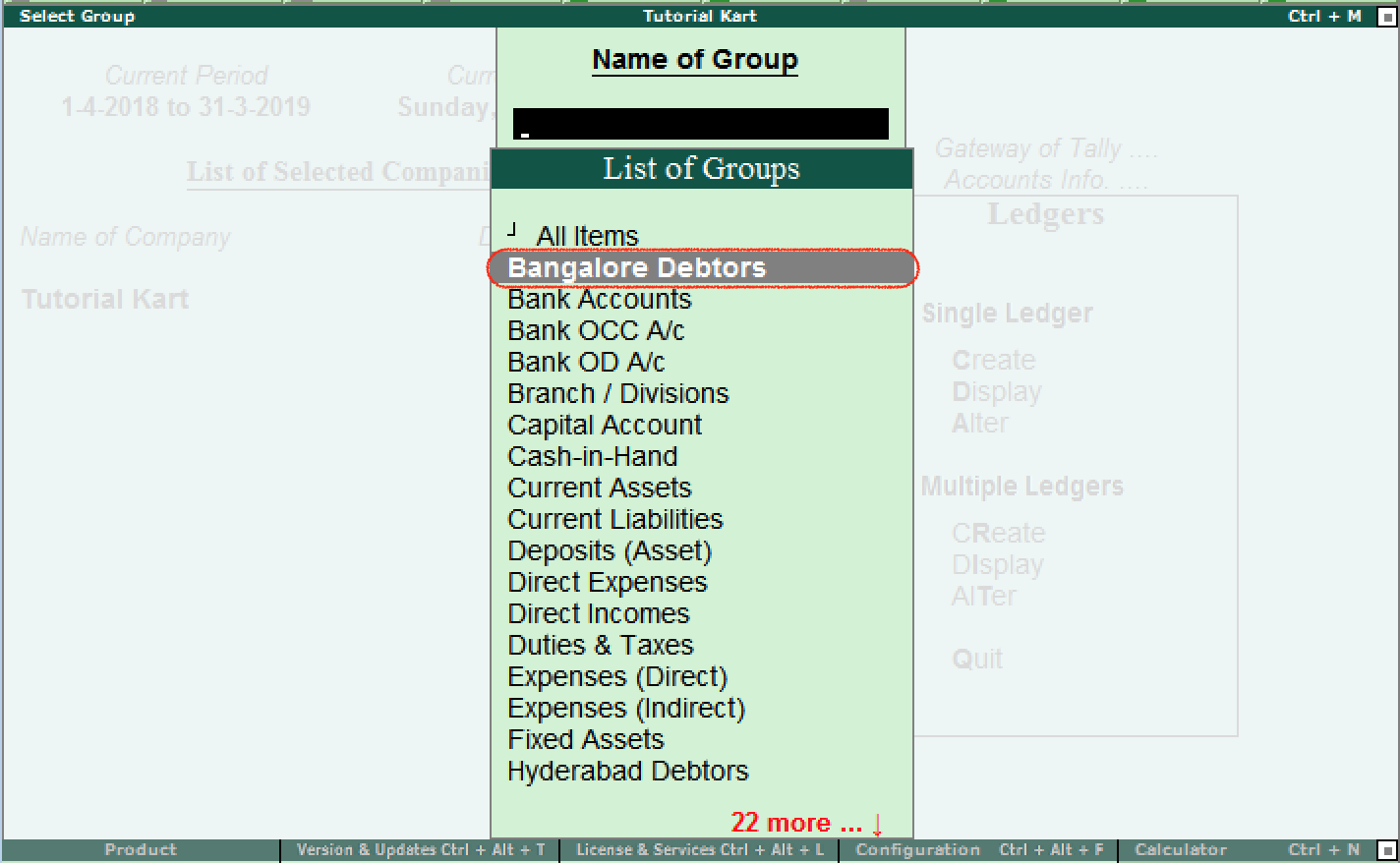
Now the multi ledger screen displays as shown below.
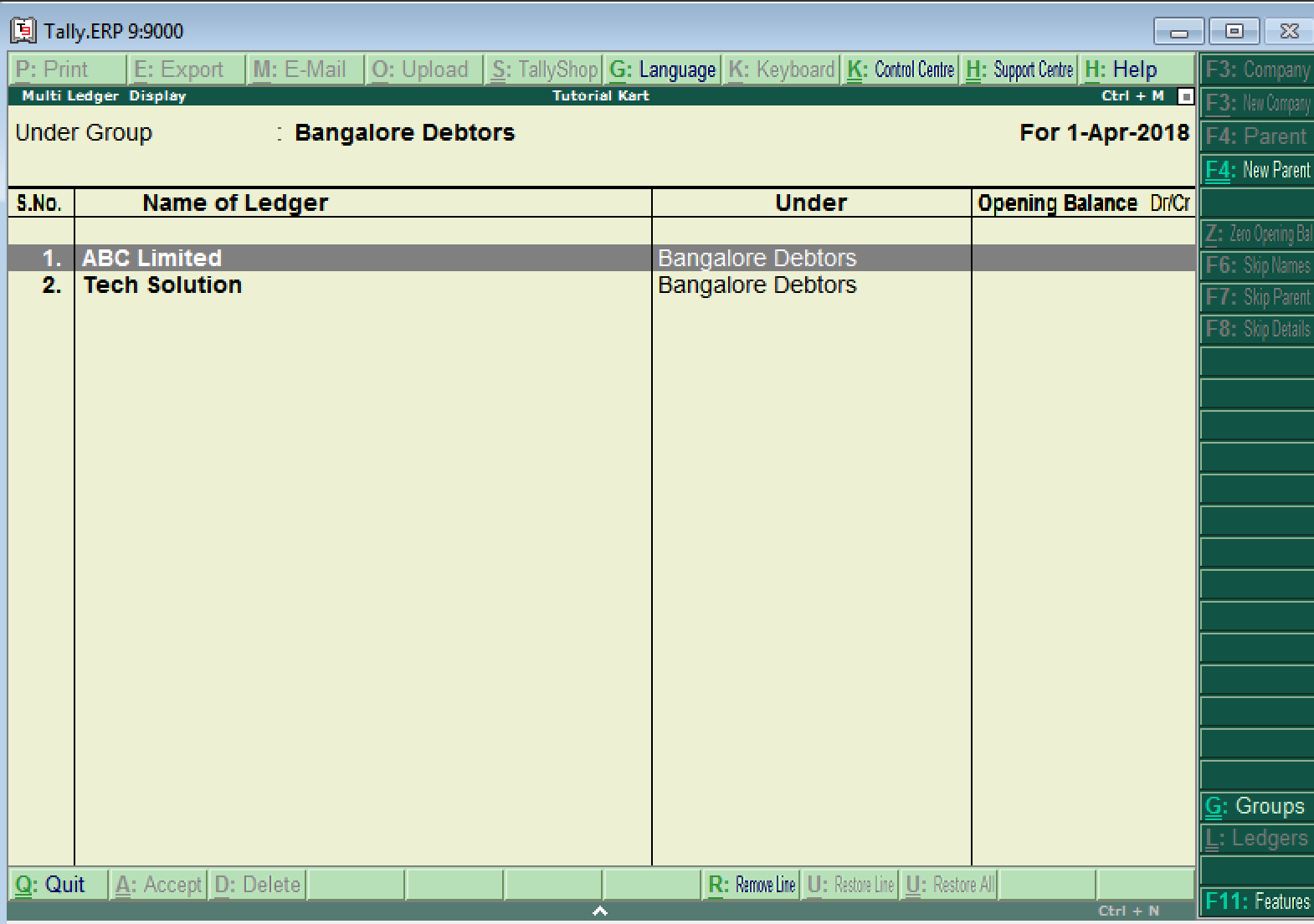
Note: In this display mode, users are not allowed to modify any changes. For this user are required to choose the alter option.
How to change/ alter multi ledgers in Tally ERP 9
The path for alter multiple ledger is same as create and display. Through this alter mode, you can change the details as per the requirements.
Path: Gateway of Tally –> Accounts Info –> Ledgers –> Multiple Ledgers –> Choose Alter
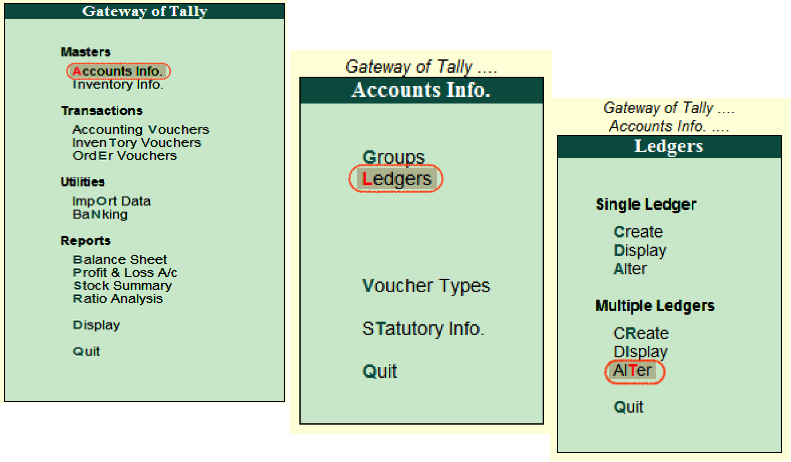
From the list of the groups, choose the required group name for alteration.
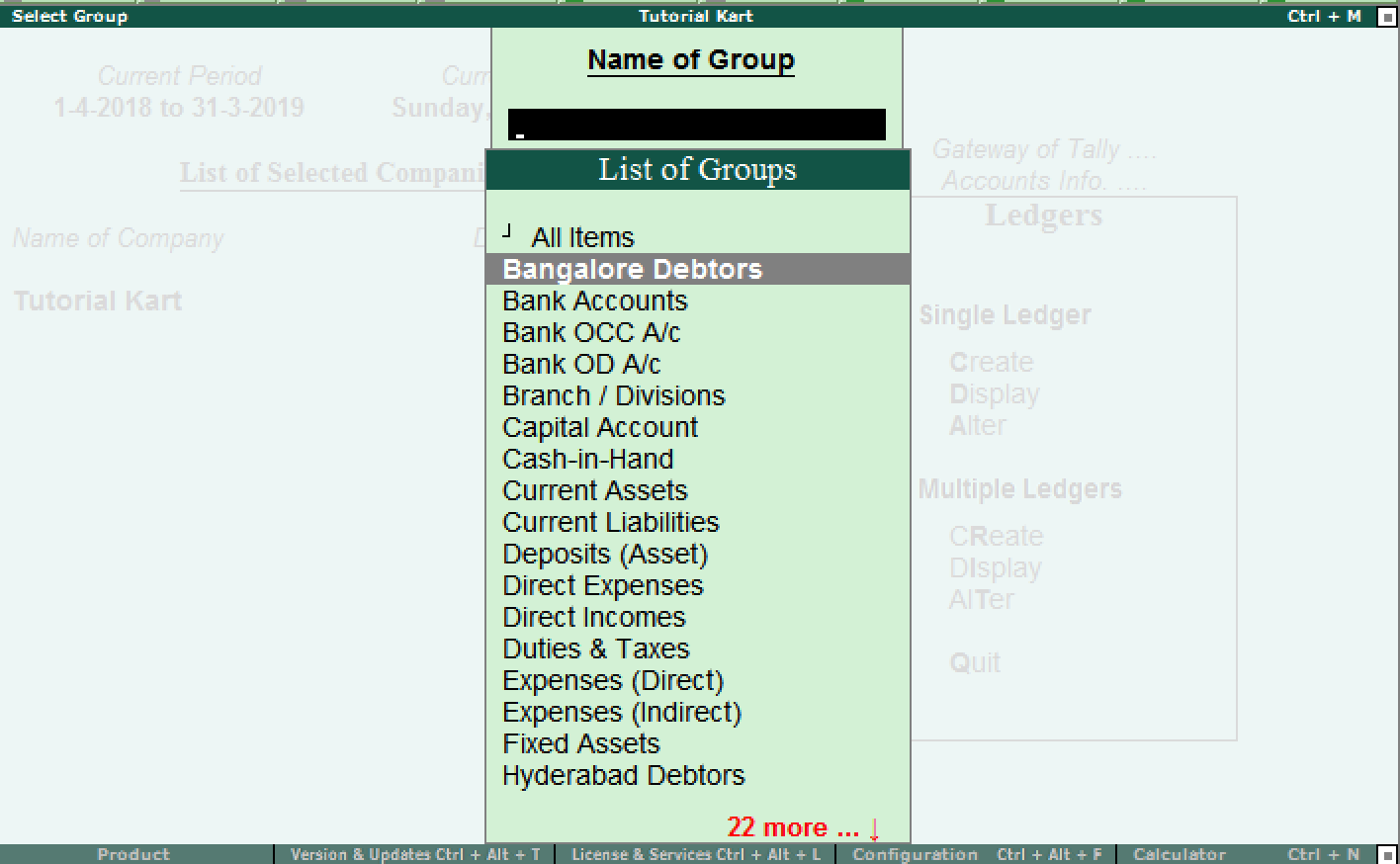
On multi ledger alteration screen, you can update the following details
- Add or delete the ledgers
- Opening Balance – Dr/Cr
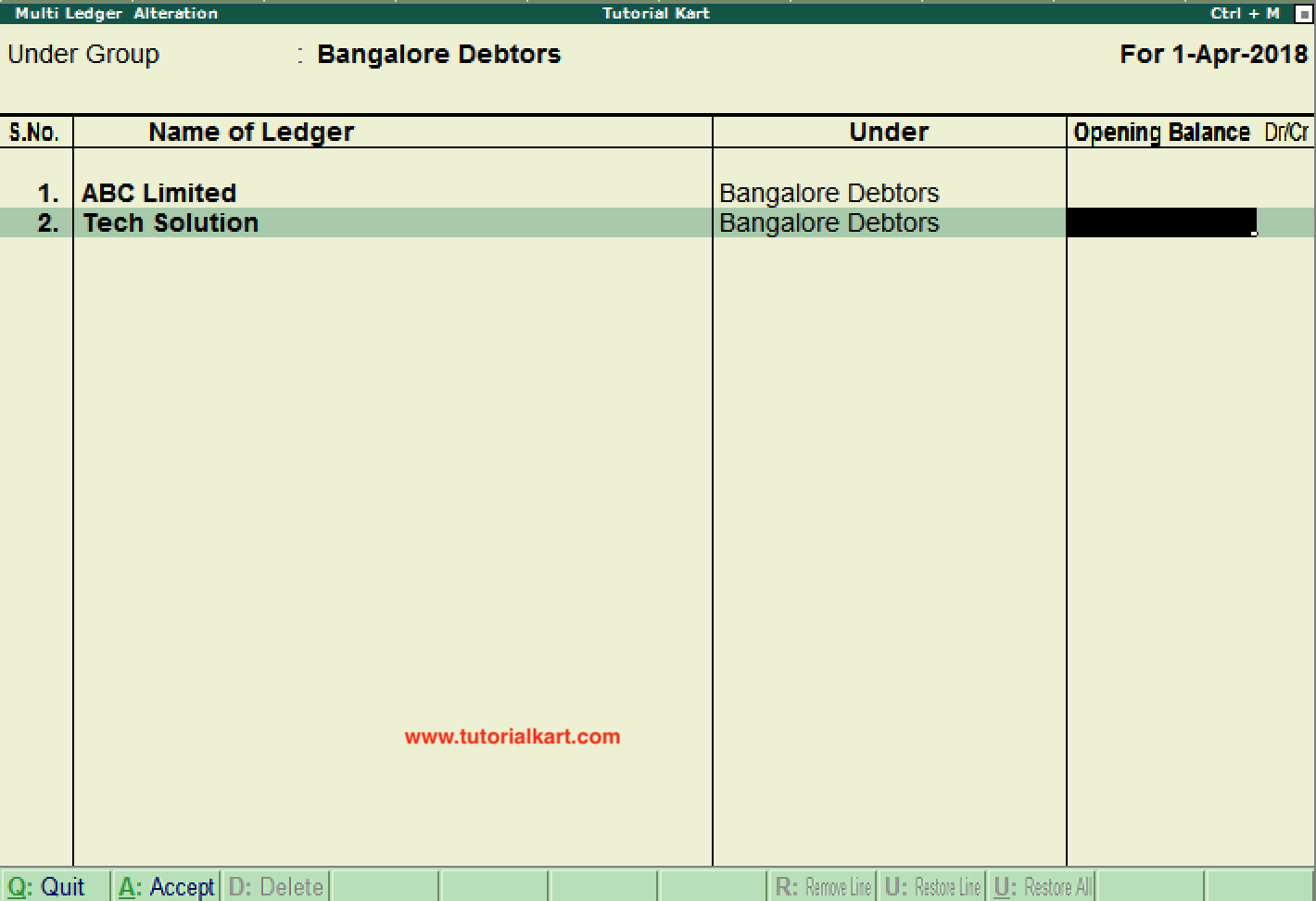
Press enter and Accept the details to save in Tally.
