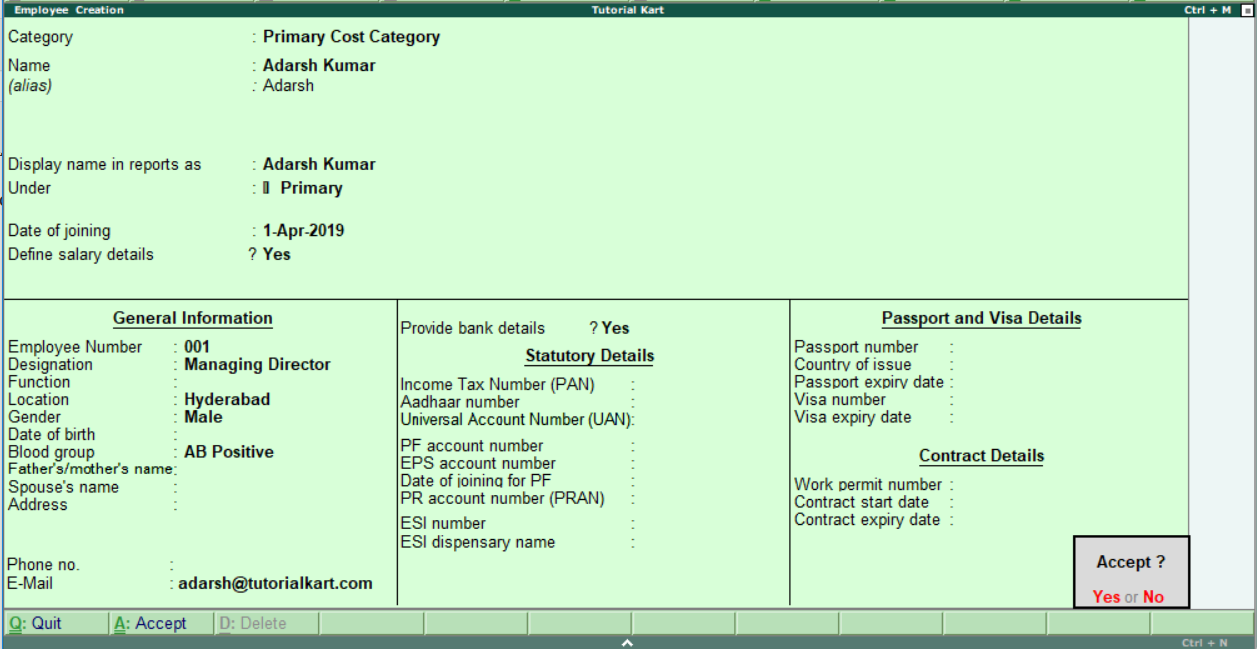How to create employees in Tally Payroll
After successfully creation of employee groups in Tally, you can create individual employees master data with group or without grouping under the employee group.
In Tally.ERP 9, all the activities of human resource management employee details can be maintained in employee masters data.
How to create single employee in Tally
Path: Gateway of Tally > Payroll Info > Employees > Single Employee > Create.
Step 1: Under Gateway of Tally, click on the option “Payroll Info” as shown below.
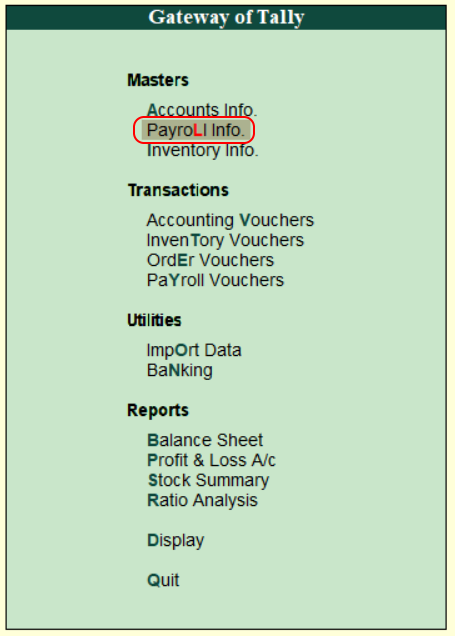
Step 2: Under Payroll info features, click on the option “Employees” to create new employees in tally.erp 9.
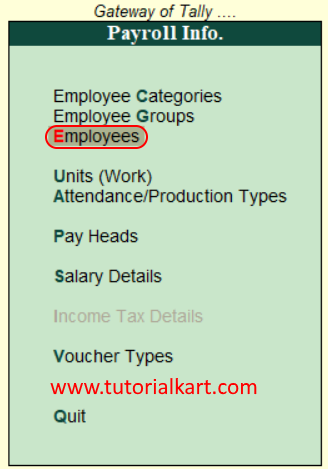
Step 3: Under single employee option, click on the option “Create”.
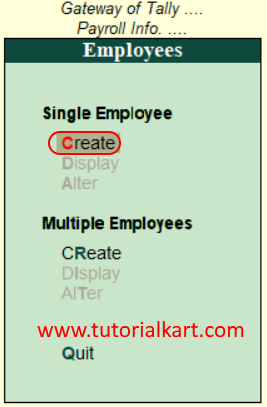
Step 4: In the next screen, employee creation update the following details.
- Name: Enter the name of an employee, this name will be displayed in reports.
- Display name in report as: To display name in reports other than given in name field, enter here
- Under: Choose the employee group under this field.
- Date of joining: Enter the joining data of an employee.
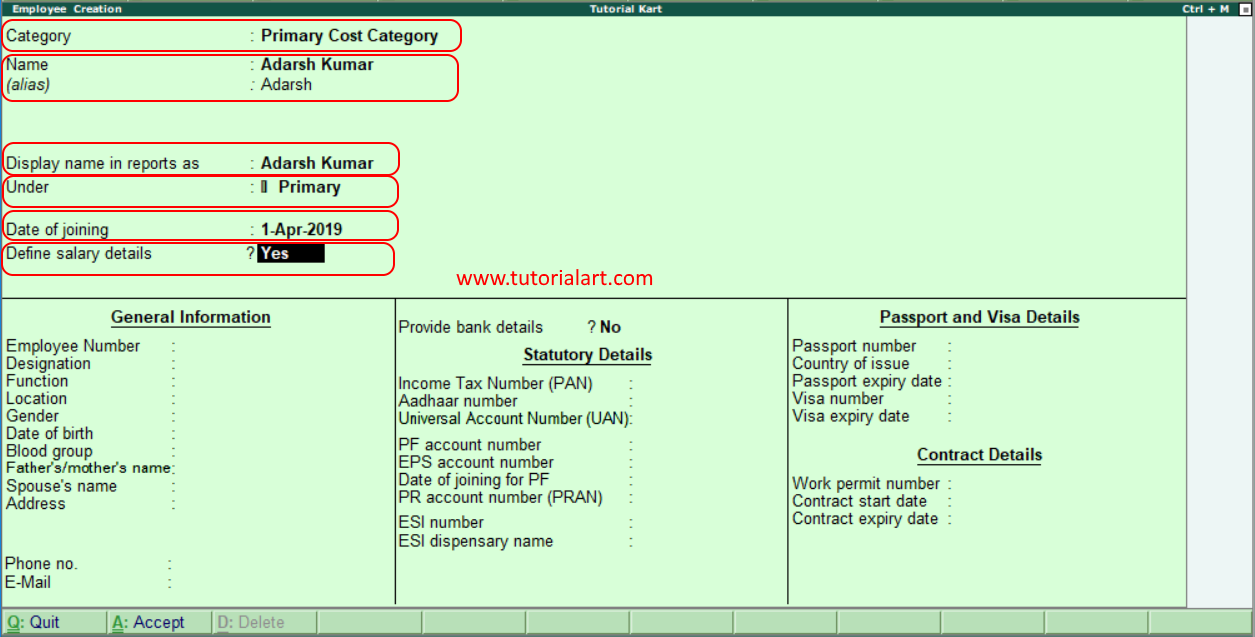
- Define salary details: To enter the salary details of an employee, choose this option as “Yes”, and the salary details creation screen will be open. Under salary details screen, you enter all the details of an employee salary i.e. basic pay, allowances, PF, tax, etc.
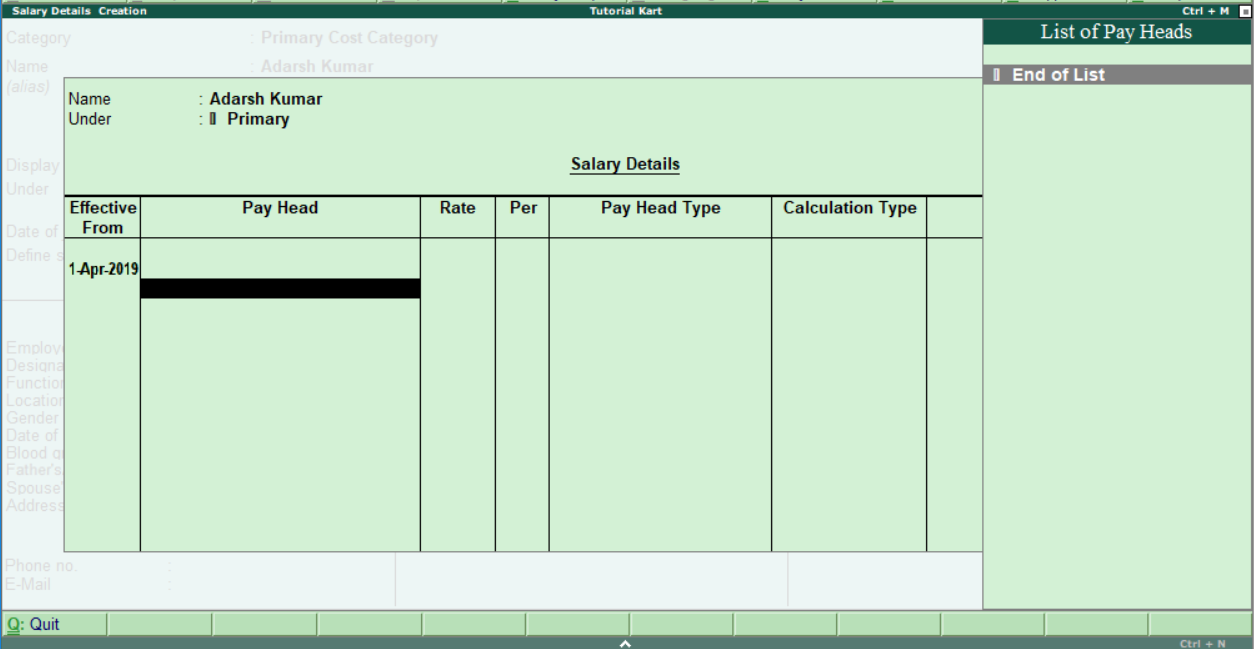
After entering employee salary details, press enter to continue.
Step 5: Under general information, update the required details of an employee i.e. Employee number, designation, function, location, gender, date of birth, blood group, father’s/mother’s name, address and contact details.
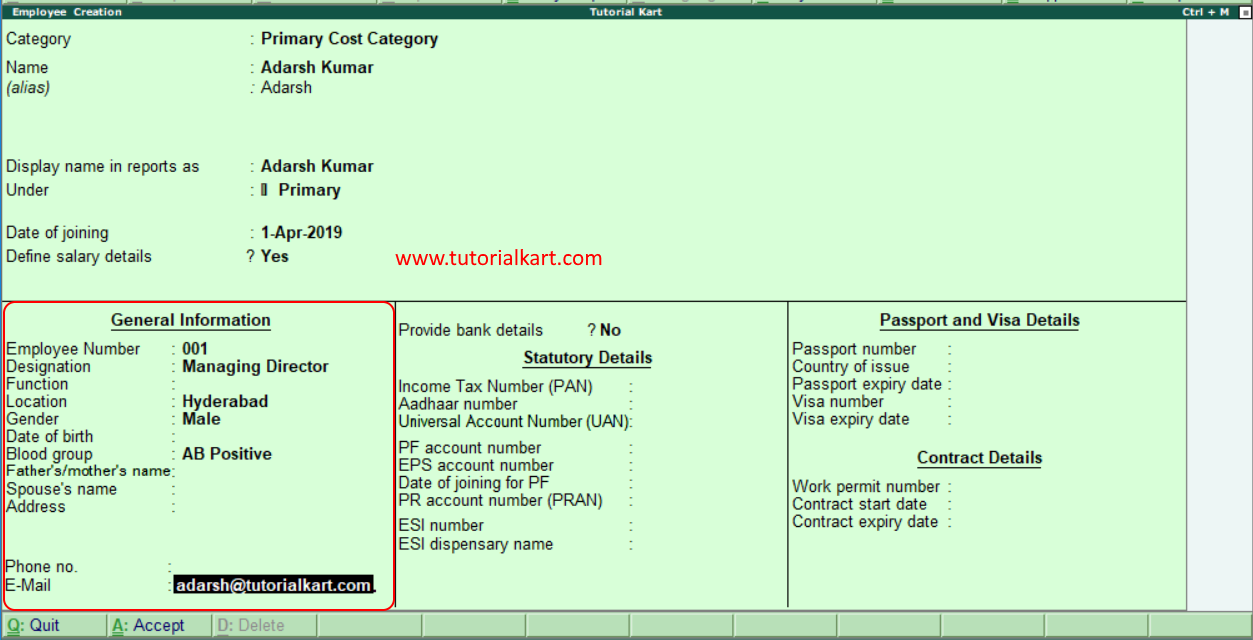
Step 6: To enter the bank details of an employee, choose the options as “Yes” for the field provide bank details. Now the new screen bank details will be opened. Enter the required bank details – Account number, IFSC code, bank name, Branch and transaction type.
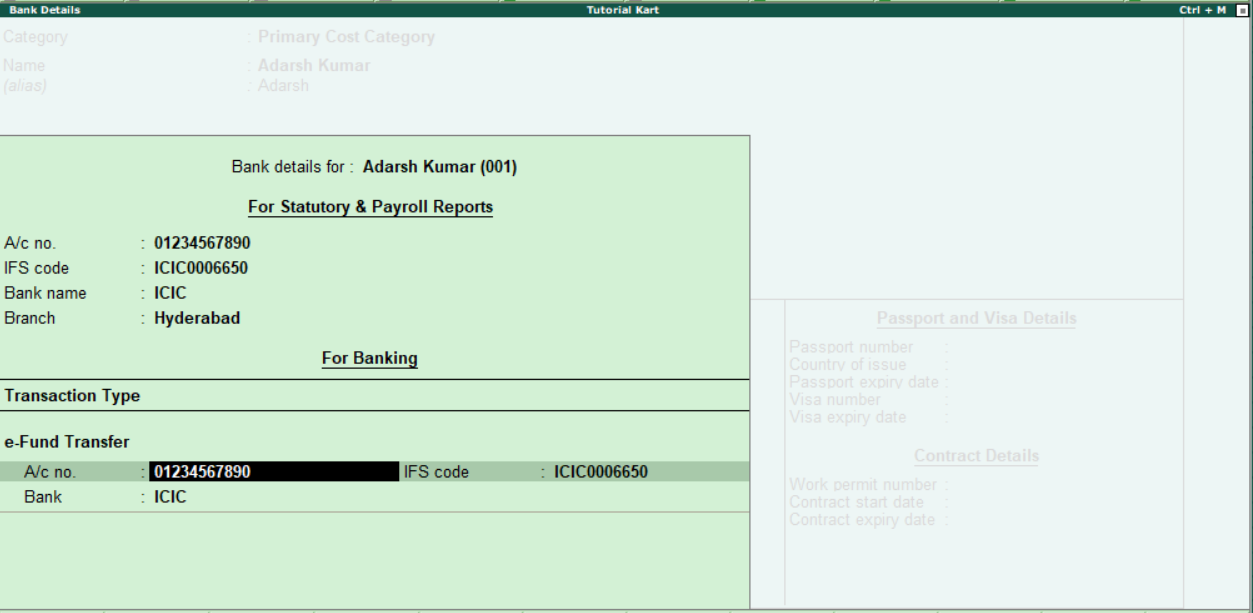
Step 7: Enter statutory details of employee – PAN no, Aadhaar number, Universal account number, PF account number, ESI number, etc.
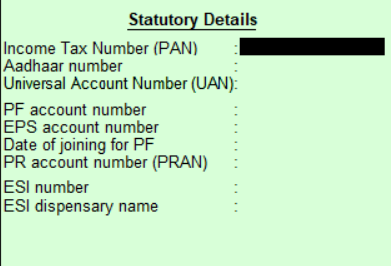
Step 8: Under passport and visa details, enter the all required details of employee passport like Passport number, country of issue, passport expiry date, Visa number and Visa expiry date.
Step 9: Enter contract details of employee including work permit number, contract start date and end date.
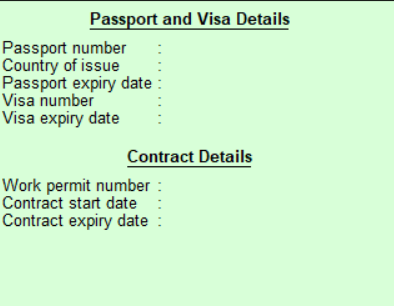
After entering all the required details, press enter and choose “Yes” to accept the entered employees data in Tally.ERP 9.