How to define employee category in Tally
An Employee category in Tally classify the employees of a company based on the projects or its locations.
Create Single Employee Category
Path: Gateway of Tally => Payroll Info => Employee Categories > Single Category > Create
Step 1: From the Gateway of Tally screen, choose the option payroll info.
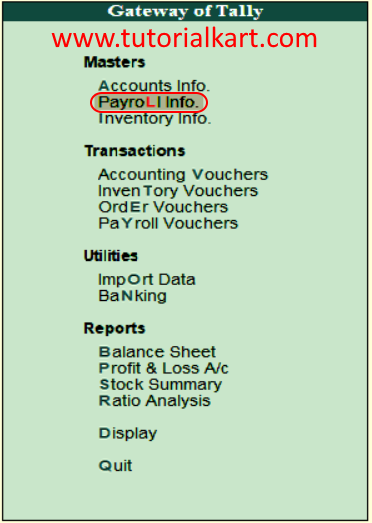
Step 2: Under payroll info features, choose employee categories as shown below screen.
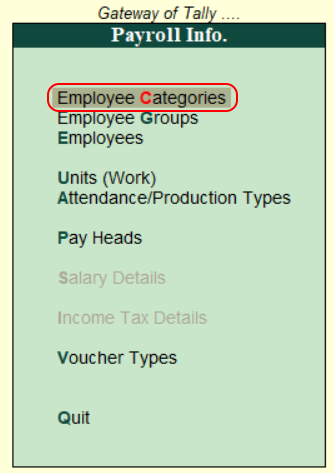
Step 3: Under employee categories, under single category – choose create option to create singe employee category in Tally.
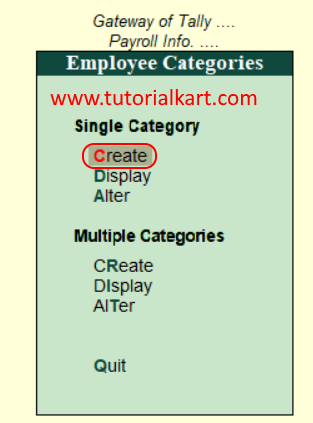
Step 4: On employee category creation, enter the following details.
- Name: Enter the name of employee category to be created in tally.erp 9.
- Allocate revenue items: Choose this option as “Yes” for assigning the revenue related transaction values for employees under this employee category
- Allocate non-revenue items: Choose this option as “Yes” for assigning the non revenue related transaction values for employees under this employee category.
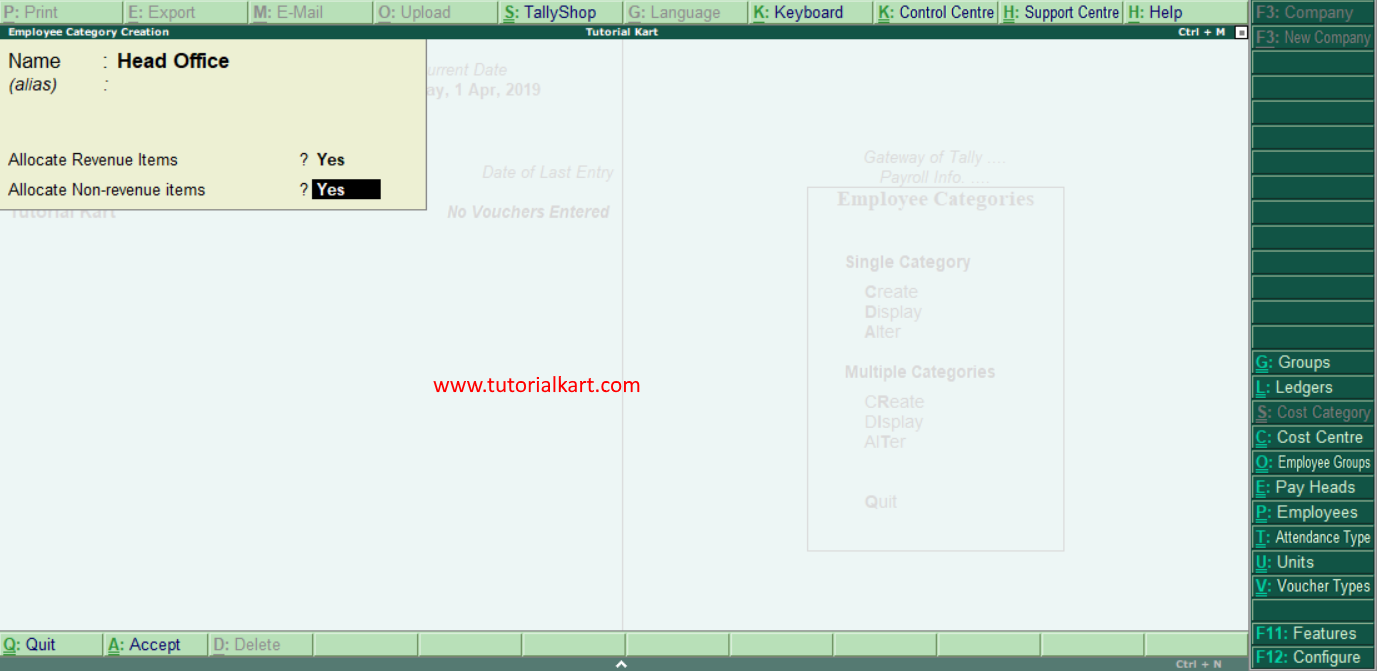
Choose A:Accept to save the details in Tally.
Create multiple employee categories in Tally
Path: Gateway of Tally => Payroll Info => Employee Categories > Multiple Categories > Create
Step 1: Under multiple categories, choose create option.
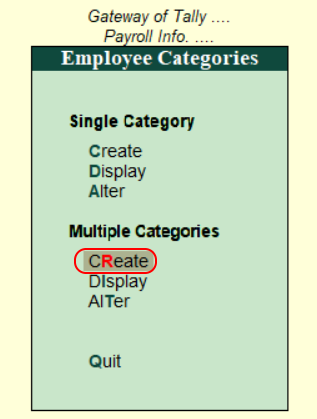
Step 2: On multi employees creation screen, update all the required details as shown below screen.
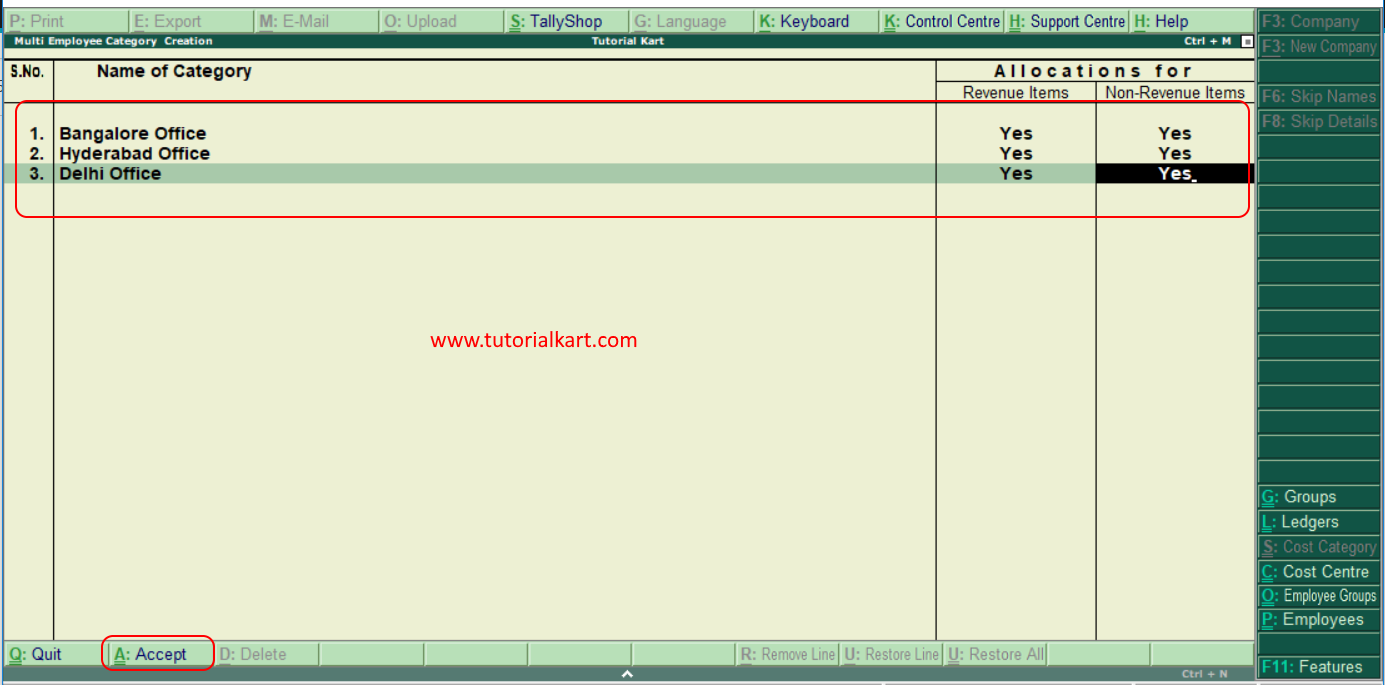
After entering the details, choose A:Accept to save the details in Tally.
