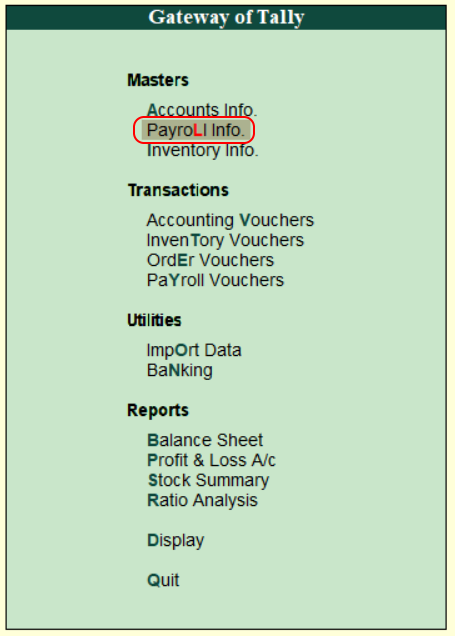How to enable payroll in Tally
The activation of payroll in Tally is a one time configuration setup. Refer below step by step procedure to enable payroll in Tally ERP 9.
Path: Gateway of Tally > F11: Features > F1: Accounting Features.
Step 1: From the Gateway of Tally screen, choose the option F11″ Features.
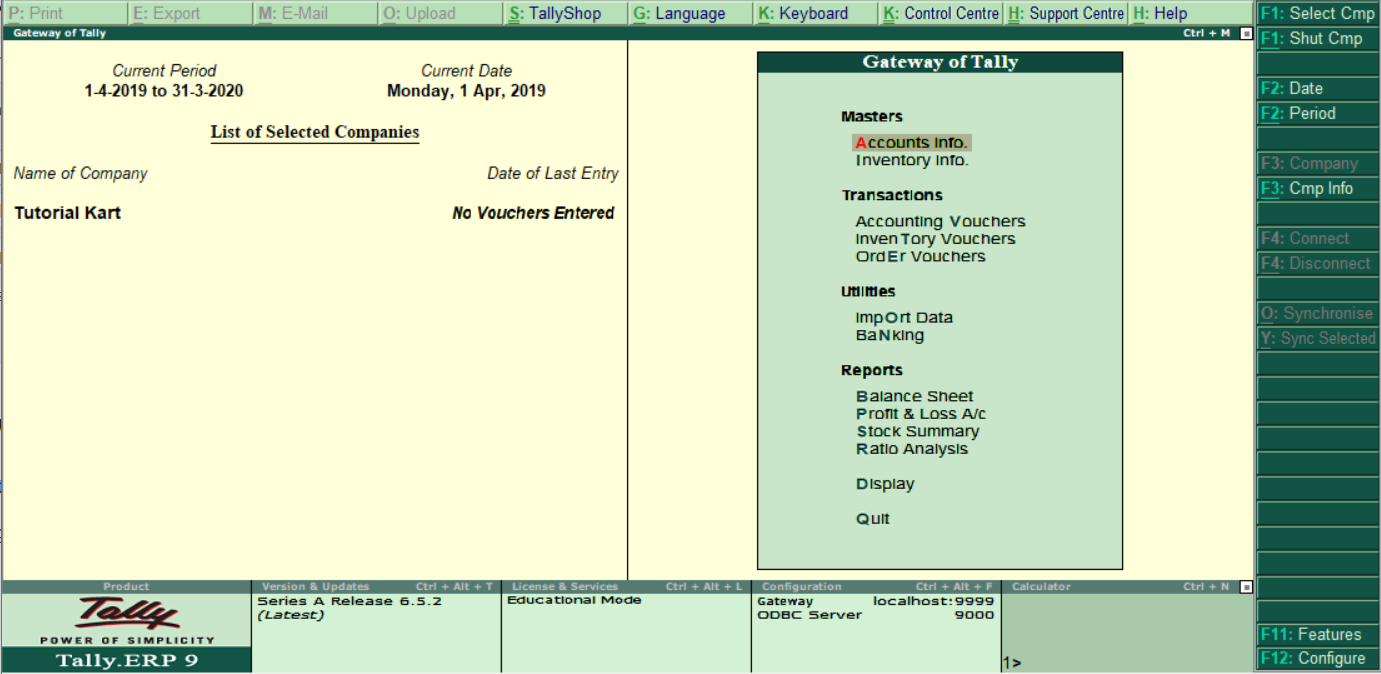
Step 2: Under company features, choose the option “Accounting Features” or press function key “F1”.
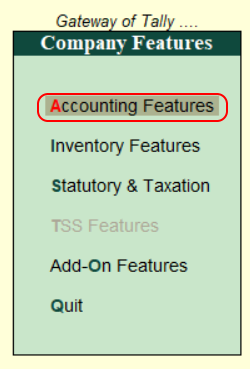
Step 3: Under Accounting features options, maintain the following details.
- Choose the option”Maintain Payroll” as Yes to enable payroll in Tally.ERP 9.
- Choose the option “Maintain more than one payroll or cost category” as Yes to maintain more than one payroll for a company and separate cost categories are created and allocate to the employee cost.
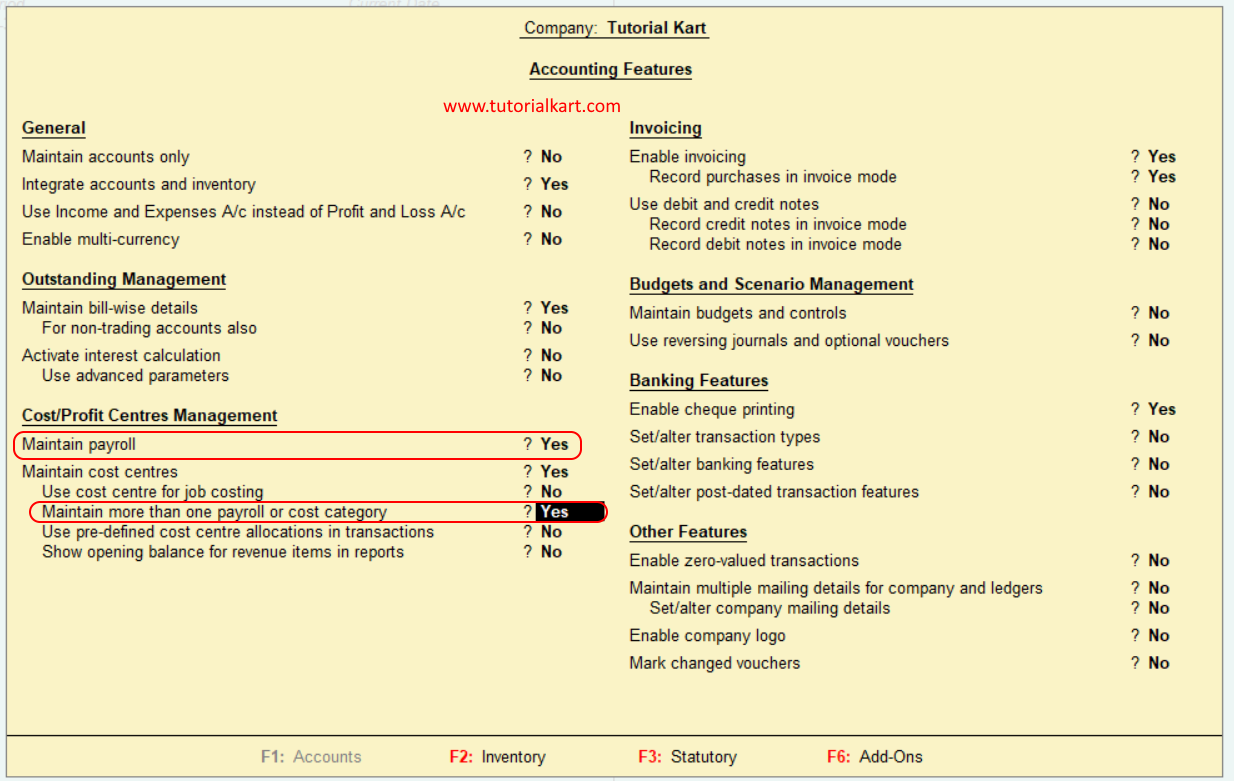
Choose A:Accept to save the details in Tally.
After Payroll feature is activated in Tally.ERP 9, Payroll info will be activated under master option.