Payroll configuration in Tally
In this tally payroll tutorial, you will learn how to enable payroll configuration in Tally.ERP 9 step by step.
To enable payroll configurations in Tally, use the following steps.
Path: Gateway of Tally > F12: Configure > Payroll Configurations.
Step 1: From Gateway of Tally screen, choose F12: Configure option or press on function key F12.
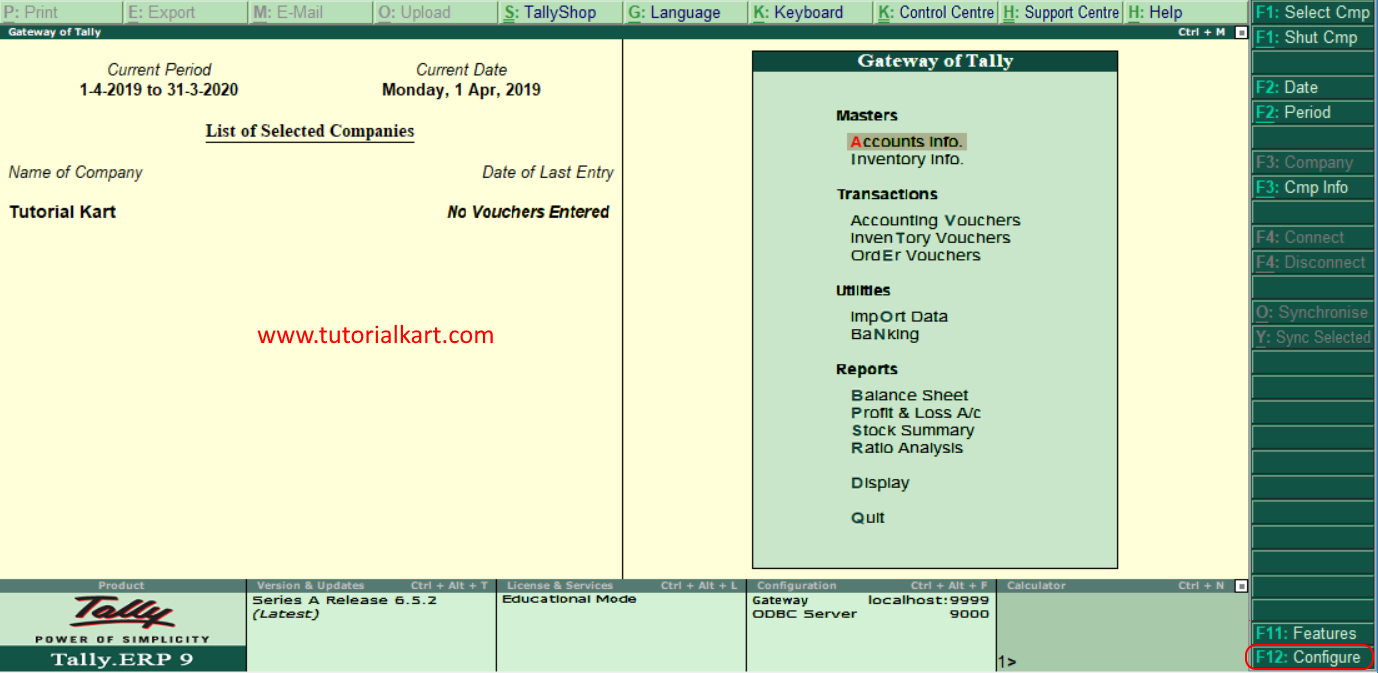
Step 2: Under configurations menu, choose the option “Payroll Configurations”
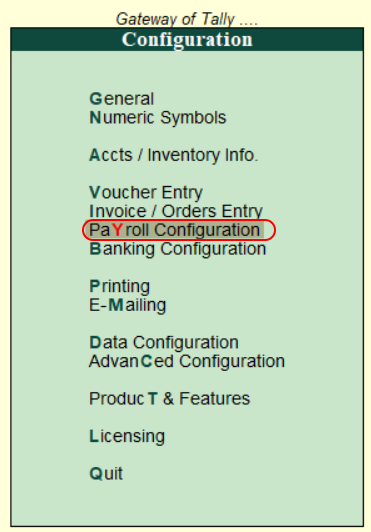
Step 3: In next screen payroll configuration, update the following details.
- Add notes for employees: Choose “Yes” to add notes for employees
- Show statutory details: Set “Yes” to enter PF, ESI, and PF PAN details in the employee master record.
- Provide passport and visa details: Set “Yes” to record the information regarding to employees passport and visa details.
- Show contact details: Set “Yes” to display contact details of employees
- Show resigned/retired employees: Set “Yes” to show the resigned and retired employees in payroll configuration.
- Show employee display name: Set “Yes” to display an employee.
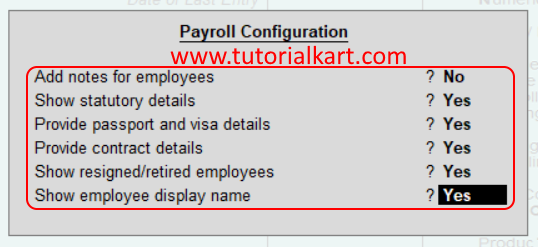
Successfully we have configured payroll in Tally.ERP 9.
