Open URL from Android Application in Default Browser
In an Android Application, it may be necessary to open a URL separately in a browser. The task of opening a URL can be triggered by any action performed on Views using Action Listeners.
In this tutorial, we shall look into an application, where we click a button, and a URL is opened in a browser window.
From the following screenshot, when user clicks on the button, a new Browser Activity is displayed over this Android Application, with the URL specified for that page.
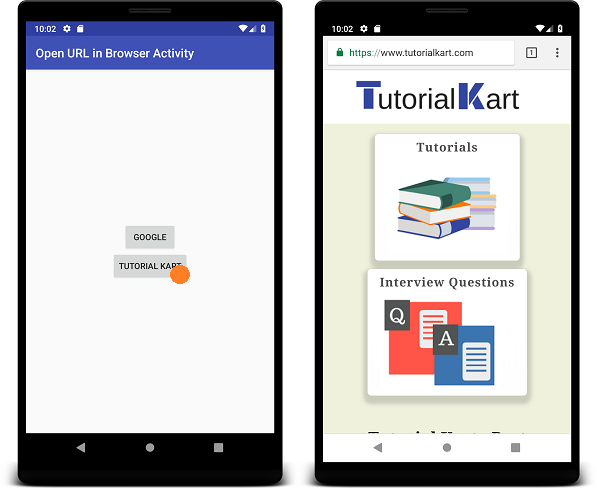
Open URL from Android Application in Default Browser
To open an URI in a browser window separately, use android.content.Intent.ACTION_VIEW. ACTION_VIEW is used to display data to the user using the most reasonable presentation. For example, when used on a mailto, ACTION_VIEW opens a mail compose window; and when used on tel: , ACTION_VIEW displays call dialer.
Following are the detailed steps to create ACTION_VIEW for opening a URL.
Step 1: Create an Intent for ACTION_VIEW.
val openURL = Intent(android.content.Intent.ACTION_VIEW)Step 2: Set Uri as data for the intent.
openURL.data = Uri.parse("https://www.tutorialkart.com/")Step 3: Start Activity with the intent.
startActivity(openURL)Example – Android Application to Open URL in Default Browser
Create an Android Project and replace the following layout file, activity_main.xml, and MainActivity.kt file.
activity_main.xml
<?xml version="1.0" encoding="utf-8"?>
<LinearLayout xmlns:android="http://schemas.android.com/apk/res/android"
xmlns:tools="http://schemas.android.com/tools"
android:orientation="vertical"
android:gravity="center"
android:layout_width="match_parent"
android:layout_height="match_parent"
tools:context=".MainActivity">
<Button
android:id="@+id/googleBtn"
android:text="Google"
android:layout_width="wrap_content"
android:layout_height="wrap_content" />
<Button
android:id="@+id/tutorialkartBtn"
android:text="Tutorial Kart"
android:layout_width="wrap_content"
android:layout_height="wrap_content" />
</LinearLayout>MainActivity.kt
package com.tutorialkart.openurlinbrowseractivity
import android.support.v7.app.AppCompatActivity
import android.os.Bundle
import kotlinx.android.synthetic.main.activity_main.*
import android.content.Intent
import android.net.Uri
class MainActivity : AppCompatActivity() {
override fun onCreate(savedInstanceState: Bundle?) {
super.onCreate(savedInstanceState)
setContentView(R.layout.activity_main)
googleBtn.setOnClickListener {
val openURL = Intent(android.content.Intent.ACTION_VIEW)
openURL.data = Uri.parse("https://www.google.com/")
startActivity(openURL)
}
tutorialkartBtn.setOnClickListener {
val openURL = Intent(android.content.Intent.ACTION_VIEW)
openURL.data = Uri.parse("https://www.tutorialkart.com/")
startActivity(openURL)
}
}
}
Run this Android Application, and click on any of the buttons, to open the respective URL separately in default Browser activity.
Conclusion
In this Kotlin Android Tutorial, we learned how to open URL from Android Application in default browser.
