Android LinearLayout – Arrange Children Horizontally
To arrange items of LinearLayout horizontally, assign android:orientation attribute of this LinearLayout with the value “horizontal”.
</>
Copy
android:orientation="horizontal"Let us create an Android application with LinearLayout containing two Button widgets as children. We shall arrange these children horizontally.
activity_main.xml
</>
Copy
<?xml version="1.0" encoding="utf-8"?>
<LinearLayout xmlns:android="http://schemas.android.com/apk/res/android"
android:layout_width="match_parent"
android:layout_height="wrap_content"
android:orientation="horizontal">
<Button
android:layout_width="wrap_content"
android:layout_height="wrap_content"
android:layout_margin="10sp"
android:text="Reset"/>
<Button
android:layout_width="wrap_content"
android:layout_height="wrap_content"
android:layout_margin="10sp"
android:text="Submit"/>
</LinearLayout>MainActivity.kt
</>
Copy
package com.example.myapplication
import androidx.appcompat.app.AppCompatActivity
import android.os.Bundle
class MainActivity : AppCompatActivity() {
override fun onCreate(savedInstanceState: Bundle?) {
super.onCreate(savedInstanceState)
setContentView(R.layout.activity_main)
}
}Run this application and you would get the output as shown in the following screenshot.
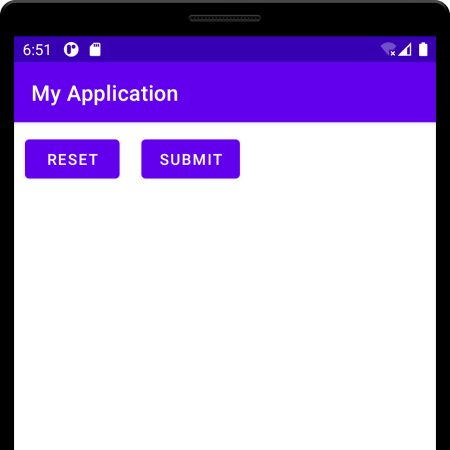
Conclusion
In this Kotlin Android Tutorial, we learned how to arrange children of LinearLayout horizontally.
