In this SAP FICO tutorial you will learn how to configure automatic payment program in SAP using tcode FBZP and how to run payment program for clearing open items.
Automatic Payment Program Run in SAP FICO :
Automatic Payment Program (APP) Run in SAP FICO is one of the important functionalities of SAP systems that used to issue checks automatically and receive incoming payments.
In SAP, Automatic payment program (APP) involves the following configuration steps
- Setup all company codes for payment transactions
- Setup all paying company codes for payment transactions
- Setup payment methods per country for payment transactions
- Setup payment methods per company code for payment transactions
- Setup bank determination for payment transactions
- Setup house banks.
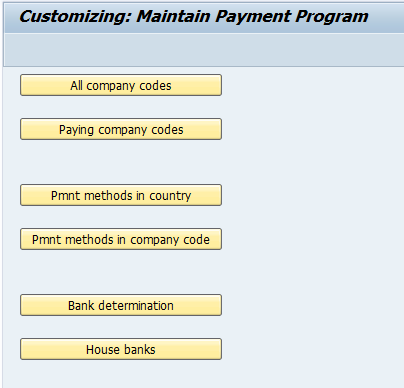
Navigation path
| SAP R/3 Role Menu | Automatic Payment Program Run |
| Transaction code | FBZP |
| IMG menu path | SPRO > IMG > Financial Accounting (New) > Accounts receivable (A/R) & Accounts payable (A/P)> Business transactions > Outgoing payments > Automatic outgoing payments > Payment methods/bank selection > setup payment program |
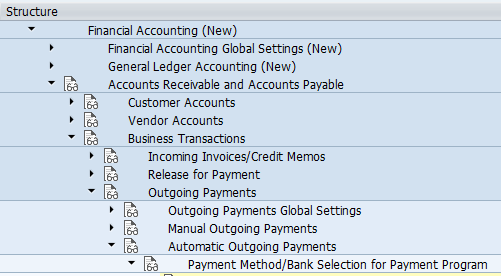
Enter SAP T-code “FBZP” in command field and execute.

Step 1 : – Setup all company codes
On customizing: maintain payment program screen, click on “All company codes” to setup all company codes for payment transactions.
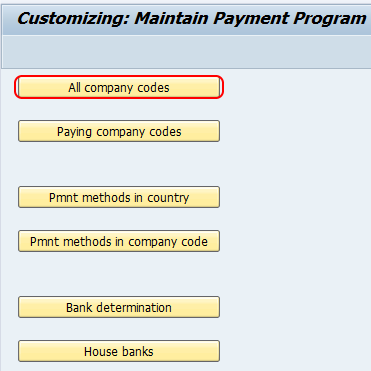
On change view company codes overview screen, click on new entries button to set up all company code for automatic payment transactions.
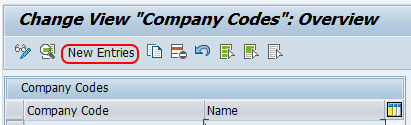
On new entries screen update the following details.
- Company Code : – Update the company code: TK01
- Sending company code : – Update the sending company code, this is optional field. This is the company code which is known to the vendor as sending the payments to them.
- Paying company code : – Update the paying company code: TK01. This is the company code which is known to the vendor as paying company to them.
- Choose separate payment per business area check box if you want to run payment separately for each business area.
- Update the tolerance days for payable by which cash discount period for the due date for net payment.
- If you want process maximum cash discount irrespective to payment terms, choose this option.
- If you want to make payments for special G/L transactions like down payment, advance to vendors, update the special G/L indicator from the given list.
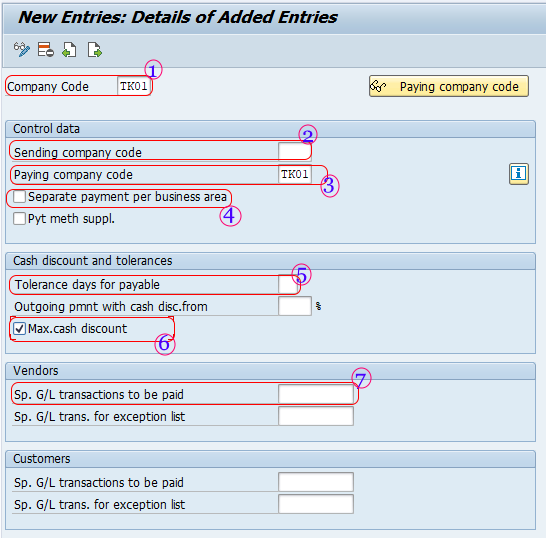
Click on save button and save the configured company codes payment transactions details.
Step 2 : – Set up all paying company codes
Go back to main Automatic payment program configuration screen i.e. customizing: maintain payment program, click on paying company codes.
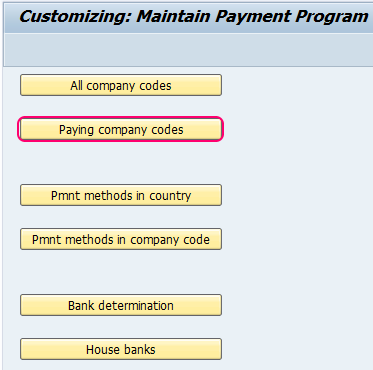
On change view paying company codes overview screen, click on new entries button.
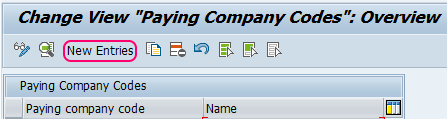
On new entries screen, update the following details.
- Paying co.code : – Update the payment company code: TK01
- Minimum amount for incoming payment: – Update the accepted minimum incoming payment: 1000
- Minimum amount for outgoing payment: – Update the minimum outgoing payment: 1000
- No exchange rate difference: – If you don’t want to consider the exchange rate difference while making payment, choose this option.
- Separate payment for each ref : – Check this option if you want to pay separately as per invoice wise.
- Bill/exch paymt : – Select this option if the payment is made through bills of exchange.
- Form for the payment advice : – Choose the payment advice form the list, press F4 and choose form as per your requirements.
- Sender details : – Update the details of sender that prints on form i.e. Text Id, Letter header, footer, etc.
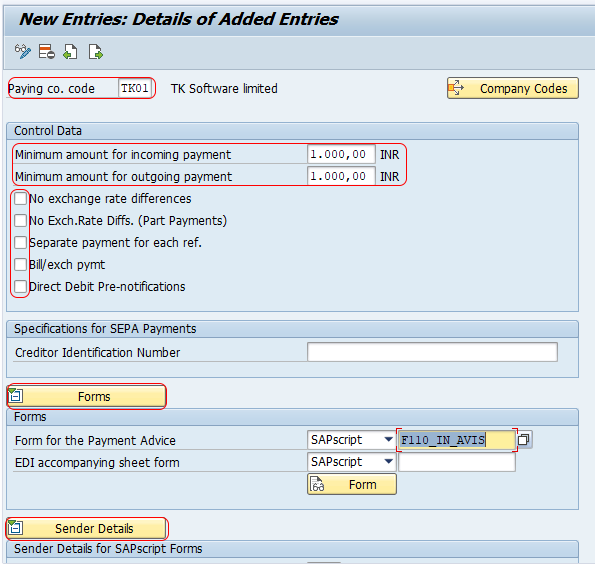
Click on save button and save the configured paying company codes details.
Step 3 : – Set up payment methods in country
Go back to main automatic payment program run screen, click on payment methods in country.
On change view payment methods/overview screen, click on position button and update country key IN and press enter. Now the list of defined payment methods for country IN displays on top of the screen. To define new payment method for country as per the requirements of project, click on new entries button.
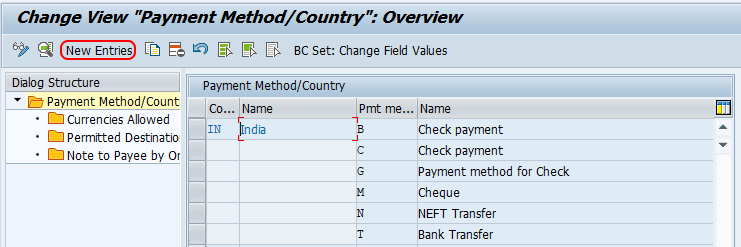
On new entries screen, update the following details.
- Country : – Update the country key that you like to configure payment method.
- Pymt method : – Update the key that identifies as payment method for country in SAP.
- Description : – Update the descriptive text of payment method.
- Payment Method : – Choose the payment type i.e. Outgoing payments or incoming payments.
- Payment Method classification : – Choose the type of payment method i.e. bank transfer.
- Choose the option allowed for personal payments if the company wants this payment method for paying personal payments.
- Posting details : – Specify the document type for payment and clearing document type.
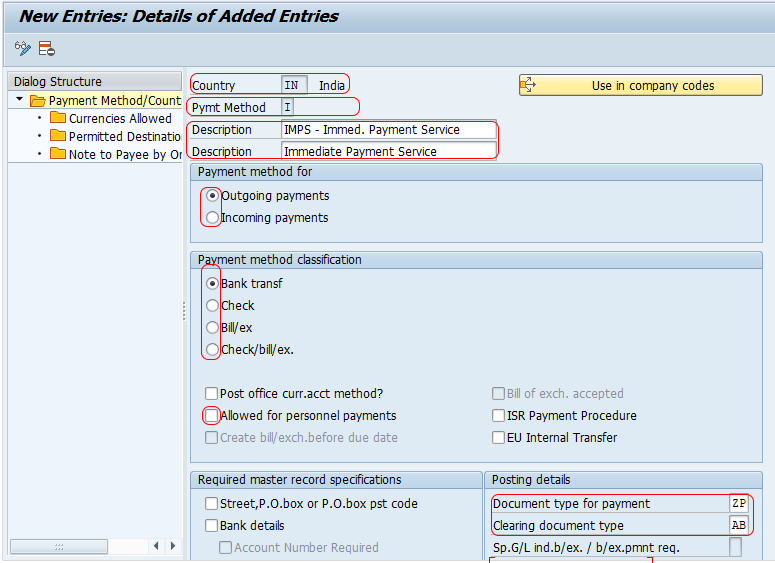
Update all the details as per the requirements of project and click on save button and save the configured payment method in country details.
Step 4 : – Set up payment methods in company code
On customizing: Maintain payment program screen, click on payment methods in company code.
On change view maintenance of company code data for a payment method overview screen, click on new entries button for maintaining the payment method for company codes.

On new new entries payment method for company code screen, update the following details.
- Paying co. code : – Update the paying company code: TK01
- Pymt Method : – Update the payment method : I (IMPS)
- Amount Limits : – Update the minimum and maximum amount for payment transactions.
- Payment per due day : – Choose this option if the company wanted to make payment as per due date.
- Foreign Payment/ foreign currency payments : – Choose the option as per requirements if the organization wants to allow all types of foreign currencies, foreign banks, etc.
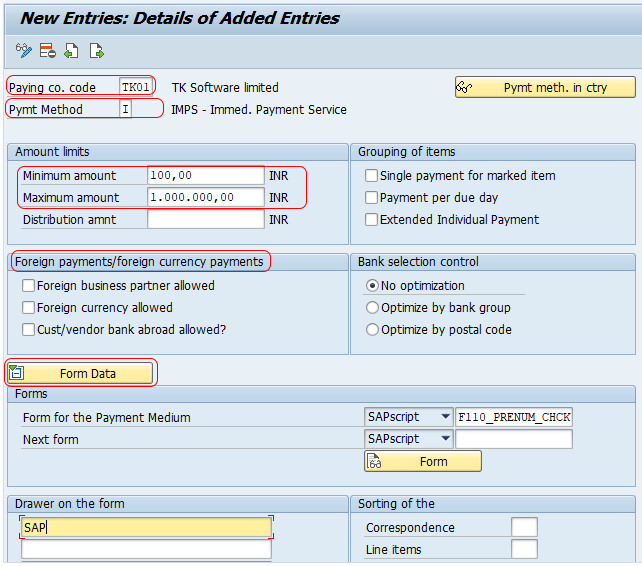
After maintaining all the required details of payment methods for company code, click on save button to save the configured details.
Step 5 : – Set up Bank Determination
From the main configuration automatic payment program screen, click on bank determination option. Bank determination involves the following configuration steps
- Ranking Order
- Bank Accounts
- Available Amounts
- Value Date
- Expenses/Charges
a. Ranking Order
On display view bank selection screen, choose position button and update your company code in the given field. So your paying company code displays on top of the screen.
Now choose paying company code “TK01” and double click on ranking order.
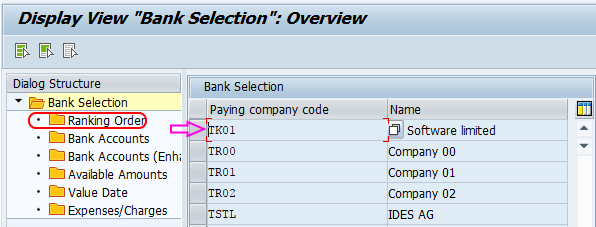
On change view ranking order overview screen, click on new entries.
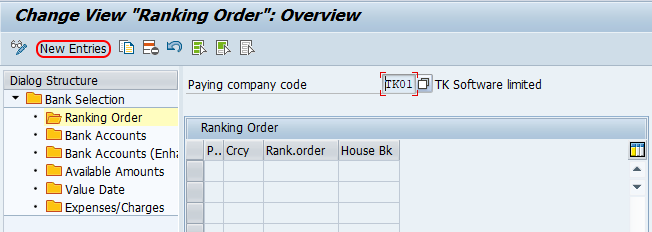
On new entries rank order screen, update the following details.
PM : – Update the paying method of the company as I
Currency : – Update the currency as INR
Rank Order : – Update the ranking order for making the payments bank wise: 1
House bank : – Update the house bank key: AXISB.
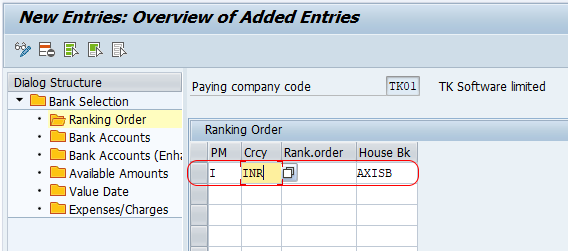
Click on save button and save bank rank order details.
b. Bank Accounts
Double click on bank accounts column and click on new entries button.
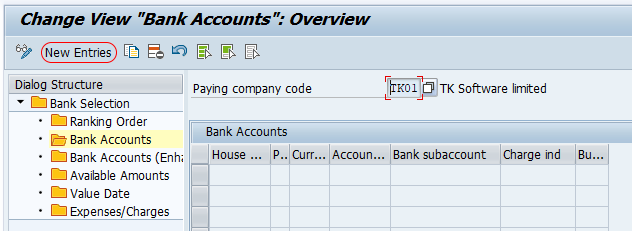
On new entries bank accounts screen, update the following details.
- House bank : – Enter house bank key : AXISB
- Pay.Method : Update payment method as: I
- Currency : – Update currency key as INR.
- Account ID : – Update account ID as AXIS
- Bank subaccount: – Update the G/L account of bank (we have created 200108 for axis bank current A/C).
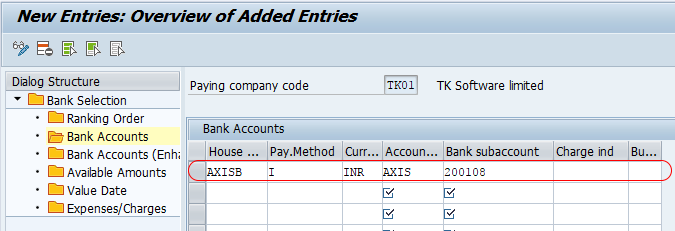
After maintaining all the required details, click on save button and save configured bank accounts in SAP.
Double click on available amounts and click on new entries button for maintaining the amounts details.
c. Available Amounts
Double click on available amounts column and click on new entries button.
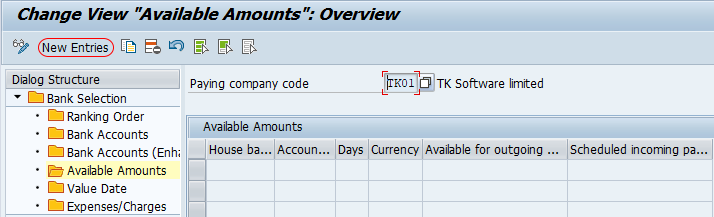
On new entries available amounts screen, update the following details.
- House bank – Update the house bank: AXISB
- Account id: – Update the account id: AXIS
- Days: – This is an optional configuration.
- Update available for outgoing payment for the account and scheduled incoming payments. This is used for only evaluation.
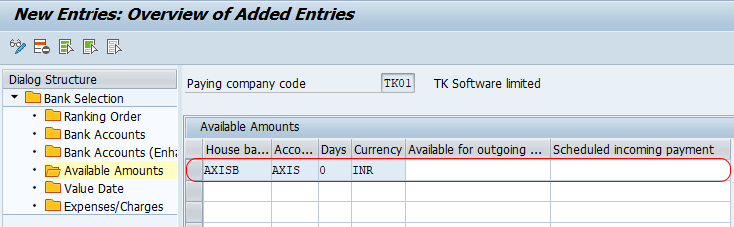
Click on save button and save the configured details.
Step 6 : – House Banks
Here you can create house bank as per requirements of project. It provides the detailed information of bank for incoming and outgoing payments. Click on new entries button and create new house banks as per client requirements. Refer how to create house banks in SAP.
We have successfully configured automatic payment program in SAP. To run automatic payment program you must have open items in the vendor account with due and the system considers to run automatic payment program in SAP.
