How to define and activate non leading ledgers in SAP
In this SAP tutorials, you will learn how to define and activate non leading ledgers in SAP FICO step by step.
Path: SPRO > IMG > Financial Accounting(New) > Financial Accounting Global Settings (New) > Ledgers > Ledger > Define and activate non leading ledgers.
Configuration steps
Step 1: Enter t-code “SPRO” in the SAP command field and press enter to continue.
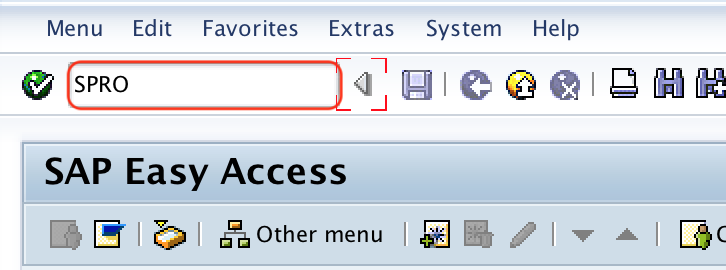
Step 2: Choose “SAP Reference IMG“

Step 3: Follow the navigation path Financial Accounting(New) > Financial Accounting Global Settings (New) > Ledgers > Ledger and choose IMG activity “Define and Activate Non Leading Ledgers”.
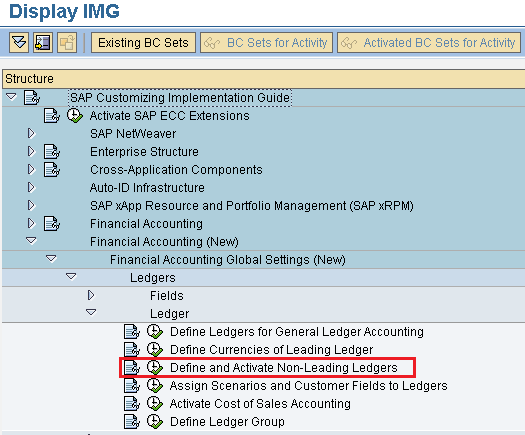
Step 4: On determine work area entry screen, enter the ledger key “A1” in the given field work area and press enter to continue.
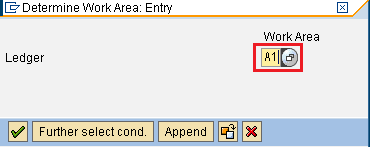
Step 5: On change view “Settings for Non-leading ledgers in general ledger” overview screen, click on “new entries” button.
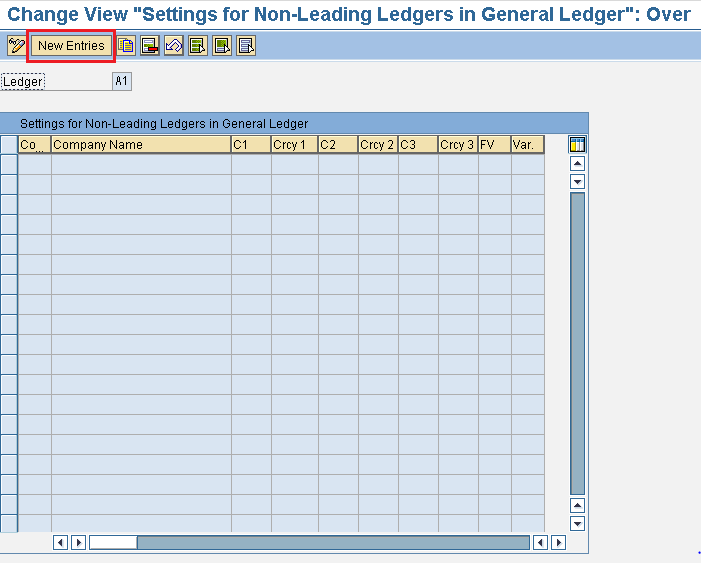
Step 6: On new entries overview screen, update the company code “TK01” in the field cocd and press enter to continue.
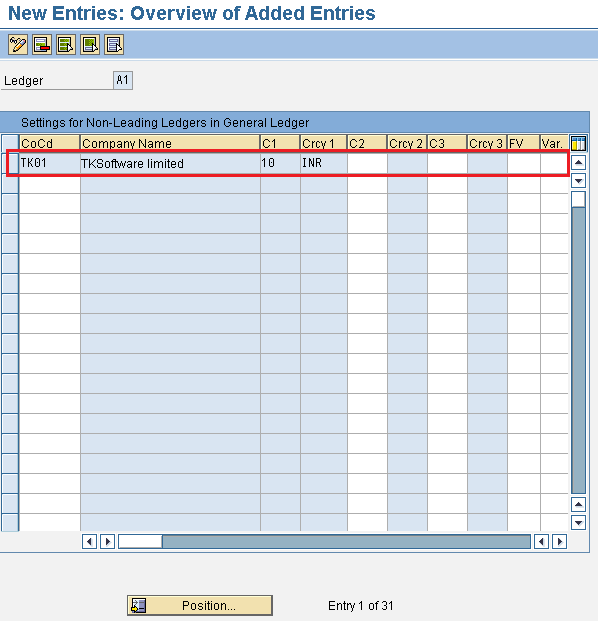
After updating all the required details, choose save icon and save the configured details.
Similarly update the details for ledger A2.
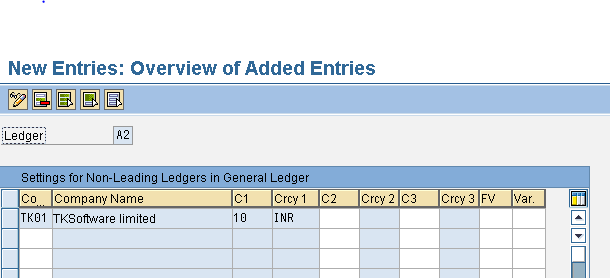
Choose save icon and save the configured details.
Successfully we have defined and activated non leading ledgers in SAP systems.
