What is Chart of Depreciation?
In SAP, Chart of depreciation is a country specific that provides various pre-defined charts of depreciation with pre-defined depreciation areas. Each company code uses one chart of accounts and one charts of depreciation. We can create charts of depreciation by copying from reference charts of depreciation
What is depreciation areas?
Depreciation area is two digits alphanumeric key that determines the specific type of valuations. Depreciation are keys are used in asset master record or in asset classes.
How to copy reference chart of depreciation in SAP
Transaction code: – EC08
IMG Path: – SPRO >> SAP Reference IMG >> Financial Accounting >> Asset Accounting >> Organization Structures >> Copy reference chart of depreciation / depreciation areas.
Step 1) Enter transaction code “SPRO” in the SAP command field and press enter.
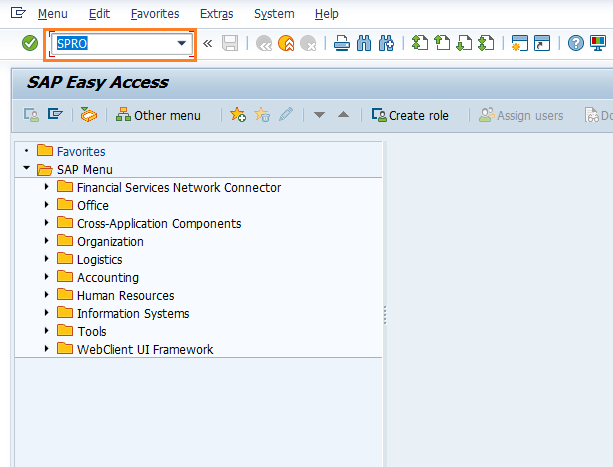
Choose “SAP Reference IMG”
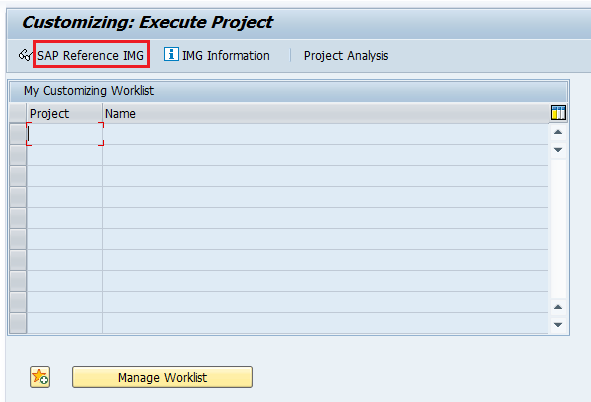
Follow the IMG menu path and click on img activity “copy reference chart of depreciation/depreciation area”
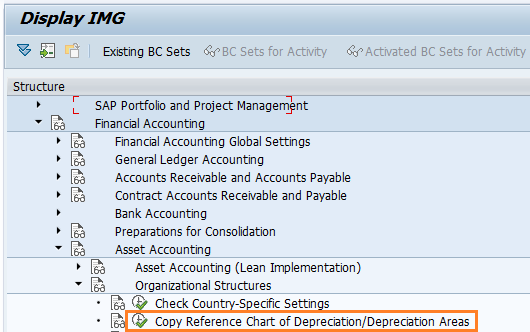
On choose activity screen, click on “Copy Reference Chart of Depreciation”
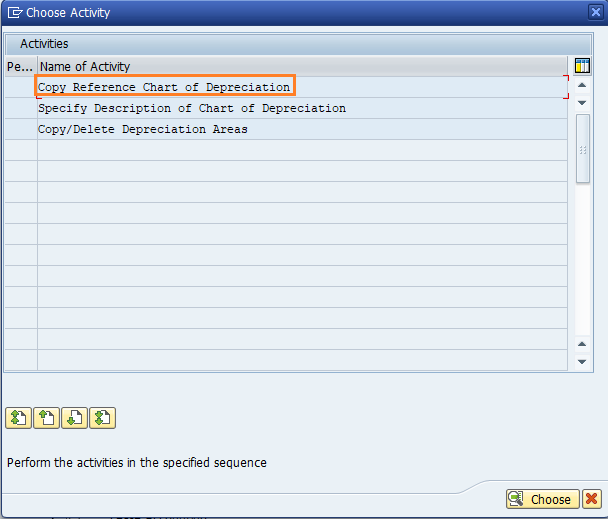
Step 2) From organizational object chart of depreciation, click on copy as icon (copy organization object) or press function key F6.
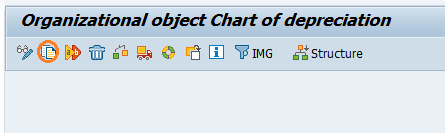
Step 3) Now copy as screen, you need to update the following details.
- From chart of dep: – Update the depreciation chart key that you would like to copy. Here we are coping values from 0DE (maximum valuation: Germany) to our new chart of depreciation.
- To chart of dep: – Enter chart of depreciation key as “TKCD”
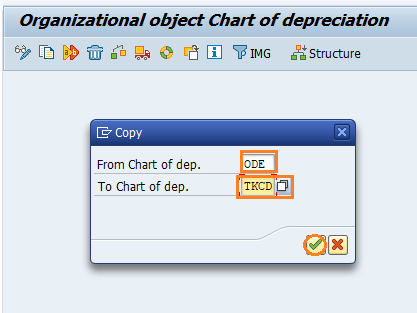
After entering the details, press enter to continue.
You get a message of Transport number ranges and address, press enter to continue.
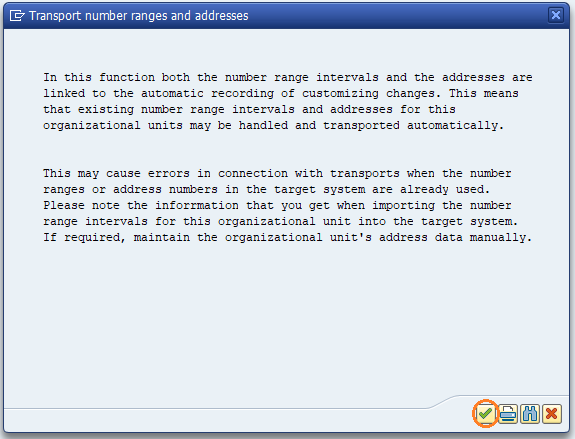
Step 4) You get a warning message as “do you really want to transport number ranges”, click on “Yes” button.
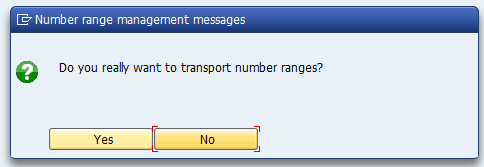
Step 5) Now you are prompted for customizing request, choose your request and press enter to continue.
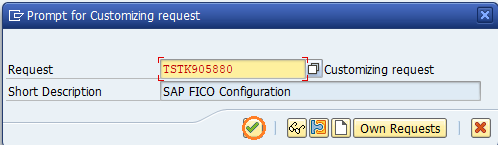
In next screen, an information box with message displays as “Chart of dep 0DE copied to TKCD” , press enter to continue.
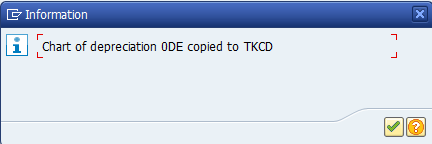
Step 6) Press back button (F3 key) and click on “specify Depreciation of Chart of Dep.”
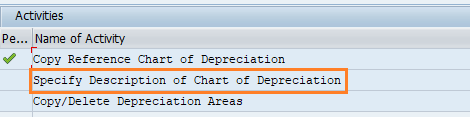
Select position button and enter your chart of dep. key in the given field, and enter to continue.
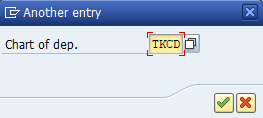
Now update the descriptive text for chart depreciation TKCD and click on save button to save the configured details.
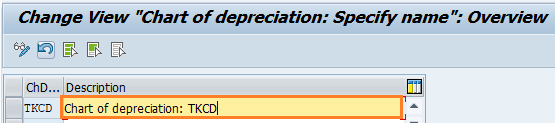
Step 7) Now press back button (F3) and click on “copy/delete depreciation areas”
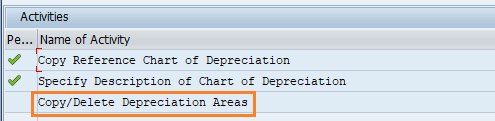
Select the chart of depreciation “TKCD” as work area and press enter.
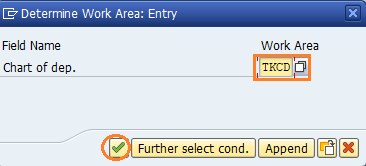
Select unwanted areas and click on delete button to delete the depreciation areas.
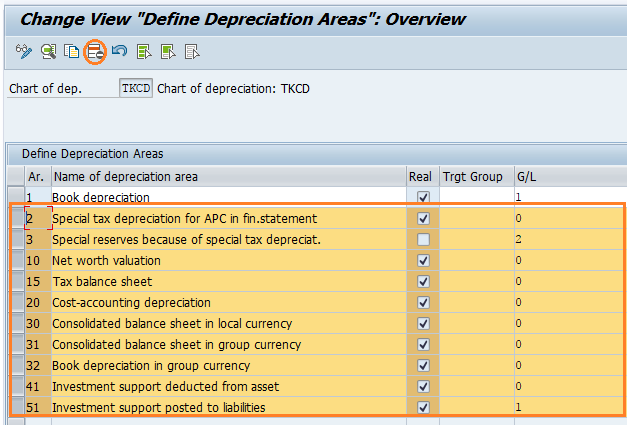
Update target group as 0L (Leading Ledger) and click on save button and save configured details.
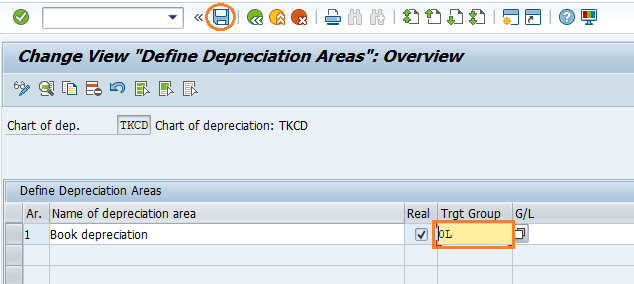
Successfully we have defined chart of depreciation and depreciation areas in SAP.
