In this SAP tutorials you will learn how to define posting period variant that determines which periods are to be open and close for postings in SAP.. In our previous SAP tutorials we have created fiscal year variant T3 and assigned to our company code TK01.
What is Posting Period Variant?
Posting period variant (PPV) is an variant that controls to open and close the posting periods for entries.
Scenario
During fiscal year 2016, Company TK01 has declared the profitability to its managements and public up to first quarter i.e 3oth June, 2016. After declaration of profitability, the profit figures should not be changed.
If we open open periods April 2016 to March 2017, if users posts any transactions with April date then the profitability figures declared will be changes. So the SAP consultant close the posting periods from 1st April, 2016 to 30th June, 2016 and open posting periods from 1st July, 2016 to 31st March, 2017.
- To open posting periods from July 2016 to March 2017, we represent in SAP as 4, 2016 – 12, 2016.
- So the users can post entries from July 16 to March 17, this is called as open and close posting periods.
- Posting posting period variant enables to close and open posting periods for all company codes at same time or individually by company code in SAP.
How to define variants for open posting periods in SAP
You can define posting period variant in SAP by using one of the following navigation method.
- Transaction code: – OBBO
- Menu Path: – SPRO > IMG > Financial Accounting > Financial Accounting Global Settings > Document > Posting periods > Define variants for open posting periods.
Step 1) Enter transaction code “OBBO” in the SAP command field and enter.

Step 2) On change view “posting periods: define variants”: overview screen, click on new entries button to create variants for open posting periods in SAP.

Step 3) On new entries screen, update the following details.
- Variant: – Enter the 4 digits key that identifies the posting period variant in SAP.
- Name: – Update the descriptive text of variant.
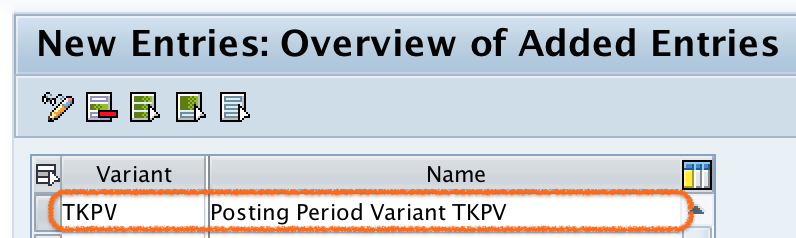
Step 4) After updating the details, click on save button and save the configured variant details.
Successfully we have defined posting period variant in SAP FICO.
