How to define zero balance clearing account in SAP
In this SAP tutorials, you will learn how to define zero balance clearing account in SAP FICO step by step.
Path: SPRO > IMG > Financial Accounting (New) > General Ledger Accounting (New) > Business Transactions > Document Splitting > Define zero balance clearing account.
Configuration steps
Step 1: Enter SAP t-code “SPRO” in the command field and enter.
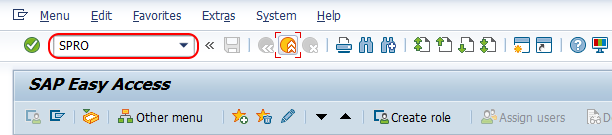
Step 2: Choose “SAP Reference IMG“
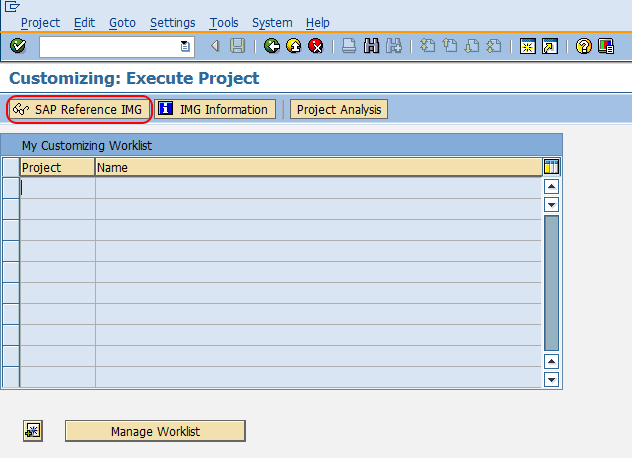
Step 3: Follow the navigation path SAP customizing implementation guide > Financial Accounting (New) > General Ledger Accounting (New) > Business Transactions > Document splitting and choose the img activity define zero-balance clearing account.
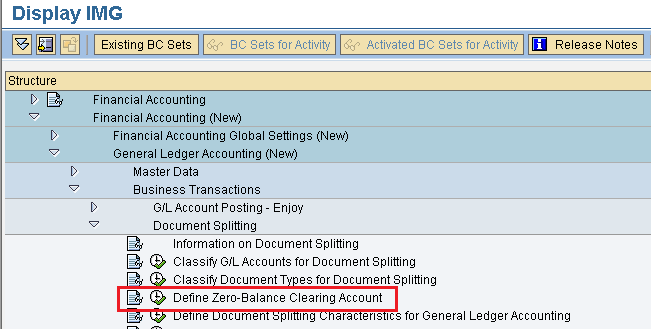
Step 4: On change view posting key overview screen, choose the row accounting key “000” and choose the accounts which is under dialogue structure.
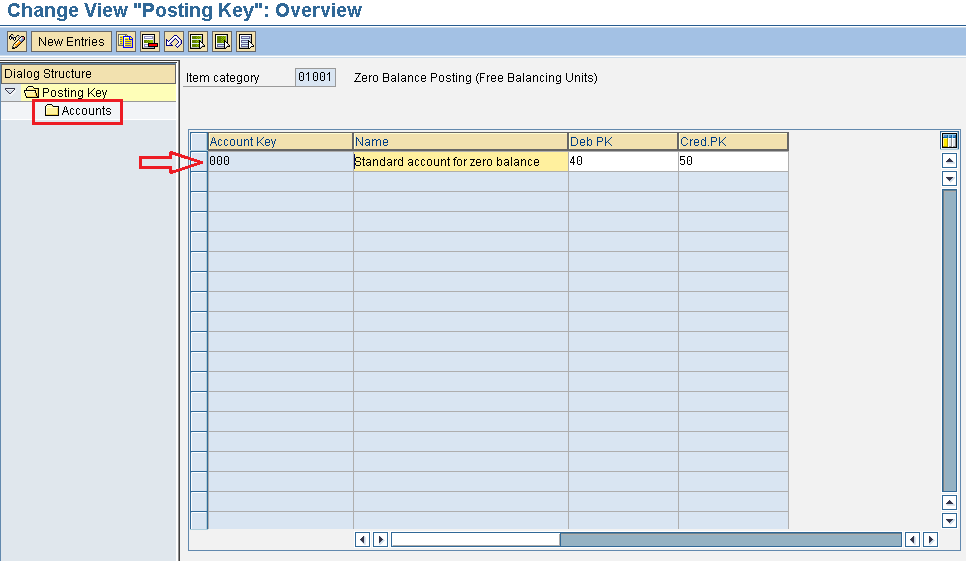
Step 5: On change view cluster maintenance initial screen, enter the chart of accounts key “TKCA” in the given field chart of accts and press enter to continue.
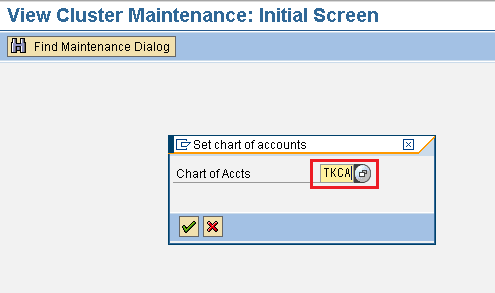
Step 6: On change view “Accounts” overview screen, click on new entries option for assignment of zero balance clearing account in SAP.
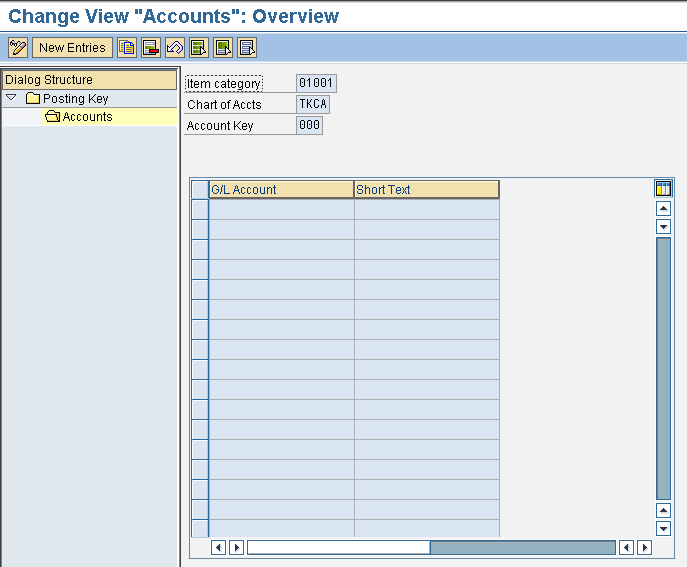
Step 7: On new entries screen, enter the G/L account that applicable for zero balance clearing account in SAP.
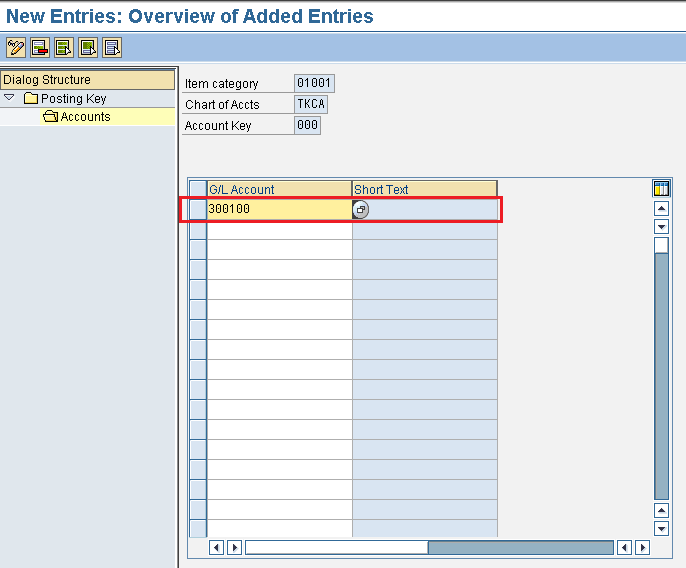
Choose save icon and save the configured details.
