How to activate new general ledger accounting in SAP
In this SAP Fico tutorials, you will learn how to activate new general ledger accounting (G/L) in SAP step by step.
Note: You can activate new general ledger accounting for new SAP version. After activation of new general ledger accounting in SAP, you will get an error message as

Configuration steps
Transaction code : FAGL_ACTIVATION
Menu Path: SPRO > IMG > Financial Accounting > Financial Accounting Global Settings > Activate new General Ledger Accounting.
Step 1: Enter the transaction code “SPRO” in the SAP command field and press enter.
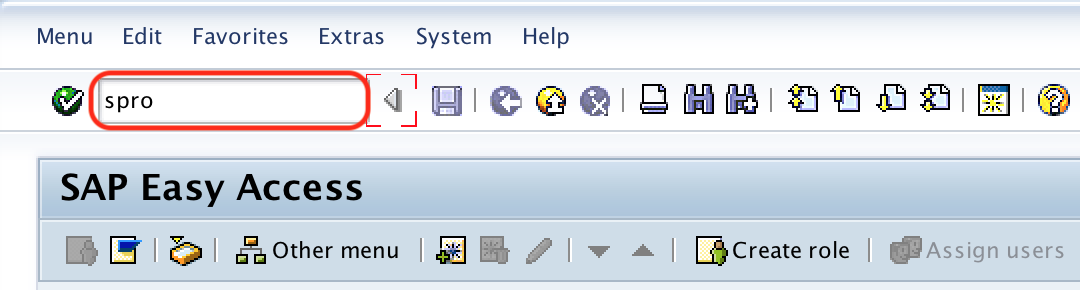
Step 2: Choose the SAP Reference IMG

Step 3: From customizing Implementation Guide screen, follow the navigation menu path: Financial Accounting > Financial Accounting Global Settings and choose the activity by clicking on Activate new General Ledger Accounting.
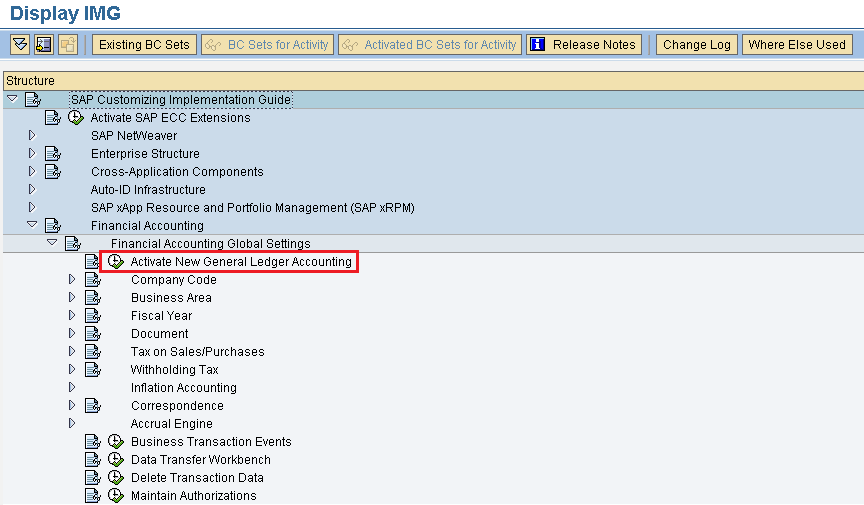
Step 4: On change view “Activation of new general ledger accounting” details screen, check the option “New general ledger accounting is active”.
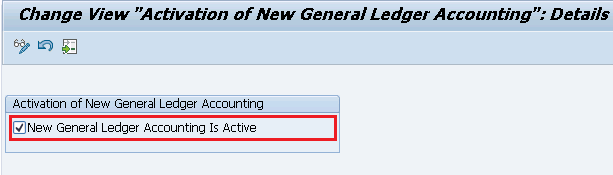
Click on save icon and save the configured details.
After activating the new general ledger accounting in SAP, a new node Financial Accounting (New) and sub modes are added in IMG structure.
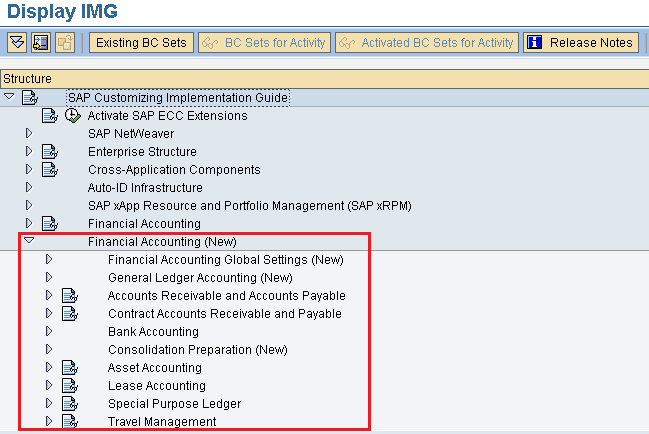
Successfully we have activated new general ledger accounting in SAP.
