How to set up authorization check for G/L account in SAP
In this activity, you set up authorization check for g/l account in SAP during creation of purchase requisition. In real time business scenario when you are creating PR in SAP, the corresponding general ledger account (G/L) is need to be enter in purchase requisition. The SAP system automatically checks whether SAP user has an authorization for posting to a specific account in SAP.
You can set up authorization check for G/L account in SAP by using the following navigation method.
| SAP Transaction Code | SPRO |
| SAP IMG Path | IMG > Material Management > Purchasing > Purchase requisition > Set up authorization check for G/L account. |
Configuration steps
Perform the following steps for setting the authorization check for G/L in Purchase Requisition.
Step 1 : – Execute t-code “SPRO” in command field from SAP easy access screen.
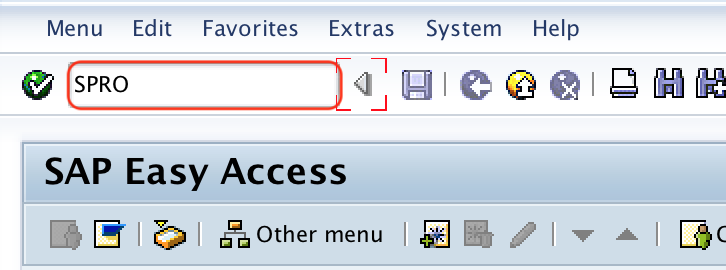
Step 2 : – Choose “SAP Reference IMG”
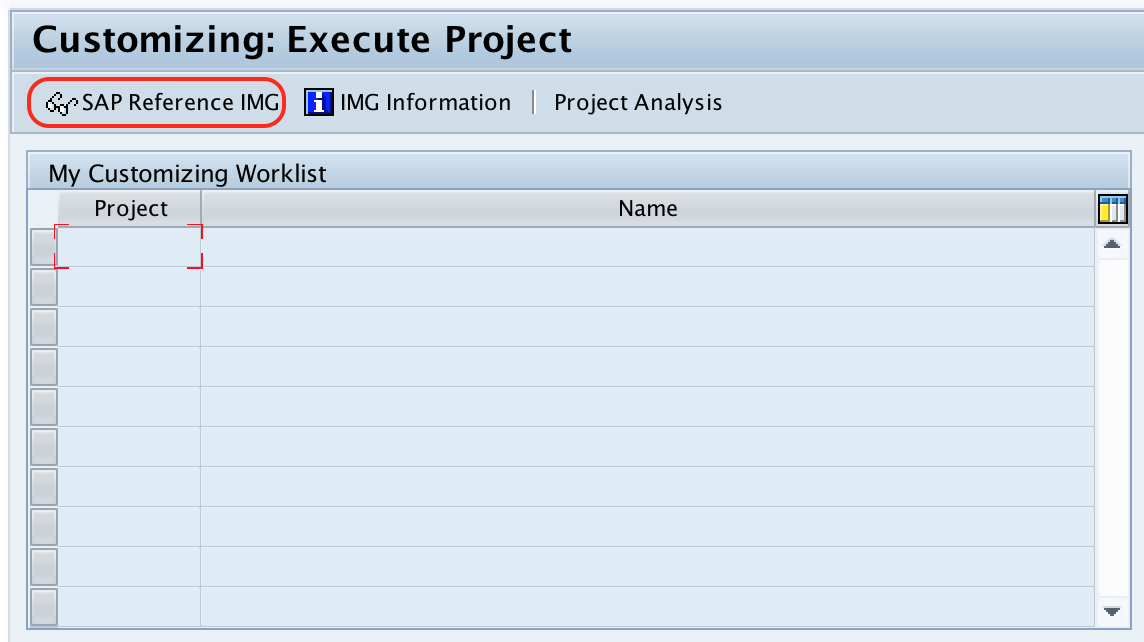
Step 3 : – From display IMG screen, follow the navigation path as Material Management – Purchasing – Purchase requisition and click on choose img activity Set up authorization check for G/L account.
Step 4 : – On change view “G/L account authorization check in requisition” overview screen, choose position option and enter your company code in the given entry field company code. So the your company code display on top of the screen and you can easily setup authorization checks for general ledger account in SAP.
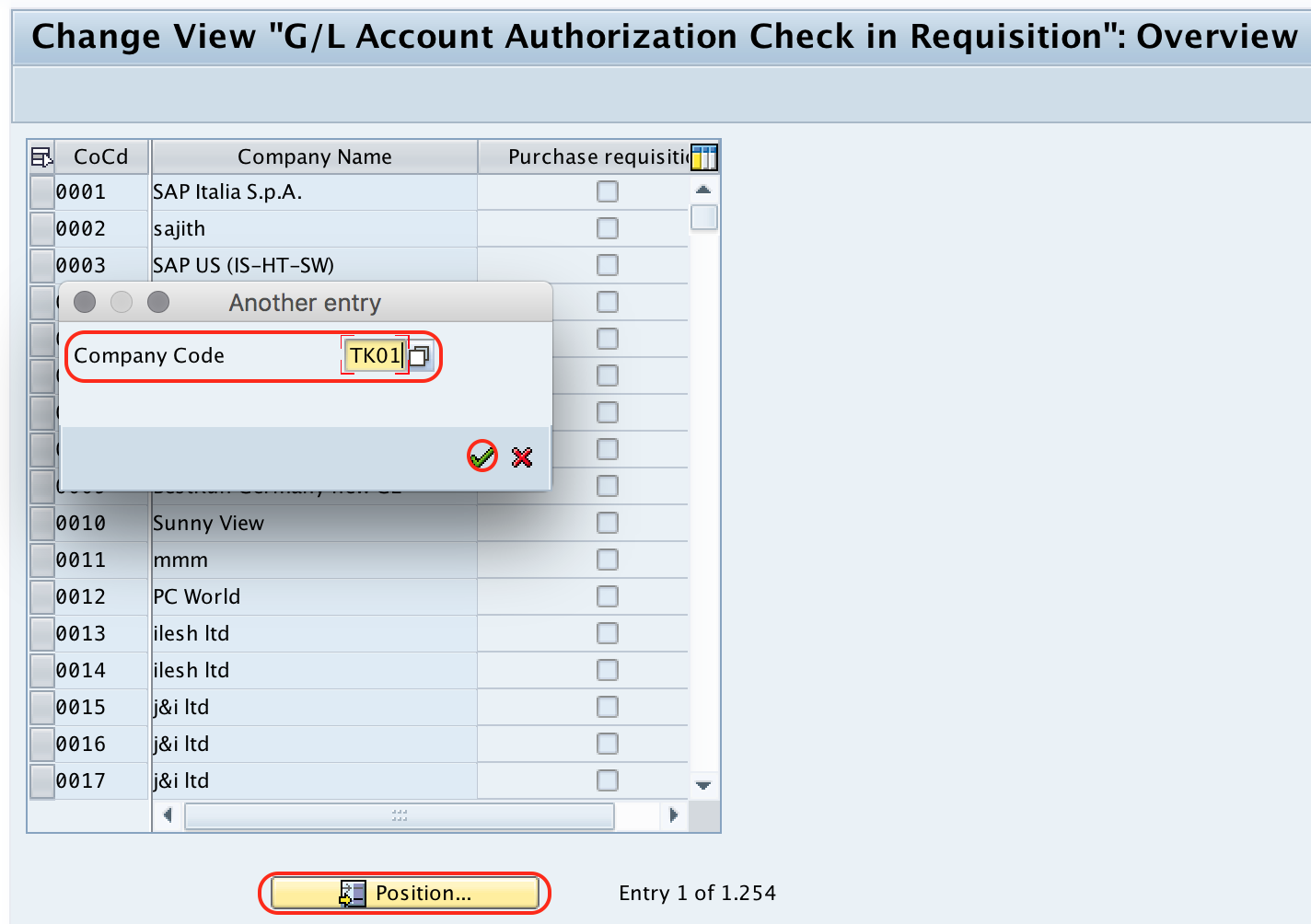
Now check the purchase requisition check box for the company codes to check the authorization for G/L account.

After you have done authorization check box of purchase requisition, choose save icon and save the configured details.
Successfully we have done authorization check for G/L account in SAP MM.
