How to Assign Purchase Organization to Company Code
In this SAP MM tutorial, you will learn how to assign purchase organization to company code in SAP step by step using transaction code OX01. The purchase organization can be assigned to one company code, this is company specific purchasing.
Configuration steps
Navigation
| SAP R/3 Role Menu | Assign purchase organization to company code |
| Transaction code | OX01 |
| SAP Menu Path | SPRO > IMG > Enterprise Structure > Assignment > Material Management > Assign purchase organization to company code. |
Step 1 : – Execute t-code “SPRO” in command field from SAP easy access screen.
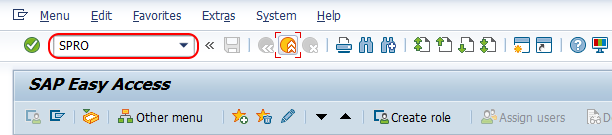
Step 2 : – Choose SAP reference IMG.
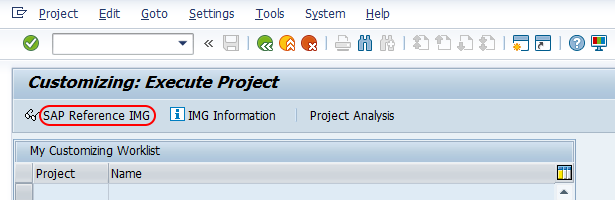
Step 3 : – Follow the navigation enterprise structure – Assignment – Material management and choose img activity Assign purchase organization to company code.
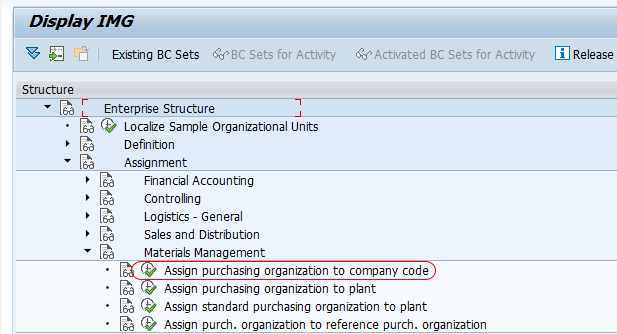
Step 4 : – On change view “Assign Purchasing Organization -> company code” overview screen, choose position button and enter purchase organization key in given field and press enter. So the purchase organization key display on top of the screen and you can assign assign company code to it.
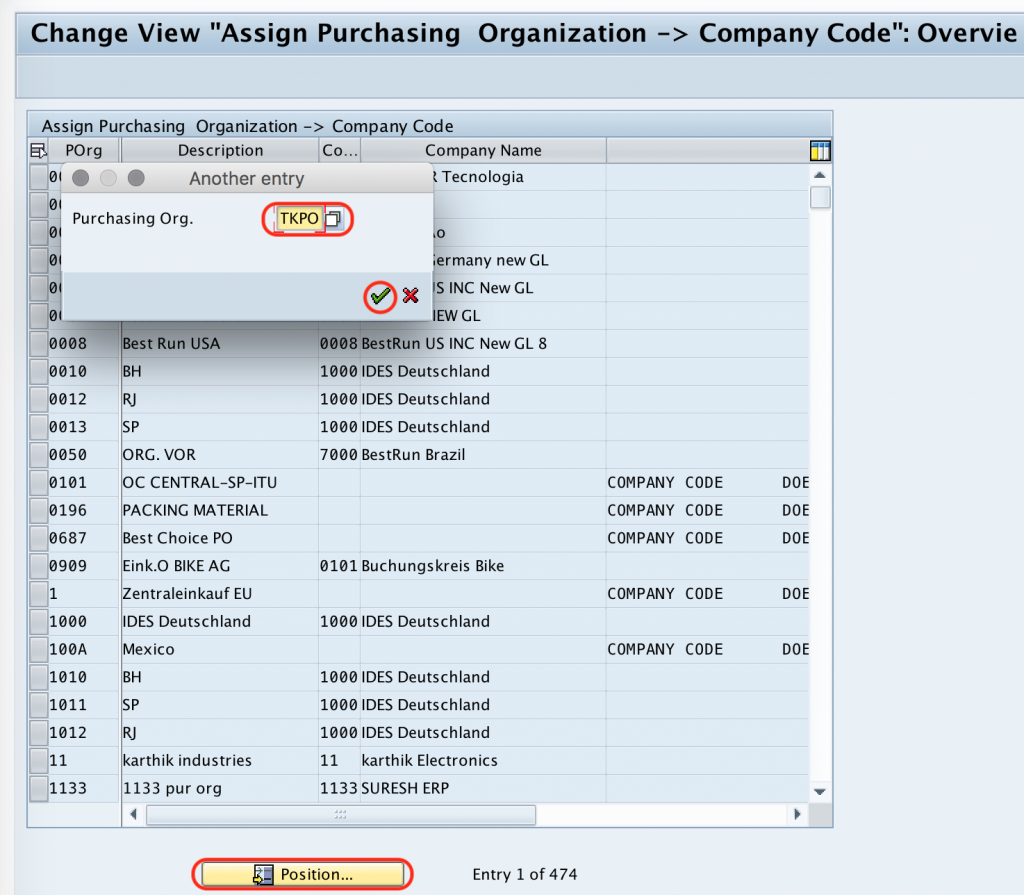
Step 5 : – Now enter the company code “TK01” in the given field for assigning to purchasing organization “TKPO”.

After assigning company code to purchase organization, choose save icon or press ctrl+s to save the configured details.
Successfully we have assigned purchase organization to company code in SAP MM.
