What is material type in SAP?
In SAP MM, material types are the materials which are having the similar attributes are categorized together and assigned to a material type. It is a classification of allowed material into material types based on attributes.
In material master, material type controls the following functions
- Number range assignments i.e. External or Internally.
- Field selections i.e. which fields are mandatory, optional, hide and display.
- Quantity and values basis
- External procurement or internal procurement
- Which value classes are to be allowed
The important material types in SAP as follows
| Material Type | Description |
| DIEN | Service |
| ERSA | Spare Parts |
| FERT | Finished Products |
| HALB | Sem-finished products |
| PIPE | Pipeline Material |
| ROH | Raw Material |
| CONS | Consumable Material |
| VERP | Packaging |
| NLAG | Non Stock Materials |
How to define new material types in SAP
Configuration steps
Perform the following configuration steps to define new material types in SAP.
| SAP Menu Path | SPRO > IMG > Logistics – General > Material Master > Basic Settings > Material Types > Define attributes of material types |
| Transaction code | OMS2. |
Step 1 : – Execute t-code “OMS2” in command field from SAP easy access screen.
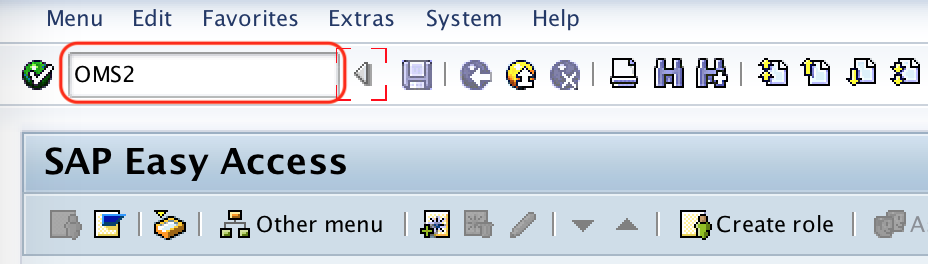
Step 2 : – On change view “Material Types” overview screen, list of defined material types displays with description. From this screen you can create new material type using copy as function or new entries function. For easy method, you can choose copy as option, so that all the values of material type copy to new material type.
Choose the existed material type ROH and click on copy as option.
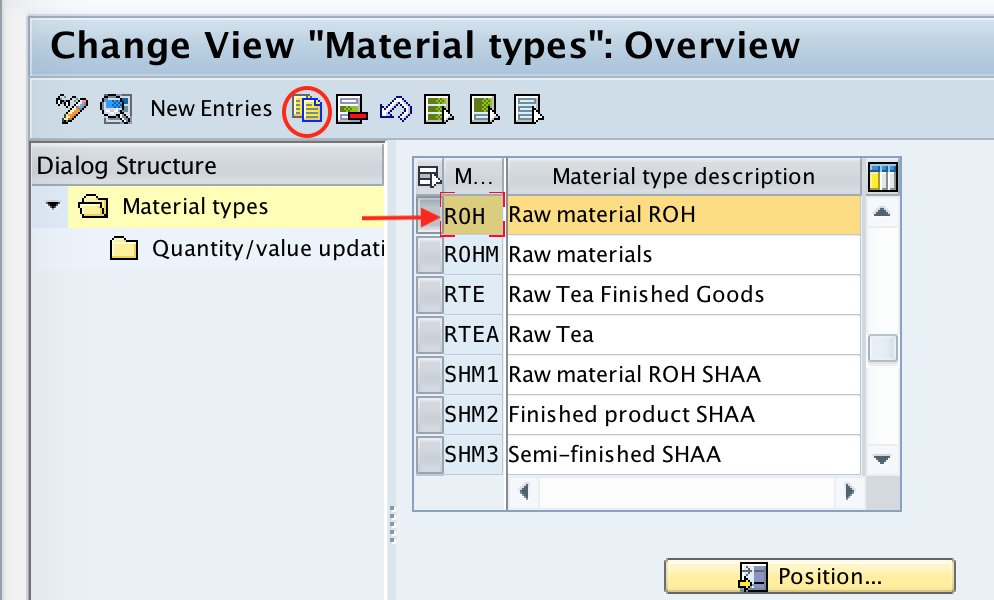
Step 3 : – On change view “Material Types” Detail of Selected Set screen, update the following details.
- Material Type : – Update the new material type key as ZROH and update the description of new material type.
- User Department : – In the user department sub-screen, choose the required views which are relevant to this new material type ZROH.
- Internal/External purchase orders : -Update the Ext. purchase orders as 2 and internal purchase order as 0.
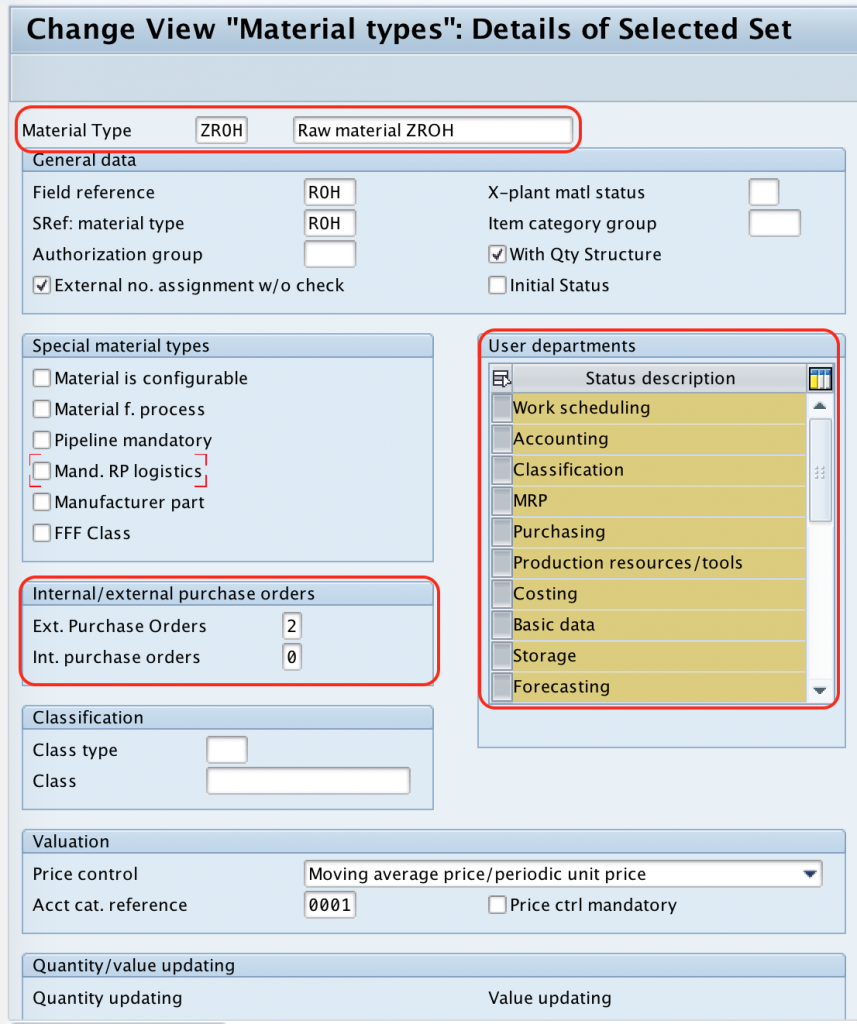
After maintaining all the required details for new material type in SAP, choose save icon and save the configured details.
Successfully we have defined new material type in SAP.
