How to define document types for Purchase requisition (PR) in SAP MM
In SAP, purchase requisitions are maintained as documents and you can group purchase requisitions into any number of document types in SAP. The document type enables the controlling functions and reporting purpose. It also differentiate the various types of purchase requisitions.
Note : – Number range should be assigned in a document types for purchase requisition.
The important control functions of document type are
- Define the item interval
- Define allowed item categories
- Define link PR – document type
- Maintain field selections
- Controlling release procedure at header level.
Configuration steps
You can define document types for purchase requisition in SAP by using the following configuration steps.
| Transaction code | SPRO |
| Menu Path | IMG > Material Management > Purchasing > Purchase requisition > Define document types. |
Step 1 : – Execute t-code “SPRO” in the command field from SAP easy access screen.
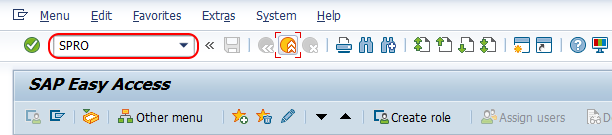
Step 2 : – Choose “SAP reference IMG”
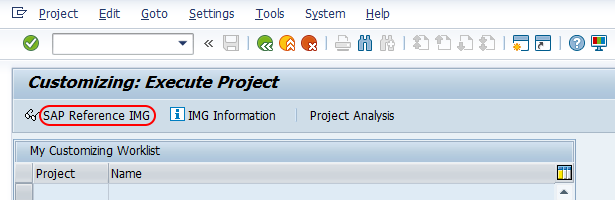
Step 3 : – Follow the navigation path and execute img activity “Define document types” as shown below image.
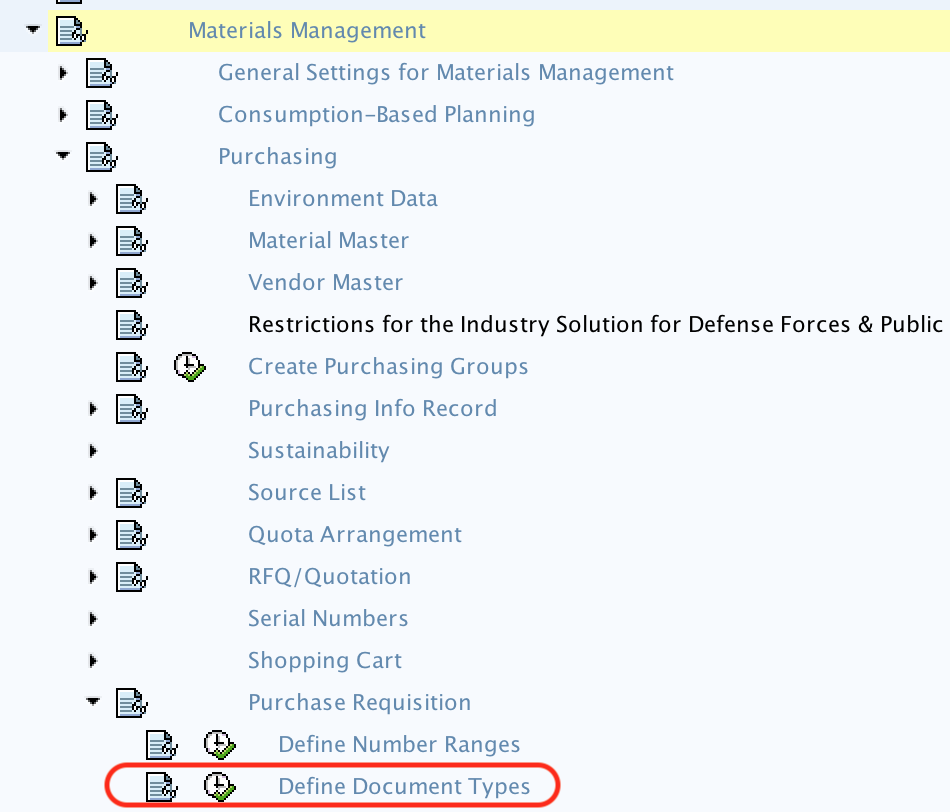
Step 4 : – From document types purchase requisition change, you can create new document types either by using copy as function or choosing new entries function.
Choose standard document type “NB” and then click on copy as option.
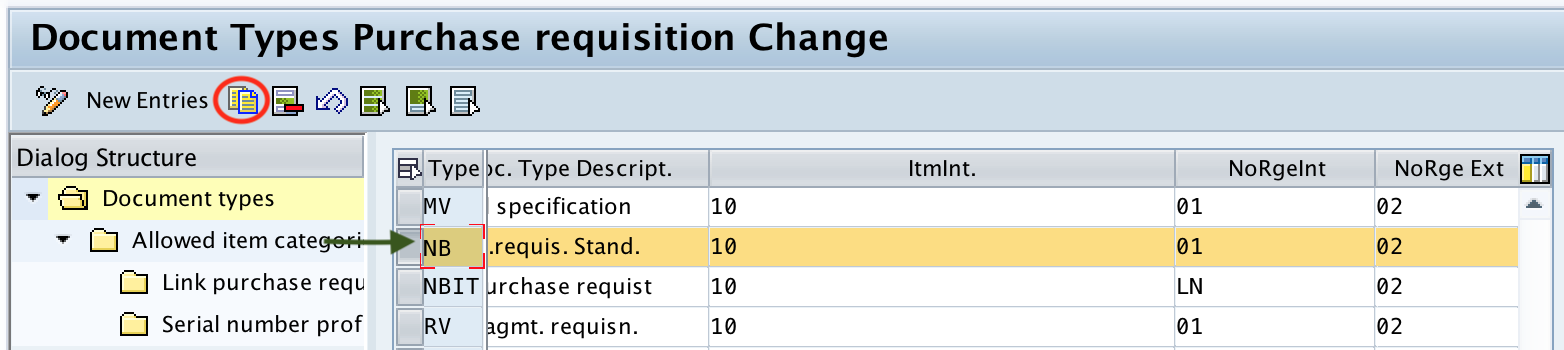
Step 4 : – In next screen, update the following details.
- Type : – Rename the document type NB to new document type key as per your organization requirements.
- Document type description : – Update the descriptive text of an document types for purchase requisition.
- Item Interval : – Item interval denotes the purchase requisition interval, if the item interval is 10 then the PR line item number will be 10, 20, 30, 40 and so on. If item interval is 1, then the PR line item number will be 1, 2, 3, 4 and so on.
- NoRgeInt : – Update the number range interval for purchase requisition for internal assignment
- NoRge Ext : – Update the number ranges interval key for purchase requisition for external assignment.
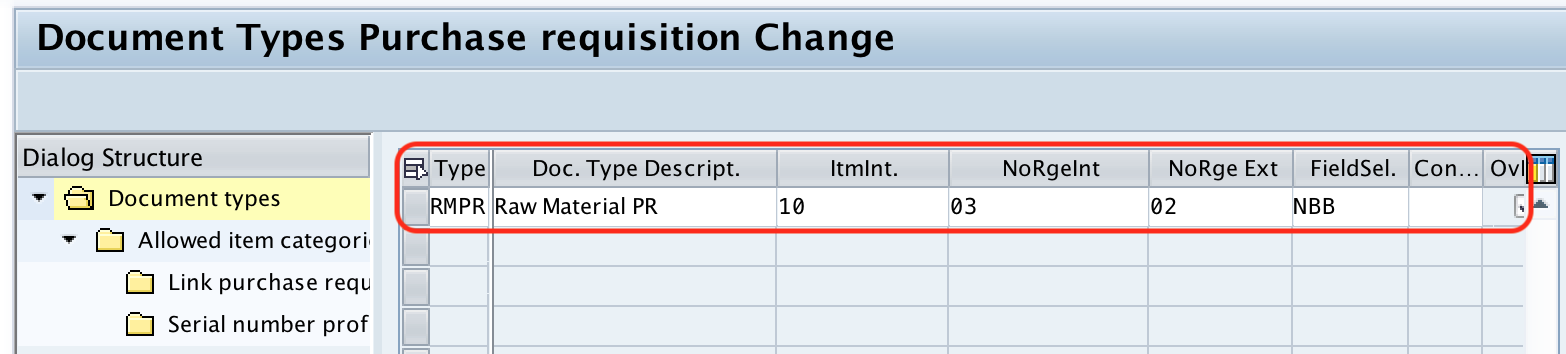
After maintaining all the required details, press enter to continue.
Step 5 : – Click on “copy all” option to copy the entries from old document type NB to new document type RMPR.
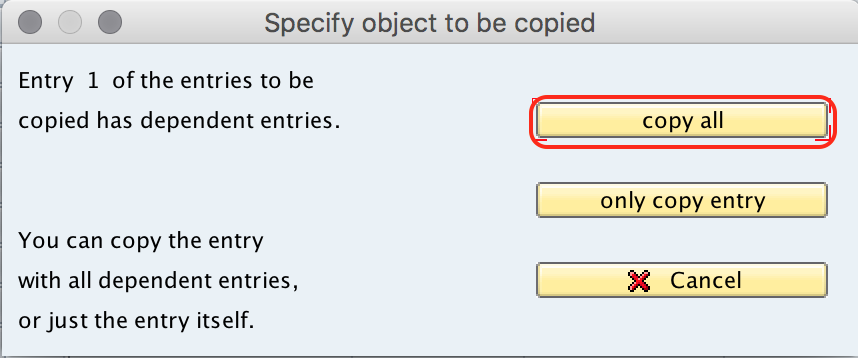
Now you get a message as “Number of dependent entries copied”
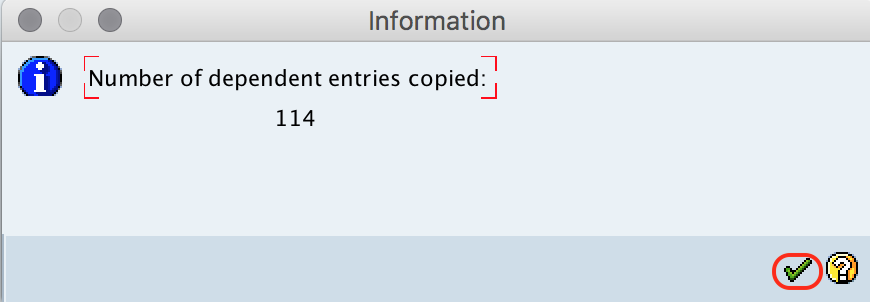
Step 6 : – Now select the document type “RMPR” and double click on “allowed item categories” which is under document types.

Step 7 : – Now choose the required item categories and delete other unwanted item categories. Item categories defines the type of procurement. After you choose item for delete, click on delete option and choose all entries option.
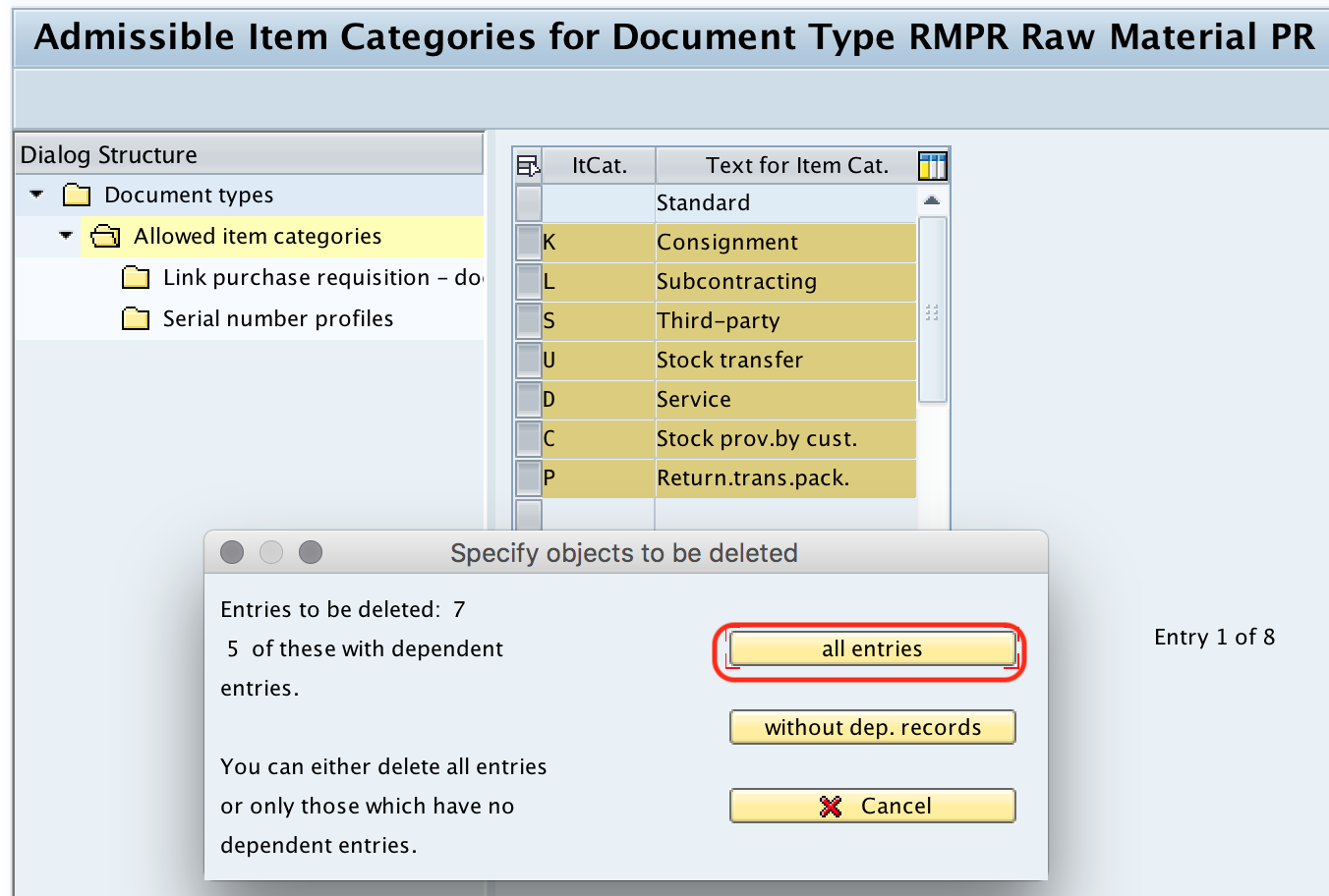
Step 8 : – Choose item category and double click on link purchase requisition – document type.
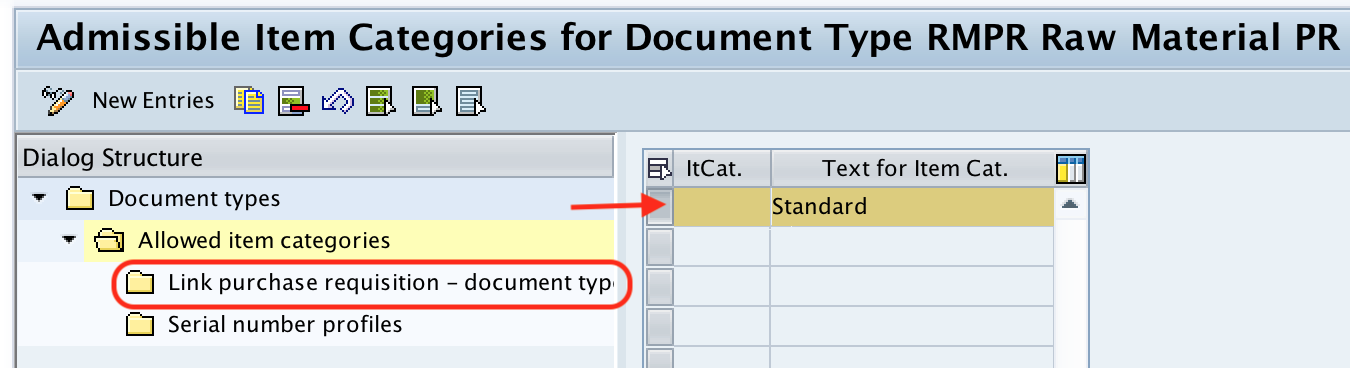
Now link the purchase requisition to document type with required details and save the configure data.
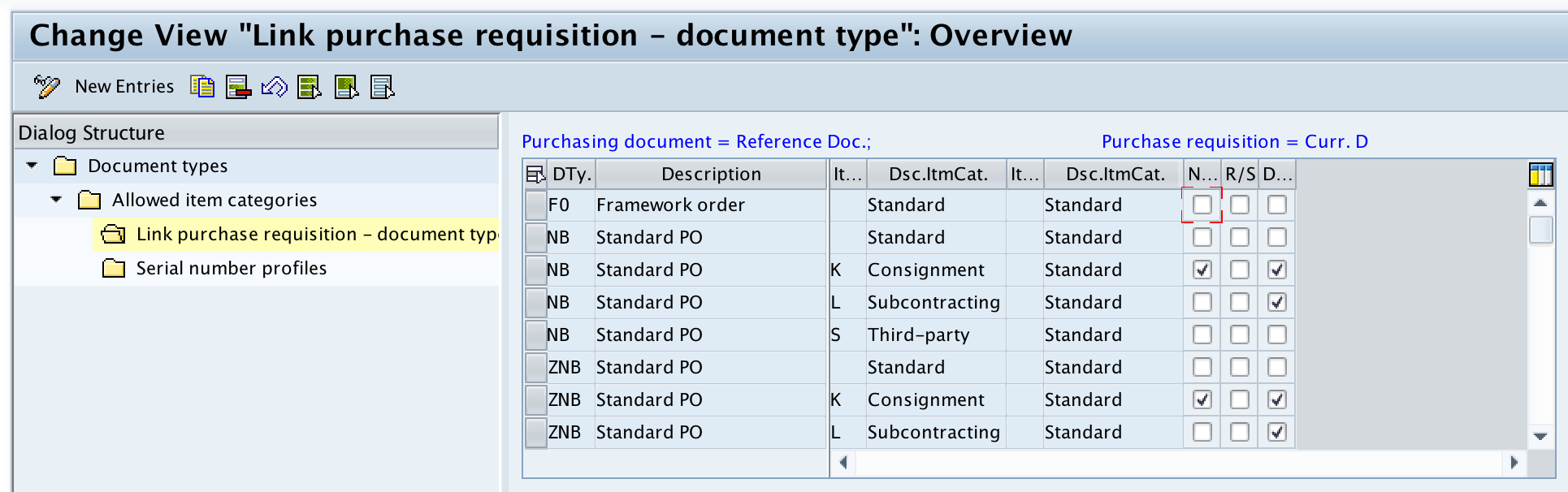
Successfully we have defined document types for purchase Requisition in SAP MM module.
