How to define document types for RFQ in SAP
In the activity you define document types for RFQ (Request For Quotation) as the SAP system management RFQ as document. You can group RFQ into any number of document types in SAP.
Note : – The definition of document type for RFQ is similar to configuration of document types for purchase requisition.
Document controls the following functions:
- Item number range interval
- Defines allows item categories
- Links Purchase requisition- document type
- Field selections
You can define document types for RFQ by the following navigation method.
| Transaction Code | SPRO |
| SAP IMG Path | IMG > Material Management > Purchasing > RFQ/ Quotation > Define document types |
Configuration steps
Perform the following configuration steps to define document types for RFQ in SAP MM.
Step 1 :– Execute T-code “SPRO” in command field from SAP easy access screen.
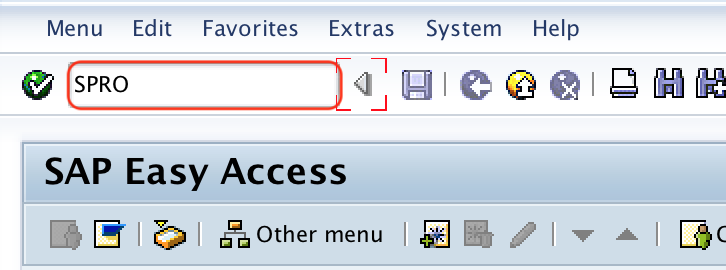
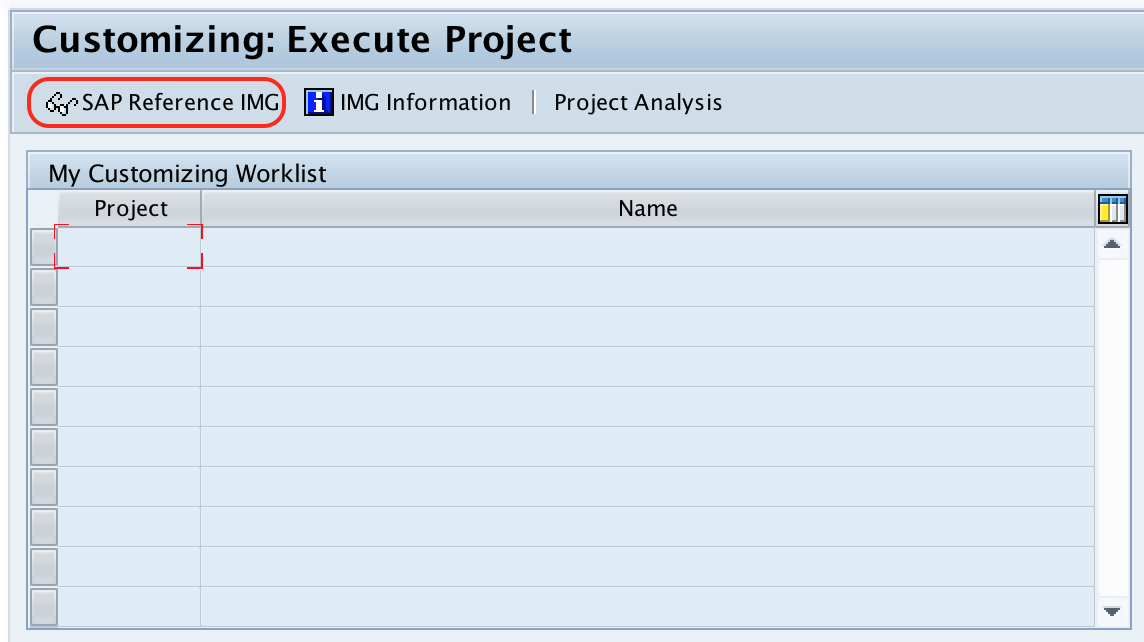
Step 2 : – Choose SAP Reference IMG” from customizing execute project screen.
Step 3 : – From display Img screen, follow the navigation path Material Management – Purchasing – RFQ/ Quotation and choose IMG activity “Define document types”
Step 4 : – On document type request for quotation change, you can choose copy as function or new entries function for creation new document types for RFQ. Click on new button.
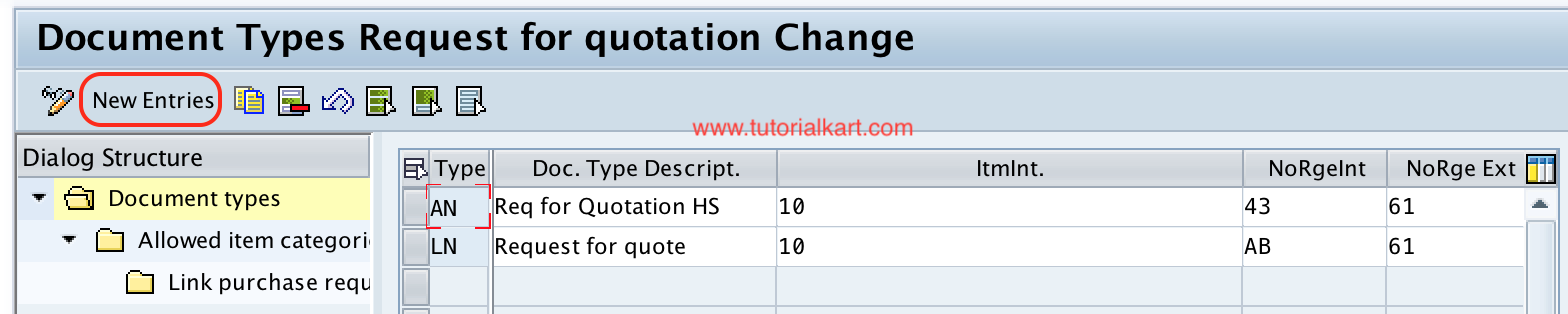
Step 6 : – On new entries of document type screen, update the following details.
- Type : – Update the two digits key that defines as document types for RFQ
- Doc. Type Description: – Update the descriptive text of RFQ document type.
- Itmlnt: – Update the item interval for RFQ, if the item interval is 10 then the RFQ line item starts with 10, 20, 30… and so on.
- NoRgeInt : – Assign the internal number range interval for RFQ document type.
- NoRge Ext : – Assign the external number range interval for RFQ document type.
- Field Selection : – Update the field selection key for the new document type from the list (Press function key F4 for list).
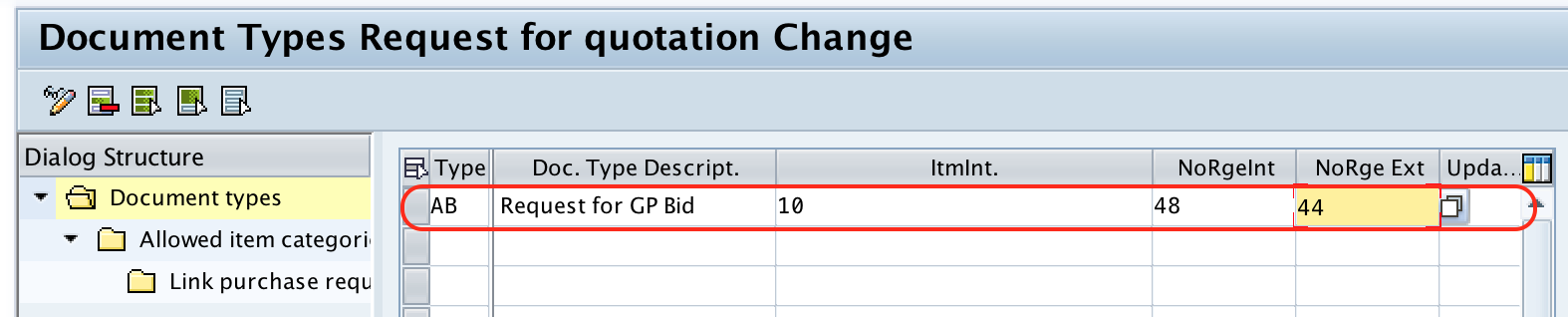
Step 7 : – Choose the document type AB and double click on allowed item categories.
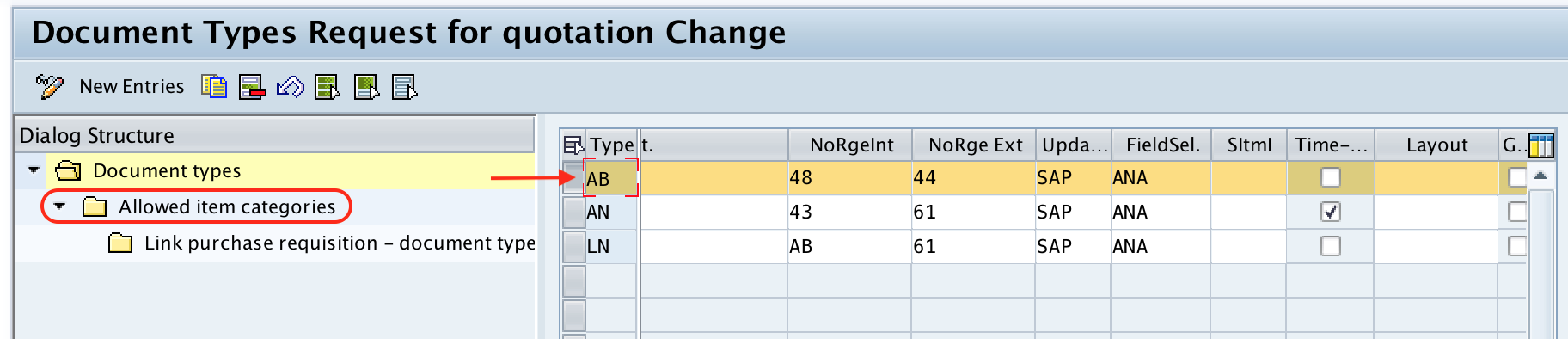
Step 8 : – On Admissible item categories for document type AB request for GP Bid screen, choose new entries button to define new item categories.
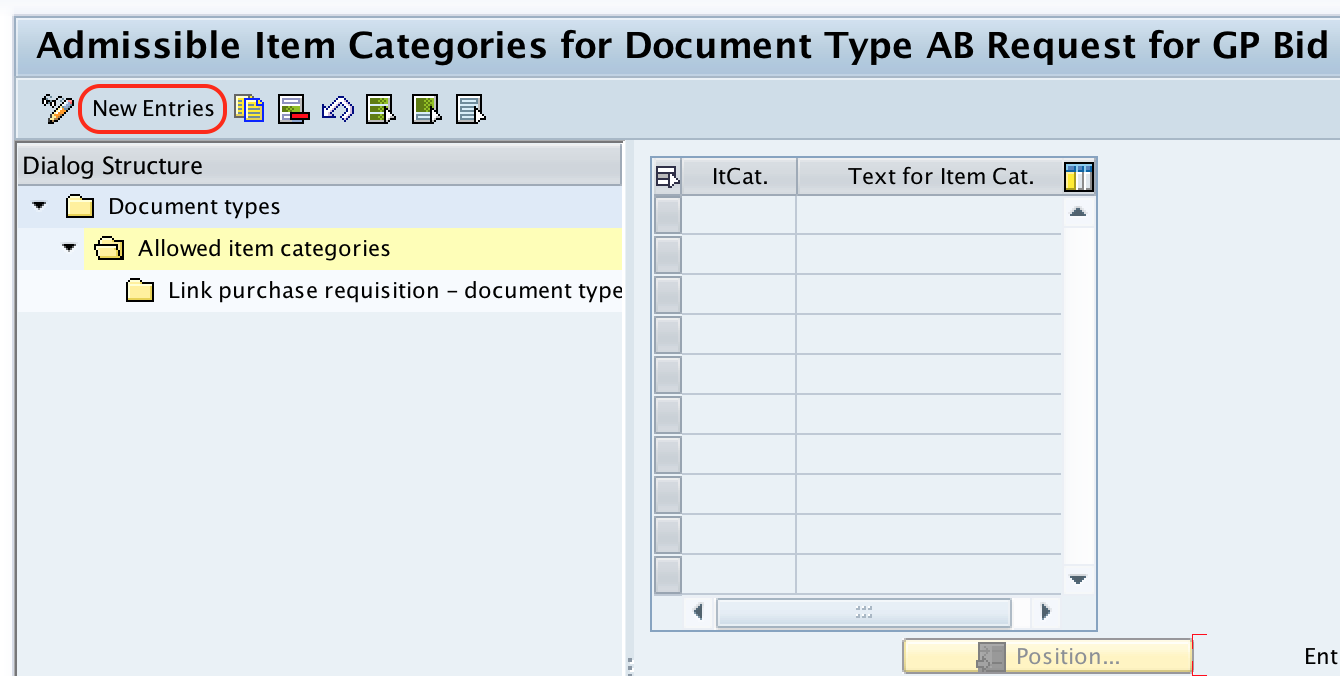
Step 9 : – On new entries item categories screen, choose item category from the list as per requirements and press enter.
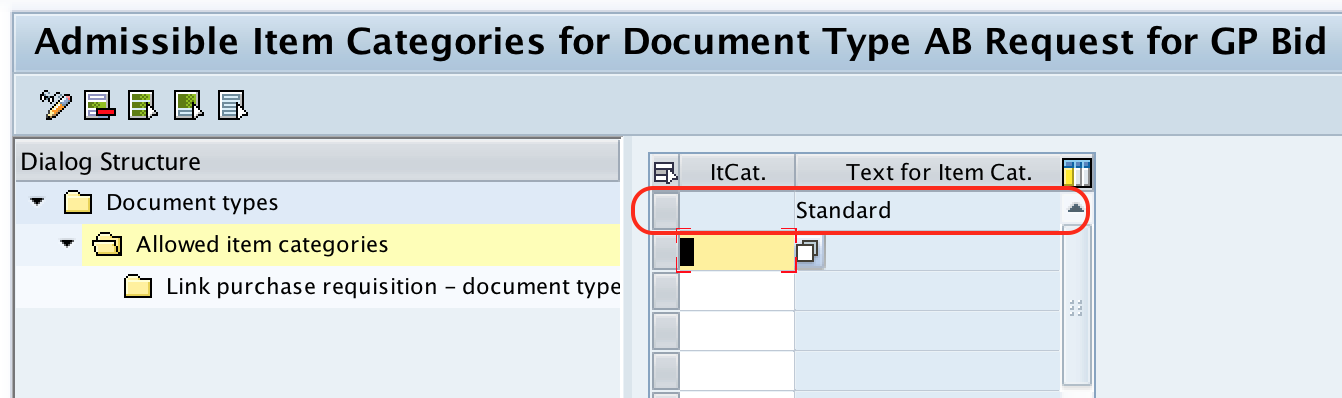
Step 10 : – Now choose the standard item category and double click on “link purchase requisition – document type”
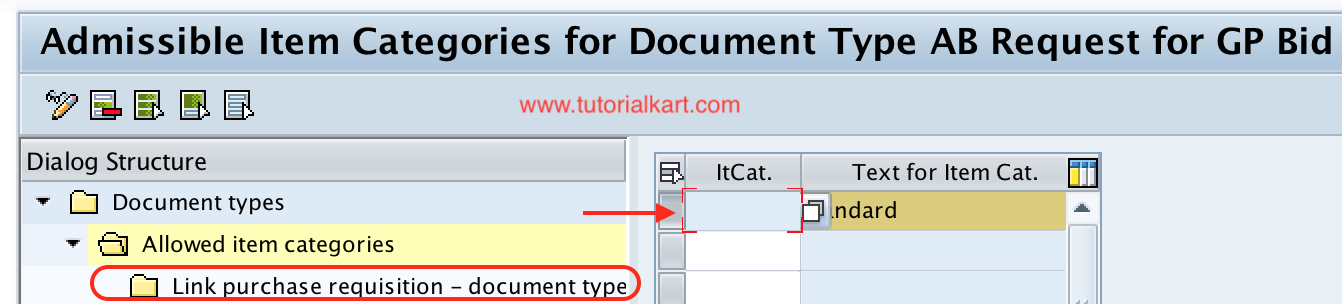
Step 11 : – On change view “link purchase requisition – document type” overview screen, choose new entries button.
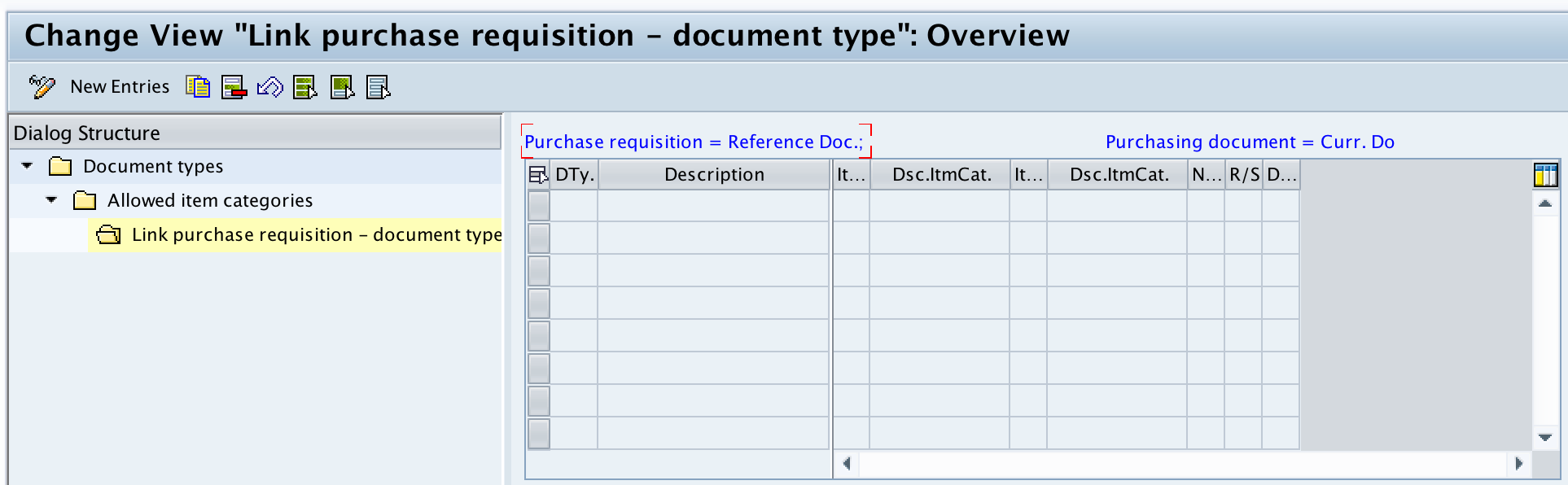
Step 12 : – On new entries screen, maintain the required purchasing document type and save the configured details.

After maintaining all the required details for RFQ document type, choose save icon and save configured details.
Successfully we have defined document types for RFQ in SAP MM.
