In this SAP MM tutorial, you will learn how to define text fields for purchase requisition (PR) as per requirements of an organization.
How to define text fields for purchase requisition in SAP MM
In this activity you define text fields for purchase requisition document in SAP MM i.e text elements as per requirements of project. Text elements are determined at document header level and table is a cross client.
Configuration steps
You can define text fields for purchase requisition in SAP by using the following navigation method
| Transaction code | SPRO |
| SAP IMG Path | IMG > Material Management > Purchasing > Purchase requisition > Texts for purchase requisition > Define text types. |
Perform the following configuration steps for maintaining the text elements in SAP system.
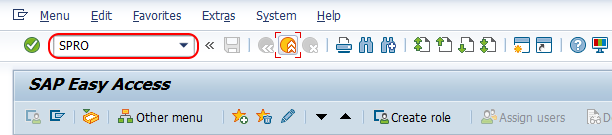
Step 1 : – Execute t-code “SPRO” in command field from SAP easy access screen.
Step 2 : – Choose SAP reference IMG”
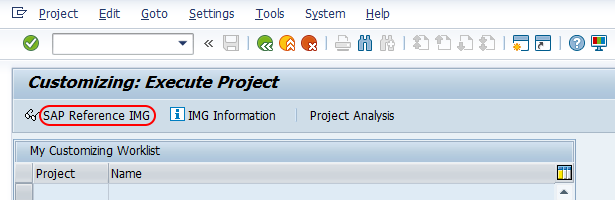
Step 3 : – From display IMG screen, follow the navigation path Material Management – Purchasing – Purchase Requisition – Texts for Purchase requisition and choose img activity “Define text types”.
Step 4 : – On change view “item texts purchase requisition overview screen, choose new entries button to define new text elements for purchasing requisition in document in SAP.
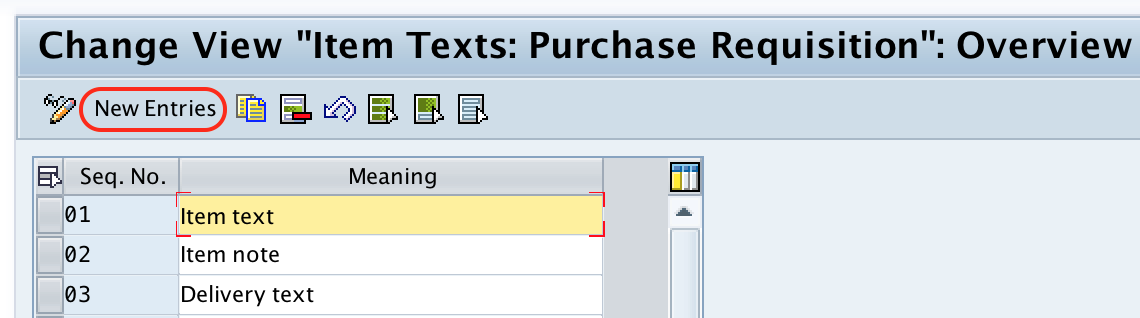
Step 5 : – On new entries text fields overview screen, enter the following details.
- Seq No: – Enter sequence number code, that defines as text field for purchasing requisition in SAP
- Meaning: – Update the descriptive text of item text.
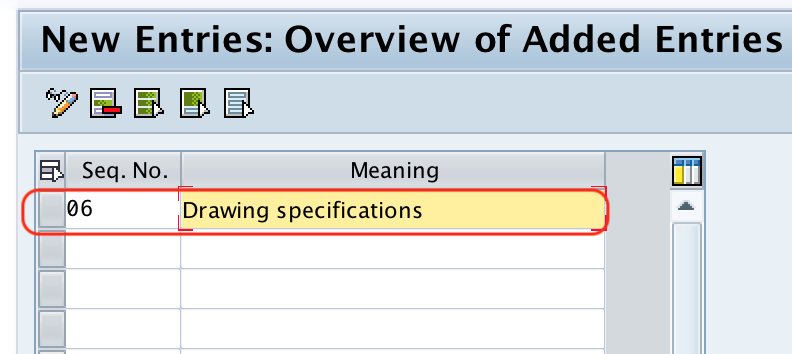
After maintaining all the required details for item text, choose save icon and save the configured details.
Successfully we have defined text fields for purchase requisition in SAP MM.
