How to define Texts for RFQ/ Quotations in SAP
In this activity you define Texts for RFQ/ Quotations in SAP to display text in the document header. The definition of text type is a cross client object. It involves the following configuration steps
Navigation
You can define text types for item texts in SAP by using one of the navigation method.
| Transaction code | SPRO |
| SAP IMG Path | IMG > Material Management > Purchasing > RFQ/Quotation > Texts for RFQ/ Quotations |
Define text types for header text
Configuration steps
Perform the following configuration steps for defining the text types for item texts in SAP.
Step 1 : – Execute t-code “SPRO” in command field from SAP easy access.
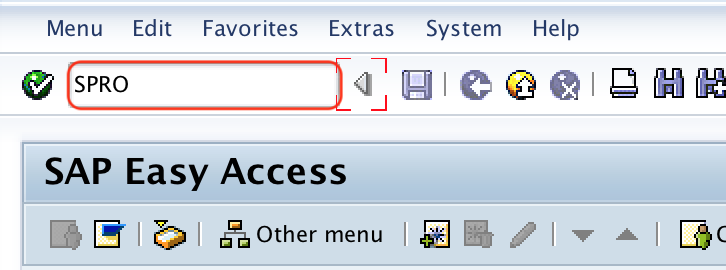
Step 2 : – Choose “SAP Reference IMG” from customizing execute project screen.
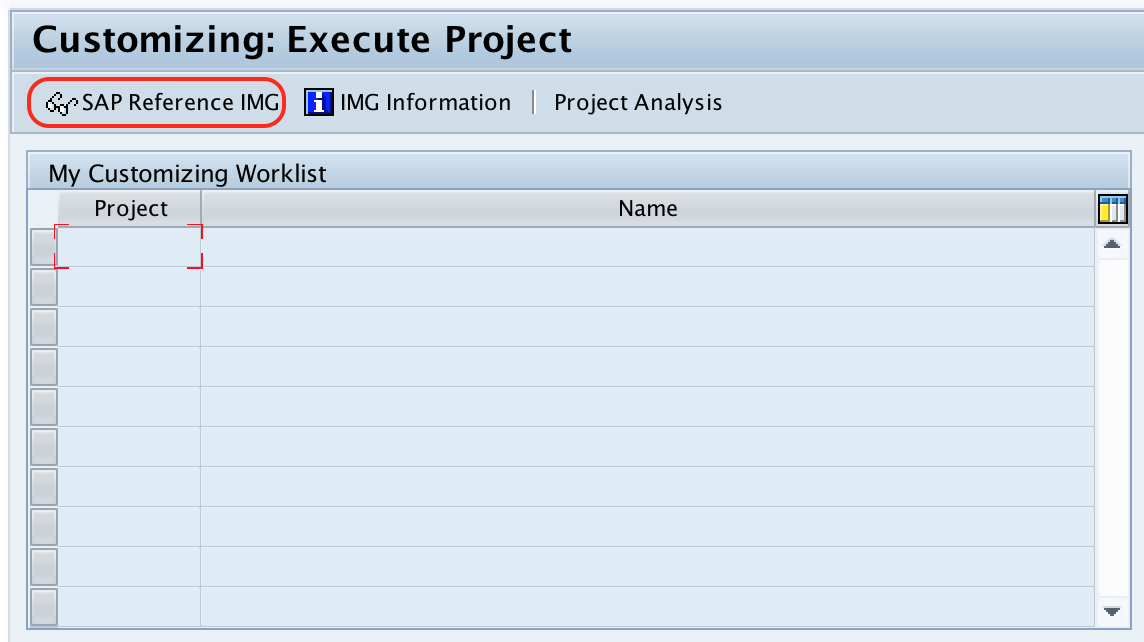
Step 3 : – From display img screen, follow the navigation path Material Management – Purchasing -RFQ/Quotation – Texts for RFQ/ Quotations and choose img activity “define text types for header texts”.
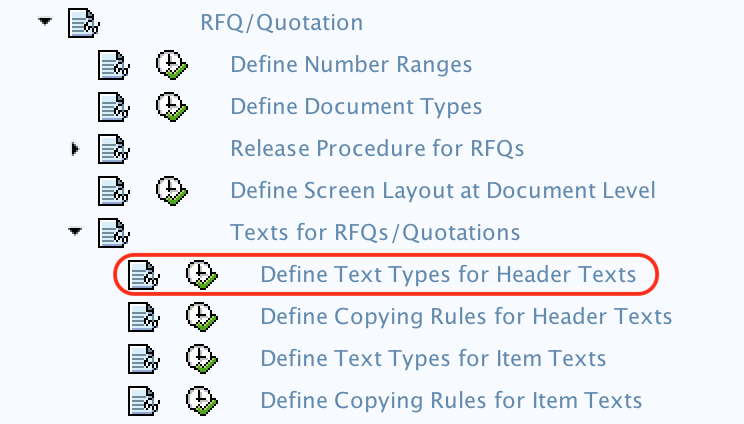
Step 4 : – On maintain text types : header text RFQ/ Quotation screen, choose new entries button for maintaining new header texts in SAP.
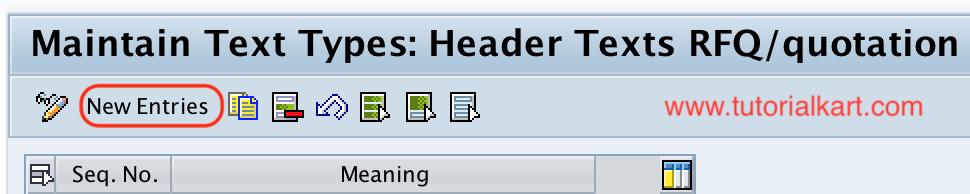
Step 5 : – On new entries header texts for RFQ/ quotation maintain the following details.
- Seq. No : – Enter the sequence number for header texts RFQ/ quotation.
- Meaning : – Enter the description of header text of RFQ.
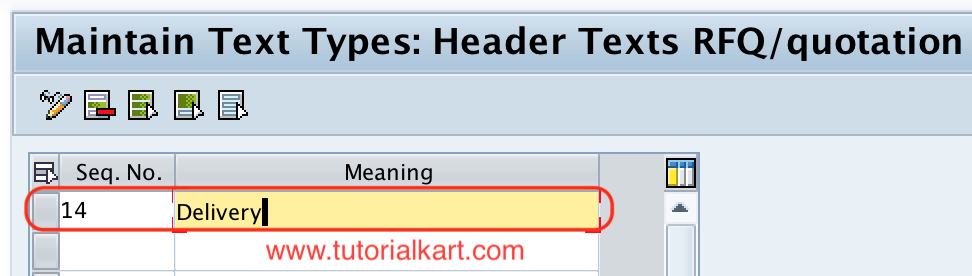
Choose save icon and save the configured details.
Define text types for item texts
Step 1 : – Follow the navigation path Material Management – Purchasing -RFQ/Quotation – Texts for RFQ/ Quotation and choose IMG activity “define text types for item texts”.
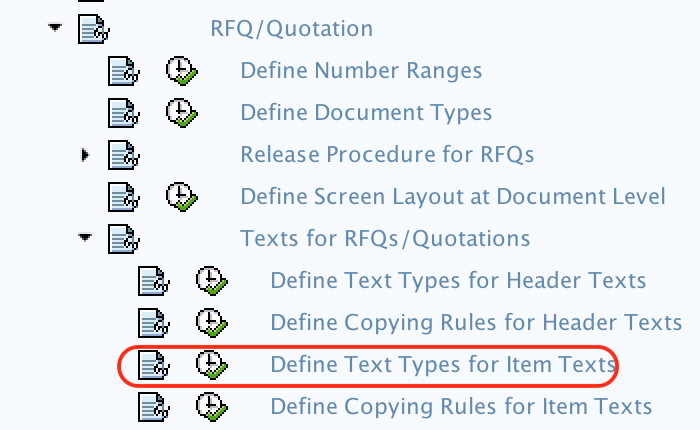
Step 2 : – On maintain text types: item texts RFQ/quotation, choose new entries option for maintaining new text items for item texts.
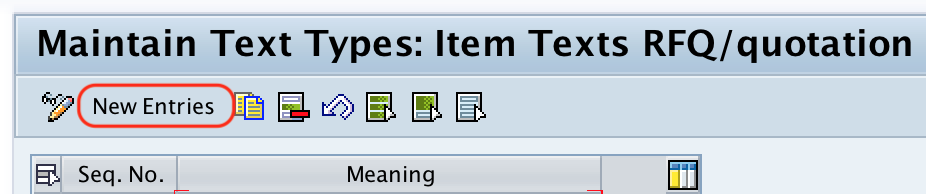
Step 3 : – On new entries item texts screen, update the following details.
- Seq. No : – Update the sequential number of item texts RFQ/ quotation.
- Meaning : – Update the description text of sequential number.
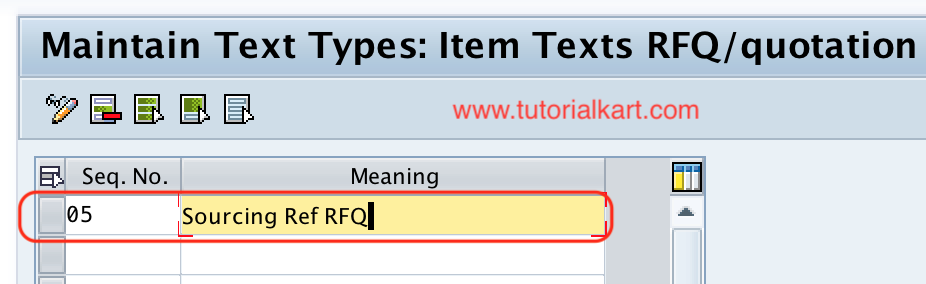
After maintaining all the details, choose save icon and save the configured details of text types for item texts.
Successfully we have maintained text types for RFQ/ Quotation in SAP MM.
