How to create material master record in SAP MM
In SAP MM Module, material master data refers to all the material master record, that contains detailed information of materials such as unit measures, stock availability, valuations, sales data, plant data, MRP, etc. Material master data consists of the description of materials that an organization can use for purchasing, keeps in stock, etc.
Configuration steps
You can maintain material master record (create material codes) in SAP by performing the following steps
| Transaction code | MM01 |
| SAP Menu Path | SAP Menu > Logistics > Material Management > Material Master > Material > Create (General) > MM01 – Immediately. |
Step 1 : – Execute t-code “MM01” in command field from SAP easy access screen.
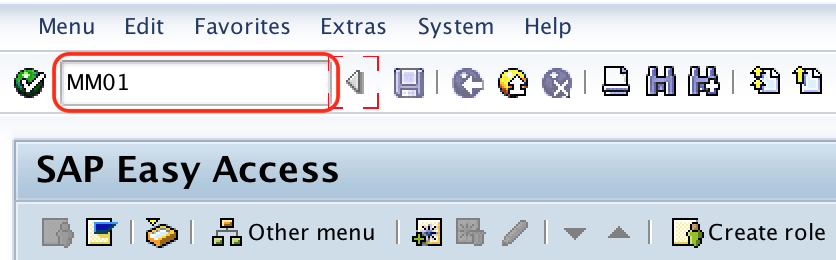
Step 2 : – On create material master initial screen, update the following details.
- Material : – For external type, enter the alphabetic keys that defines as material code. For internal type, leave it as blank so the system assign material number automatically based on material type selection. The maximum length of material code is 18 digits.
- Material Type : – Choose the material type from the list (Raw material, trading, etc).
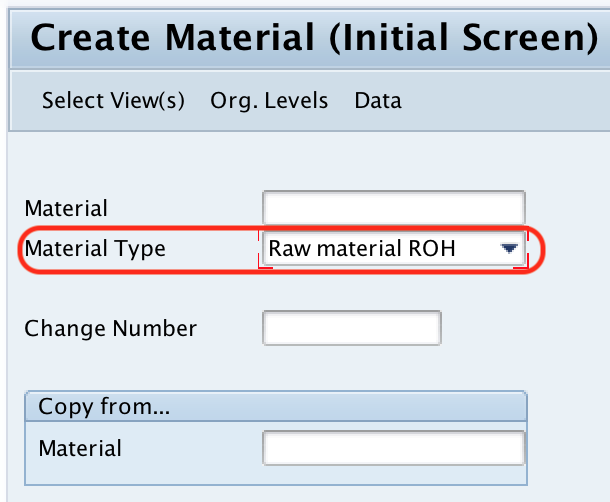
Now double click on select views.
Step 3 : – Then views are displayed, select the required views such as
After you choose required views for material master record, click on default values and then click on organization level.
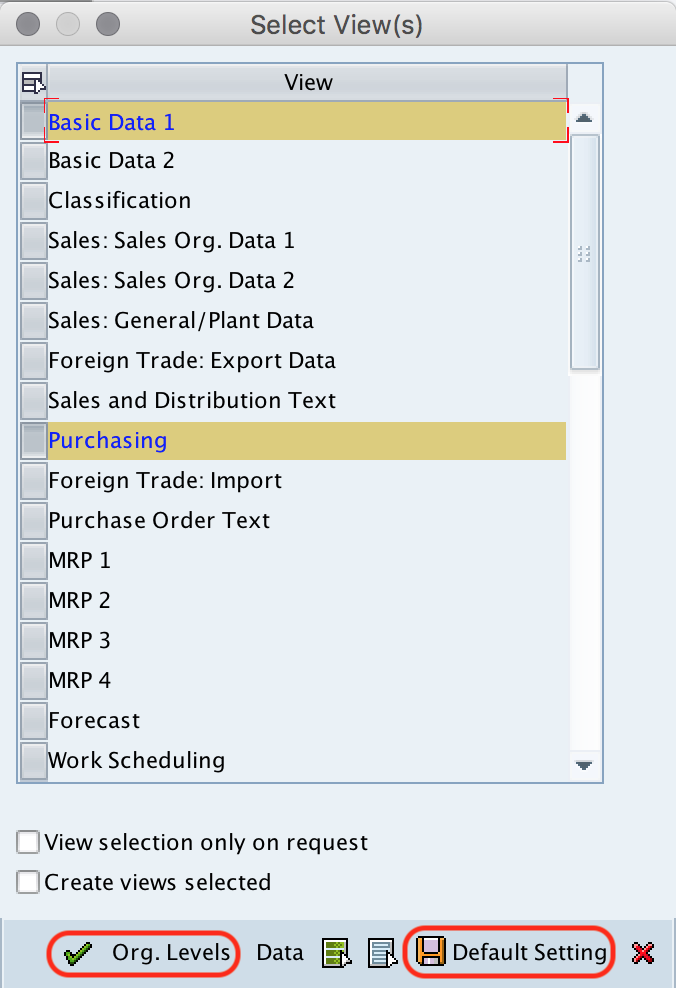
Step 4 : – A pop up window organization levels opens, specify the plant code and storage location code in the given fields. Press enter to continue.
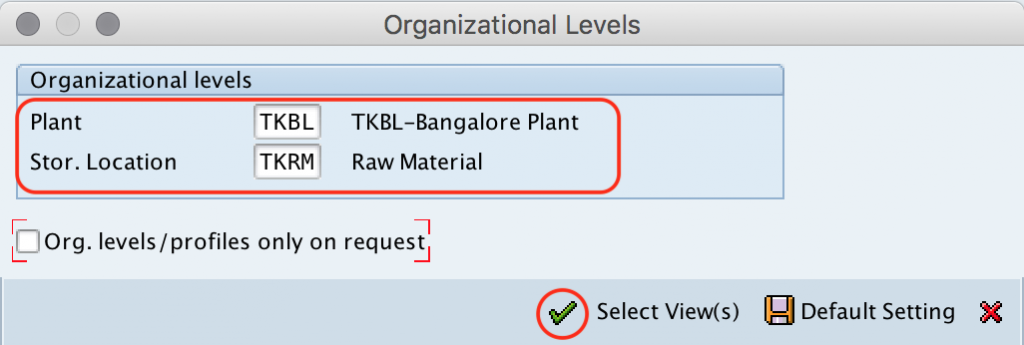
Step 5 : – On create material (Raw Material ROH) update the following details.
Basic data 1 and basic data 2 view are maintained at client level .
- Description : – Update the descriptive text of material, you are allowed to enter up to 40 characters.
- Base unit of measure : – Update material unit of measure (stocks keeping unit) as KG, press F4 key for list of measurement units.
- Material group : – Material which are having similar features are combined together and assigned to a material group.
- Old material number : – This is an option field, enter the material number for this material which was using in old erp system.
- X-plant matl status : – If the material is to be block for purchasing and warehouse transactions in all plant, update key as BP (Blocked for purchasing).
Packaging material data
- Material group packaging material status : – if the material master is creating for packing item, then assign the packaging item that belongs to packaging group.
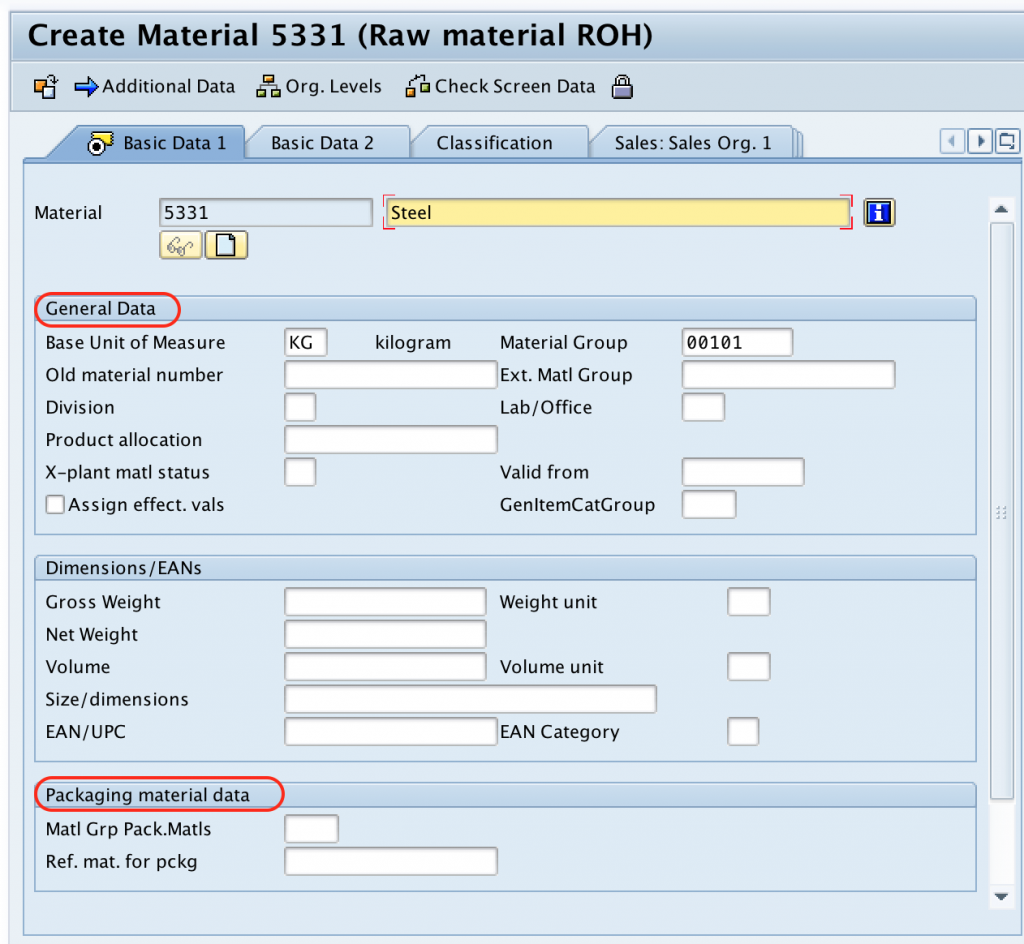
- Order unit : – Update the order unit as “TO” (Tonnes).
- Purchasing group : – It is a group of buyer or an individual buyer and it is responsible for procurement of materials and services.
- Purchase value key : – It specifies the remainders for delivery tolerances and shipping instructions
- Other data/ manufacturer data : – update the details of GR processing time, post to inspection stock, critical part, source list, manufacturer part number, etc.
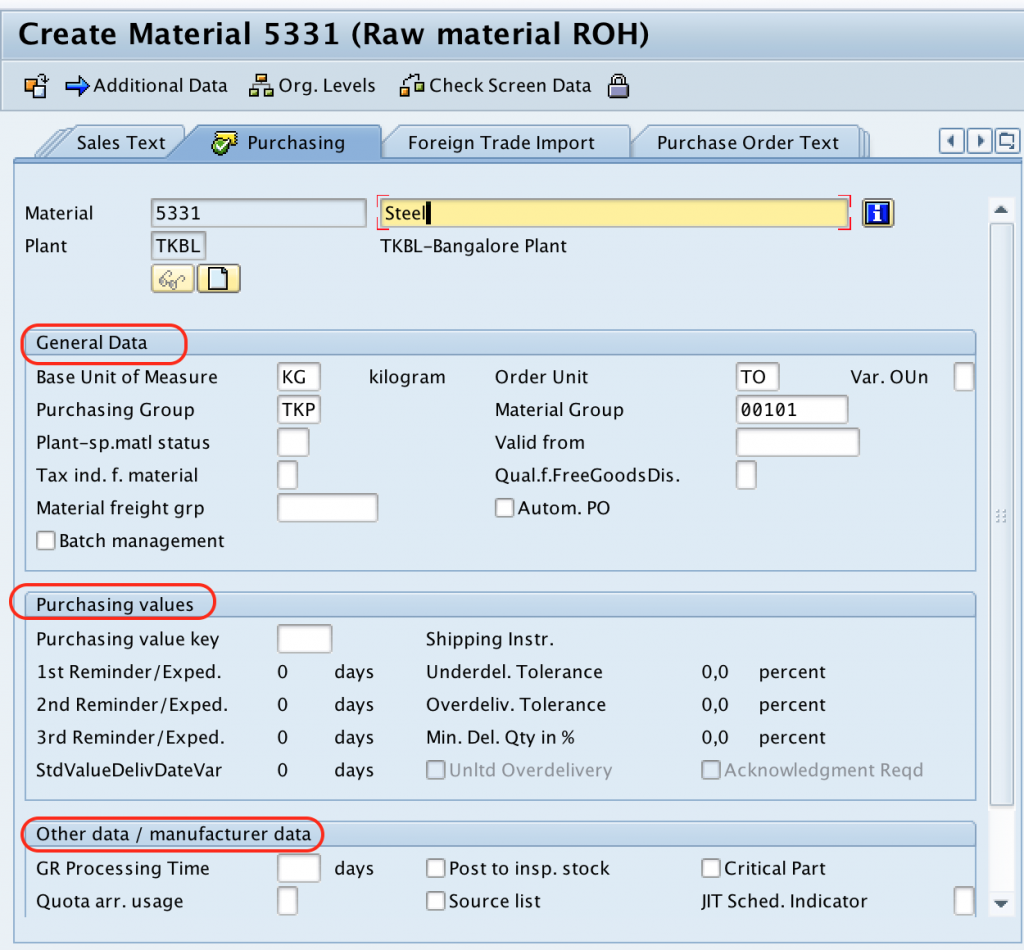
- Unit of issue : – It specifies in which unit of measure materials has to be issued to production, or internal consumption or external customers.
- Maximum storage period : – Enter maximum storage period of materials in days or month.
- Time unit : – Day, In the store if the material stock is not consumed within 40 days, then it will be dead stock to the organization.
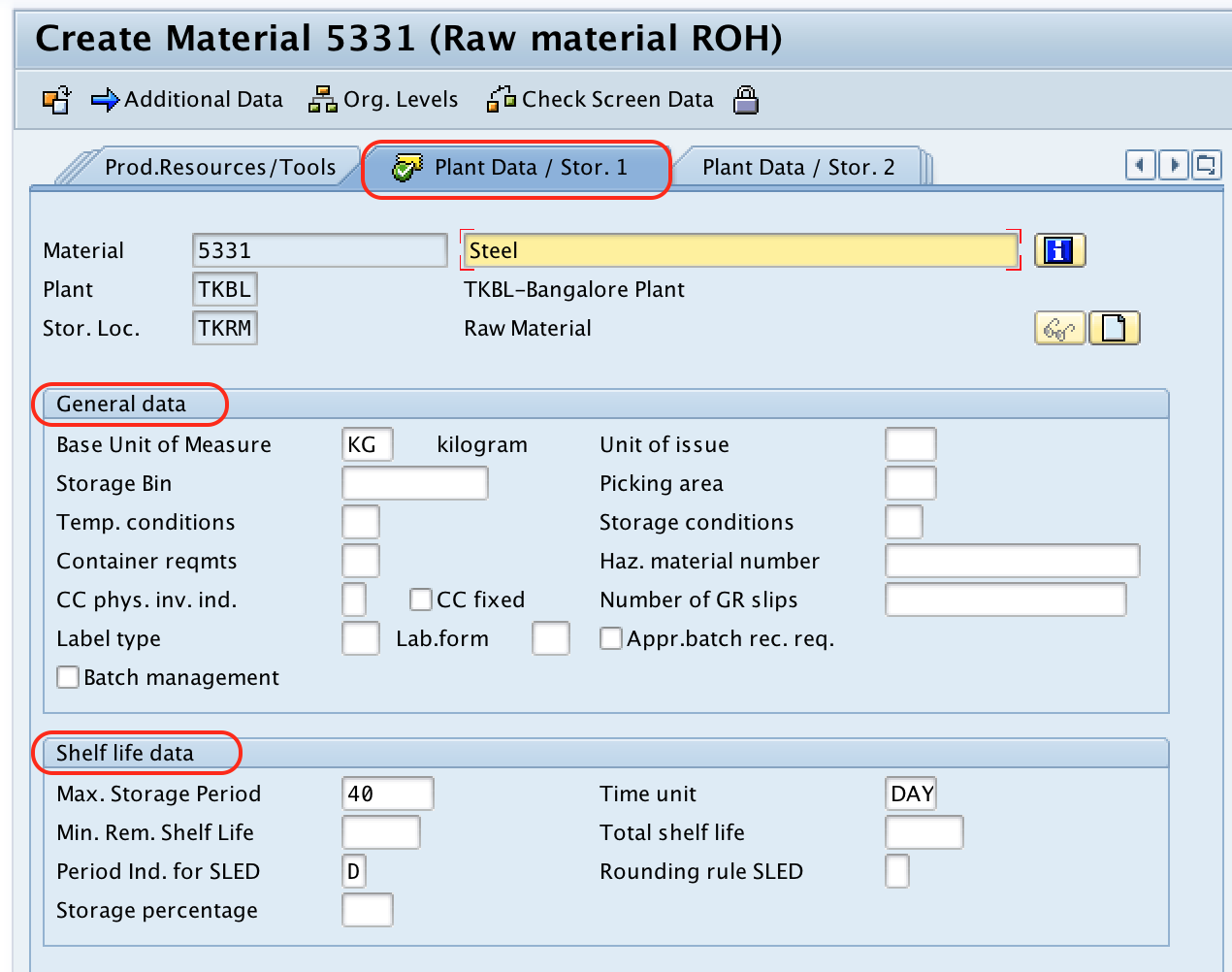
- Valuation class : – Assign material to a General ledger account , so this material stock value will be credited or debited in the particular G/L account.
- Price control : – Set indicator as S (standard price) or V (Moving average price/ period unit price). For external procurement, moving average price will be used.
- Moving Price : – Enter average moving price.
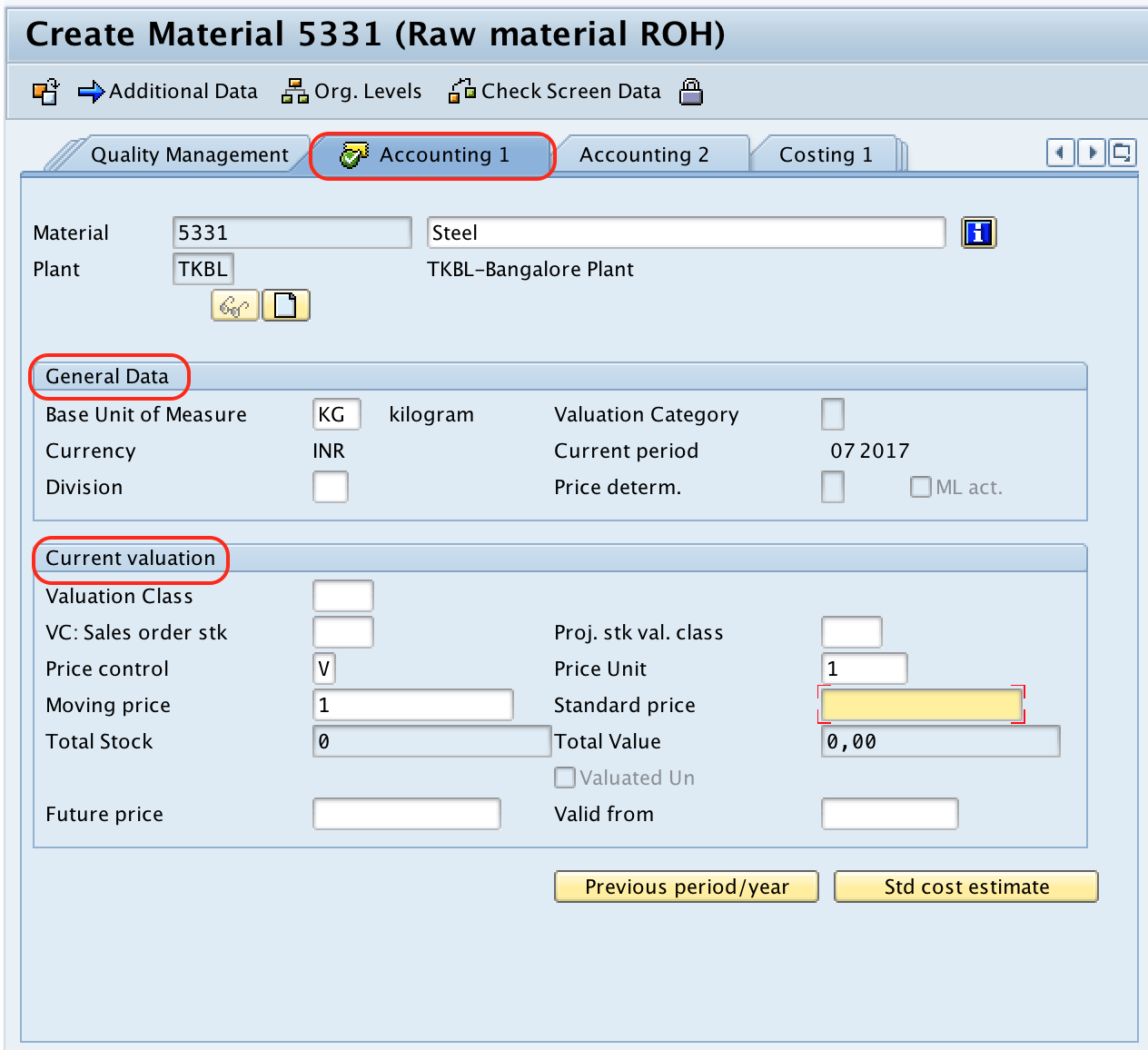
After maintaining all the required details, choose save icon and save the configured material code.
Successfully we have created material master record (material code) in SAP.

