ALE Configuration for IDOC in SAP SD
Application Link Enabling (ALE) is a technology developed by SAP for exchanging business data between different systems. In the context of SAP SD (Sales and Distribution), ALE is commonly used for sending and receiving IDOCs (Intermediate Documents) which are standard data structures for electronic data interchange (EDI) within SAP.
This article provides a comprehensive guide on ALE configuration for IDOC in SAP SD, detailing the necessary transaction codes and the step-by-step process involved.
Introduction to ALE and IDOC in SAP SD
- ALE (Application Link Enabling): A middleware tool in SAP that enables the communication of SAP systems with each other and with non-SAP systems. It uses IDOCs as the data format.
- IDOC (Intermediate Document): A standard SAP format for electronic data interchange. In SAP SD, IDOCs are used for various purposes like creating sales orders, delivering status updates, etc.
Prerequisites
Before starting the ALE configuration, ensure that the SAP systems are set up properly and have network connectivity. Basic knowledge of SAP SD processes and familiarity with SAP GUI are essential.
Step 1: Define Logical Systems
- Transaction Code: SALE
- Path: SAP Easy Access → Tools → ALE → ALE Administration → Services → Logical Systems → Define Logical System
- Process : Create a logical system for both the sending and receiving systems.
In the process of IDOC configuration, the first step is to create Logical System with the T-code SALE.
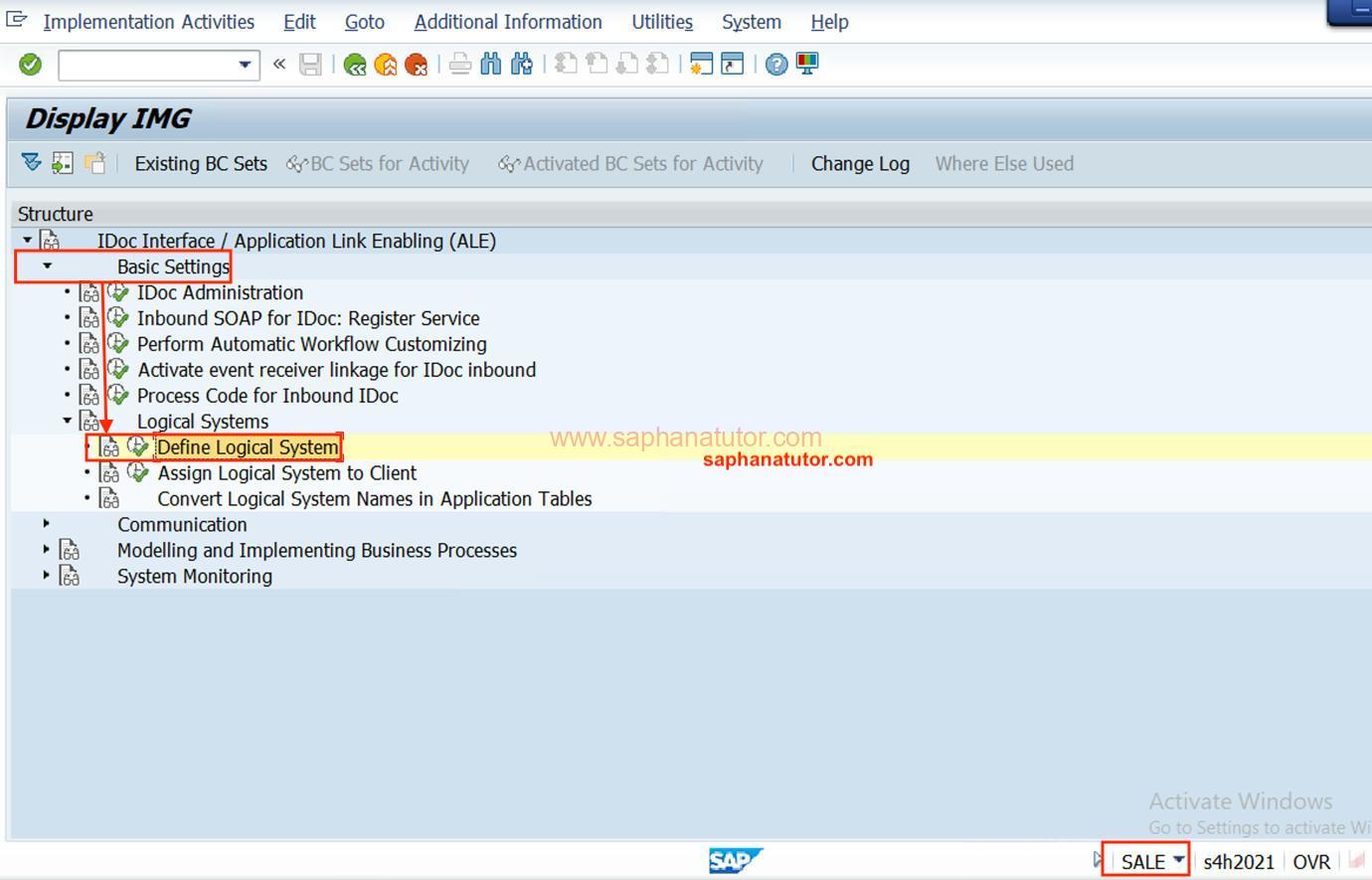
- Click on the Basic Settings > Define Logical System.
Logical system is a cross client, means it depends multiple modules. To create Logical system click on New Entries as shown.
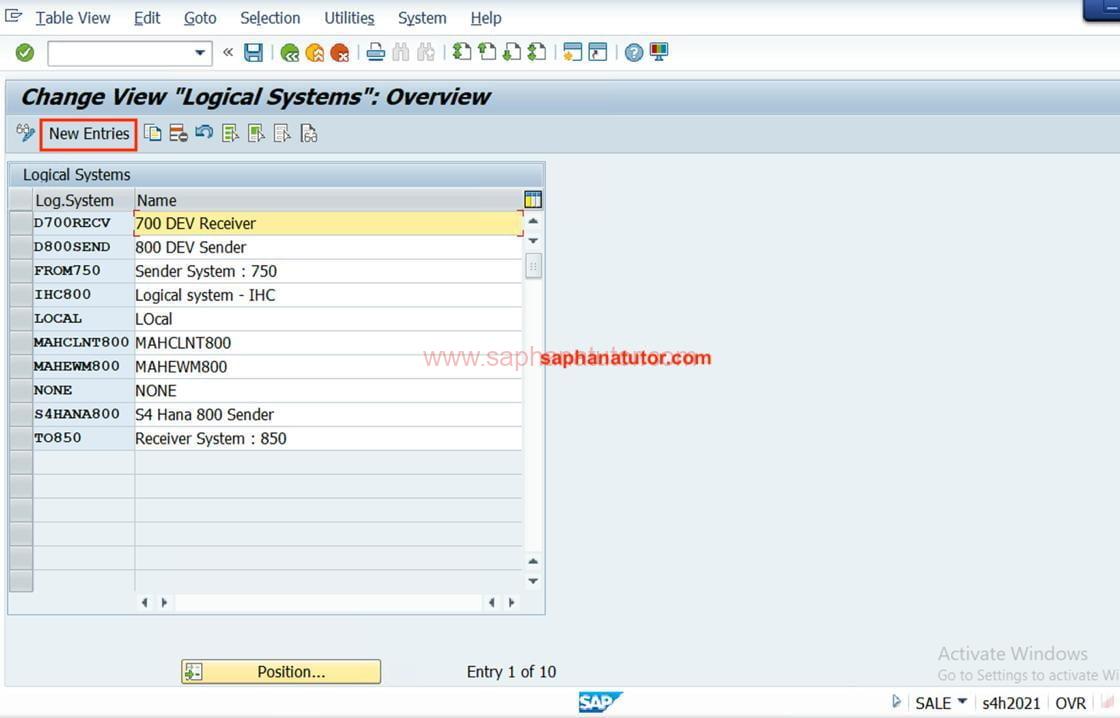
Here we named the Logical system as LDS810 and the name is Inbound Receiver LDS810. When saving the settings a Workbench Request is created and Save the Settings. 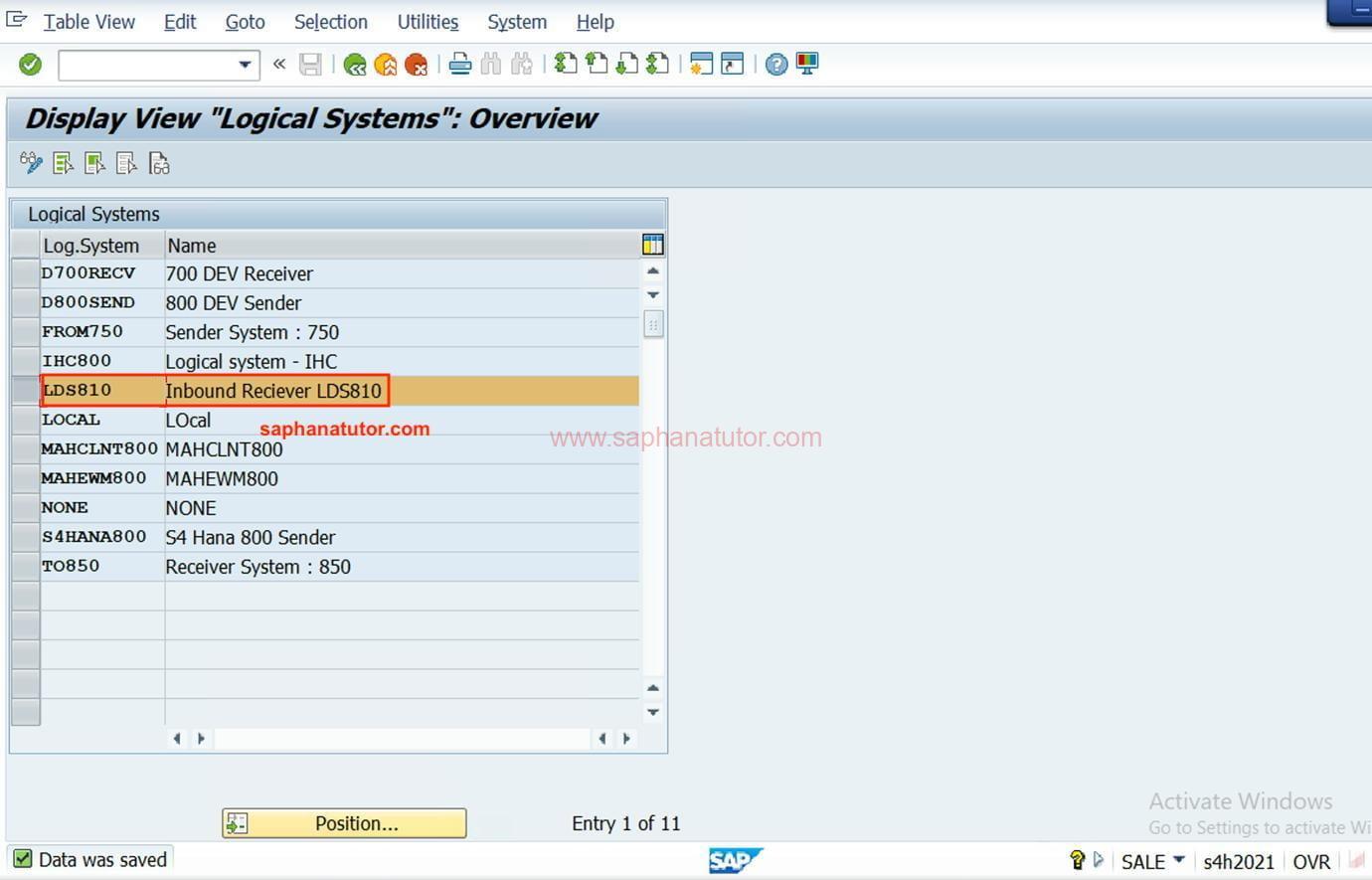
Step 2 : Assigning Logical System to the Client’s
- Transaction Code: BD54
- Process:
- Link the created logical system to the respective clients in both the sending and receiving SAP systems.
In the first step, we simple created a logical system for both sender (LDS800) and the Receiver system (LDS810). Now we have to Assign the Both Logical systems to the Clients. The present Client that we are using is 800. To check the client, go to System 🡺 System status.
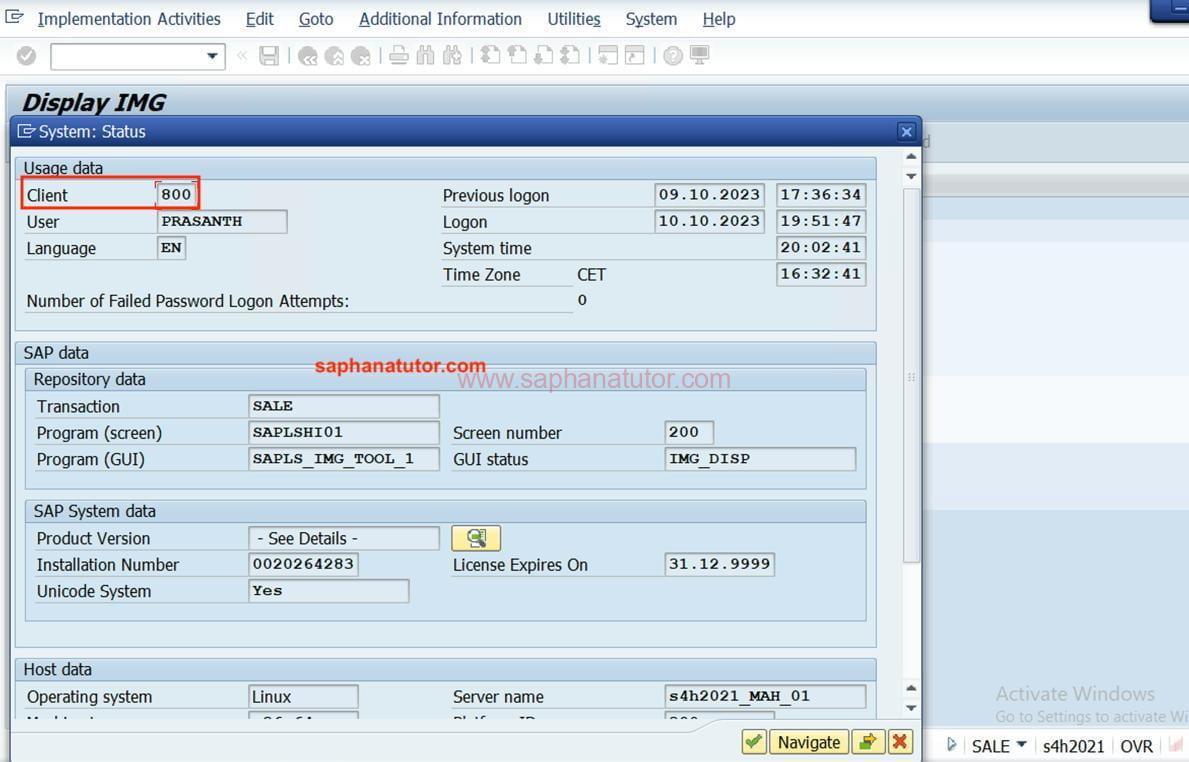
Here we should have two clients (800 for Sender) and 700 (for receiver) and the logical system should be assigned.
Path 🡺 T.Code Sale 🡺 Basic Function 🡺 Assign Logical System to Client.
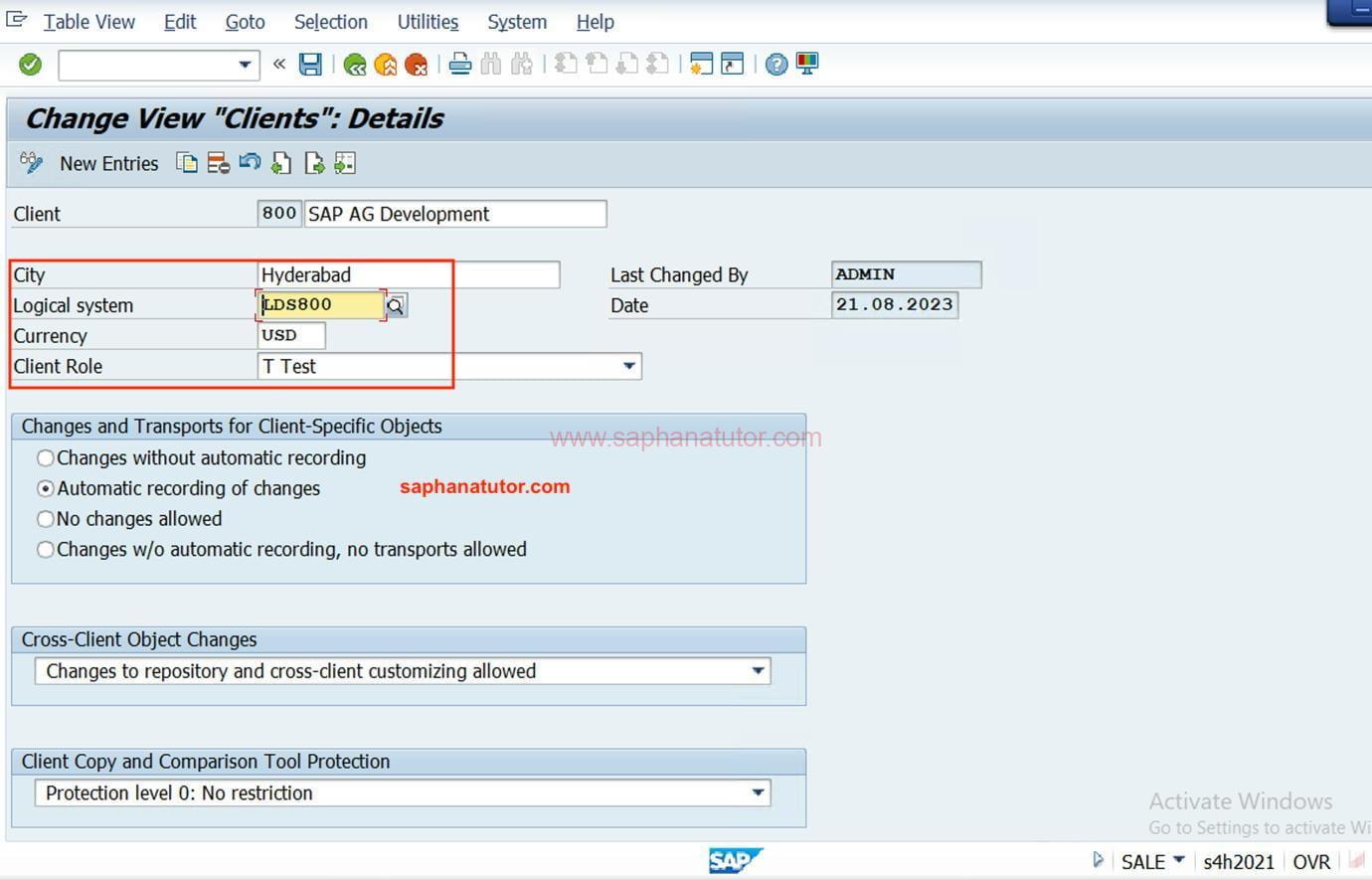
In our system, we have the following clients created.
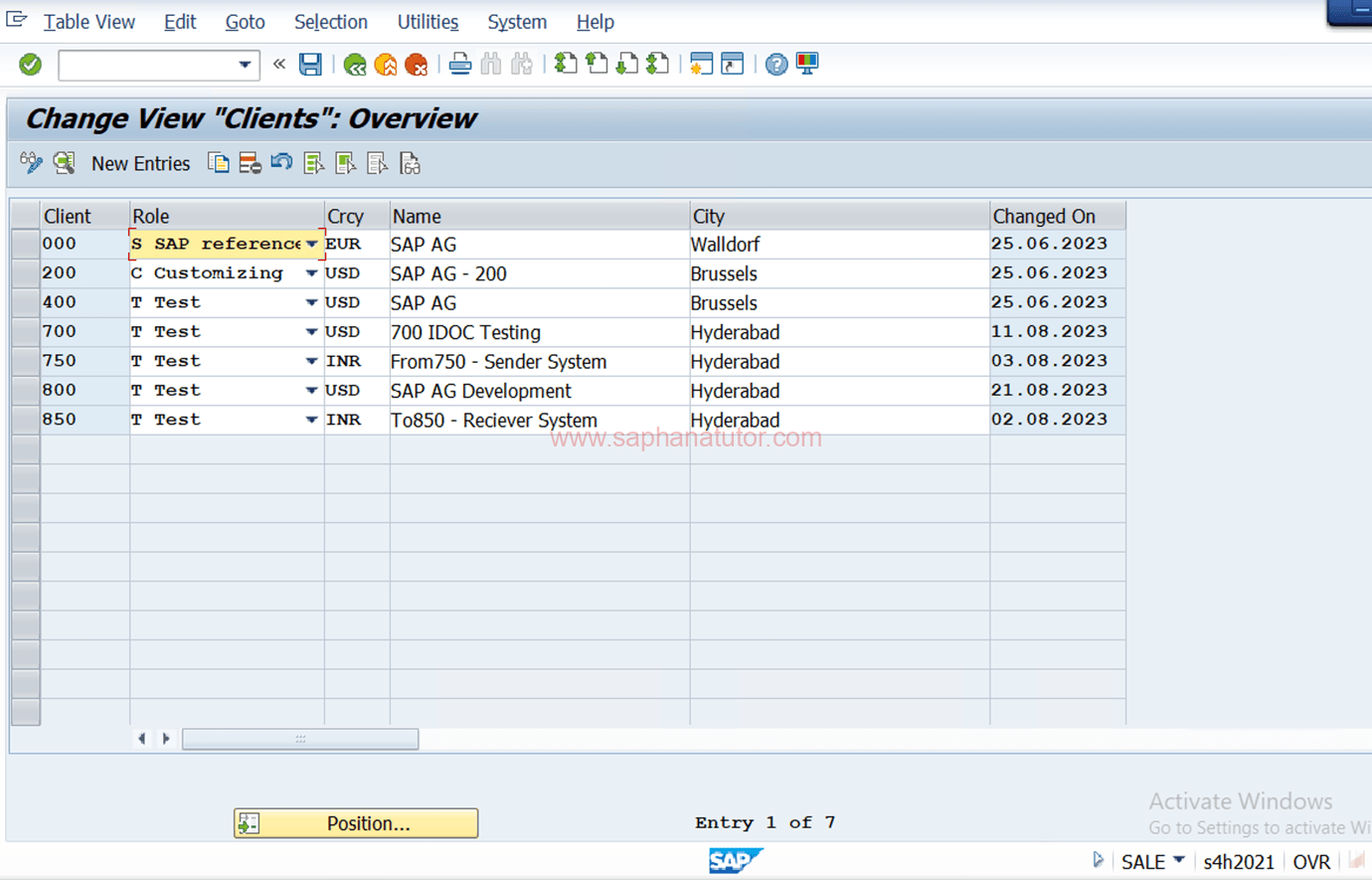
In this Tutorial we are going to use Client 800 and Client 850 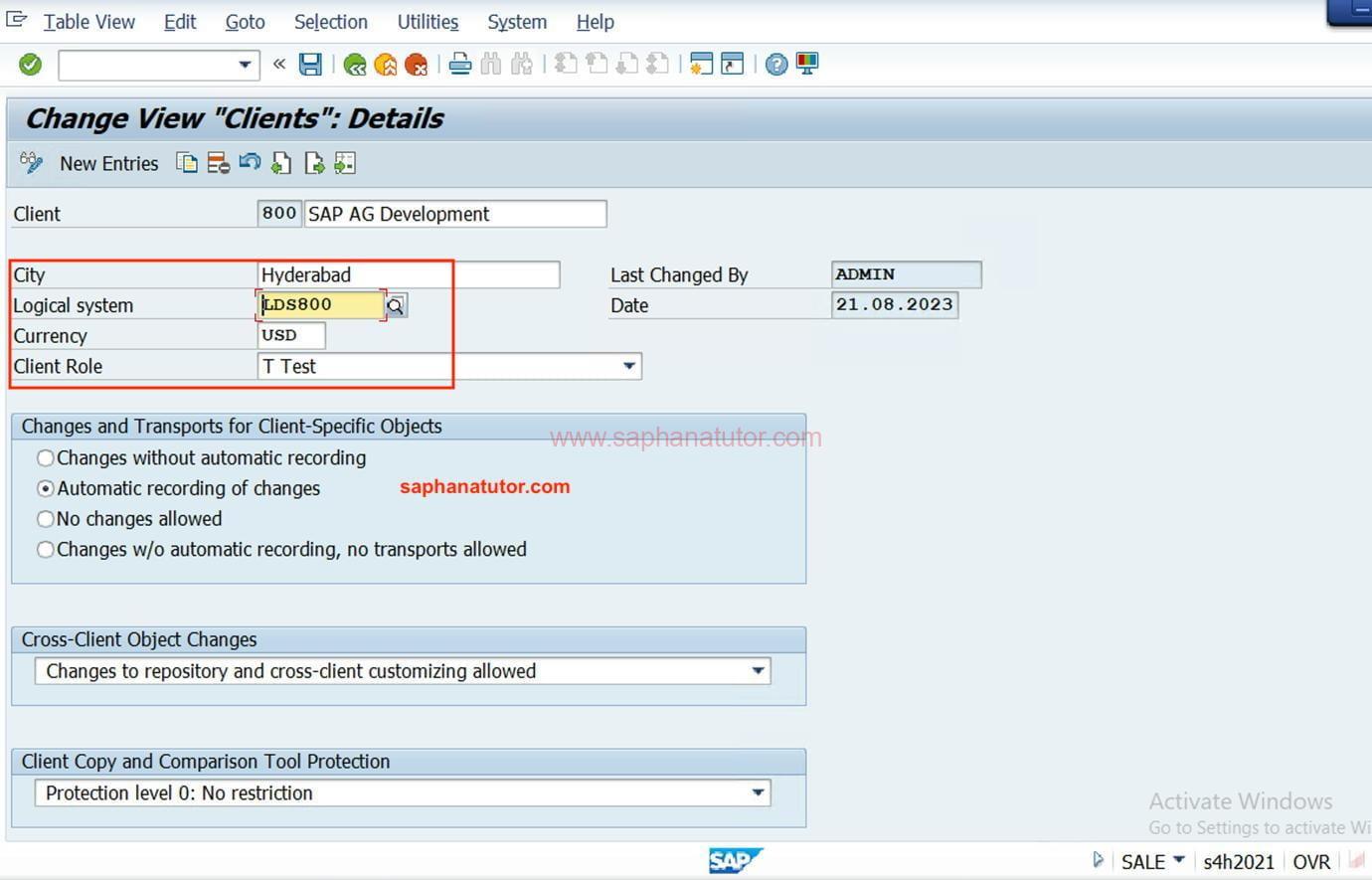
Successfully we have assigned Logical system to the Receiver System also.
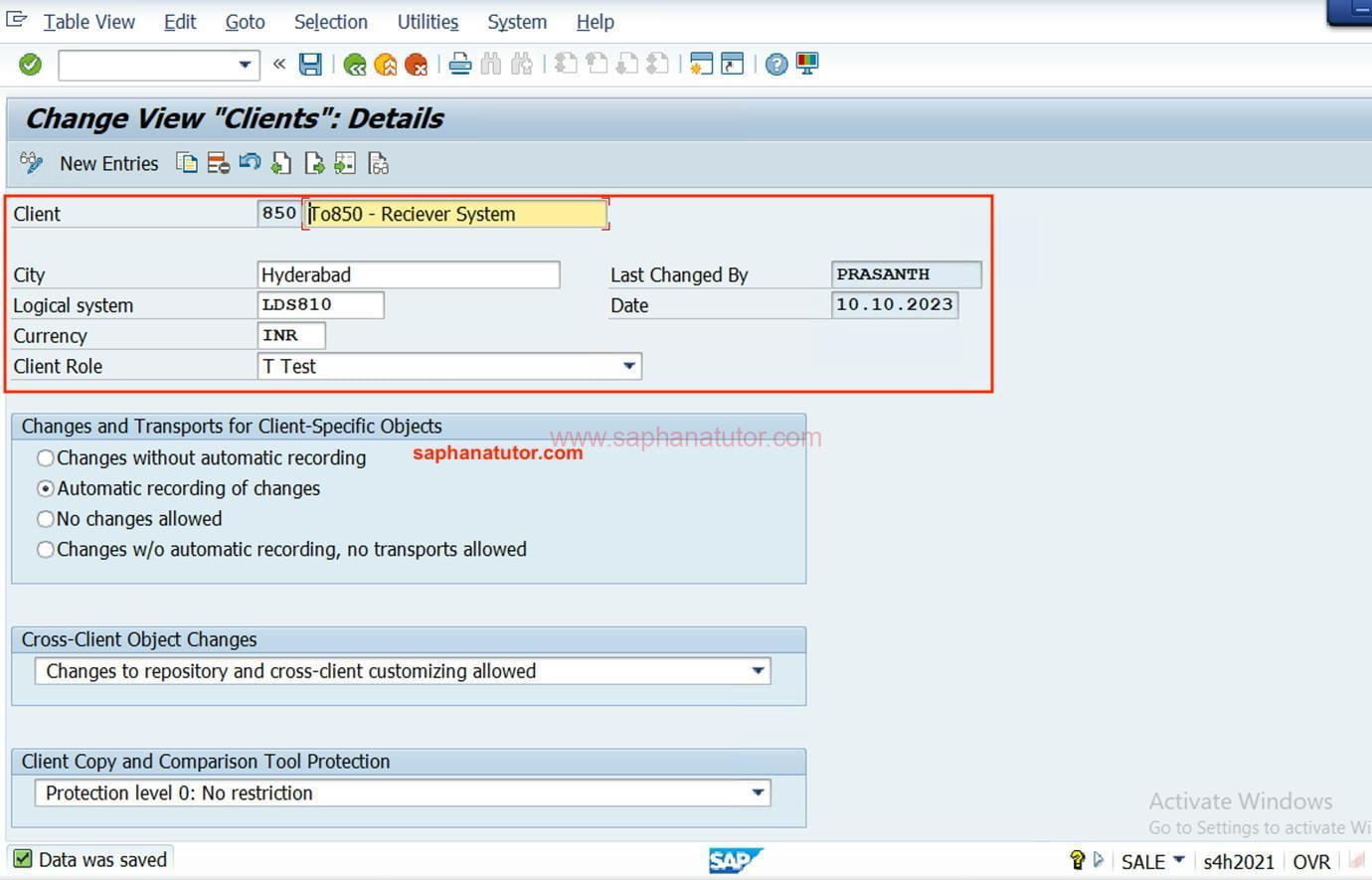
Step3: Maintaining RFC connection – SM59
- Transaction Code: SM59
- Path: SAP Easy Access → Tools → RFC → RFC Destinations
- Process:
- Create RFC (Remote Function Call) destinations for the target system in the source system and vice versa.
In this step, we have to add RFC connections to our 2 Logical system. To add Go to sm59 🡺ABAP connection 🡺Create 🡺 RFC Destination.
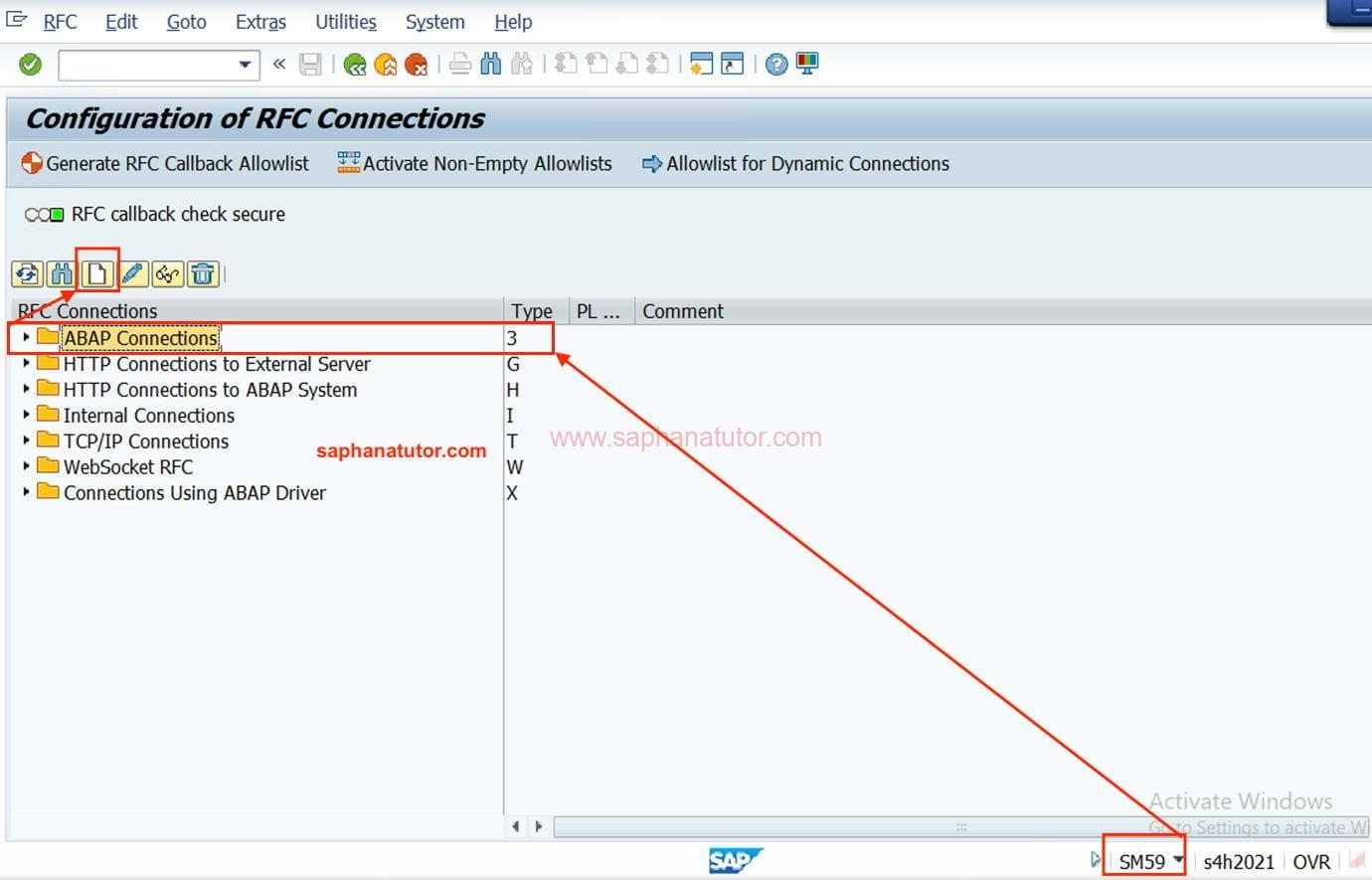
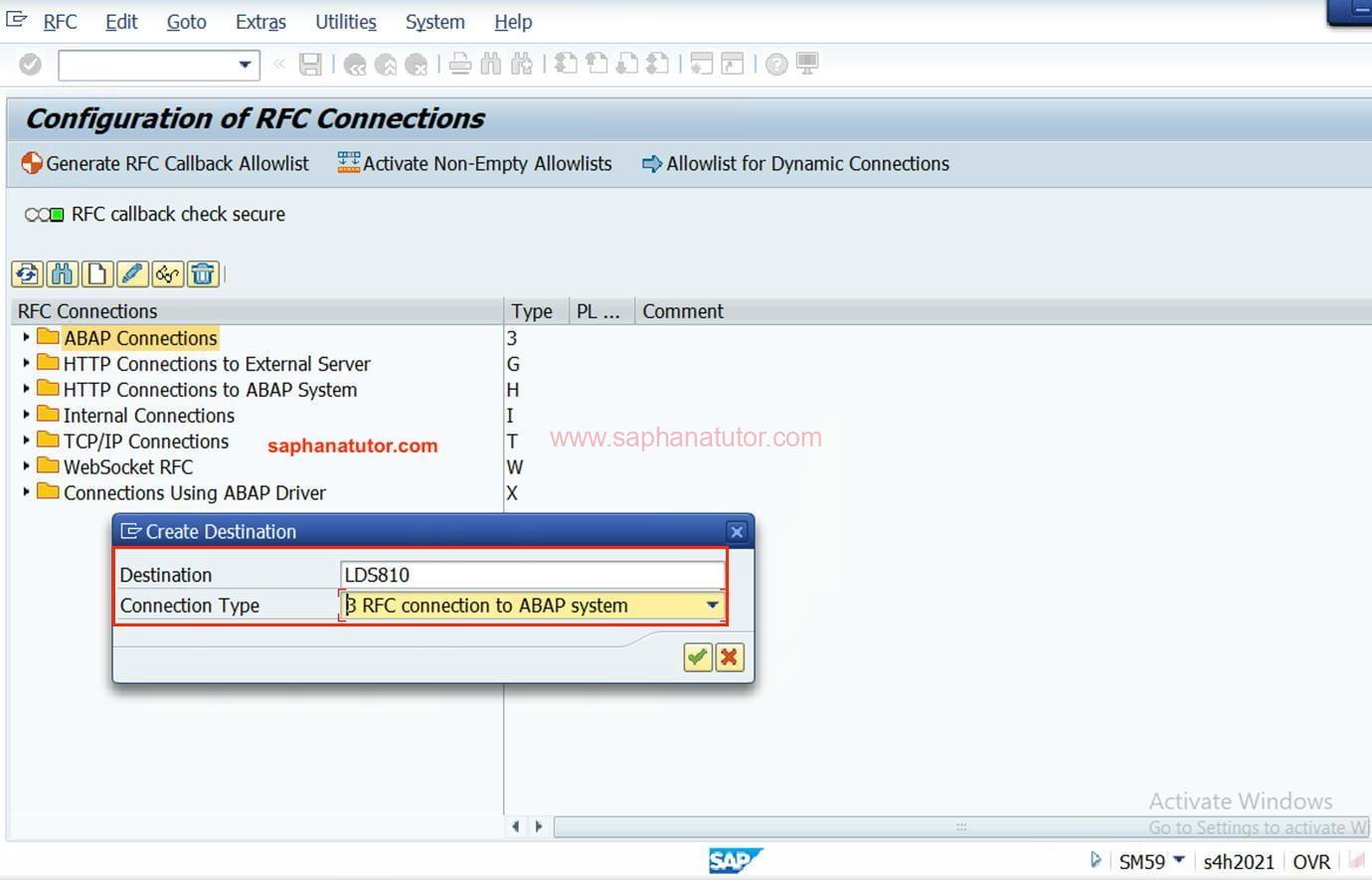
- Enter Destination: Desired
- Connection Type = 3.
Now a new screen will be displayed to enter Target Host and Logon Details.
🡺 In client 800
- Enter 850 Client IP address in the Target Host as 192.168.0.66.
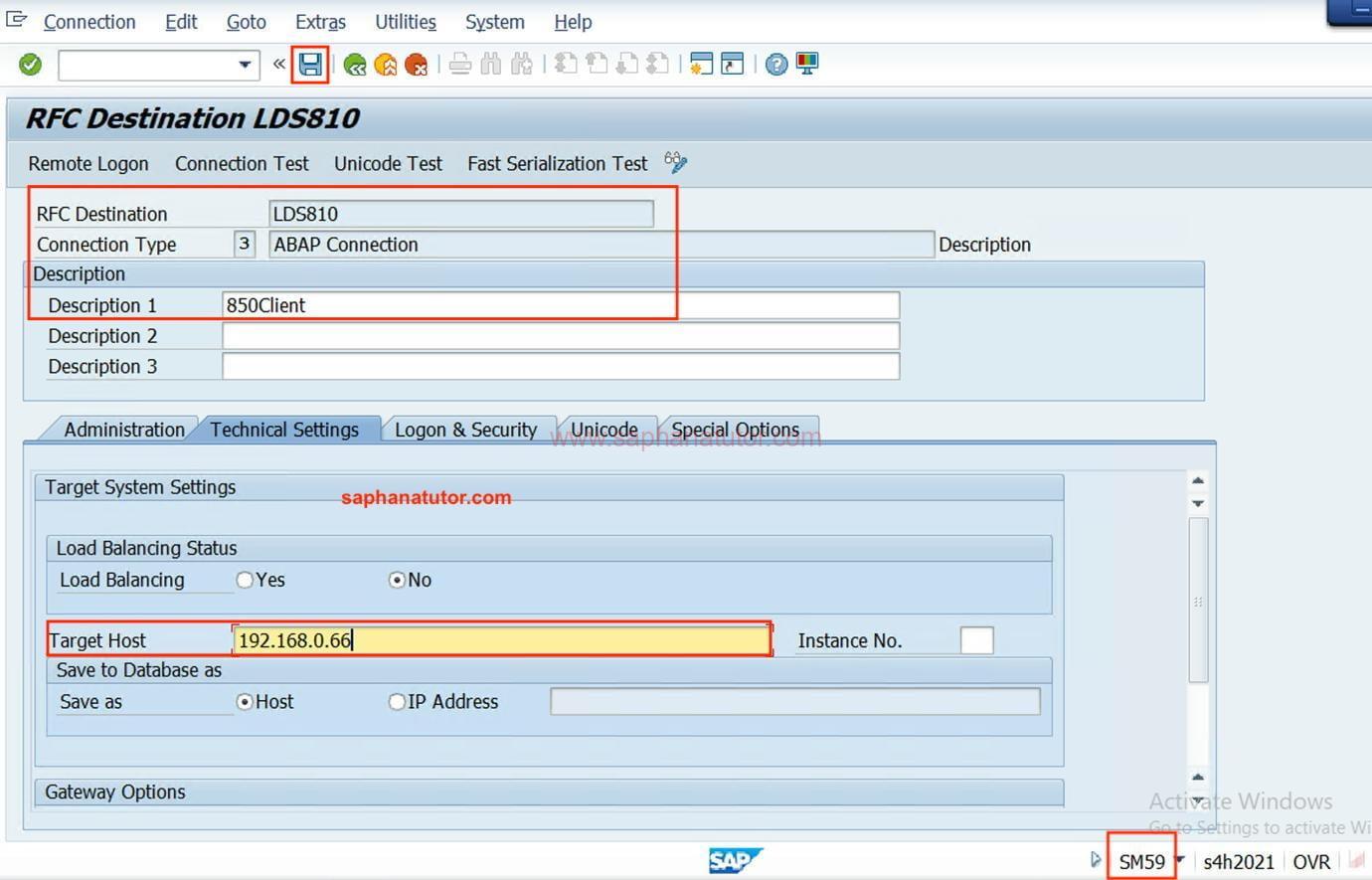
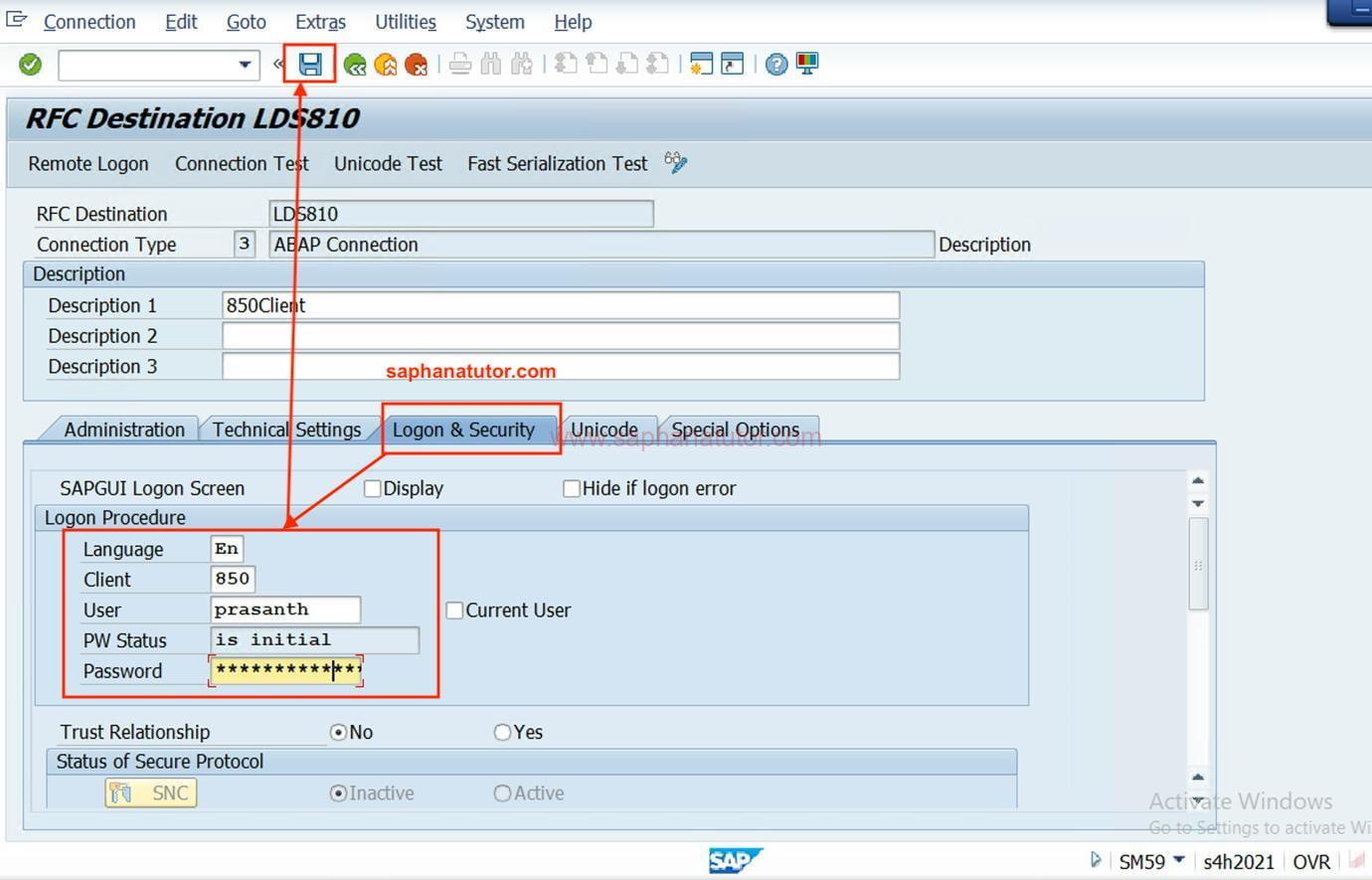
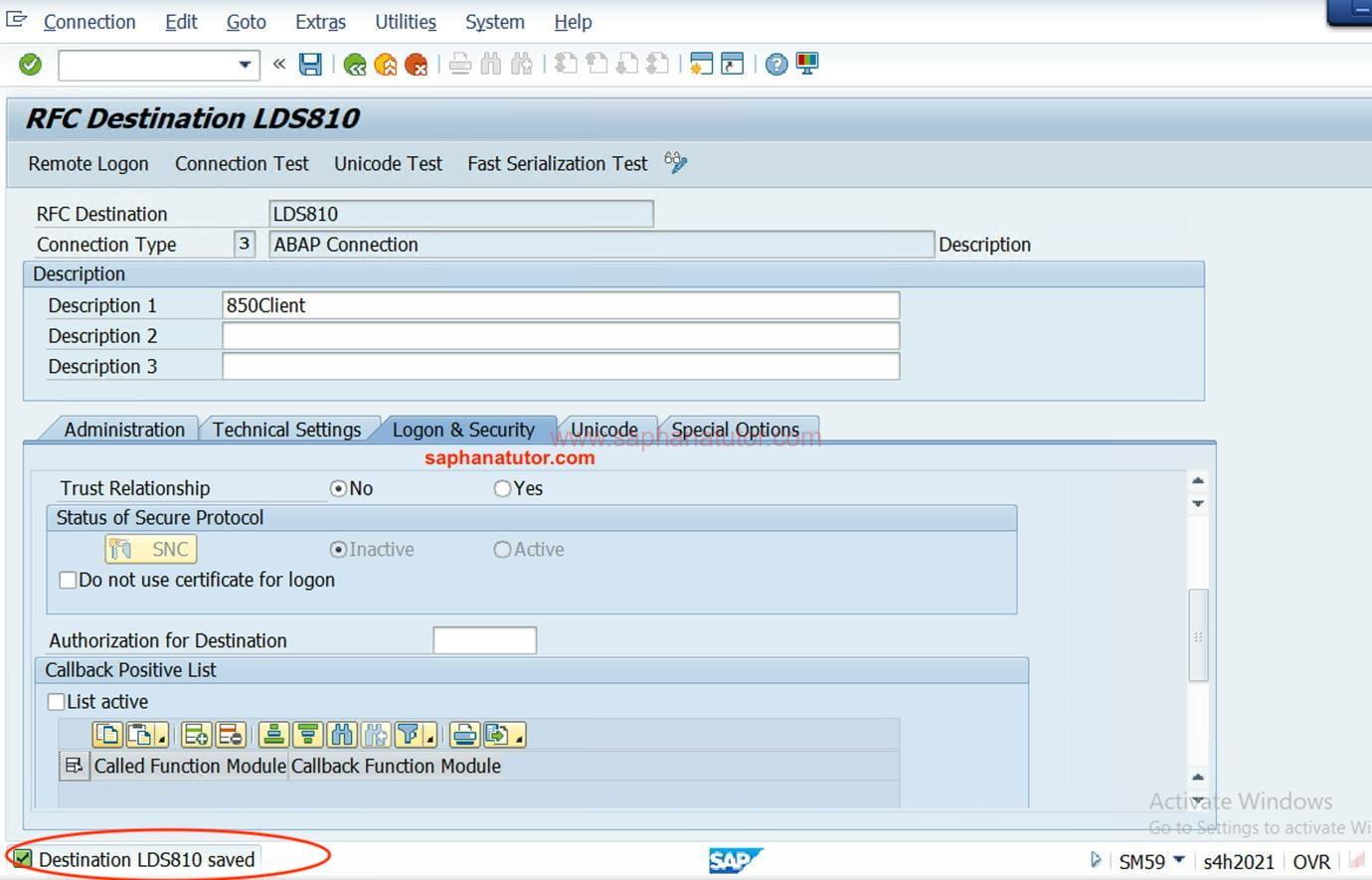
Now login to Client 850 and create RFC as explained above.
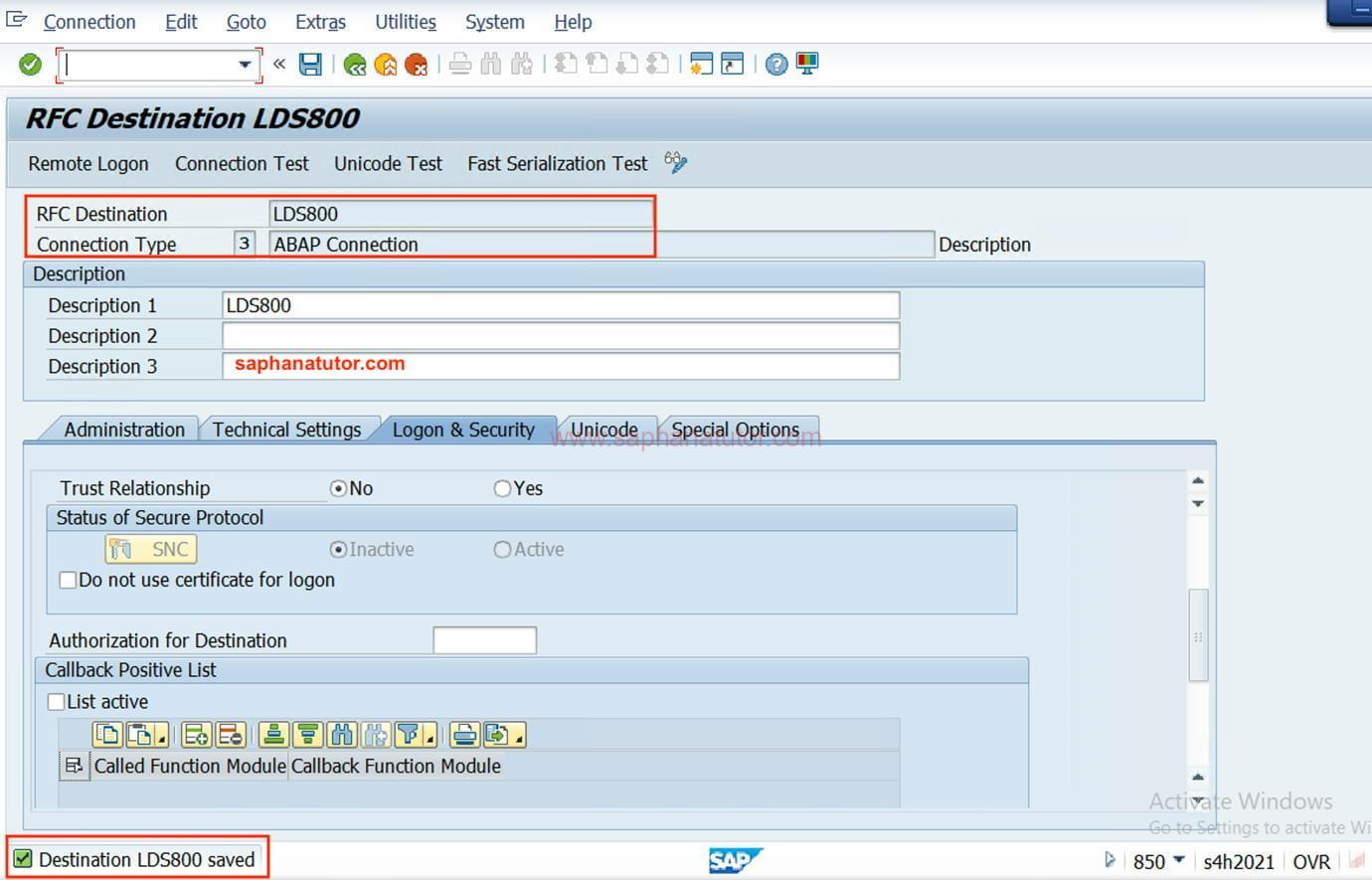
To test the RFC connection 🡺 Click on Remote Login and it will the open the client 800.
Step4: Creating Port – WE21
- Transaction Code: WE21
- Process:
- Ports in IDOC processing are used to define the method of communication.
- Create a new port with the appropriate RFC destination
Go to T-code We21 🡺 Transactional RFC 🡺 Create new port => Generate port name = LDS810
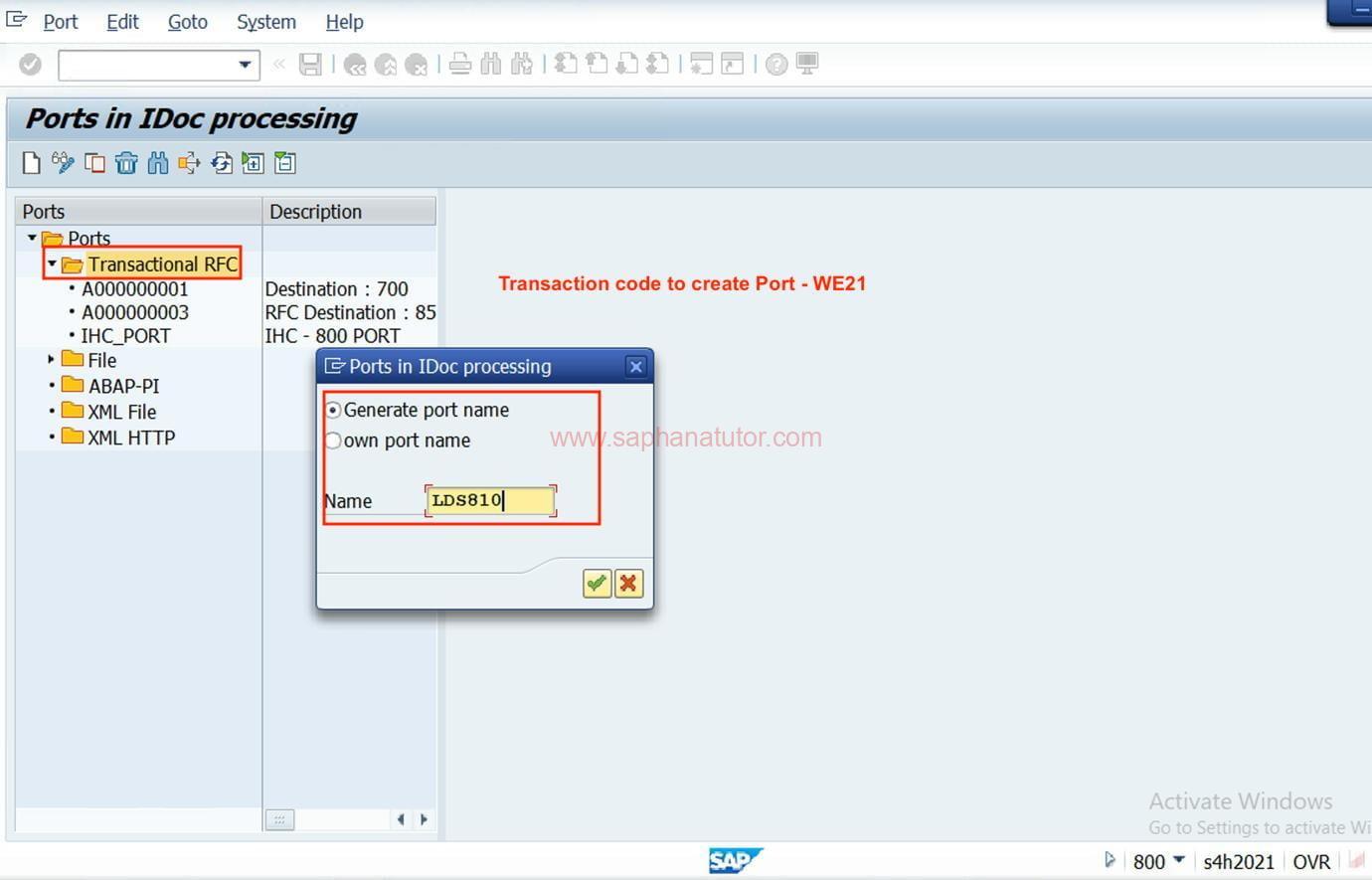
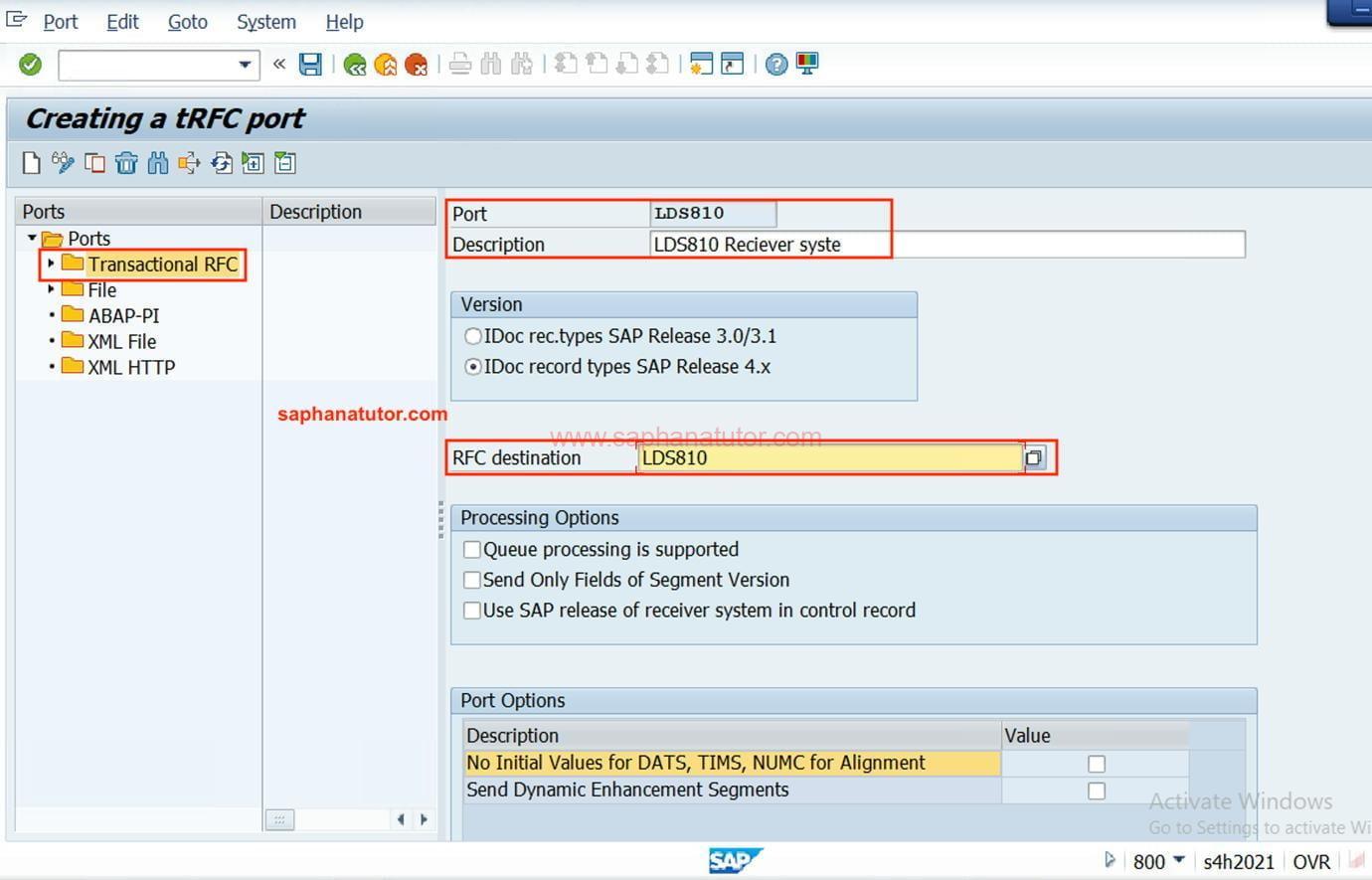
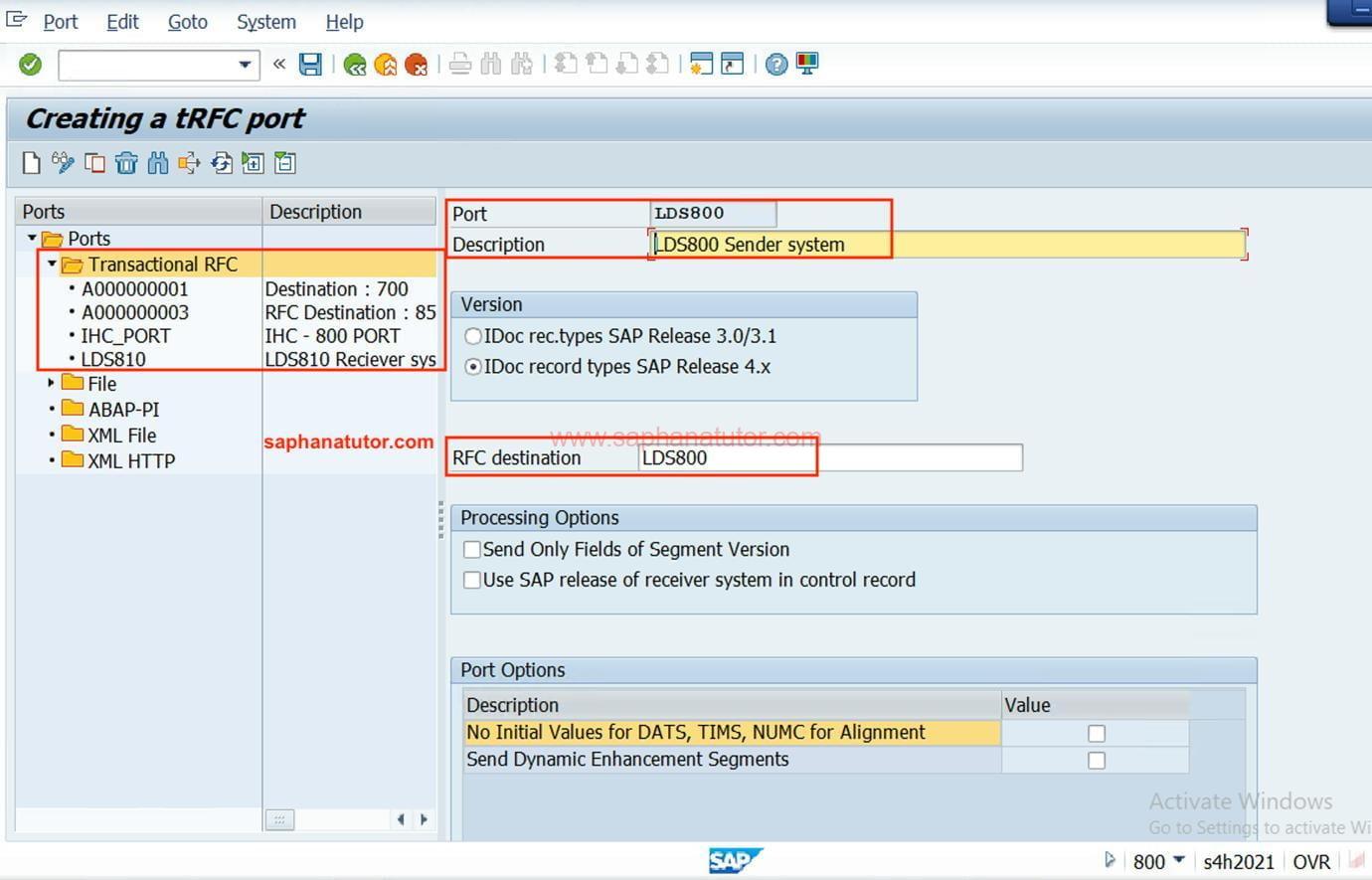
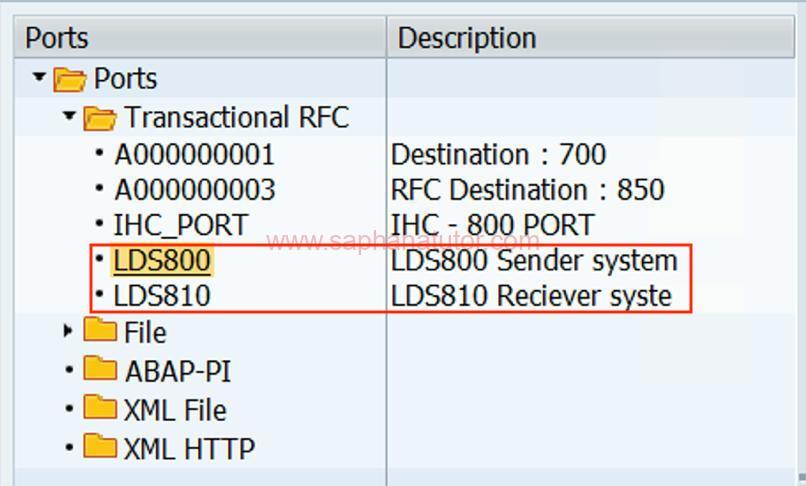
Step 5: Maintain Distribution Models – BD64
- Transaction Code: BD64
- Path: SAP Easy Access → Tools → ALE → Modelling and Implementing Business Processes → Maintain Distribution Model
- Process:
- Add message type (e.g., ORDERS for sales orders) and assign the source and target logical systems.
Now we have to create Distribution model with the T-code BD64.
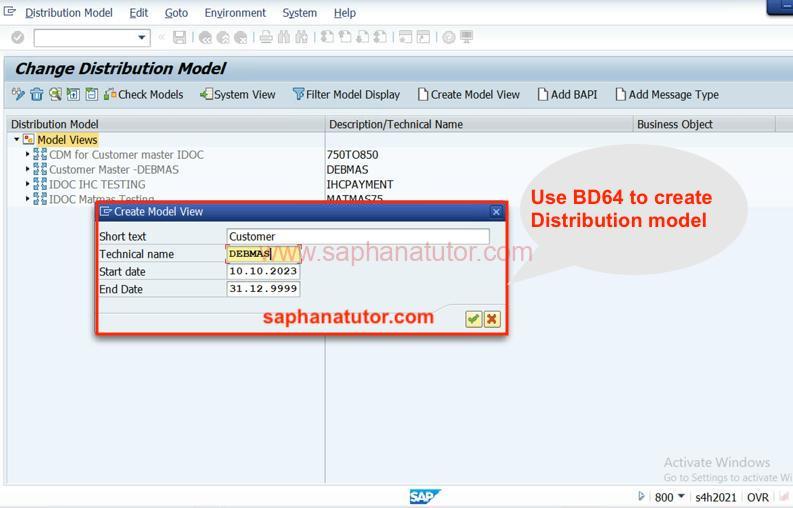
Step 6: Maintain Partner Profiles
- Transaction Code: WE20
- Process:
- Define the partner profiles for both sender and receiver.
- Specify the message types and link them with the port and IDOC type.
Step 7: Generate Partner Profiles
- Transaction Code: BD82
- Process:
- Generate partner profiles based on the distribution model.
Step 8: Test the Configuration
- Process:
- Create a test IDOC and send it from the source to the target system.
- Monitor the IDOC status using transaction code WE02 or WE05.
Conclusion
ALE configuration for IDOC in SAP SD is a critical task that ensures seamless data communication between different systems. By following the above steps, you can effectively set up ALE and exchange data using IDOCs. Regular monitoring and maintenance of the ALE settings are essential to handle any issues promptly and to ensure continuous and smooth data exchange.
Interview Questions on ALE Configuration for IDOC:
- Q: What is ALE in SAP and how does it relate to IDOC? A: ALE, or Application Link Enabling, is a middleware in SAP that enables distributed yet integrated applications. It works closely with IDOCs (Intermediate Documents) to facilitate data exchange between different systems.
- Q: Can you explain the basic steps involved in ALE Configuration for IDOC? A: ALE Configuration for IDOC involves several key steps, including defining logical systems, setting up RFC connections, creating distribution models, and configuring partner profiles for IDOC communication.
- Q: How do you troubleshoot errors in ALE IDOC processing? A: Troubleshooting involves checking IDOC status codes for errors, analyzing the IDOC segments for data inconsistency, and verifying the configuration in partner profiles and distribution models.
- Q: What is the role of transaction code WE20 in ALE IDOC configuration? A: Transaction code WE20 is used to maintain partner profiles in ALE IDOC configuration. It allows the configuration of outbound and inbound parameters for IDOCs for each partner.
- Q: How do you ensure data security in ALE IDOC configuration? A: Data security in ALE IDOC configuration is ensured by using secure RFC connections, implementing authorization checks, and encrypting sensitive data during transmission.
- Q: What is the difference between ALE and EDI in SAP? A: ALE is a framework for configuring and managing distributed applications within SAP, while EDI (Electronic Data Interchange) is a standard for exchanging business data between different companies’ systems. ALE can be used to manage IDOCs, which are often utilized in EDI processes.
