Creating our first Sales order in SAP SD: Welcome to our step-by-step guide on creating your first sales order in the SAP Sales and Distribution (SAP SD) module using transaction code VA01. This tutorial is designed for beginners and provides clear instructions to ensure a smooth and effective sales order creation process in SAP.
What is a Sales Order in SAP SD?
A sales order in SAP SD is a document that captures a customer’s request to purchase products or services. It details the quantities, prices, and delivery terms and is a key component in the order-to-cash process.
Prerequisites required for creating a Sales Order in SAP
Creating a sales order in SAP SD requires fulfilling several prerequisites to ensure a smooth and error-free process. These prerequisites encompass both system configurations and data requirements. Here’s an overview:
1. Master Data Setup
- Customer Master Data: Essential for recording customer-specific information, including billing, shipping, and payment terms.
- Material Master Data: Contains information on all materials that a company procures, produces, stores, and sells.
- Pricing Conditions: Must be defined to automatically calculate prices, discounts, surcharges, and taxes in the sales order.
2. Organizational Structure Defined
- Sales Organization: The unit responsible for distributing goods and services, negotiating sales conditions, and carrying out business transactions.
- Distribution Channel: Specifies the channel through which goods or services reach customers (e.g., wholesale, retail, direct sales).
- Division: Represents a product line or a business unit within a company.
3. Configuration of Sales Document Types
- Sales Document Type Configuration: Ensuring the relevant sales document types (like standard orders, rush orders, etc.) are configured correctly in the system.
4. Configuration of Item Categories
- Determines how each item in a sales order is processed (e.g., as a physical product, a service, or a free item).
5. Credit Management Setup (if applicable)
- Ensures that credit limits and customer credit statuses are managed and checked during the sales order process.
6. Availability Check Configuration
- Necessary for confirming the availability of products when the sales order is created.
7. Output Determination Setup
- Configured for generating and sending order confirmations, invoices, and other related documents.
8. Partner Determination Procedures
- Ensures that all relevant partners (like sold-to party, ship-to party, bill-to party, etc.) are identified and linked to the sales order.
Learn about partner determination procedure in SAP SD
9. Configuration of Schedule Line Categories
- Determines the delivery dates and quantities for each item in the sales order.
10. Access to Relevant Transaction Codes
- Users must have access to the VA01 transaction code to create sales orders.
11. Integration with Other Modules
- Ensure proper integration with modules like MM (Material Management) and FI (Financial Accounting) for a seamless order-to-cash process
Step-by-Step Process to create our first Sales order in SAP SD
Step 1: Accessing Transaction VA01
- Path: SAP Easy Access → Logistics → Sales and Distribution → Sales → Order → Create.
- Shortcut: Type
VA01in the command field and press Enter.
Step 2: Entering Sales Order Type
In the ‘Create Sales Order’ screen, enter the sales document type. For standard orders, use OR.
- Click on the ‘Enter’ button (green check mark) to proceed.
![]()
Step 3: Inputting Sales Area
- Enter the Sales Organization, Distribution Channel, and Division.
- These fields define the sales area and are crucial for order processing.
Step 4: Adding Customer Information
- Enter the ‘Sold-to party’ and ‘Ship-to party’ fields.
- Enter Customer Reference (optional).
Sold to party and ship to party information identifies the customer and shipping addresses.
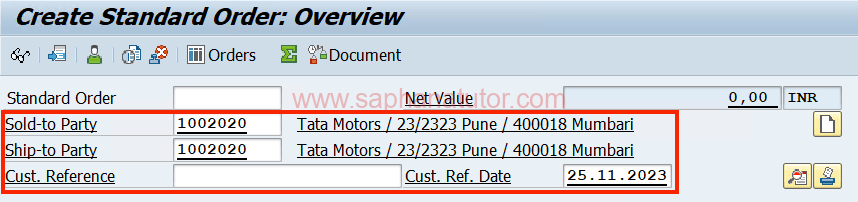 ne
ne
Step 5: Adding Material and Quantity
- In the ‘Order items’ section, enter the Material number and the Quantity.
- You can add multiple line items for different products.
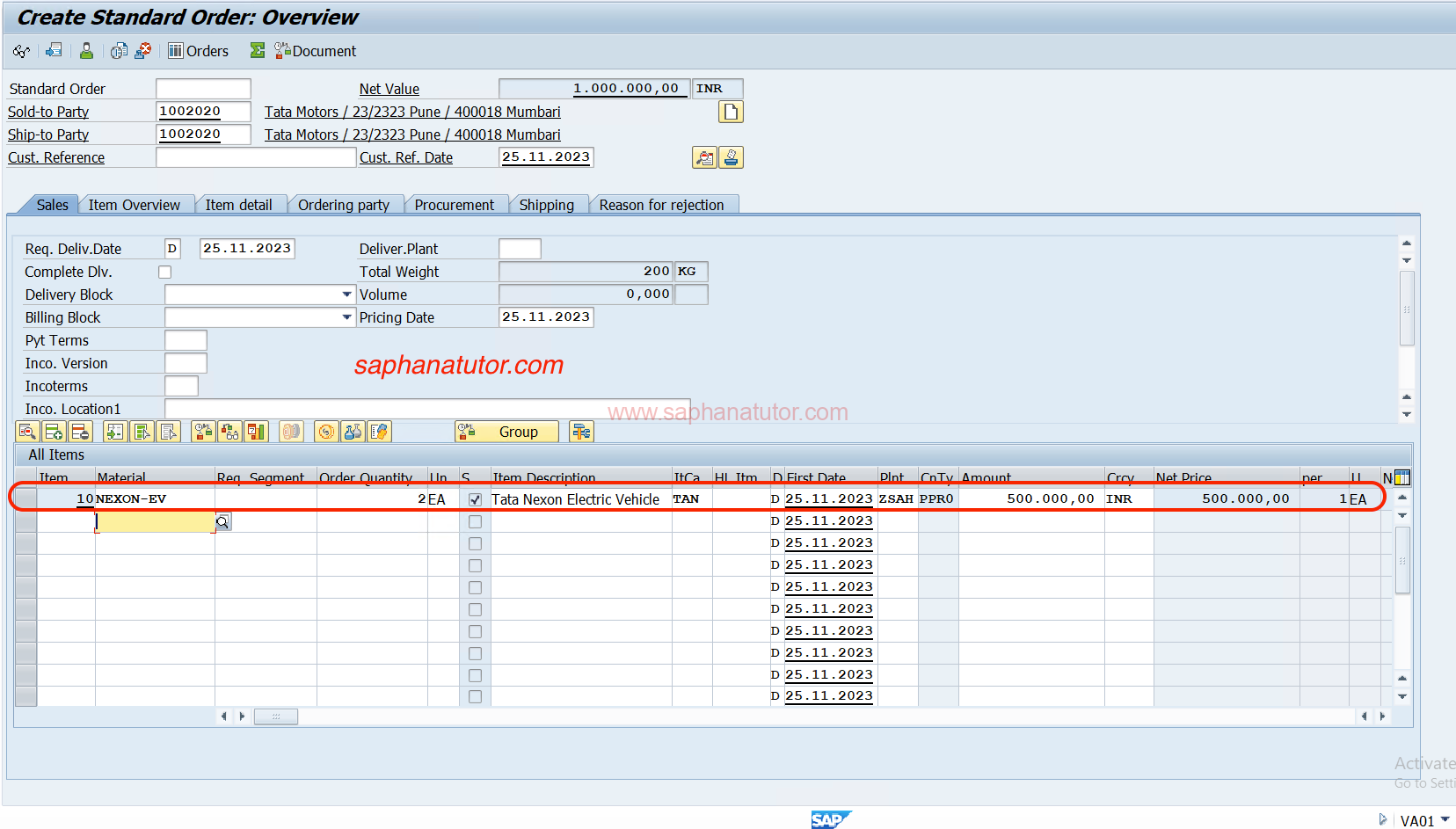
Step 6: Confirming Delivery Date
- The system proposes a delivery date based on material availability and lead time.
- You can adjust this date based on customer requirements and stock levels.
Delivery Date = Transit Time + Pick/ Pack Time + Loading Time.
In our upcoming SAP SD tutorial, we will learn step by step on how to determine delivery date for a Sales order in SAP.
Step 7: Checking Pricing and Conditions
- SAP automatically calculates pricing based on predefined conditions.
- Review and adjust the pricing if necessary.
To check the pricing condition go to double click on line items > Conditions.
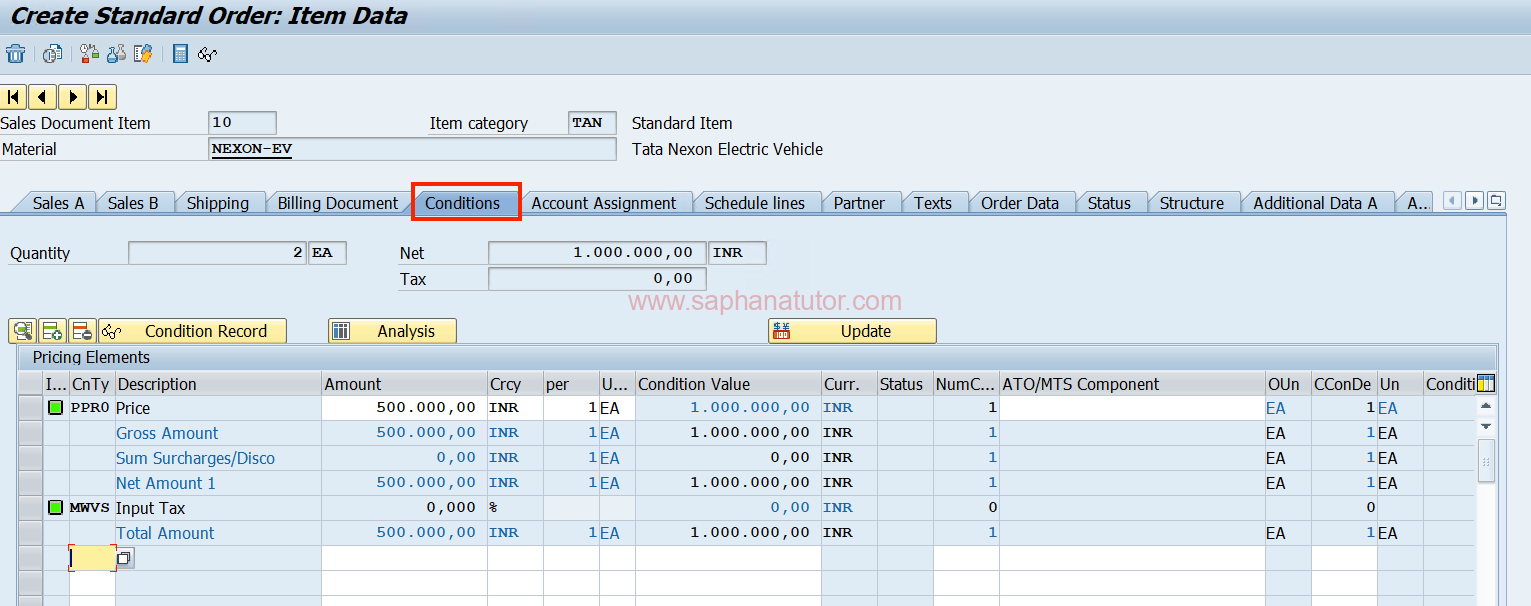
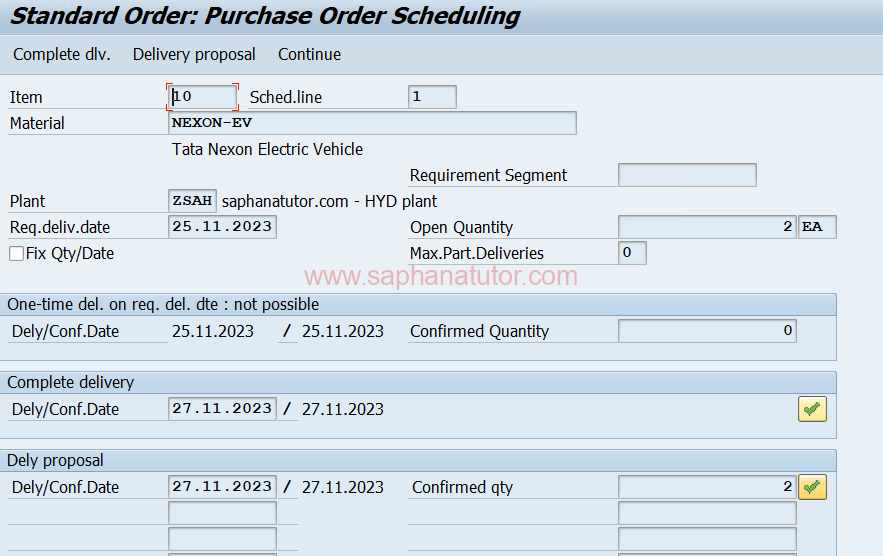
Step 8: Saving the Sales Order
- After verifying all details, click on the ‘Save’ button.
- The system generates a unique sales order number, which you should note for future reference.

Essential fields to remember when creating Sales Order in SAP SD
| Field | Description | Significance |
|---|---|---|
| Sales Document Type | Identifies the type of sales order (e.g., OR, RO, CR). | Determines processing workflow and order characteristics. |
| Sales Area | Sales Organization, Distribution Channel, Division. | Defines organizational structure in sales. |
| Document Date | Date on which the sales order is created. | Used for tracking and time-based reporting. |
| Customer Purchase Order Number | Reference number provided by the customer. | Essential for customer correspondence and order tracking. |
| Sold-to Party and Ship-to Party | Customer number and shipping address. | Identifies contracting party and delivery destination. |
| Material and Quantity | Product details and ordered quantities. | Specifies products/services ordered and their amounts. |
| Item Category | Categorization of each line item. | Determines processing of each item (goods, service, free). |
| Schedule Lines | Delivery dates and quantities. | Provides detailed delivery planning information. |
| Pricing Conditions | Prices, discounts, surcharges, taxes, total order value. | Determines financial aspects of the sales order. |
| Texts | Header Texts, Item Texts. | Allows additional information or instructions. |
| Partner Functions | Bill-to Party, Payer, etc. | Identifies all partners involved in order process. |
| Payment Terms | Conditions under which payment is to be made. | Essential for financial transactions and cash flow management. |
| Delivery Terms | Incoterms, such as FOB or CIF. | Defines responsibilities in shipment and delivery. |
| Status Overview | Delivery Status, Billing Status, etc. | Provides snapshot of order’s progress and actions. |
| Output Information | Details about communication methods. | Specifies how order confirmations are communicated. |
| Account Assignment Group | Classifies account assignment for revenue postings. | Important for financial segmentation and reporting. |
Conclusion
Creating a sales order in SAP SD is a fundamental process for managing sales operations effectively. By following these steps, you can efficiently create a sales order, ensuring accuracy and customer satisfaction. As you become more familiar with SAP SD, you’ll discover ways to customize and optimize this process to better suit your business needs.
