Learn the key steps to effectively release a transport request in SAP, ensuring smooth transitions between different SAP environments. In this SAP tutorial, we will provide a step-by-step guide on how to release a transport request in SAP, especially focusing on a scenario where you have a main transport request (header) and within it, a task (child request). Releasing transport requests is a fundamental task for SAP consultants, ensuring that changes made in one environment (like development) can be moved to another (like testing or production).
Step-by-Step Procedure to Release a Transport Request in SAP
Understanding the Structure
- Main Transport Request (Parent / Header): This is the primary request that encapsulates the overall change.
- Task (Child Request): Within the main transport request, there are tasks which are more granular changes or developments.
Prerequisites
- Ensure you have the necessary authorizations to release transport requests.
- Confirm that all changes and developments associated with the transport request and its tasks are complete and correct.
| Transaction Code | Description | Usage |
|---|---|---|
| SE01 | Transport Organizer (Extended View) | Creating, displaying, and releasing transport requests and tasks. Offers detailed management features. |
| SE09 | Transport Organizer | Commonly used for creating, displaying, releasing, and managing transport requests and tasks. User-friendly interface. |
| SE10 | Transport Organizer | Similar to SE09, used for transport request management. Functions are often identical to SE09. |
| STMS | Transport Management System | Managing import queues of SAP systems; used for importing transport requests into target environments like quality or production. |
Step 1: Access the Transport Organizer
- Go to the SAP menu.
- To create a transport request, you can use transaction codes (T-CODES) such as SE01 (Transport Organizer – Extended View), SE09, or SE10 (Transport Organizer).
- Launch the transaction by typing the respective T-CODE in the command field and pressing Enter.
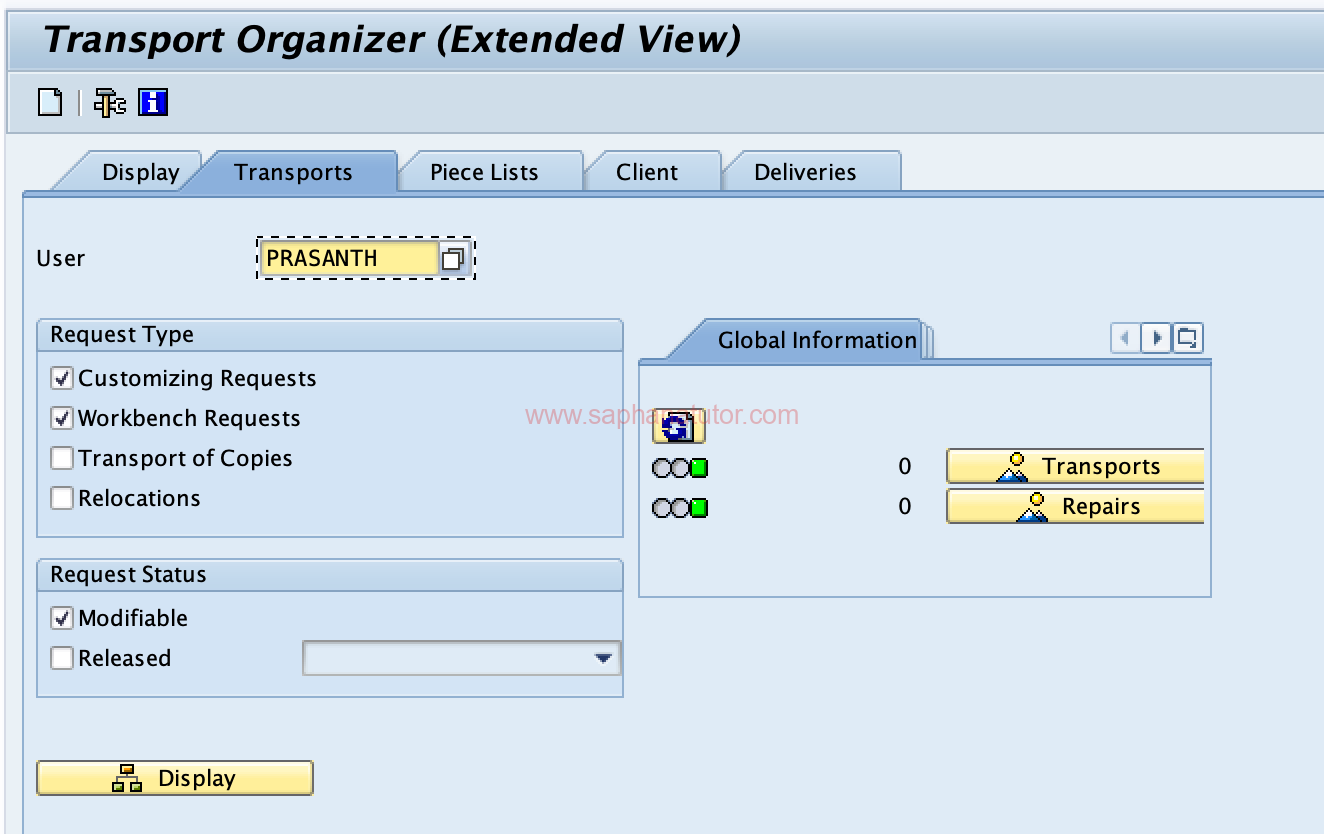
Step 2: Locate Your Transport Request
- In the Transport Organizer, locate your main transport request. It will have a unique transport request number.
Step 3: Expand the Transport Request
- Click on the transport request to expand it. You will see the associated tasks listed under it.
Step 4: Release the Task(s)
- Before you can release the main transport request, you must first release the individual tasks.
- Select the task you want to release.
- Right-click on it and choose the option ‘Release’.
- A confirmation message will appear once the task is successfully released.
Step 5: Release the Main Transport Request (Header)
- After releasing all the associated tasks, you can now release the main transport request.
- Select the main transport request (header).
- Right-click on it and choose ‘Release’.
- A confirmation message will indicate the successful release of the main transport request.
Step 6: Verify the Release Status
- After releasing, check the status of both the tasks and the main transport request.
- They should now be in a ‘Released’ state, indicating they are ready to be transported to the next system (like the quality or production system).
Step 7: Inform the Basis Team
- Once the transport request is released, inform the SAP Basis team.
- They will take over to import the transport request into the target system
