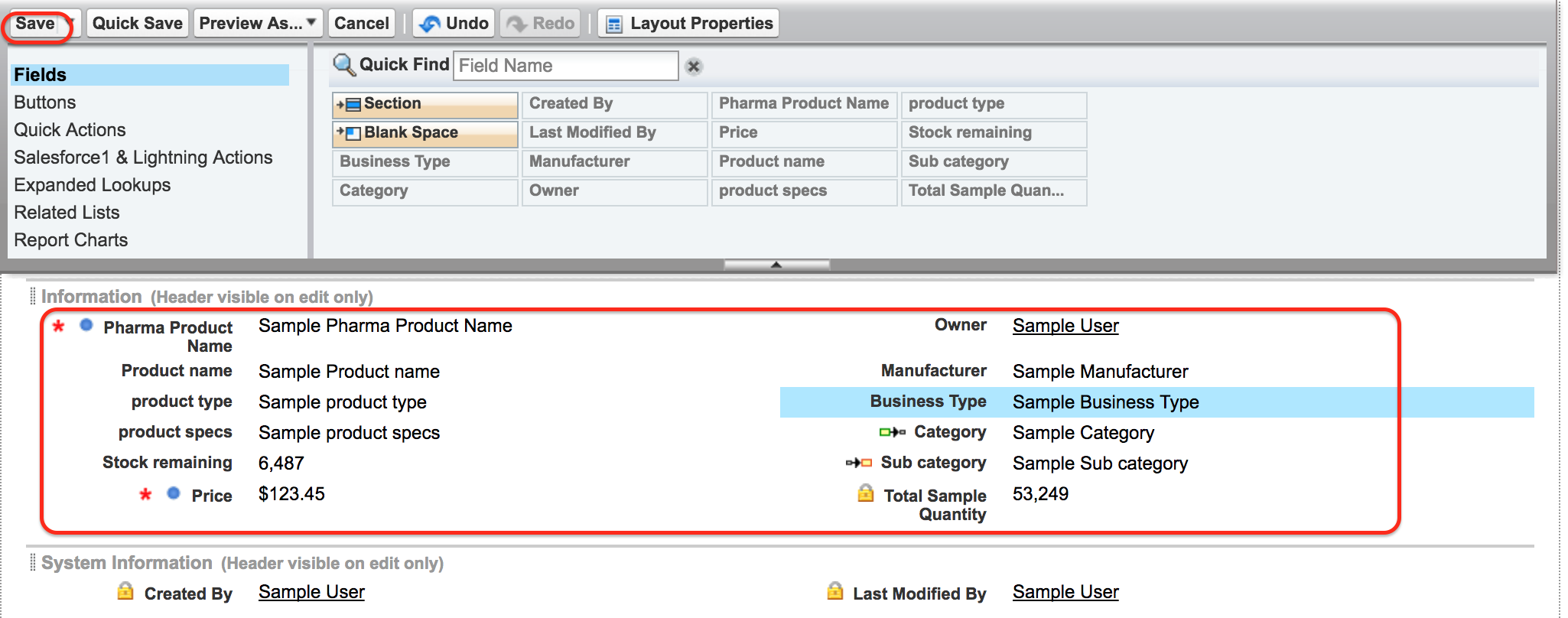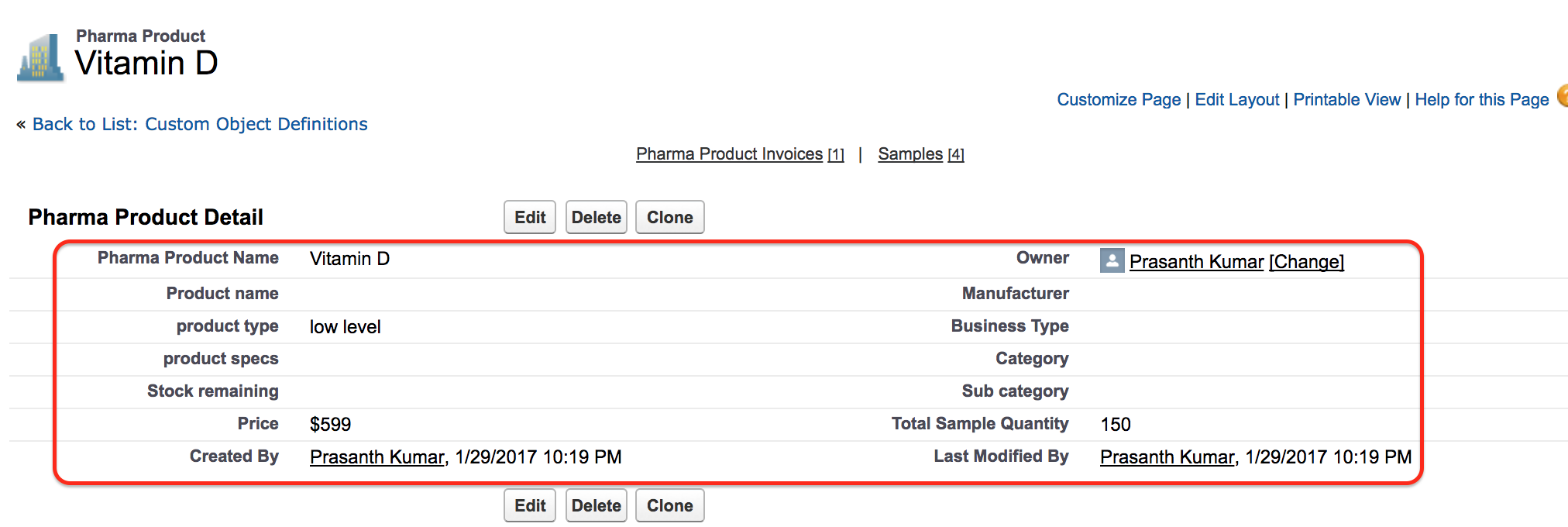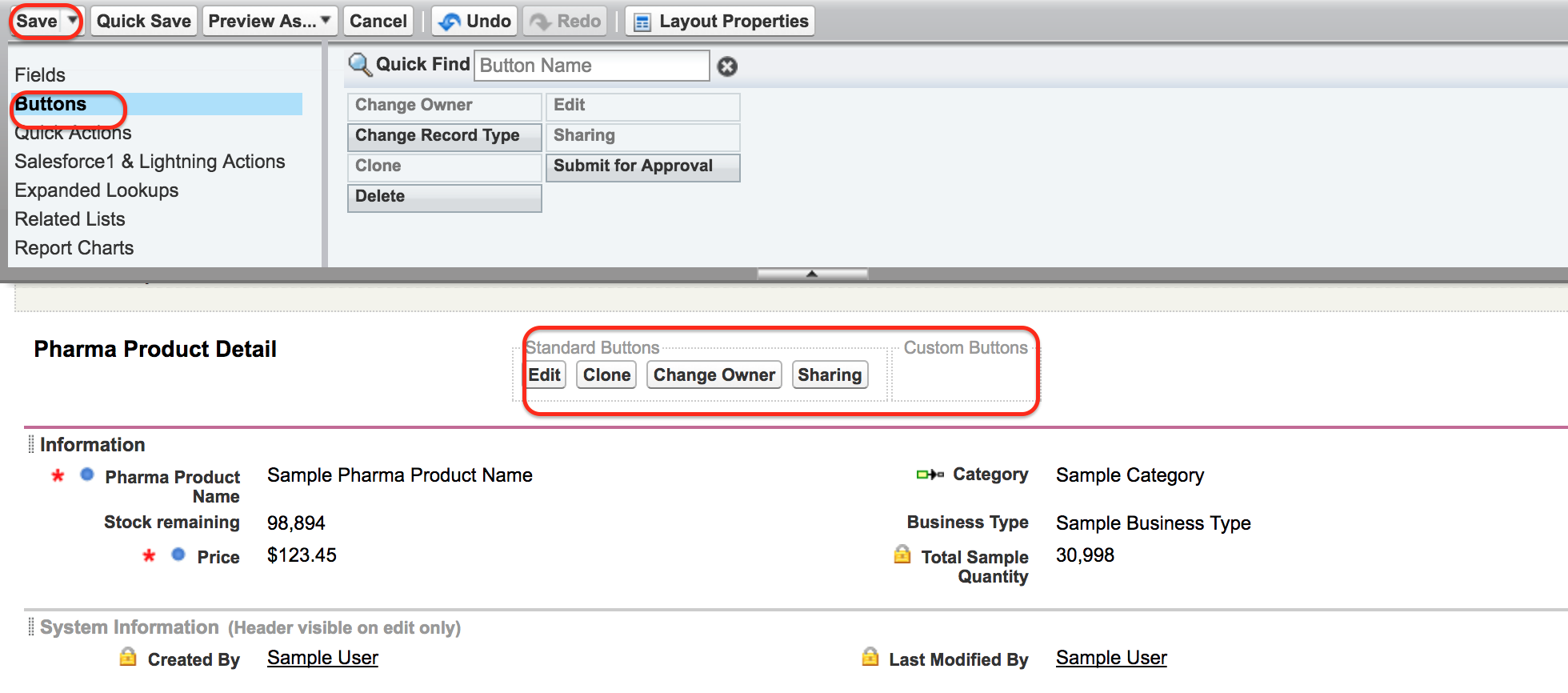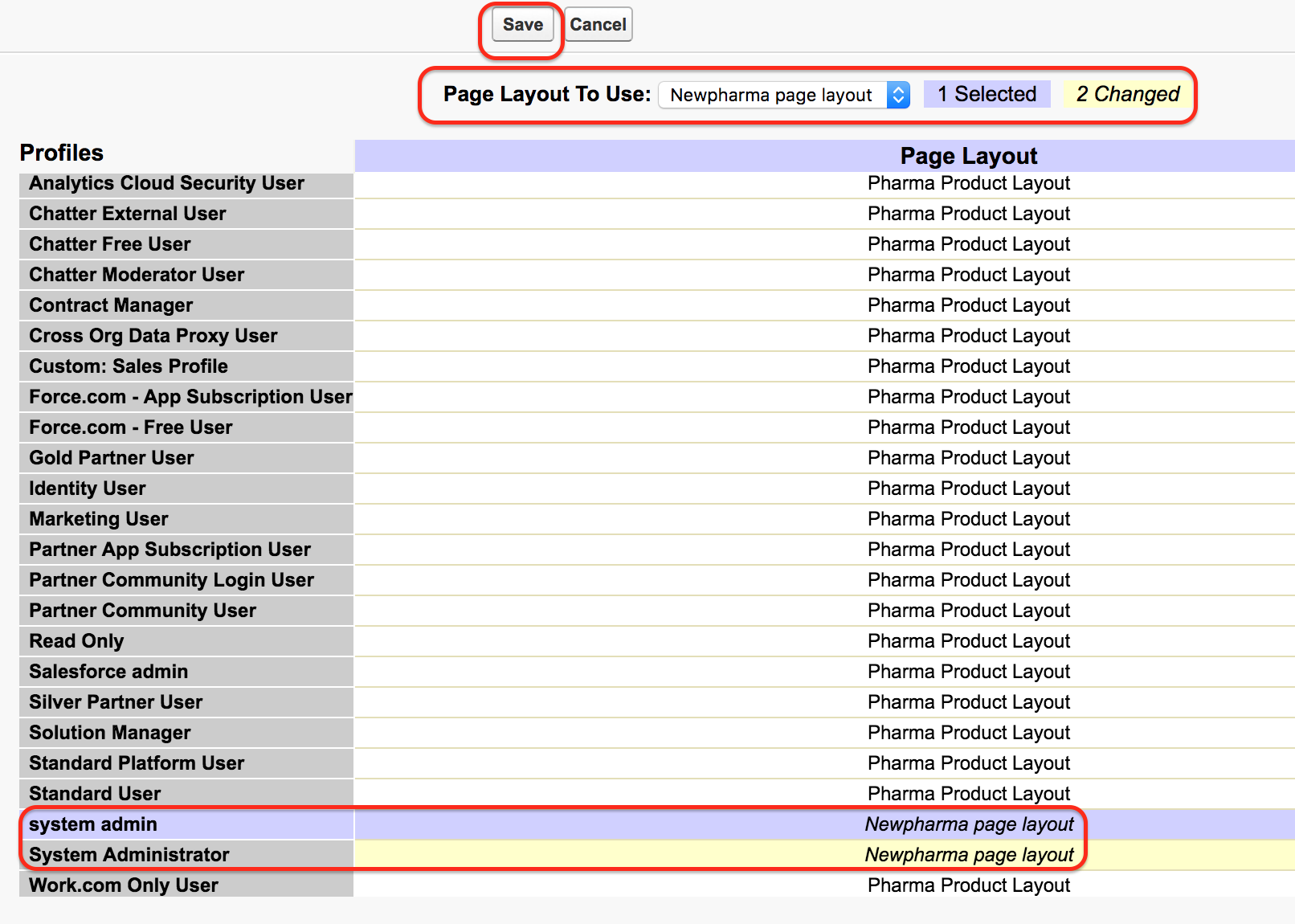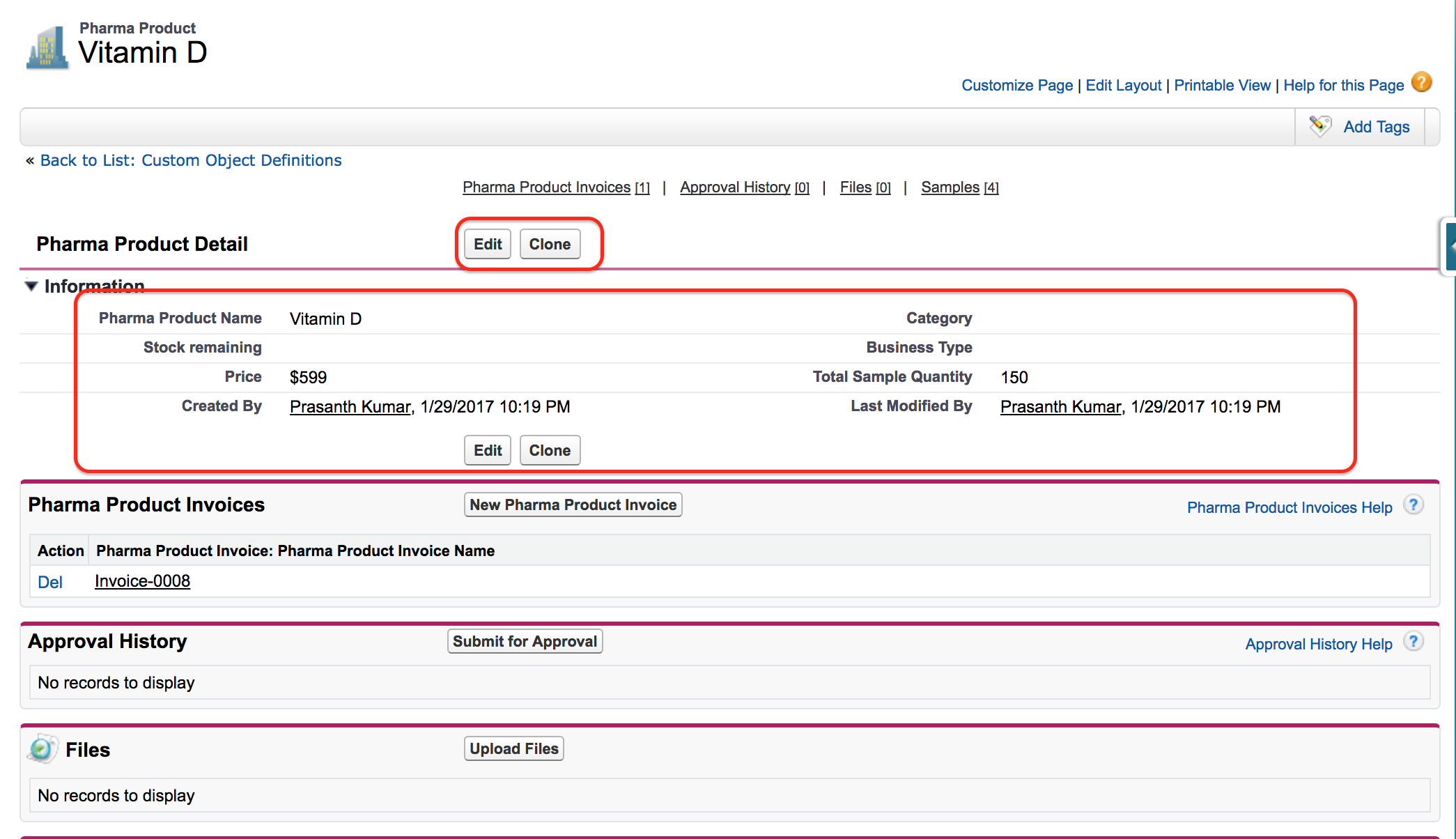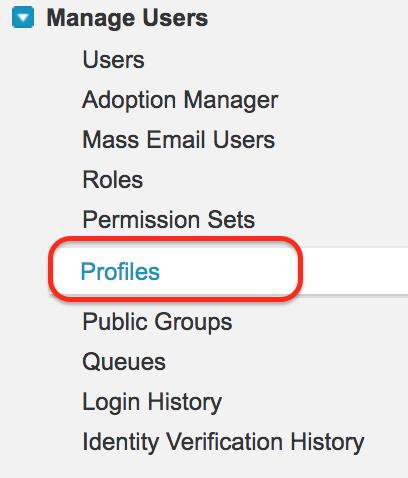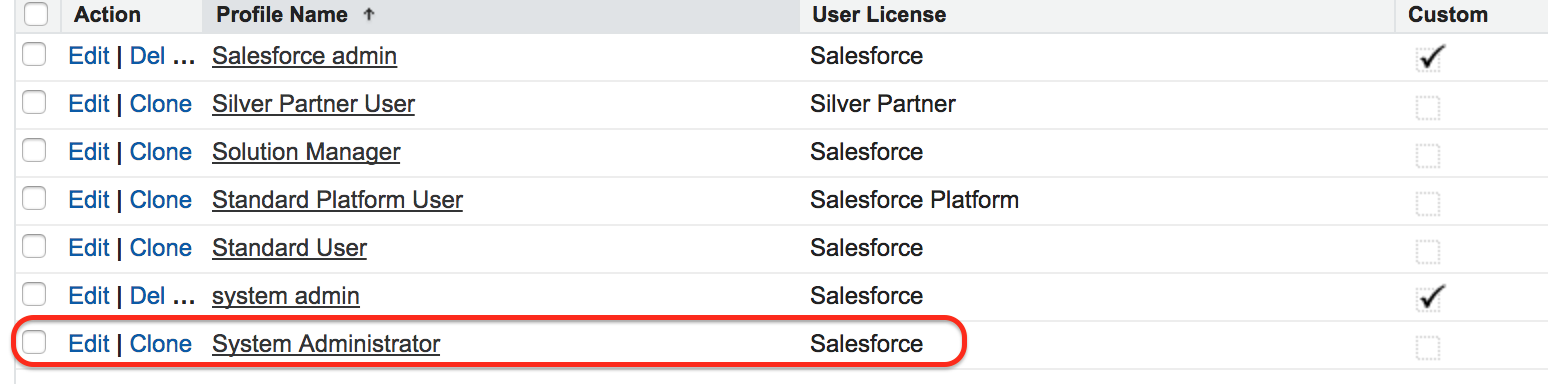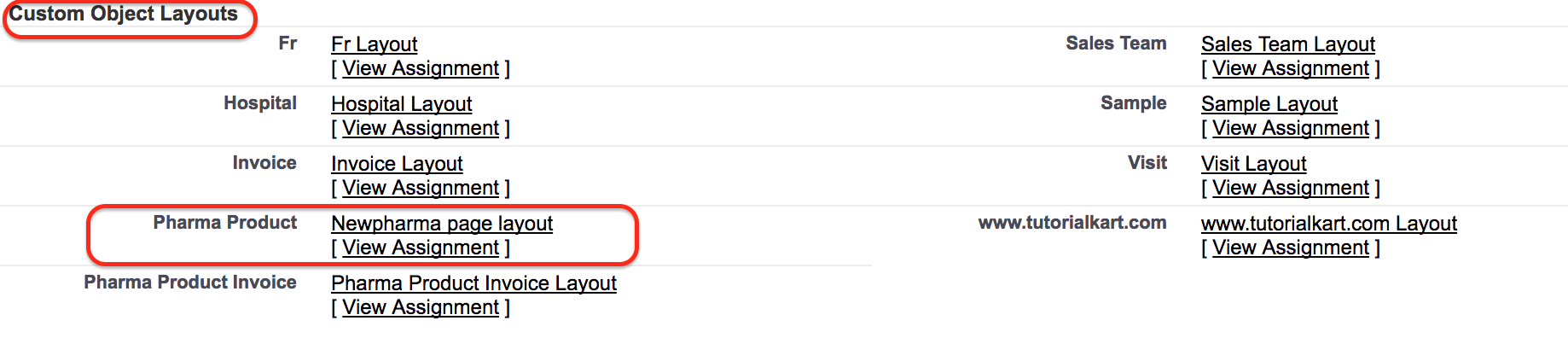Page Layouts in Salesforce | Create, Edit Assign new page layouts
In this Salesforce tutorial we are going to learn about What is a page layout in Salesforce, How to access page layouts in Salesforce, How to edit page layout in salesforce, How to create new page layout in salesforce and how to assign a page layout to a profile in Salesforce.com.
What is a page layout in Salesforce?
Page Layouts in Salesforce control the layout. It is a set of custom links, buttons, fields, S-controls, visualforce and related lists on the object record page. Using Page Layouts in Salesforce we can determine which fields are set to visible, read-only and mark that field as required
In Salesforce.com, when we open a particular record all the fields that are associated with that object are listed down. If we want to customise the visual appearance of the field, modifying the page layout. Every object in Salesforce, Standard objects or Custom object should have one minimum Page Layout which is called default page layout. A page layout gets created default when we create an object in Salesforce.
- Page Layouts in Salesforce is created with Object name by default.
- There will be one minimum page layout for every object by default.
- Multiple page layout can be created to an object.
How to access Page Layouts in Salesforce?
Go to Object | Page Layouts | Edit.
In this Salesforce Tutorial, we are going to access Pharma product Page Layouts in Salesforce.
- Click on Edit button as shown above.
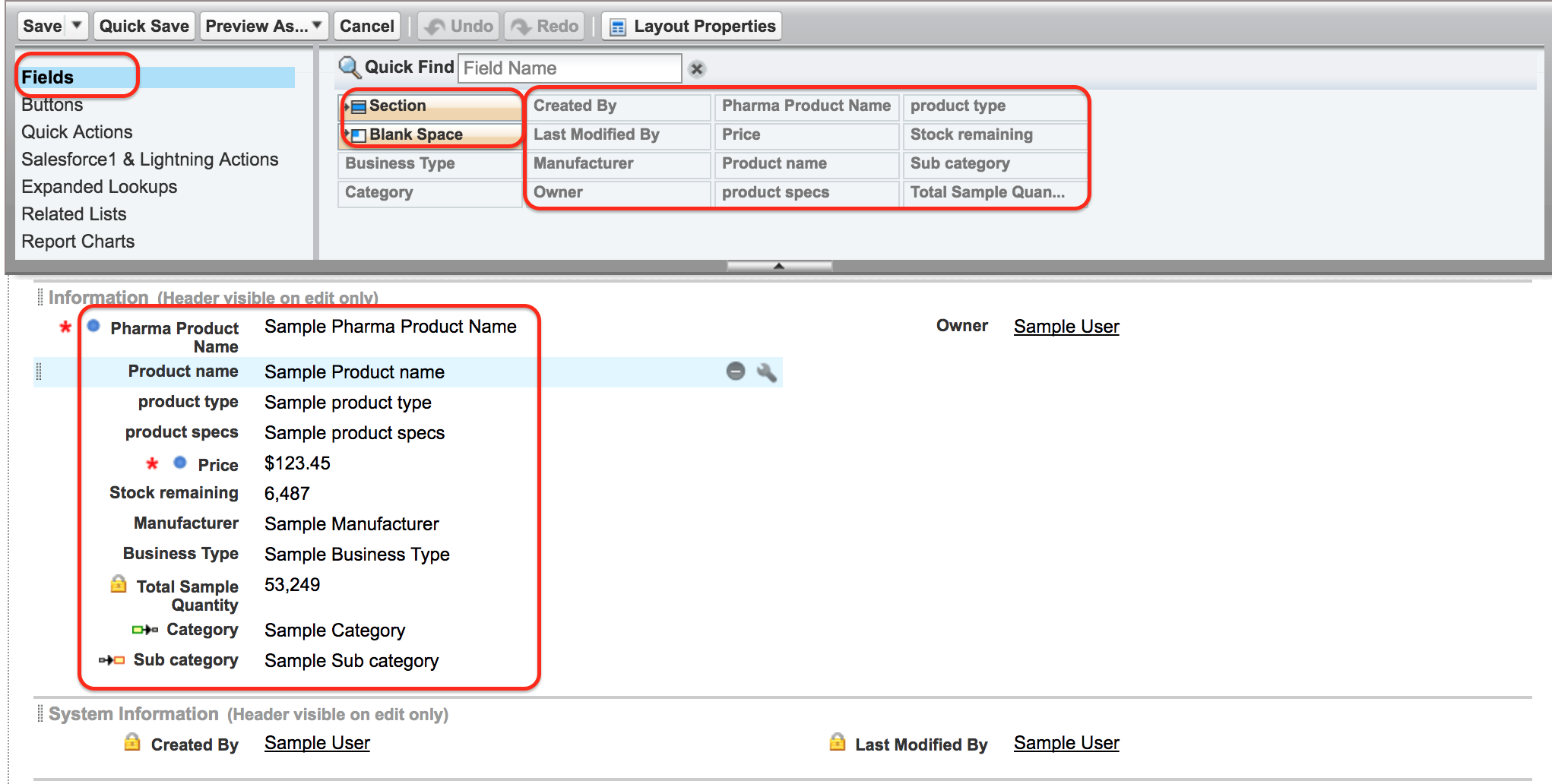
When a page layout in salesforce is edited we can observe Fields, Buttons, Quick Actions Salesforce1 & lightning actions, Expanded Lookups, Related Lists, Report Charts on the side bar as shown above. When we click on Fields we can access which fields are present in Pharma Product object as shown above.
How to Create or Edit page layout in Salesforce?
A Page layout in SFDC can be modified by rearranging fields, adding custom buttons and related list to the page layout. As shown below we are going to arrange field in two columns.
To change the position of the field in page layout simply drag and drop the field. And finally click on Save button.
- To check the page layout go to pharma product record as shown below.
How to create custom Page layouts in Salesforce?
Multiple custom Page layouts in Salesforce can be created. To create custom Page layouts in Salesforce go to object | Page Layouts | Create New.
- Click on New button to create New Page Layout for the object Pharma Product.
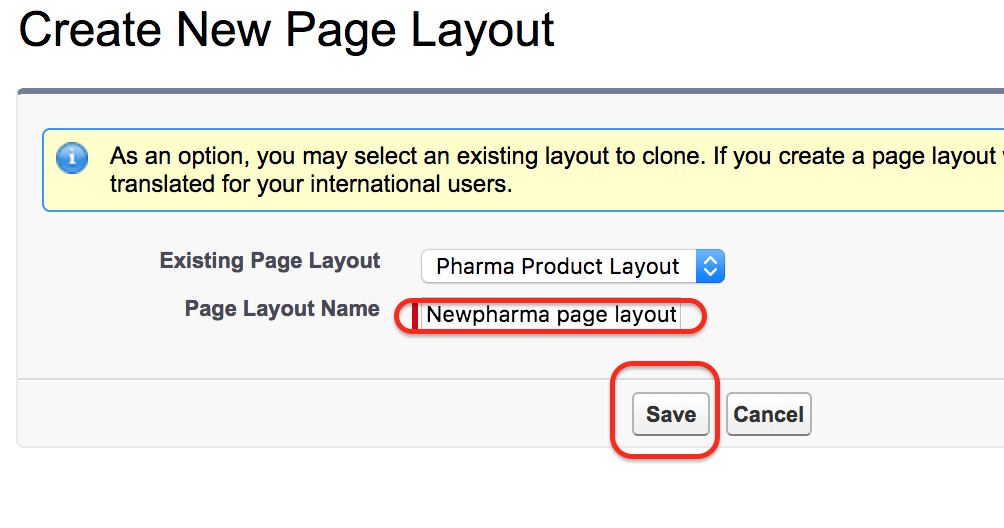
- Select the existing page layout from the drop down menu.
- Enter page layout name.
- Click on Save button.
When we click on Save button a new page layout editor will be displayed as shown above. Here we can customise Fields, Buttons, Custom links and other related list. As shown above we have removed delete button, change owner, edit record type in this New Pharma Product page layout.
- Finally click on Save button.
- We have successfully created New page layout in Salesforce.
Page Layout Assignment to a Profile.
Custom page layout in Salesforce can be assigned to multiple profiles. Check below how to assign a page layout to a profile.
- Click on Page Layout Assignment button as shown below.
- Now Layout mapping page will be opened.
- Click on Profile and select the page layout to use. Here we have changed page layouts to system admin and System administrator profile.
- Finally click on Save button.
Now to a record and compare the page layout with previous page layout as shown below.
To check the Page layout assignment in Salesforce go to Setup | Administer | Manage User | Profile.
- Click on Profiles and go to System administrator.
- Now go to custom object layouts as show below.
Here we can observe that for Profile System administrator the default page layout is Newpharma page layout.
Conclusion
In this Salesforce Tutorial we have learned about Page layouts in Salesforce. In our next upcoming Salesforce Tutorial, we are going to learn about Homepage layouts and page layout components in salesforce.com.