In our previous Salesforce tutorial, we have learned about What is Salesforce Sandbox, What are the different Salesforce Sandbox types, How to create new Sandbox in Salesforce. In this Salesforce admin tutorial, we are going to learn about how to login Salesforce sandbox through test.salesforce.com.
Salesforce sandbox login – test.salesforce.com
Salesforce Sandboxes are separate Salesforce CRM environments that are isolated from your Salesforce production organization, so any actions that happen in our sandboxes do not affect our Salesforce production environment, and vice versa. spaceman slot
Sandboxes that we created in Salesforce.com can be viewed and managed. To view list of Sandboxes in Salesforce.com, navigate to Setup | Sandboxes.
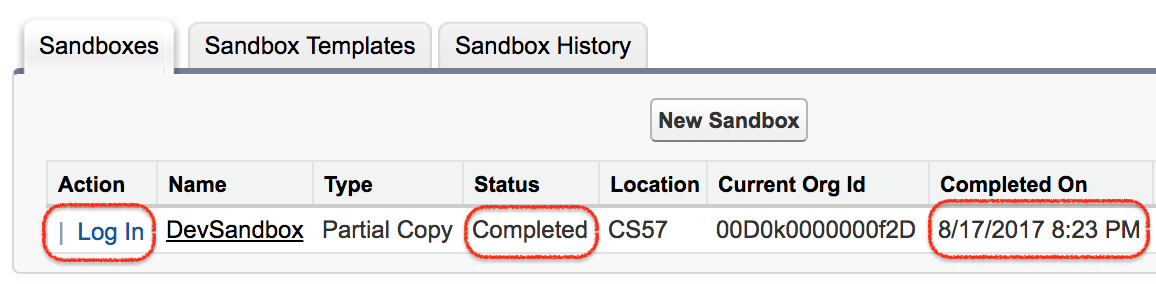
As shown above, we have one Sandbox called DevSandbox and the Sandbox type is partial Copy Sandbox.
- Status of the Salesforce Sandbox is completed.
- Location is CS57.
- Current org Id is 00D0k0000000f2D and also it displays the date when it completed.
How to login Salesforce Sandbox.
User can login Salesforce sandbox through test.salesforce.com and by clicking login button. Login button is only displayed to system administrator. When Log in button is clicked, Salesforce.com will automatically redirects to Sandbox page.
- When we login Salesforce Sandbox we will find Sandbox name as shown above.
Salesforce sandbox login through test.salesforce.com
When your sandbox is ready for use, you receive a notification email that your sandbox has completed copying.
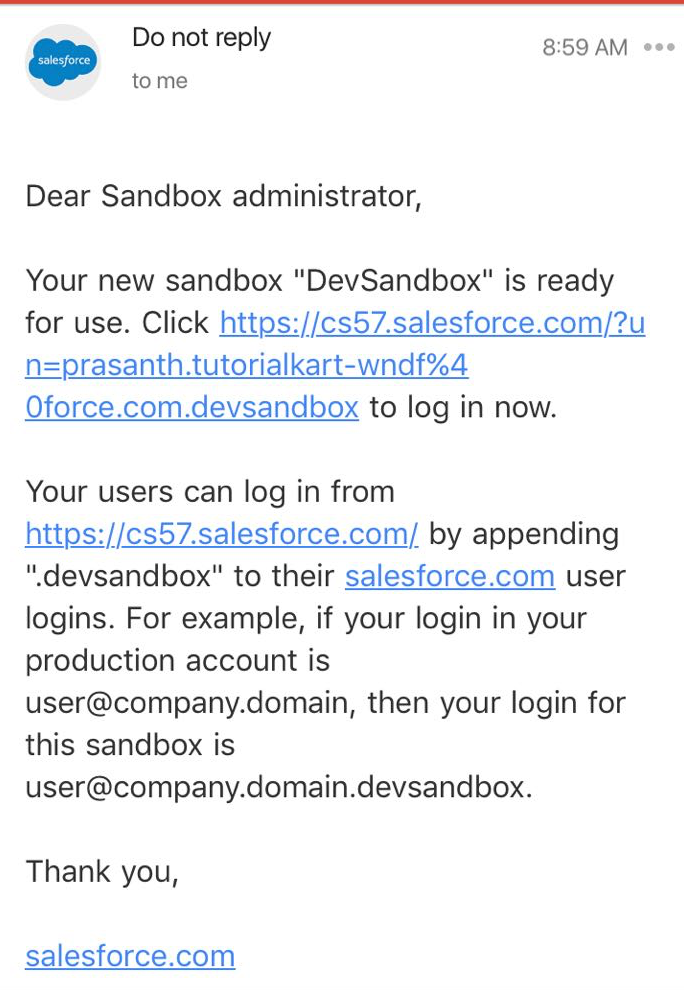
- As shown above email alert will be sent. Now we can login Salesforce Sandbox through the URl : https://test.salesforce.com
To access your sandbox, click the link in the notification email. Users can log in to the sandbox at https://test.salesforce.com by appending .sandbox_name to their Salesforce usernames.
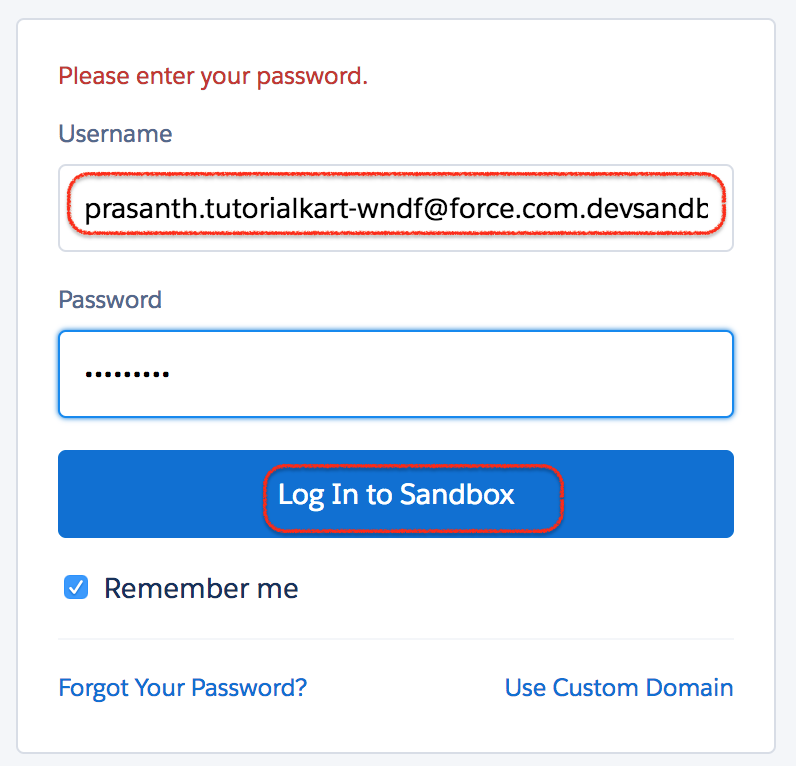
Users can log in to an active sandbox by using the following URL: https://test.salesforce.com and entering a modified username, which is <username> from production, with a suffix for the name of the sandbox. Here our Sandbox name is DevSandbox. slot garansi kekalahan
For example, if a username for a production org is prasanth.tutorialkart-wndf@force.com, and the sandbox is named “devsandbox,” the modified username to log in to the sandbox is prasanth.tutorialkart-wndf@force.com.devsandbox.
Sandboxes that no one has logged in to for 180 days are deleted. Users who have created or most recently refreshed any sandbox within your organization will be notified that the sandbox is scheduled for deletion. These users will receive at least three e-mail notifications over 30 days prior to the deletion.
