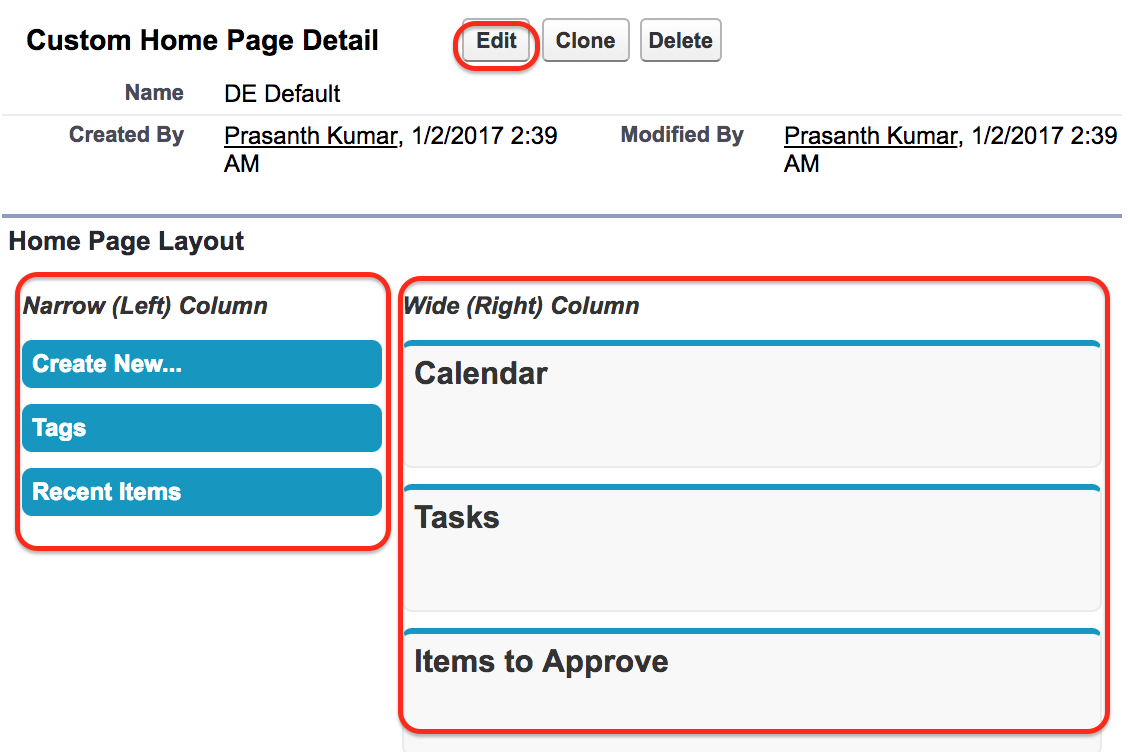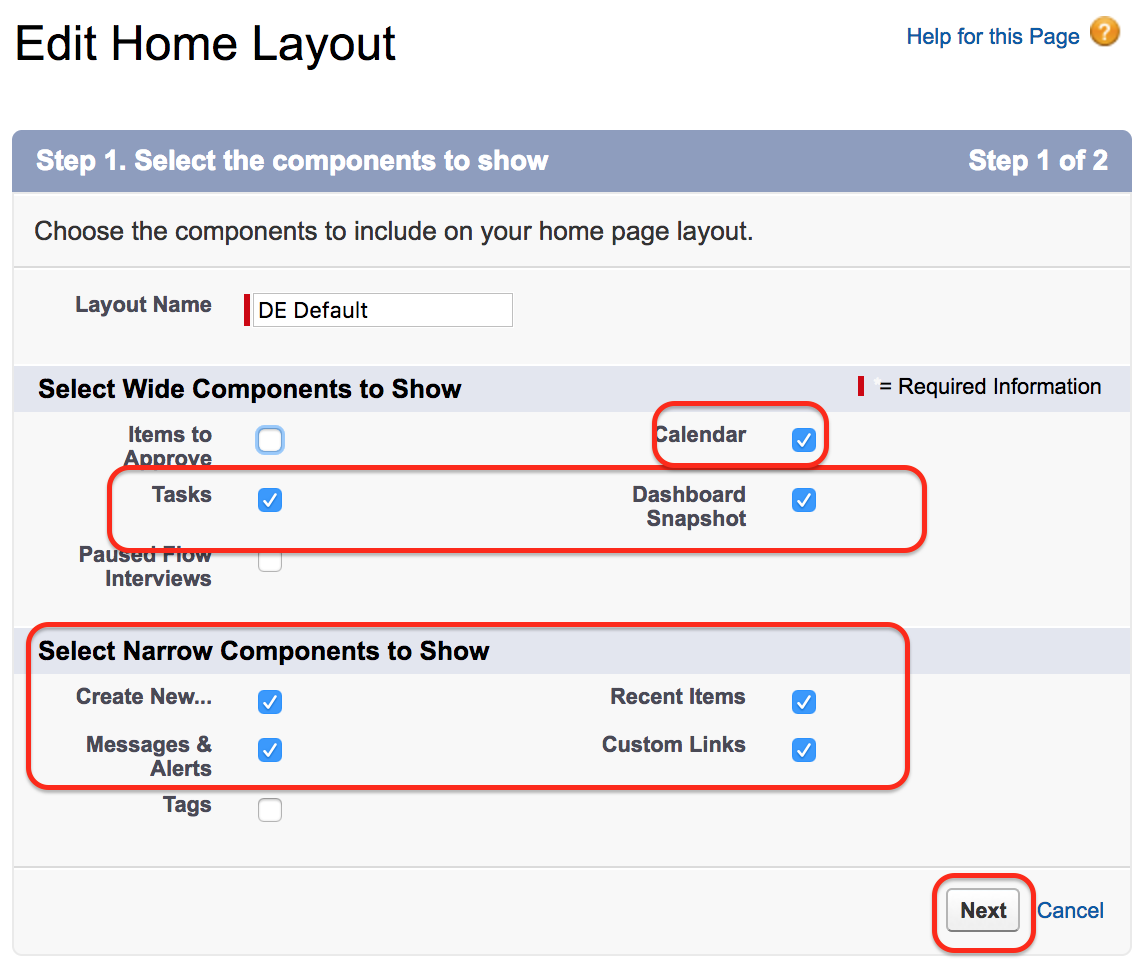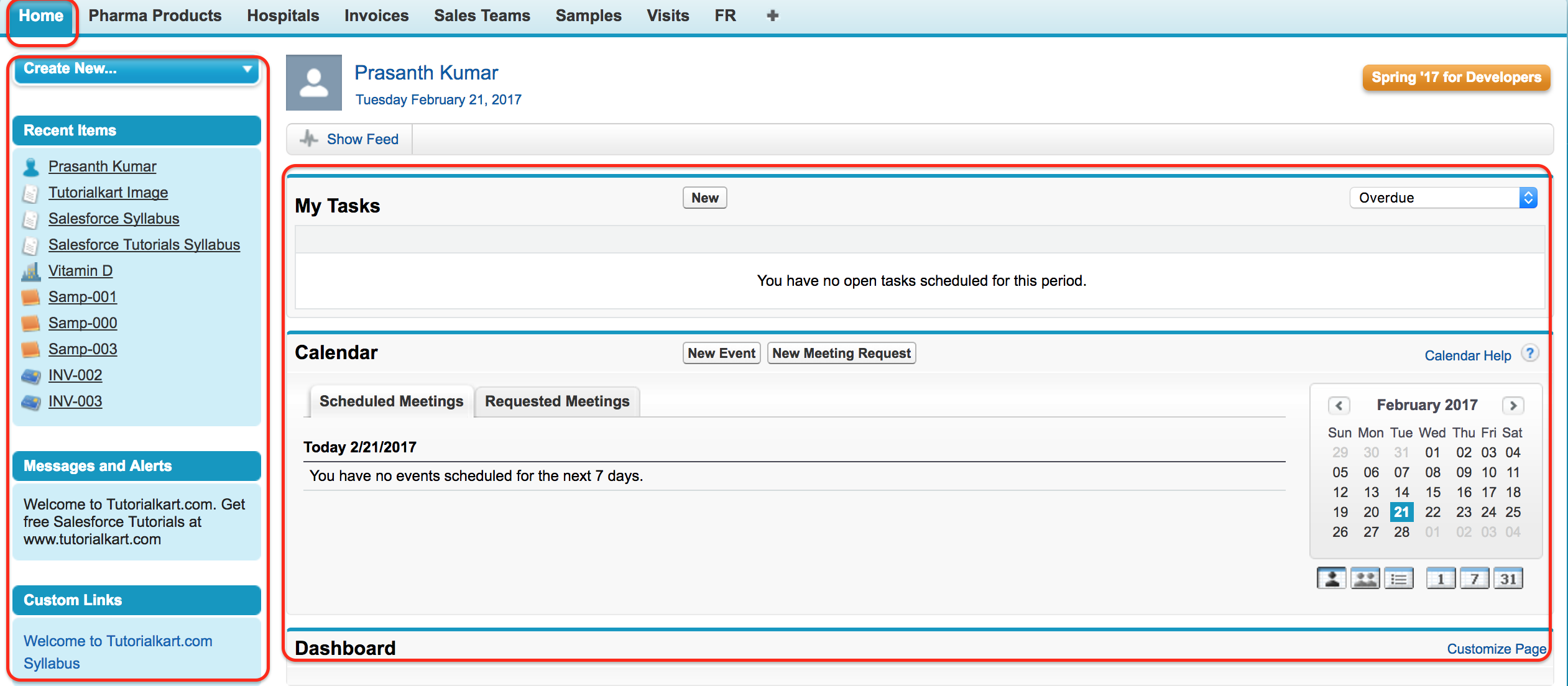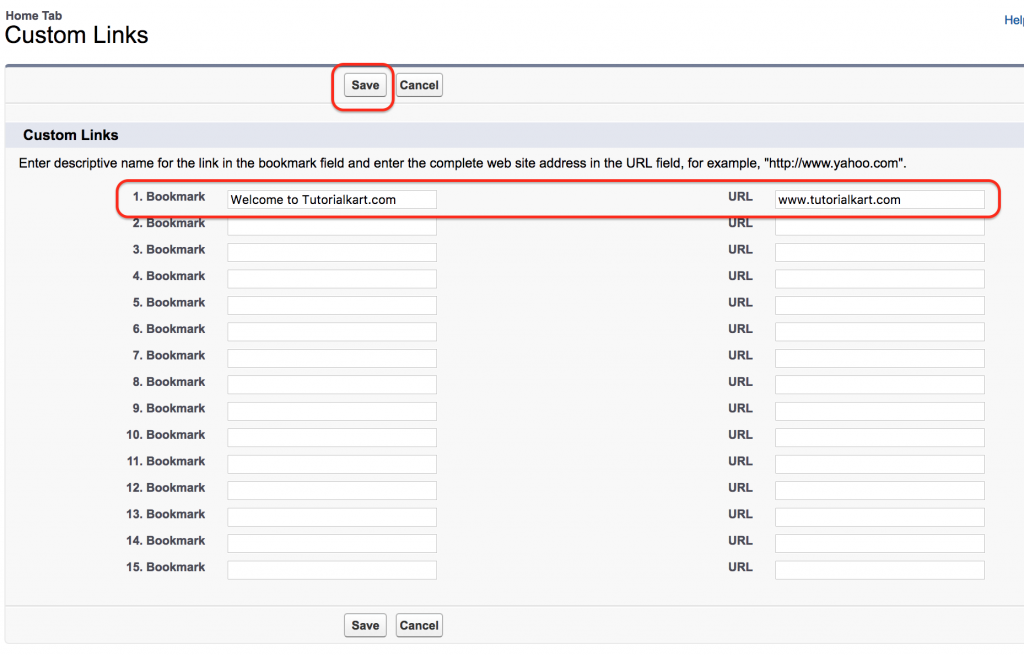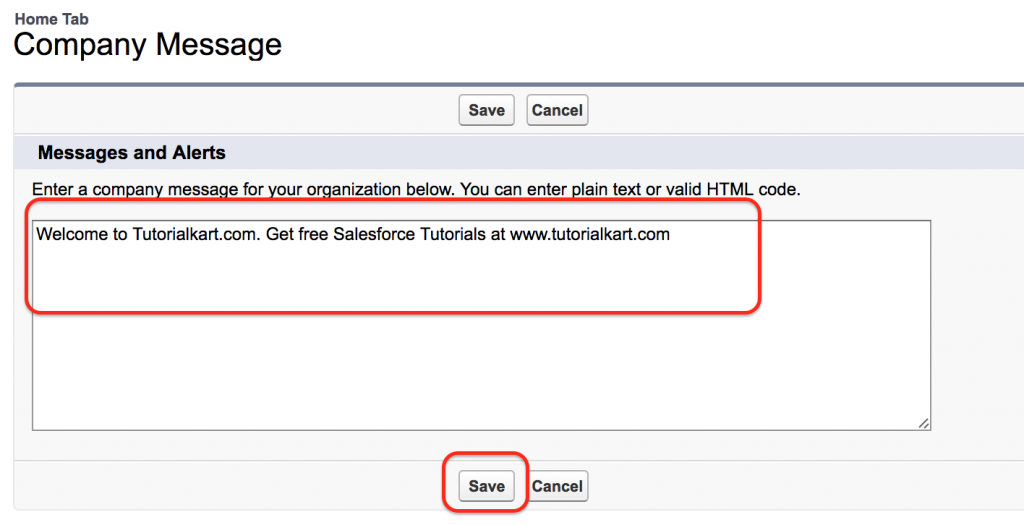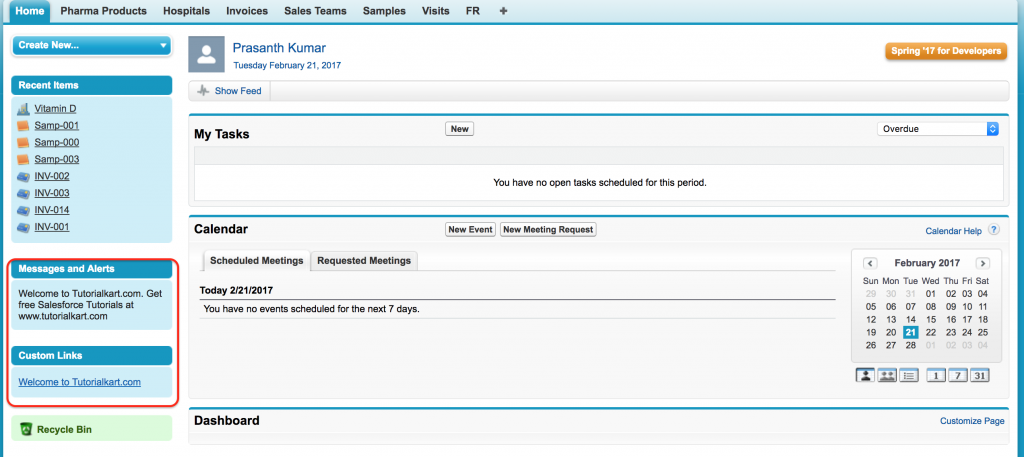Home page Layout in Salesforce
In our previous Salesforce Tutorial we have learned about Object Page Layouts , how to create page layouts, How to assign page layouts to profiles. In this Salesforce tutorial we are going to learn about Home Page layouts and How to customize Home page layout in Salesforce.
Home page Layout in Salesforce.
Customizing Home Page Layout in Salesforce is nothing but changing the components they appear on sidebar, adding company logo, adding dashboard snapshots on the side bar. We can also add custom home components to the page layout.
Here we will learn about how the page layout is associated to Home page. We can access Home page by clicking Home Tab. Login into Salesforce.com to configure Home page Layout in Salesforce go to Setup | Build | Customize | Home | Home page Layouts.
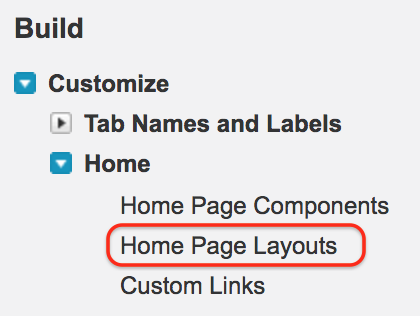
- Click on Home page Layouts as shown above. When we click on Home Page Layouts the list of home page layouts will appear.
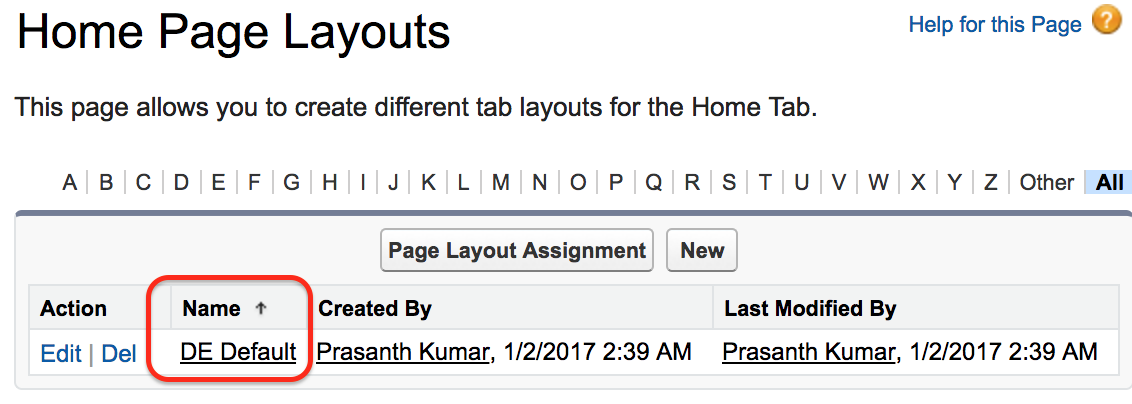
Our Salesforce Home page is assigned with default home page. To customize the layout click on Name as shown above.
Now Home page Detail will be opened. We observe two columns in our Home page
- Narrow Left Column :- This is the side bar where Tags, Create New, Custom links, Messages and alerts, Recent Items, Recycle Bin present.
- Wide Right Column :- This is the column that present below feeds. We can add calendar, Tasks, Items to approve etc.
To customize Home page Layout in Salesforce click on Edit button. Now select the radio buttons to show on your Narrow left column and Right wide column.
To check the changes that are made in Home page Layout go to Home Tab.
Home Page Components in Salesforce.
There are two types of Home Page Components in Salesforce they are Standard Components and Custom Components. We can access Home Page Components in Salesforce by navigating to Setup | Build | Customize | Home | Hone Page Components.
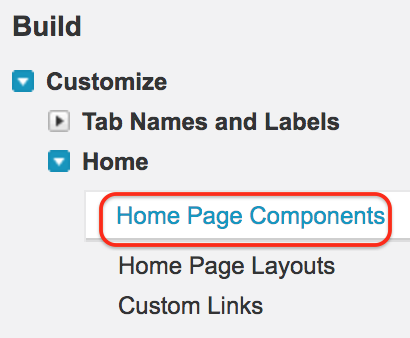
When we click on home page components we find Standard components and Custom components. In standard components we find two standard component are only edited. They are
- Messages and Alerts.
- Custom Links.
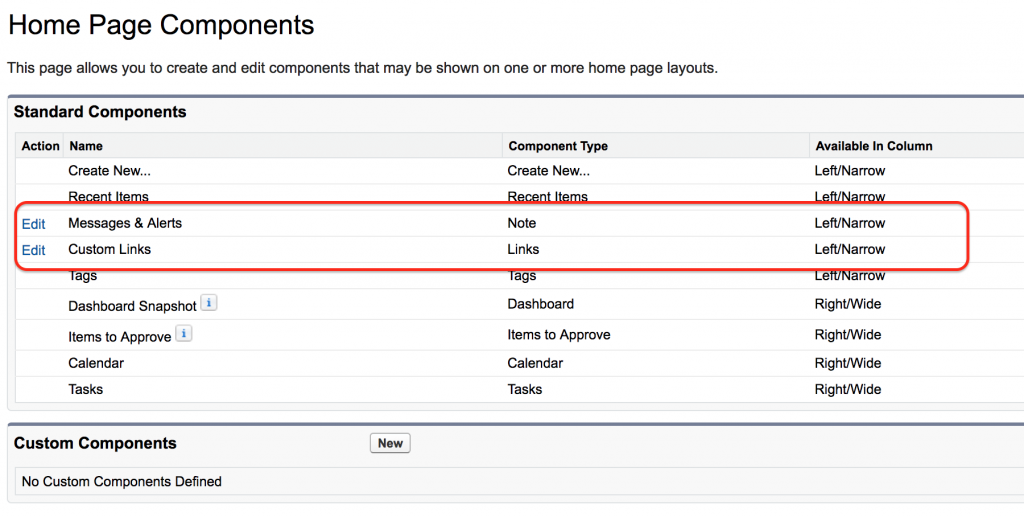
We can insert Message alerts in salesforce.com it will be displayed to all employees in a Company. Similarly we can we can add Custom link on the home page as shown below.
Enter the bookmark name and enter the custom URL as shown above.
Adding messages and alerts on home page.
In text editor enter a message that to be displayed on Home page. Finally click on Save button.
Before creating Custom components in Salesforce.com we have to understand about Documents in Salesforce. Why documents are used in Salesforce and how we access documents in Salesforce. Follow our next Salesforce tutorial to get full details about Salesforce Documents.
Conclusion.
In this Salesforce Tutorial we have learned about Home page Layout in Salesforce and how to customize Home page Layout in Salesforce. In our next Salesforce tutorial we are going to learn about Documents in Salesforce.