How to Create an APP In Salesforce?
In this Salesforce tutorial, we are going to create an application in Salesforce (custom application). And also we will create an app in Salesforce in two methods using Quick Start and by clicking on new button.
Before creating an application in SFDC, firstly we have to understand certain terminologies like what is an APP, What is Object, What are fields, What are records and What is a Tab in Salesforce. Are you waiting to know how to create an APP in Salesforce? Let us create our first application in Salesforce.com.
What is an Application in Salesforce?
App means Application. Application is a collection of components with you tabs, reports, dashboards, Vf pages and so on.
Types of Applications in SFDC.
In Salesforce.com, we have two types of Applications they are
- Classic Apps and
- Lightning Apps.
In Salesforce we can create, manage and Customise both application according to user requirement.
How to Create an APP in Salesforce?
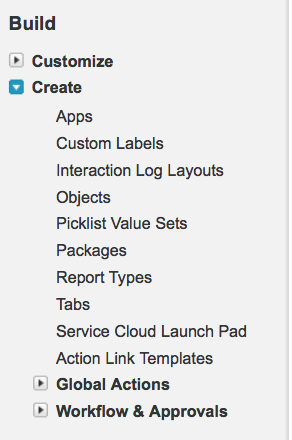
To create an Application in Salesforce navigate to Setup | Build | Create | Apps.
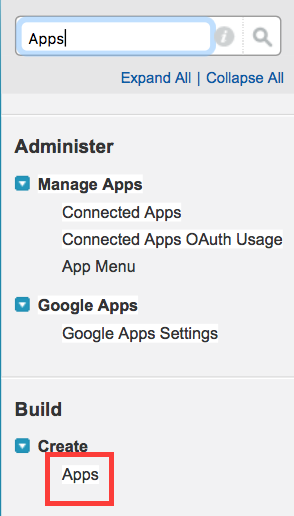
In Salesforce, we don’t need to navigate every time as shown above. Here we have short cut like Quick find / Search Box as show below. Simply we have to enter a keyword that we want to go for .
Now click on Apps as show above. Now a group of apps will be displayed. The sitcom apps are checked in their respective check box and the remaining are standard Apps.
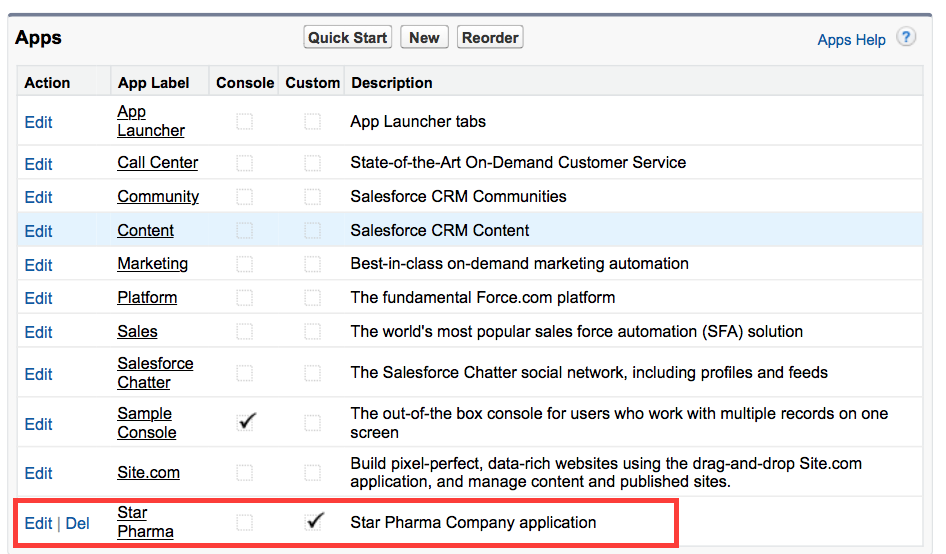
How to create an APP in Salesforce? (Method 1)
To create Custom APP in Salesforce navigate to Setup | Build | Create | Apps | Quick Start.
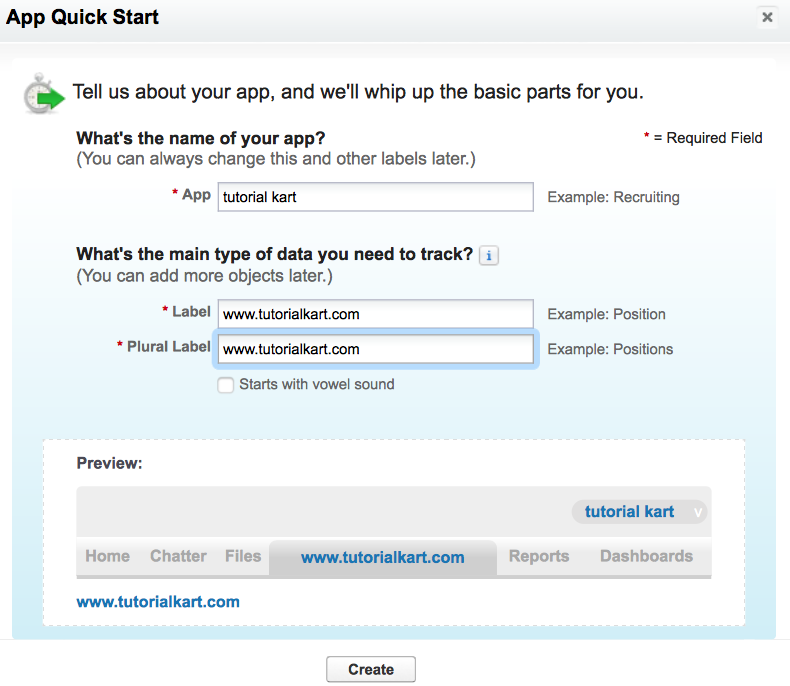
When we click on Quick Start a pop up window will be displayed Enter
- App Name.
- APP label.
- Plural Name
- And finally click on Create Button.
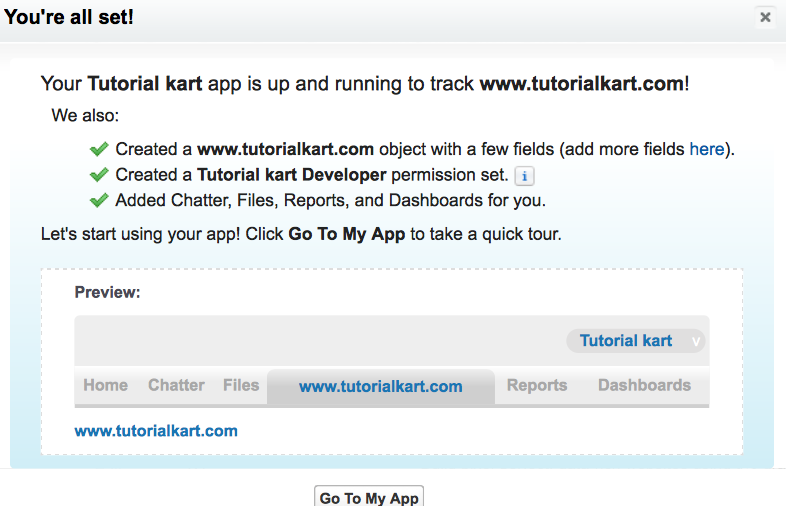
- What is a label ?
Label is that is visible to end user that is shown in application.
- What is App Name ?
APP name is mainly for Developers which is mostly used in back end purpose and programming purpose.
How to create an app in Salesforce (Method 2)
We can also Create new custom in another method. To create new custom application in Salesforce navigate to Setup | Build | Create | Apps | New. When we click on New button here we to complete 5 steps to create an app in salesforce.
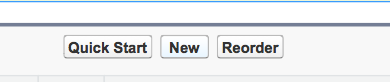
- Click on New button as shown above.
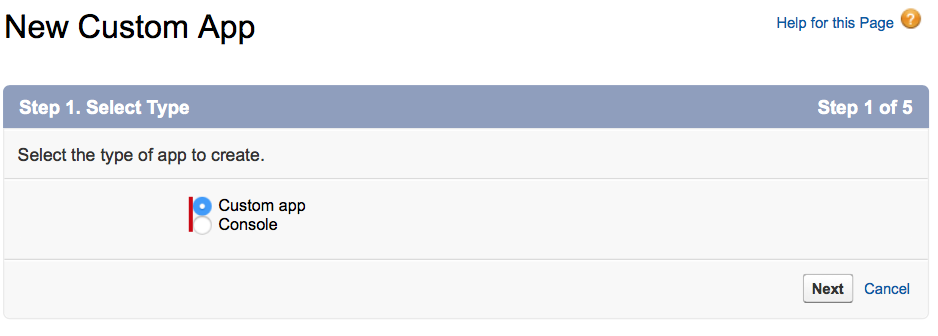
- Now select Custom app and click on Next Button.
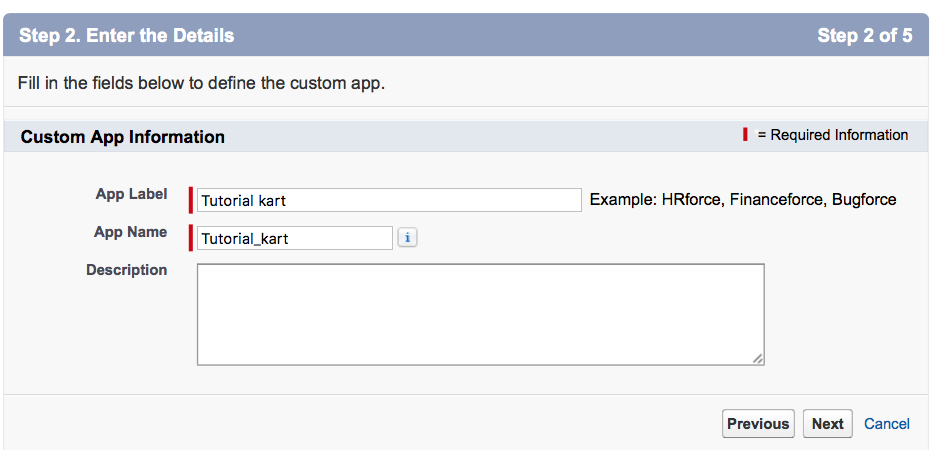
- Ente App Label and APP Name and Description and finally click on next button.
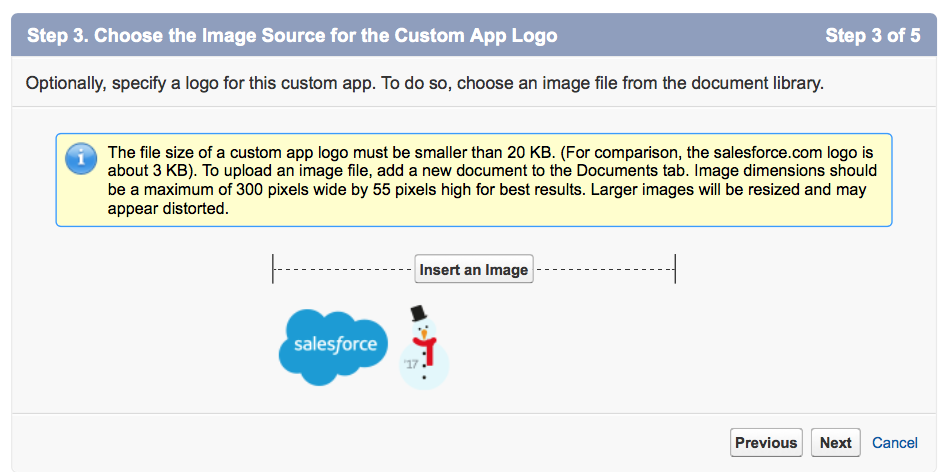
- If you want to choose an Image Insert an Image and click on Next Button.
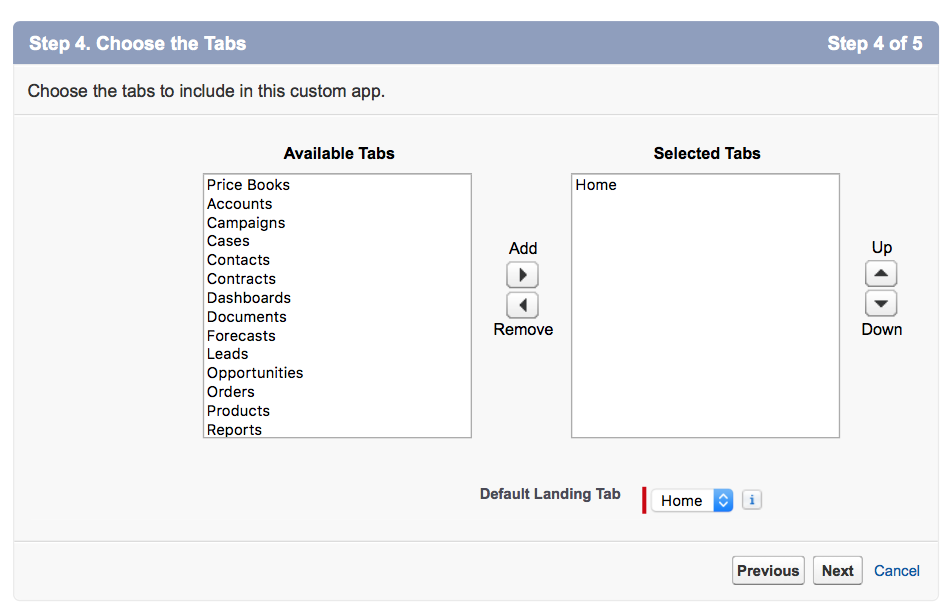
- Choose the list of tabs to include in this Custom Application and click on Next button.
- Finally choose the list of profile to which this custom app is made to visible and finally click on Save button.
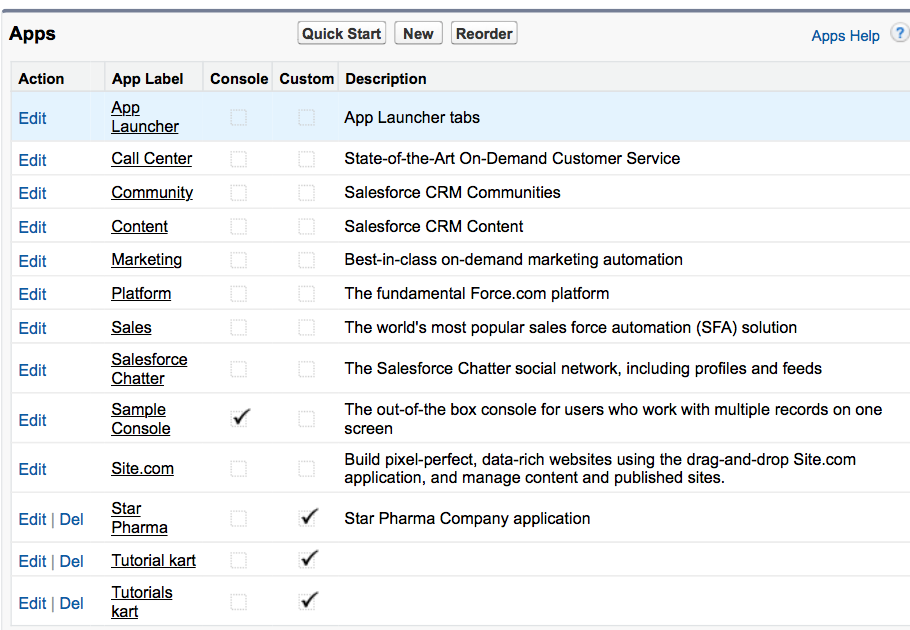
The difference between Standard Component and custom components is the Standard Component can not be deleted and Custom Component can be deleted. So we see Delete button for custom object as shown above.
