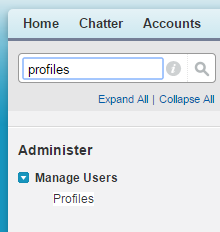Navigating salesforce.com application
Every Salesforce Administrator and Salesforce Developer will spend a lot of time by Navigating salesforce.com application. In Salesforce.com, User Interface we have different must under stand different menus present in Salesforce.com User Interface.

In this Salesforce Tutorial, you will learn about different key elements available in Developer Edition. In Salesforce.com we have 7 different menus. They are
- Tab Menu.
- Search Menu.
- User Menu.
- Setup Menu.
- Help.
- Application Menu.
- More Tab Menu.
When a user log in to Salesforce.com, by default we are at Home tab. Different features and Tabs we see in SFDC depends upon the Edition, Layout we use and customisations. Now let us analyse various components we see.
- Tab Menu:- All the Standard and Custom object are listed in Tab Menu. Depending upon our layout and customisation tab are visible on Tab Menu.
- Setup :- Setup is basically a set up tools to configure and customise your application. when we click on Setup a side bar will open.
- Help:- Online Support channel from Salesforce. One stop for all our salesforce requirements.When we click on Help it will automatically navigate to help.salesforce.com. Here we can browse to any content we are looking for.
- Application Menu :– In Application menu we see list of standard applications and custom object.
- Quick Find or Advanced Setup Search : Quick Find or Setup search is present at the top-left corner of the Setup. It is used to find the items quickly. As shown below to access profiles in salesforce.com we should navigate to Administer | Manage Users | profiles. This process will be some time taking. If we simply type profiles in Quick find box, Profile will be displayed on Setup menu side bar as shown below.