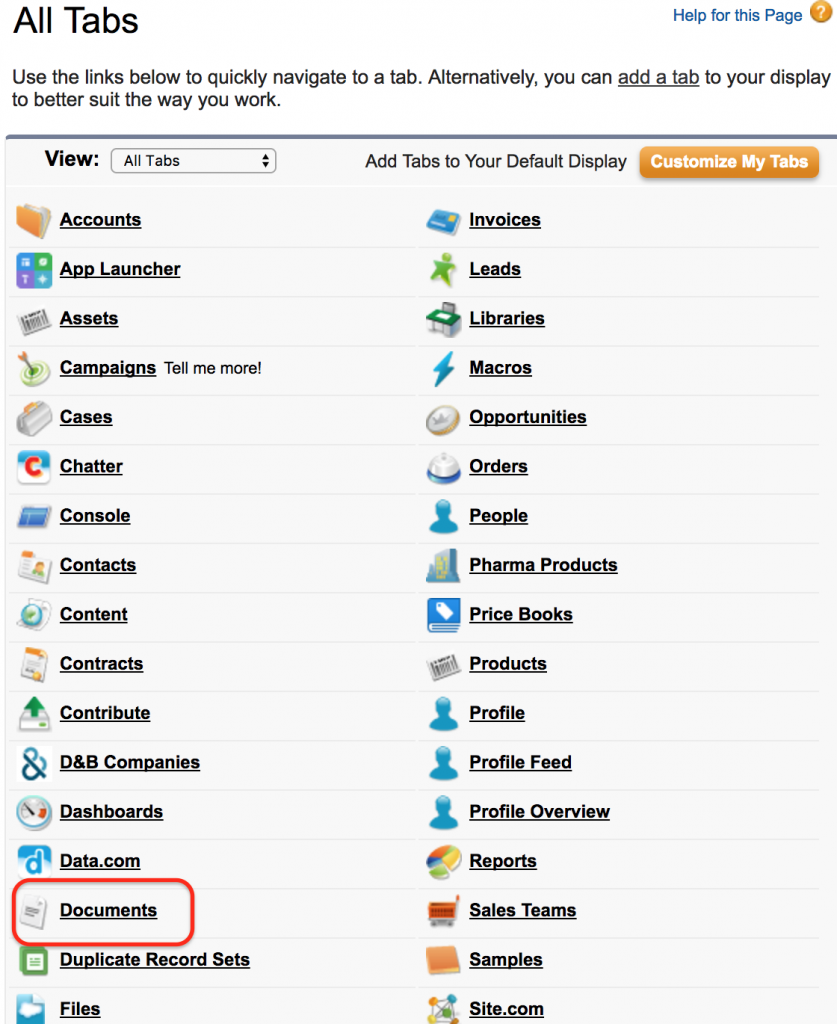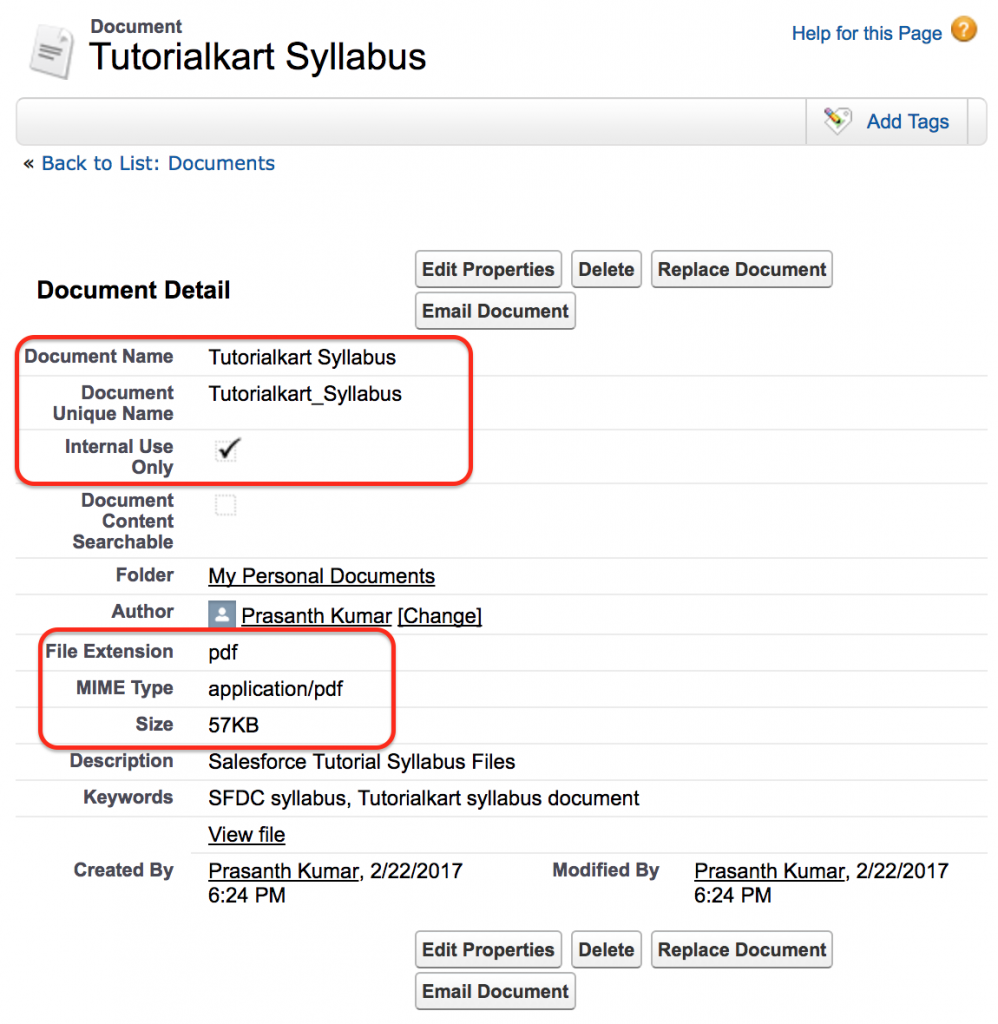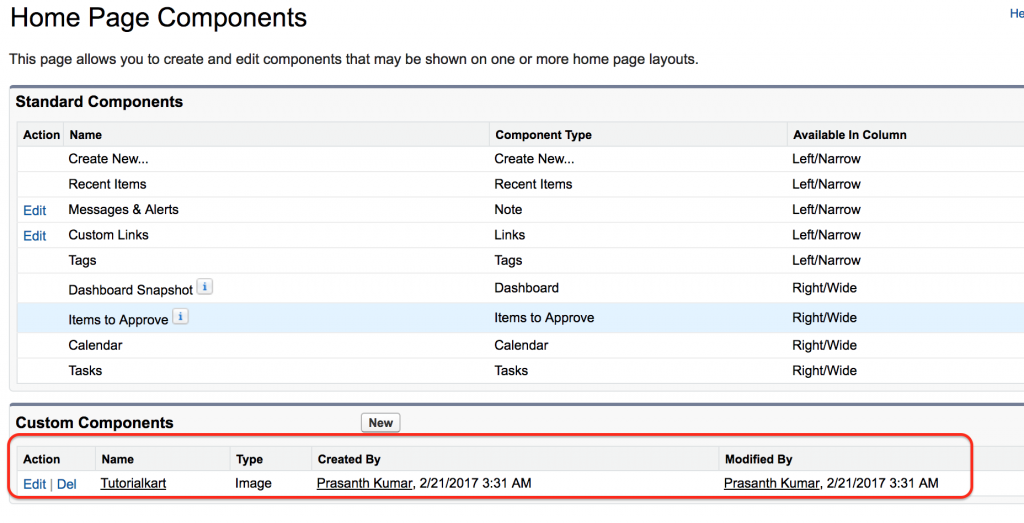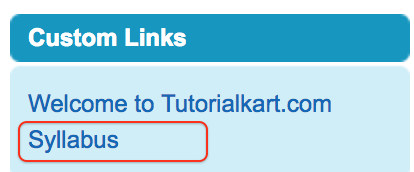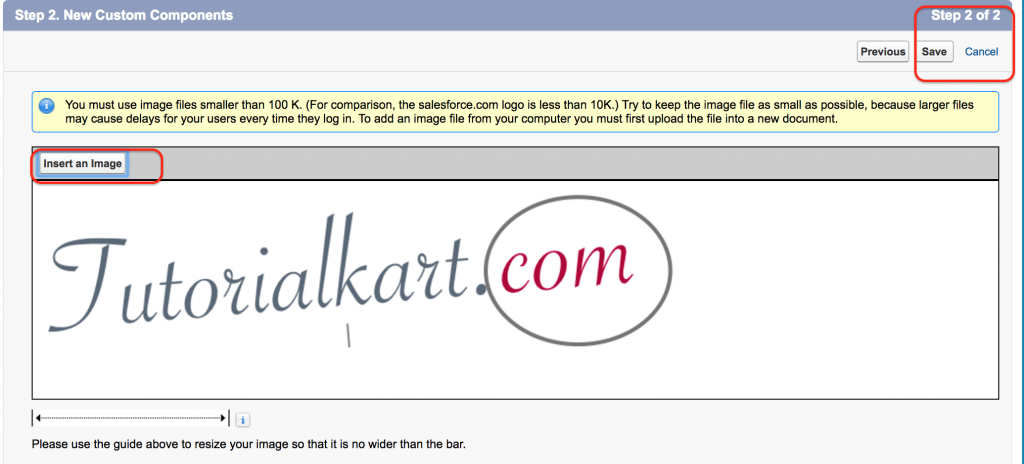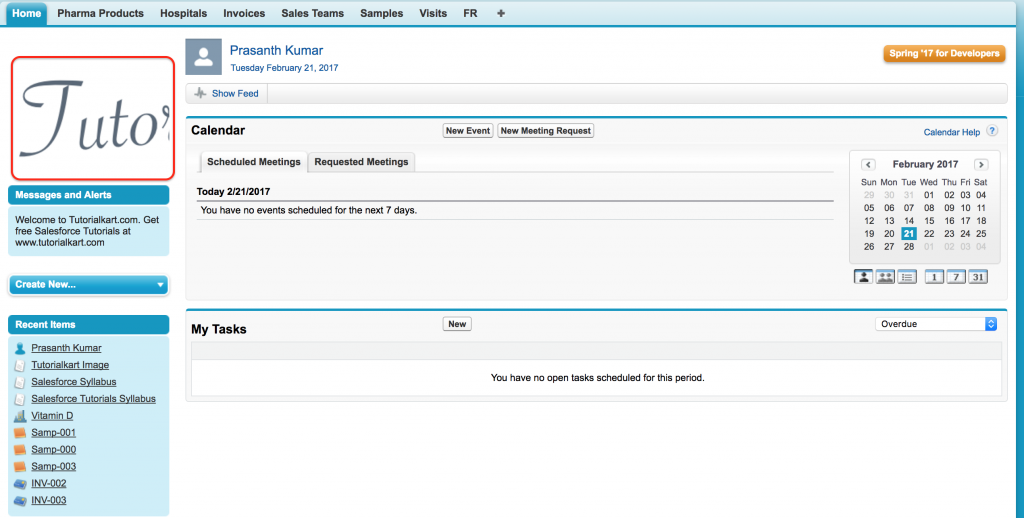Salesforce Documents Tab, Inserting Logo
In our previous Salesforce Tutorial we have learned about Home page layouts and Home page components in Salesforce. In this Salesforce Tutorial we are going to learn about Salesforce documents tab and also how to add custom home page components in Salesforce using Salesforce Documents Tab.
What is a Document tab in Salesforce?
Documents tab in Salesforce are used to upload documents and images with all file extensions like .htm, .html, .htt, .htx, .mhtm, .mhtml, .shtm, .shtml, .acgi.
- We can upload a document upto 5MB size and have file names up to 255 characters including the extension.
- To insert an Image into file storage in Salesforce, the image must have maximum size of 20KB.
- All files are stored in document library.
How to access Salesforce Documents Tab?
Login Salesforce to access Salesforce Documents Tab go to all tabs section. When we click on (+) displays al tabs available in Salesforce.com.
Now all tabs in Salesforce.com are displayed. Click on Documents as shown below.
When we click on documents we can access recent documents and also we can add folders in Documents.
How to Upload a file to Salesforce Document library?
To upload new document in salesforce go to all Tabs | Documents | New.
- Enter Details like document name.
- Unique name will be auto generated based on document name.
- Select the folder to which the document is to be stored.
- Enter description.
- Now browse for the file to upload.
- Click on Save button.
When we click on Save button a new page will be opened where it shows all details about the uploaded document like document name, Folder name, Author, File extension, MIME type, file size.
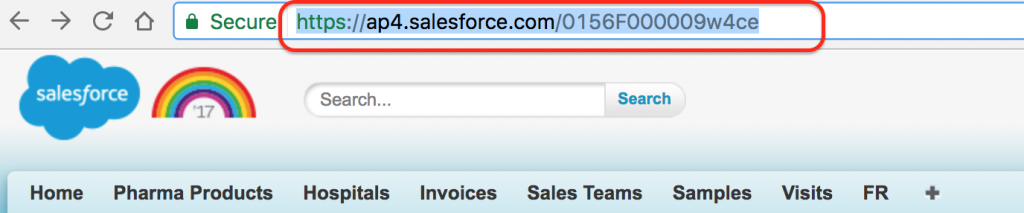
- Now copy the file URL as shown above.
Now Go to Build | Customize | Home | Home page Components | Custom Components | New.
- Click on new button to create new custom component.
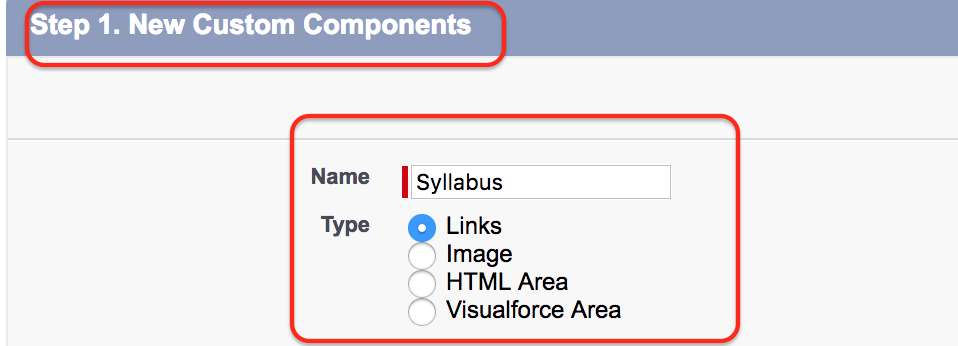
- In step 1 enter Name and click on next button.
- Select Custom link to Show.
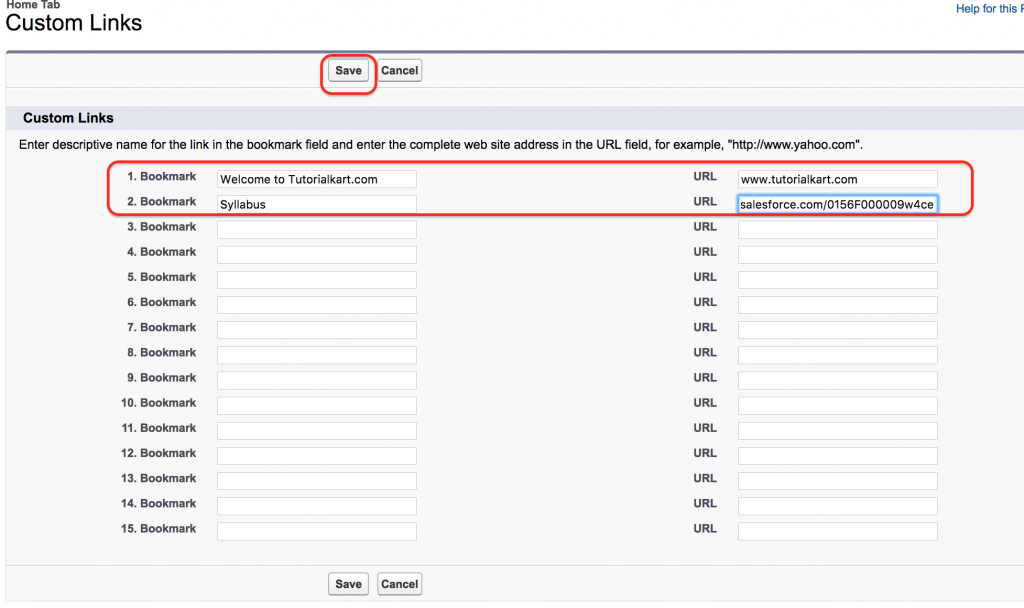
Enter Bookmark name and Paste the URL that you copied previously after uploading document in salesforce.
- Click on Save button.
How to change Logo to the Sidebar using Documents?
As an Administrator we can change the log on our sidebar and we can insert custom image. To insert custom image on the sidebar Go to all Tabs | Documents | New
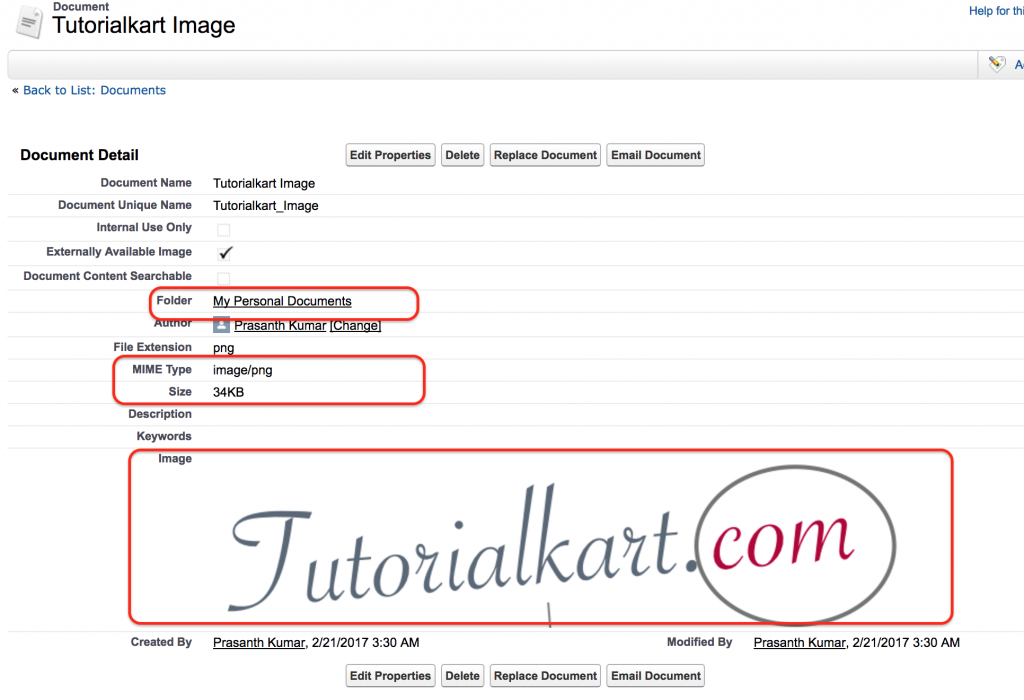
Upload an image to the documents tab. When upload an Images we must select External Available Image check Box. If not the logo cannot be inserted on the sidebar.
Now go to Build | Customize | Home | Home page Components | Custom Components | New.
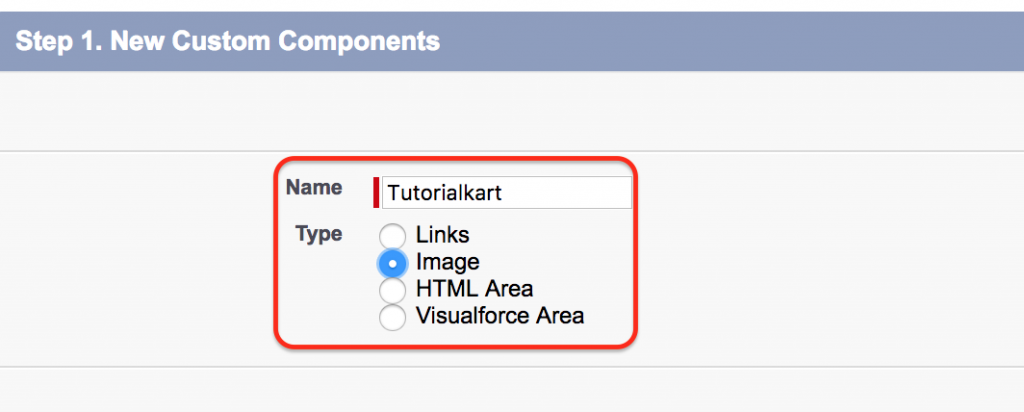
- Select type as Image.
Click on Save button.
The uploaded images must be under 100KB.
Conclusion.
In this Salesforce Tutorial we have learned about Salesforce Documents Tab, How to upload logo to the sidebar in Salesforce. In our next upcoming Salesforce Tutorial we are going to learn about list views in Salesforce.