What is Salesforce Optimizer?
Salesforce Optimizer has been introduced by Salesforce.com in Summer’17 release. This Optimizer scans your entire organization and determines how your company uses Field usage & limits, Apex Triggers, page layouts, record types, validation rules, profiles and sharing and other Salesforce features, then suggests required customizations that to be performed.
Using Salesforce Optimizer, we can monitor our organization and helps to boost productivity. Before running our report we must follow the steps given below.
- Whitelist your organizations restricted IP addresses.
- Make sure you’re logged in to the Org where you want to run the report.
- Verify your email settings to receive the report.
How to launch Salesforce Optimizer?
To launch Salesforce Optimizer, Navigate to Setup | Monitor | Optimizer.
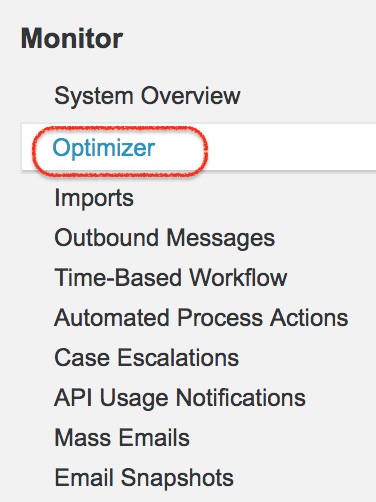
- Click on Optimizer, now a new page will be opened where we have to run Salesforce optimizer.
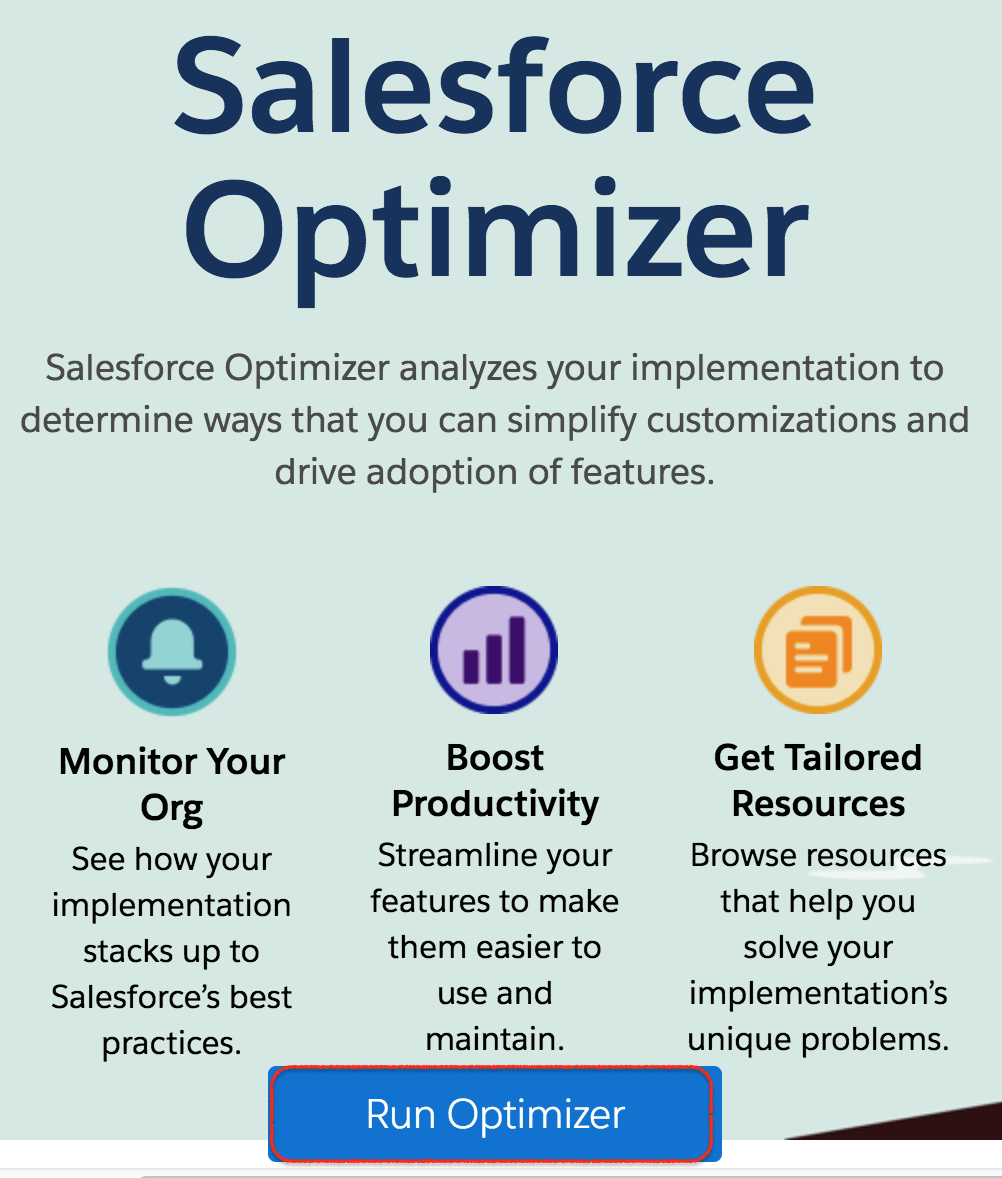
- Click on Run optimizer.
- Now click on Allow to your basic information.
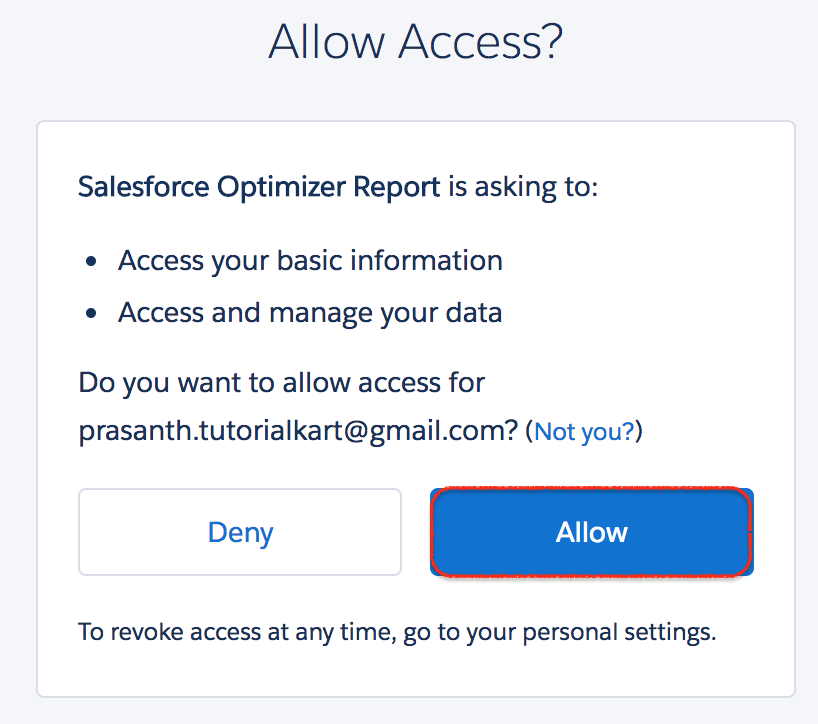
- Click on Allow button.
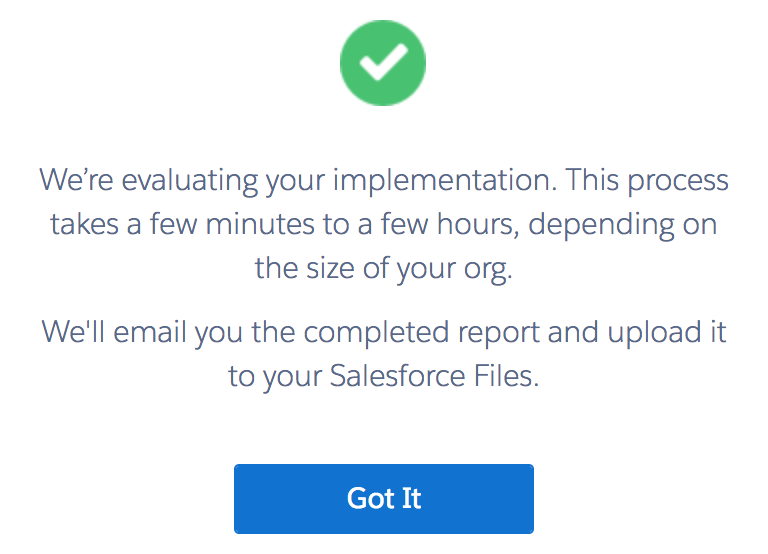
After successful evaluation, an email will be send to and the email will be attached with PDF files that can be share around Salesforce organization to bring some of the issues to light.
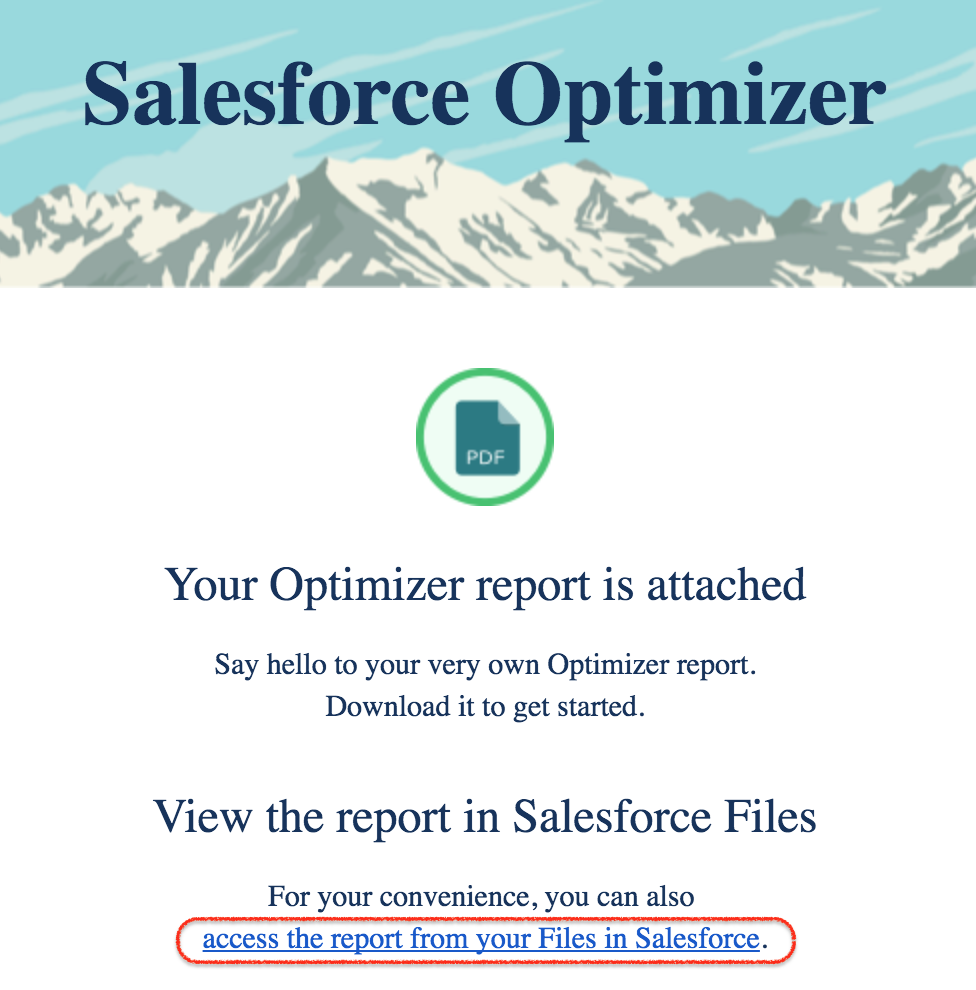
- Click on the link shown above to download report in Pdf, to set file sharing settings, to upload new version, to edit detail and to delete the report.
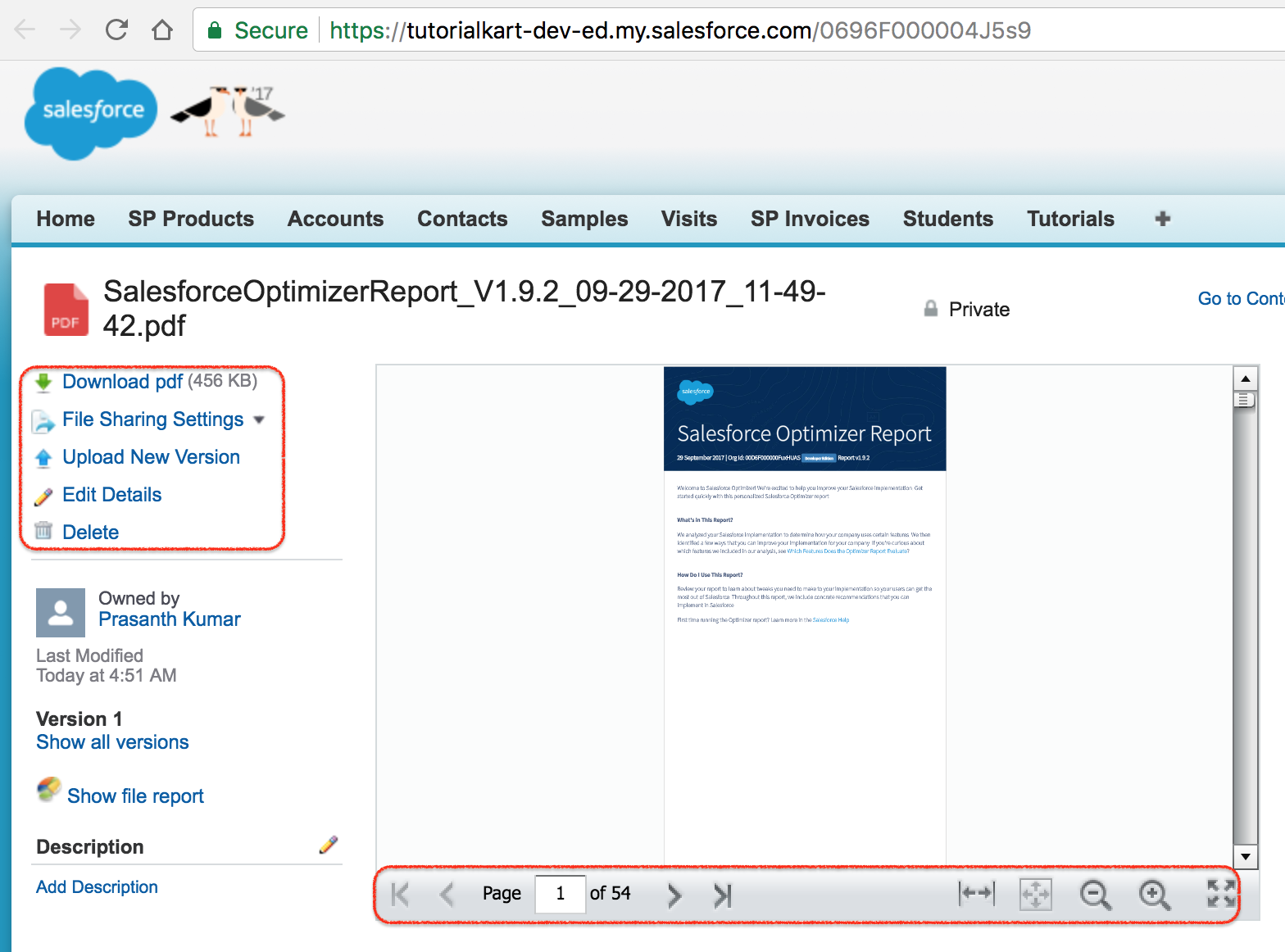
As shown above, we have got 54 pages Pdf report. Review your report to learn about tweaks you need to make to your implementation so your users can get the most out of Salesforce. Throughout this report, we include concrete recommendations that you can implement in Salesforce.
Salesforce optimizer report content.
- Storage.
- File storage limits.
- Data Storage limits.
- Static Resource limits.
- Fields.
- Field Limits per Object.
- Field usage per Object.
- Field usage per Page layout.
- Number of Fields per Page layout.
- Custom Code.
- Apex trigger per Object.
- API version.
- Fresh Code on Stale API Versions.
- Hard-coded URLs per Org.
- Custom Layouts for Objects.
- Page Layouts per Object.
- Unassigned page layouts.
- Related lists on page layouts.
- Record types per object.
- Unassigned record types.
- Reports and Dashboards.
- Unused reports.
- Unused Dashboards.
- Validation Rules.
- Active validation Rules per Object.
- Inactive validation rules per Org.
- Sharing Rules.
- Active sharing rules per Object.
- Workflow Rules.
- Active workflow rules limits per object.
- Inactive Workflow rules per Org.
- User Management.
- Administrator permissions.
- User Logins.
- Unassigned Roles.
- Unsupported browsers.
- Profile and Permission Sets.
- Unassigned custom profiles.
- Unassigned permission sets.
- Profiles with 10 or fewer users.
- permission sets with 10 or fewer users.
- Chatter adoption.
- Inactive Chatter users.
- Incomplete Chatter profiles.
- Sales Cloud Adoption.
- Path.
- Duplicate management.
- Service Cloud Adoption.
- Omni-Channel.
- macros.
