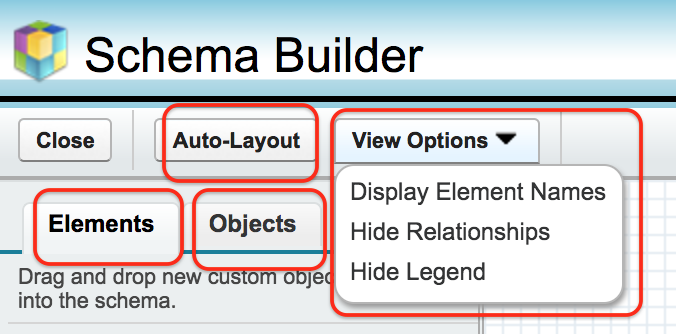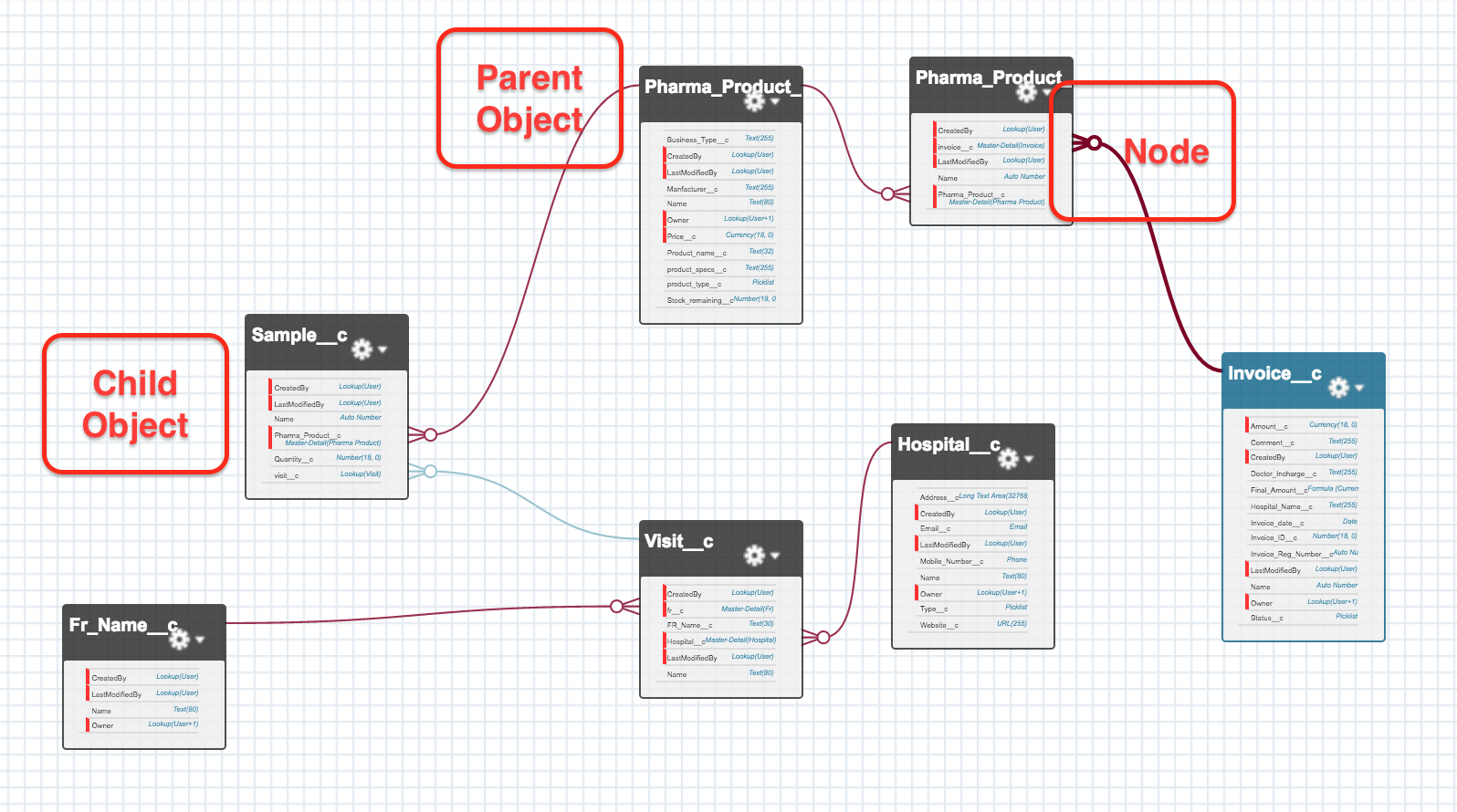Salesforce schema builder | Schema builder salesforce
In our previous Salesforce tutorial we have understood salesforce application, How to create salesforce application, How to create an object in Salesforce, Different field types, Salesforce object relationship, Master Detail relationship, Lookup Relationship and Many to Many relationships. Now that we are going to understand about What is Salesforce schema builder and how to design Schema builder salesforce.
What is Salesforce Schema Builder?
Schema builder salesforce is a pictorial representation of all objects, fields and their relationships in Salesforce.com.It provides a dynamic environment to view and modify all the objects and their relationships.
How to access Schema builder salesforce?
To build Salesforce Schema Builder go to Setup | Build | Schema Builder.
In Salesforce Schema Builder we have different options like Auto layout, View Options, Elements and Objects.
- Elements :- Elements tab displays all objects, fields, relationships on sidebar as drop down.
- Auto Layout :- Auto layout in Schema Builder Salesforce is used to sort the layout of the Objects.
- View option :- In view option we have three filters they are display element names, Hide relationships, Hide legend.
Schema Builder displays all standard and custom objects in our organisation. We have many option to view object like All Objects, Selected Objects, Standard Objects, Custom Objects, System Objects. Depending upon our requirement we can select the objects that to be displayed. When we select custom objects it displays all object in pictorial representation as shown below.
As shown above we have Seven custom objects and their relationships. Blue line are lookup relationship and red connections are master detail relationship. Click on auto layout and zoom out to display schema builder clearly. We can move object to any place in Schema Builder Salesforce.
From above Salesforce Schema Builder we have all Master detail relationship which are marked with red connection and the relation between Visit and Sample is lookup relationship which is one to many relationship. In Child object we can observer nodes are attached as shown above.
We can also create Custom Objects, Fields and relationships using schema builder. To create go to Elements in Salesforce Schema Builder. Just drag the object link to create new object. Now enter all fields and click on Save button.
Conclusion
In this salesforce Tutorial we have learned about how to design Salesforce schema builder and What is a Salesforce schema builder. In our next Salesforce Tutorial we are going to learn about Setting up and installing Salesforce1 app in Android Mobile and iPhone.