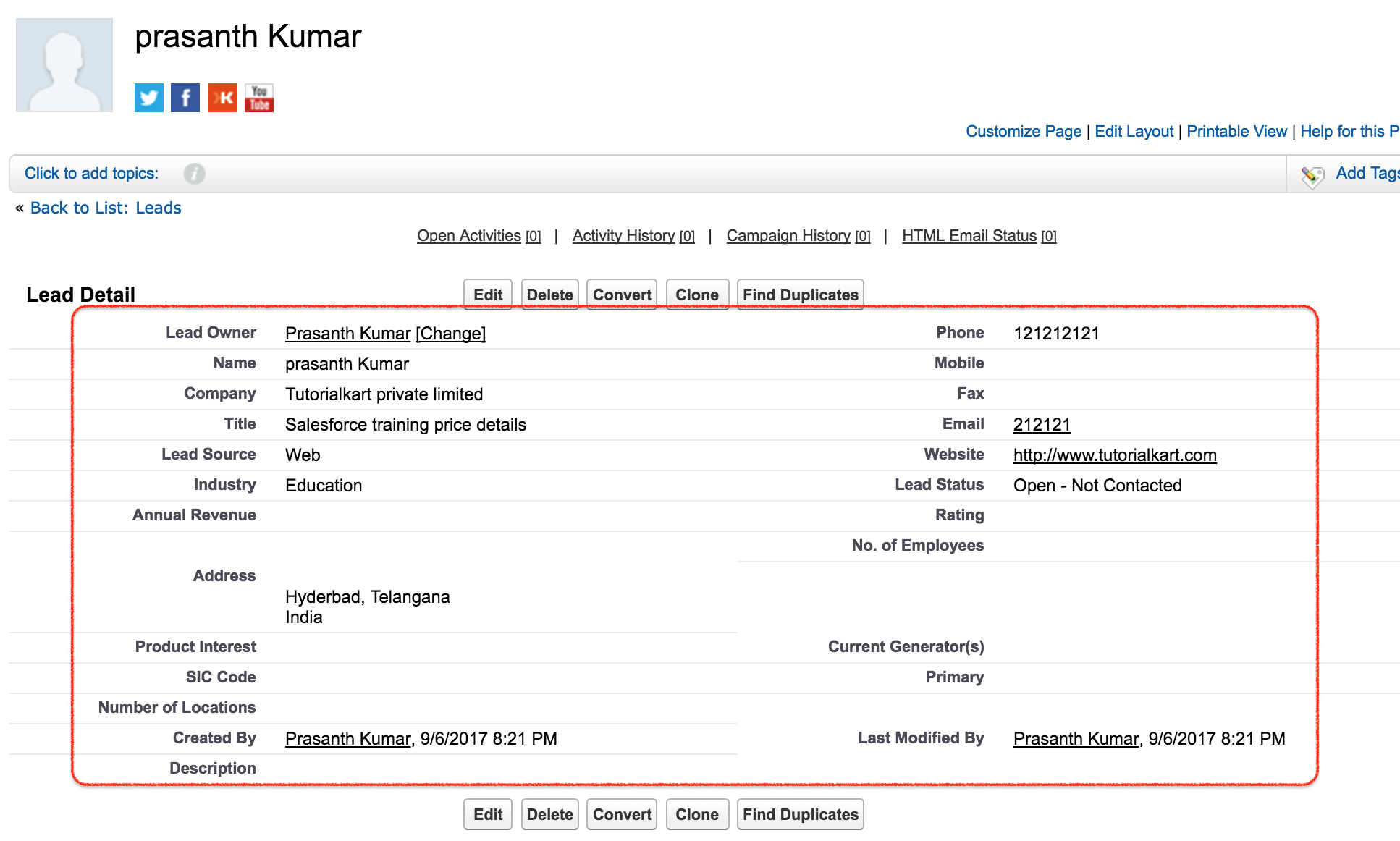Salesforce Web to Lead is a tool that allows users to create Web forms and capture lead information from a website that integrate directly to Salesforce without writing custom code.
Every Organization need to drive qualified leads that steadily improves and increase the conversion rates through lead management. Through this lead management in Salesforce, we can analyze website visitors data which helps to Sales and Marketing teams in an organization.
Salesforce Web to Lead Forms – Lead Management
- Web to lead forms sales inquires from a website.
- No prior coding knowledge or HTML is required to create Salesforce Web to lead forms.
- Web to lead forms captures keywords that customer used in organic and paid search in search engine.
- It helps to increase organization Sales.
In this Salesforce tutorial, we will understand the purpose of Web to Lead, how to create Salesforce web to lead forms and how to combine Web to Lead Salesforce with custom objects.
How to create Salesforce Web to Lead forms?
The standard Salesforce web to lead functionality allows a form to be embedded into a company’s website to capture information that is then turned into a lead in the company’s Salesforce instance. The form is submitted to a servlet that is common to all Salesforce instances and thus, may not be customized besides sending the user to a thank you page that is disconnected from the lead.
- Navigate to Setup | Build | Lead | Web to Lead | Edit.
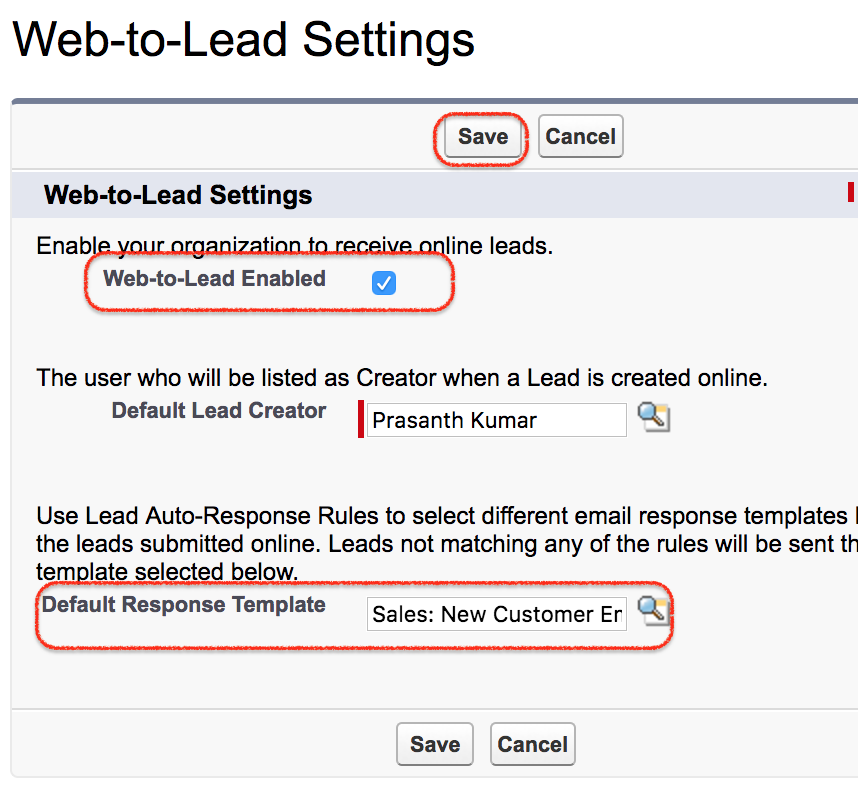
- On the web to Lead page first we have to enable Web to lead and then correct web to lead settings.
- Enter Default lead creator.
- Select default Response Template from the lookup as shown below.
To create Web to Lead Salesforce forms, Navigate to Setup | Leads | Web to leads | Create Web-to-Lead Form.
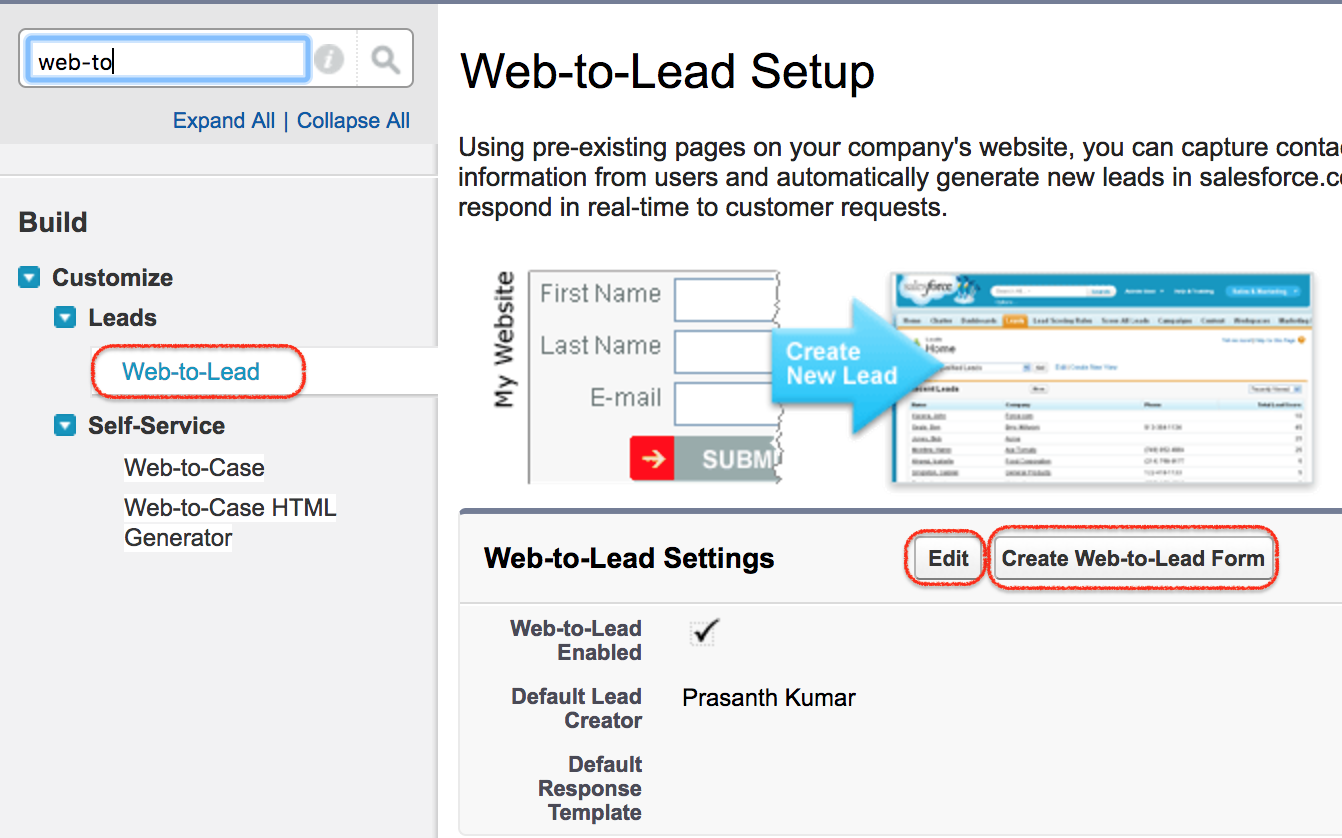
Select the fields that to appear on the Web to lead form and external styling is not required. As shown below we have selected first name, second name, title, company, website, email, phone number, lead source, industry, country, state/province, Annual revenue and employees.
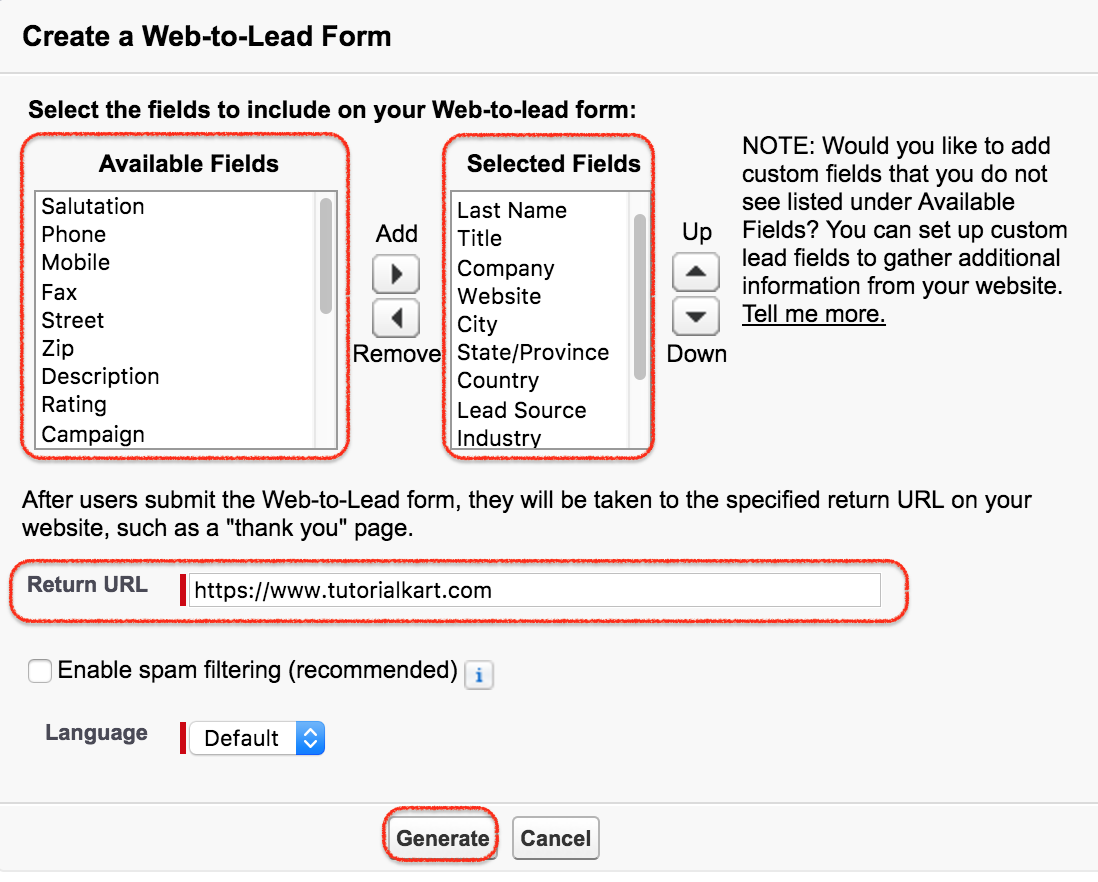
After users submit the Web-to-Lead form, they will be taken to the specified return URL on your website, such as a “thank you” page. Enter the website url as https://www.tutorialkart.com.
- Finally click on generate button.
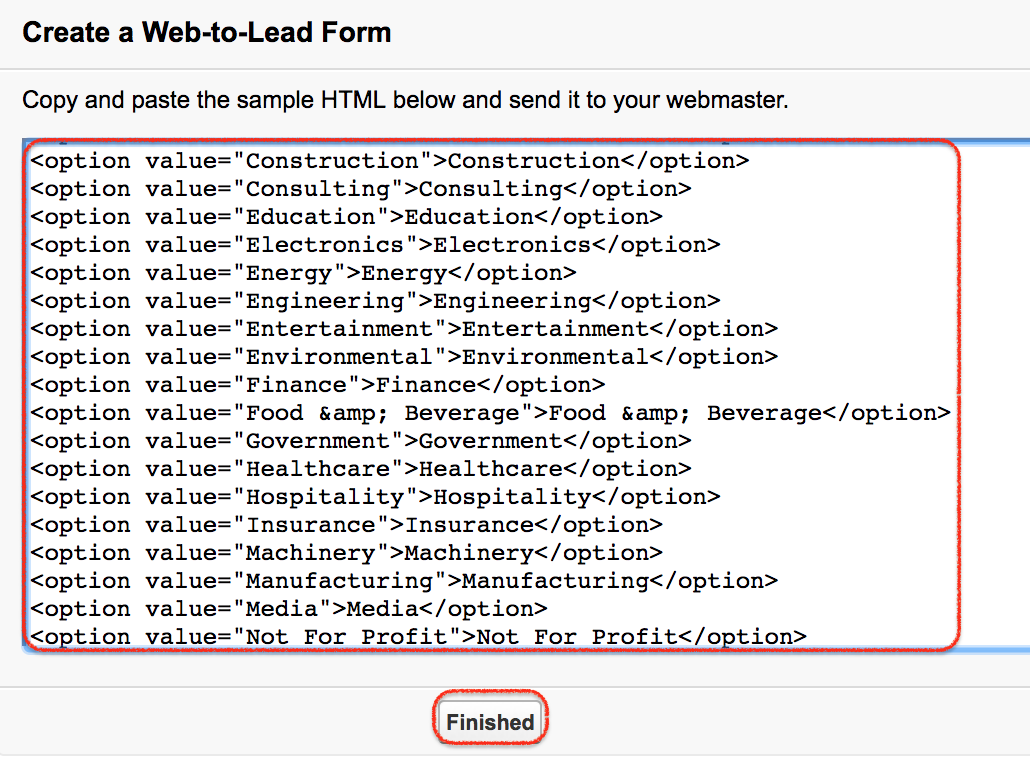
- Now html code is generated
- Copy Html code and paste it on Notepad.
- Save that with .html extension (example web to lead.html)
- Go to web to lead from and open it on browser.
- Now web to lead form will be generated.
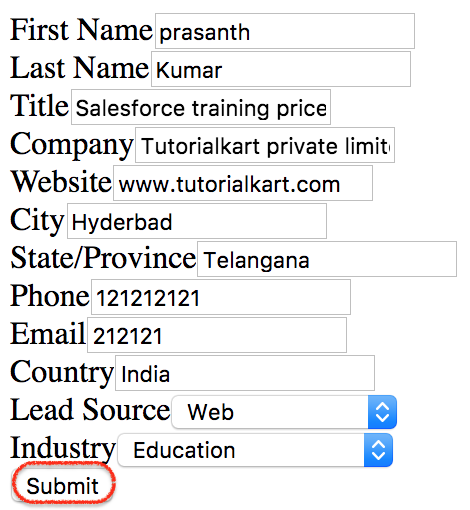
How to check Salesforce web to lead forms?
To check the working of Salesforce Web to Lead forms copy and paste the html code in any wb page and the form will be displayed as given below.
- Enter all the fields in the form and click on submit button.
- Now a new lead will be generated in the salesforce organization.
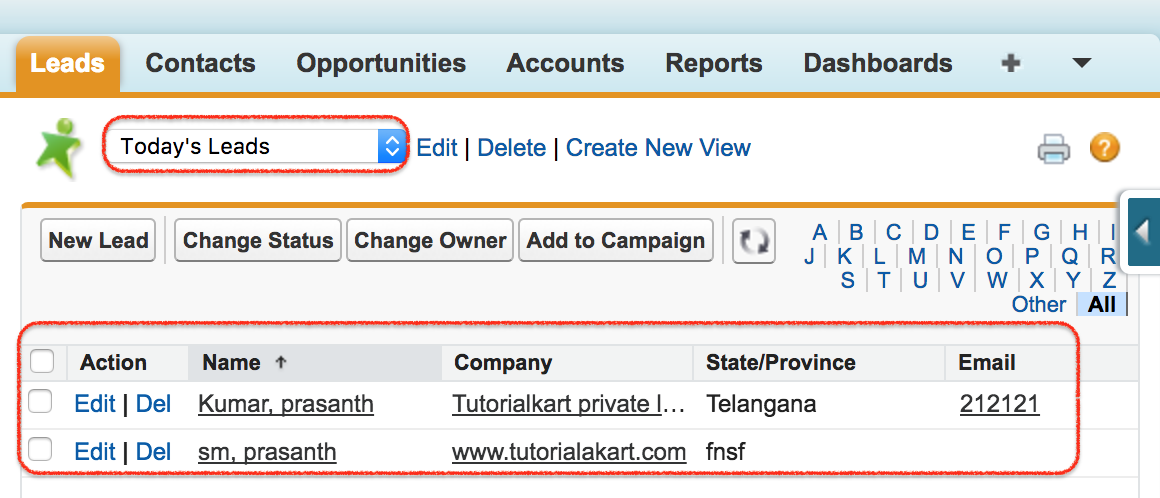
To check number of leads generated in Salesforce org, login to Salesforce and click on Lead Tab.
- Now select Today’s Leads in the view and click go.
- Here a list of all leads that generated through web to lead Salesforce are displayed.
- Click on the lead to get lead information.